 Backend Development
Backend Development
 Python Tutorial
Python Tutorial
 Selenium+cookie skips verification code login implementation steps detailed explanation
Selenium+cookie skips verification code login implementation steps detailed explanation
Selenium+cookie skips verification code login implementation steps detailed explanation
Apr 12, 2018 am 09:53 AMThis time I will bring you selenium cookie skipping the verification code Detailed explanation of the login implementation steps, what are the precautions for selenium cookie skipping the verification code login, the following is a practical case , let’s take a look.
I have previously introduced the method of logging in by bypassing the verification code through cookies. There is nothing redundant here, we will add analysis and another method to implement login.1. Introduction to ideas
1.1. Look at the code directly, with detailed comments# FileName : Wm_Cookie_Login.py
# Author : Adil
# DateTime : 2018/3/20 19:47
# SoftWare : PyCharm
from selenium import webdriver
import time
url = 'https://system.address'
def login():
'''先定义一个正常登录的方法,获取登录前和登录后的cookie'''
driver = webdriver.Chrome()
driver.get(url)
driver.maximize_window()
cookieBefore = driver.get_cookies()
# 打印登录前的cookie
print(cookieBefore)
time.sleep(2)
driver.find_element_by_id("new-username").clear()
driver.find_element_by_id("new-username").send_keys("username")
driver.implicitly_wait(5)
driver.find_element_by_id("new-password").clear()
driver.find_element_by_id("new-password").send_keys("password")
driver.find_element_by_id('home-right-login').click()
driver.implicitly_wait(5)
# 加一个休眠,这样得到的cookie 才是登录后的cookie,否则可能打印的还是登录前的cookie
time.sleep(5)
print("登录后!")
cookiesAfter = driver.get_cookies()
print("cookiesAfter:")
print(cookiesAfter)
# cookie 存放到了list,其中是dict
# 对比发现登录后的cookie比登录前多了4个dict。
# 如下代码分别是 1、4 、7、 8
len1 = len(cookiesAfter)
print("len:%d" %len1)
cookie1 = cookiesAfter[0]
cookie2 = cookiesAfter[3]
cookie3 = cookiesAfter[-2]
cookie4 = cookiesAfter[-1]
print("cookie1:%s" %cookie1)
print("cookie2:%s" %cookie2)
print("cookie3:%s" %cookie3)
print("cookie4:%s" %cookie4)
driver.quit()
# 将获取的这四个cookie作为参数,传递给,使用cookie登录的函数,如下
cookieLogin(cookie1,cookie2,cookie3,cookie4)
def cookieLogin(cookie1,cookie2,cookie3,cookie4):
print("+++++++++++++++++++++++++")
print("cookieLogin")
print("cookie2:%s" % cookie2)
print("cookie4:%s" % cookie4)
driver = webdriver.Chrome()
driver.maximize_window()
# 清除一下cookie
driver.delete_all_cookies()
time.sleep(3)
driver.get(url)
# 打开浏览器后添加访问地址后,添加cookie
driver.add_cookie(cookie1)
driver.add_cookie(cookie2)
driver.add_cookie(cookie3)
driver.add_cookie(cookie4)
print("cookies")
# 打印一下cookie,与上面正常登录的cookie对比一下
print(driver.get_cookies())
time.sleep(5)
# 刷新页面,可以看到已经是登录状态了,至此完成的使用cookie 的登录。
driver.refresh()
time.sleep(5)
driver.quit()
if name == "main":
login()

2. Practical practice of bypassing the verification code login
Next, we will introduce the login containing the verification code. Of course, the idea of cookie processing is basically the same as that introduced aboveSeveral points have been added here: a. Use the verification code to log in correctly for the first time and save the cookies before and after login, compare and analyze the cookies, and filter out useful cookies b. Write the cookie into the yaml file so that it can be used directly when logging in using the cookie later, without having to log in normally every time as described above. c. When using cookies to log in, just read the corresponding cookie from the yaml file. Note: For details on Yaml file operations, see:
Python Yaml Learning, which has a detailed introduction to the reading and writing operations of yaml.
Note: What is introduced here is to manually enter the verification code to log in correctly and then obtain the cookie. In actual applications, other methods can be used to obtain cookies, such as: 1. The previously introduced blog garden login example: Python - Cookie bypass verification code login Use fiddler to view cookies 2. Use browsing For example, use the chrome plug-in as shown below to export cookies for analysis.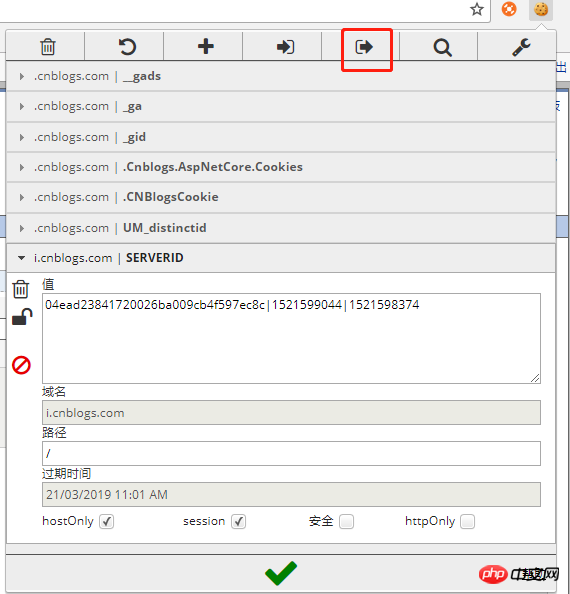
# FileName : getLoginCookie.py
# Author : Adil
# DateTime : 2018/3/20 21:43
# SoftWare : PyCharm
import yaml,time,os
from selenium import webdriver
url = 'https://system.address'
driver = webdriver.Chrome()
driver.get(url)
driver.maximize_window()
time.sleep(2)
driver.find_element_by_id("username").clear()
driver.find_element_by_id("username").send_keys("username")
driver.implicitly_wait(5)
driver.find_element_by_id("password").clear()
driver.find_element_by_id("password").send_keys("password")
print("请输入验证码:")
# 手动输入验证码
security_code = input()
time.sleep(1)
driver.find_element_by_id("security_code").send_keys(security_code)
time.sleep(1)
driver.find_element_by_id('sign_btn').click()
driver.implicitly_wait(5)
# 加一个休眠,这样得到的cookie 才是登录后的cookie,否则可能打印的还是登录前的cookie
time.sleep(5)
cookiesAfter = driver.get_cookies()
len1 = len(cookiesAfter)
# 已经知道需要第几个cookie,这里需要第3个cookie,所以选择cookie下标为2
cookie1 = cookiesAfter[2]
# 获取当前文件所在路径
fileNamePath = os.path.split(os.path.realpath(file))[0]
# 拼接config.yaml文件绝对路径
yamlPath = os.path.join(fileNamePath,'config.yaml')
# 以覆盖写入打开文件
fw = open(yamlPath,'w',encoding='utf-8')
# 构建数据
data = {"cookie1":cookie1}
# 装载写入yaml文件。
yaml.dump(data,fw)
driver.quit()configuration File , use cookies to log in to the system
# FileName : stlUseCookieLogin.py
# Author : Adil
# DateTime : 2018/3/20 21:48
# SoftWare : PyCharm
from selenium import webdriver
import time,yaml,os
url = 'https://system.address'
driver = webdriver.Chrome()
driver.maximize_window()
driver.delete_all_cookies()
time.sleep(3)
driver.get(url)
fileNamePath = os.path.split(os.path.realpath(file))[0]
yamlPath = os.path.join(fileNamePath,'config.yaml')
# 读取yaml 文件
f = open(yamlPath,'r',encoding='utf-8')
cont = f.read()
conf = yaml.load(cont)
# 读取cookie值
cookie1 = conf.get("cookie1")
# 添加cookie
driver.add_cookie(cookie1)
print("cookies")
print(driver.get_cookies())
time.sleep(5)
# 这里重新获取地址,因为有些系统,未登录状态,链接会跳转,这里就是,登录状态后,才能正确打开指定网址,所以这里要再次指定网址。
driver.get(url)
# 刷新查看登录状态
driver.refresh()
time.sleep(5)
driver.quit()Detailed explanation of how python reads text data and converts it into DataFrame format
How python calls API Implement smart reply function
The above is the detailed content of Selenium+cookie skips verification code login implementation steps detailed explanation. For more information, please follow other related articles on the PHP Chinese website!

Hot Article

Hot tools Tags

Hot Article

Hot Article Tags

Notepad++7.3.1
Easy-to-use and free code editor

SublimeText3 Chinese version
Chinese version, very easy to use

Zend Studio 13.0.1
Powerful PHP integrated development environment

Dreamweaver CS6
Visual web development tools

SublimeText3 Mac version
God-level code editing software (SublimeText3)

Hot Topics
 How to implement dual WeChat login on Huawei mobile phones?
Mar 24, 2024 am 11:27 AM
How to implement dual WeChat login on Huawei mobile phones?
Mar 24, 2024 am 11:27 AM
How to implement dual WeChat login on Huawei mobile phones?
 How to implement the WeChat clone function on Huawei mobile phones
Mar 24, 2024 pm 06:03 PM
How to implement the WeChat clone function on Huawei mobile phones
Mar 24, 2024 pm 06:03 PM
How to implement the WeChat clone function on Huawei mobile phones
 PHP Programming Guide: Methods to Implement Fibonacci Sequence
Mar 20, 2024 pm 04:54 PM
PHP Programming Guide: Methods to Implement Fibonacci Sequence
Mar 20, 2024 pm 04:54 PM
PHP Programming Guide: Methods to Implement Fibonacci Sequence
 What should I do if win11 cannot use ie11 browser? (win11 cannot use IE browser)
Feb 10, 2024 am 10:30 AM
What should I do if win11 cannot use ie11 browser? (win11 cannot use IE browser)
Feb 10, 2024 am 10:30 AM
What should I do if win11 cannot use ie11 browser? (win11 cannot use IE browser)
 PHP Game Requirements Implementation Guide
Mar 11, 2024 am 08:45 AM
PHP Game Requirements Implementation Guide
Mar 11, 2024 am 08:45 AM
PHP Game Requirements Implementation Guide
 Master how Golang enables game development possibilities
Mar 16, 2024 pm 12:57 PM
Master how Golang enables game development possibilities
Mar 16, 2024 pm 12:57 PM
Master how Golang enables game development possibilities
 How to implement exact division operation in Golang
Feb 20, 2024 pm 10:51 PM
How to implement exact division operation in Golang
Feb 20, 2024 pm 10:51 PM
How to implement exact division operation in Golang
 How to cancel the automatic jump to Edge when opening IE in Win10_Solution to the automatic jump of IE browser page
Mar 20, 2024 pm 09:21 PM
How to cancel the automatic jump to Edge when opening IE in Win10_Solution to the automatic jump of IE browser page
Mar 20, 2024 pm 09:21 PM
How to cancel the automatic jump to Edge when opening IE in Win10_Solution to the automatic jump of IE browser page






