python3+PyQt5 implements histogram
This article mainly introduces the method of implementing histogram in python3 PyQt5 in detail. It has certain reference value. Interested friends can refer to it.
This article implements python Qt GUI through Python3 pyqt5 Excise examples of Chapter 16 of Rapid Programming.
#!/usr/bin/env python3
import random
import sys
from PyQt5.QtCore import (QAbstractListModel, QAbstractTableModel,
QModelIndex, QSize, QTimer, QVariant, Qt,pyqtSignal)
from PyQt5.QtWidgets import (QApplication, QDialog, QHBoxLayout,
QListView, QSpinBox, QStyledItemDelegate,QStyleOptionViewItem, QWidget)
from PyQt5.QtGui import QColor,QPainter,QPixmap
class BarGraphModel(QAbstractListModel):
dataChanged=pyqtSignal(QModelIndex,QModelIndex)
def __init__(self):
super(BarGraphModel, self).__init__()
self.__data = []
self.__colors = {}
self.minValue = 0
self.maxValue = 0
def rowCount(self, index=QModelIndex()):
return len(self.__data)
def insertRows(self, row, count):
extra = row + count
if extra >= len(self.__data):
self.beginInsertRows(QModelIndex(), row, row + count - 1)
self.__data.extend([0] * (extra - len(self.__data) + 1))
self.endInsertRows()
return True
return False
def flags(self, index):
#return (QAbstractTableModel.flags(self, index)|Qt.ItemIsEditable)
return (QAbstractListModel.flags(self, index)|Qt.ItemIsEditable)
def setData(self, index, value, role=Qt.DisplayRole):
row = index.row()
if not index.isValid() or 0 > row >= len(self.__data):
return False
changed = False
if role == Qt.DisplayRole:
value = value
self.__data[row] = value
if self.minValue > value:
self.minValue = value
if self.maxValue < value:
self.maxValue = value
changed = True
elif role == Qt.UserRole:
self.__colors[row] = value
#self.emit(SIGNAL("dataChanged(QModelIndex,QModelIndex)"),
# index, index)
self.dataChanged[QModelIndex,QModelIndex].emit(index, index)
changed = True
if changed:
#self.emit(SIGNAL("dataChanged(QModelIndex,QModelIndex)"),
# index, index)
self.dataChanged[QModelIndex,QModelIndex].emit(index, index)
return changed
def data(self, index, role=Qt.DisplayRole):
row = index.row()
if not index.isValid() or 0 > row >= len(self.__data):
return QVariant()
if role == Qt.DisplayRole:
return self.__data[row]
if role == Qt.UserRole:
return QVariant(self.__colors.get(row,
QColor(Qt.red)))
if role == Qt.DecorationRole:
color = QColor(self.__colors.get(row,
QColor(Qt.red)))
pixmap = QPixmap(20, 20)
pixmap.fill(color)
return QVariant(pixmap)
return QVariant()
class BarGraphDelegate(QStyledItemDelegate):
def __init__(self, minimum=0, maximum=100, parent=None):
super(BarGraphDelegate, self).__init__(parent)
self.minimum = minimum
self.maximum = maximum
def paint(self, painter, option, index):
myoption = QStyleOptionViewItem(option)
myoption.displayAlignment |= (Qt.AlignRight|Qt.AlignVCenter)
QStyledItemDelegate.paint(self, painter, myoption, index)
def createEditor(self, parent, option, index):
spinbox = QSpinBox(parent)
spinbox.setRange(self.minimum, self.maximum)
spinbox.setAlignment(Qt.AlignRight|Qt.AlignVCenter)
return spinbox
def setEditorData(self, editor, index):
value = index.model().data(index, Qt.DisplayRole)
editor.setValue(value)
def setModelData(self, editor, model, index):
editor.interpretText()
model.setData(index, editor.value())
class BarGraphView(QWidget):
WIDTH = 20
def __init__(self, parent=None):
super(BarGraphView, self).__init__(parent)
self.model = None
def setModel(self, model):
self.model = model
#self.connect(self.model,
# SIGNAL("dataChanged(QModelIndex,QModelIndex)"),
# self.update)
self.model.dataChanged[QModelIndex,QModelIndex].connect(self.update)
#self.connect(self.model, SIGNAL("modelReset()"), self.update)
self.model.modelReset.connect(self.update)
def sizeHint(self):
return self.minimumSizeHint()
def minimumSizeHint(self):
if self.model is None:
return QSize(BarGraphView.WIDTH * 10, 100)
return QSize(BarGraphView.WIDTH * self.model.rowCount(), 100)
def paintEvent(self, event):
if self.model is None:
return
painter = QPainter(self)
painter.setRenderHint(QPainter.Antialiasing)
span = self.model.maxValue - self.model.minValue
painter.setWindow(0, 0, BarGraphView.WIDTH * self.model.rowCount(),
span)
for row in range(self.model.rowCount()):
x = row * BarGraphView.WIDTH
index = self.model.index(row)
color = QColor(self.model.data(index, Qt.UserRole))
y = self.model.data(index)
painter.fillRect(x, span - y, BarGraphView.WIDTH, y, color)
class MainForm(QDialog):
def __init__(self, parent=None):
super(MainForm, self).__init__(parent)
self.model = BarGraphModel()
self.barGraphView = BarGraphView()
self.barGraphView.setModel(self.model)
self.listView = QListView()
self.listView.setModel(self.model)
self.listView.setItemDelegate(BarGraphDelegate(0, 1000, self))
self.listView.setMaximumWidth(100)
self.listView.setEditTriggers(QListView.DoubleClicked|
QListView.EditKeyPressed)
layout = QHBoxLayout()
layout.addWidget(self.listView)
layout.addWidget(self.barGraphView, 1)
self.setLayout(layout)
self.setWindowTitle("Bar Grapher")
QTimer.singleShot(0, self.initialLoad)
def initialLoad(self):
# Generate fake data
count = 20
self.model.insertRows(0, count - 1)
for row in range(count):
value = random.randint(1, 150)
color = QColor(random.randint(0, 255), random.randint(0, 255),
random.randint(0, 255))
index = self.model.index(row)
self.model.setData(index, value)
self.model.setData(index, QVariant(color), Qt.UserRole)
app = QApplication(sys.argv)
form = MainForm()
form.resize(600, 400)
form.show()
app.exec_()Run results:
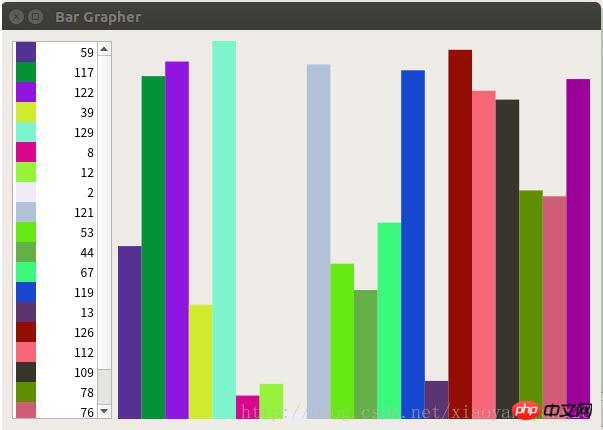
python3 PyQt5 implements document printing function
The above is the detailed content of python3+PyQt5 implements histogram. For more information, please follow other related articles on the PHP Chinese website!

Hot AI Tools

Undresser.AI Undress
AI-powered app for creating realistic nude photos

AI Clothes Remover
Online AI tool for removing clothes from photos.

Undress AI Tool
Undress images for free

Clothoff.io
AI clothes remover

Video Face Swap
Swap faces in any video effortlessly with our completely free AI face swap tool!

Hot Article

Hot Tools

Notepad++7.3.1
Easy-to-use and free code editor

SublimeText3 Chinese version
Chinese version, very easy to use

Zend Studio 13.0.1
Powerful PHP integrated development environment

Dreamweaver CS6
Visual web development tools

SublimeText3 Mac version
God-level code editing software (SublimeText3)

Hot Topics
 1664
1664
 14
14
 1423
1423
 52
52
 1318
1318
 25
25
 1269
1269
 29
29
 1248
1248
 24
24
 PHP and Python: Different Paradigms Explained
Apr 18, 2025 am 12:26 AM
PHP and Python: Different Paradigms Explained
Apr 18, 2025 am 12:26 AM
PHP is mainly procedural programming, but also supports object-oriented programming (OOP); Python supports a variety of paradigms, including OOP, functional and procedural programming. PHP is suitable for web development, and Python is suitable for a variety of applications such as data analysis and machine learning.
 Choosing Between PHP and Python: A Guide
Apr 18, 2025 am 12:24 AM
Choosing Between PHP and Python: A Guide
Apr 18, 2025 am 12:24 AM
PHP is suitable for web development and rapid prototyping, and Python is suitable for data science and machine learning. 1.PHP is used for dynamic web development, with simple syntax and suitable for rapid development. 2. Python has concise syntax, is suitable for multiple fields, and has a strong library ecosystem.
 How to run sublime code python
Apr 16, 2025 am 08:48 AM
How to run sublime code python
Apr 16, 2025 am 08:48 AM
To run Python code in Sublime Text, you need to install the Python plug-in first, then create a .py file and write the code, and finally press Ctrl B to run the code, and the output will be displayed in the console.
 PHP and Python: A Deep Dive into Their History
Apr 18, 2025 am 12:25 AM
PHP and Python: A Deep Dive into Their History
Apr 18, 2025 am 12:25 AM
PHP originated in 1994 and was developed by RasmusLerdorf. It was originally used to track website visitors and gradually evolved into a server-side scripting language and was widely used in web development. Python was developed by Guidovan Rossum in the late 1980s and was first released in 1991. It emphasizes code readability and simplicity, and is suitable for scientific computing, data analysis and other fields.
 Python vs. JavaScript: The Learning Curve and Ease of Use
Apr 16, 2025 am 12:12 AM
Python vs. JavaScript: The Learning Curve and Ease of Use
Apr 16, 2025 am 12:12 AM
Python is more suitable for beginners, with a smooth learning curve and concise syntax; JavaScript is suitable for front-end development, with a steep learning curve and flexible syntax. 1. Python syntax is intuitive and suitable for data science and back-end development. 2. JavaScript is flexible and widely used in front-end and server-side programming.
 Golang vs. Python: Performance and Scalability
Apr 19, 2025 am 12:18 AM
Golang vs. Python: Performance and Scalability
Apr 19, 2025 am 12:18 AM
Golang is better than Python in terms of performance and scalability. 1) Golang's compilation-type characteristics and efficient concurrency model make it perform well in high concurrency scenarios. 2) Python, as an interpreted language, executes slowly, but can optimize performance through tools such as Cython.
 Where to write code in vscode
Apr 15, 2025 pm 09:54 PM
Where to write code in vscode
Apr 15, 2025 pm 09:54 PM
Writing code in Visual Studio Code (VSCode) is simple and easy to use. Just install VSCode, create a project, select a language, create a file, write code, save and run it. The advantages of VSCode include cross-platform, free and open source, powerful features, rich extensions, and lightweight and fast.
 How to run python with notepad
Apr 16, 2025 pm 07:33 PM
How to run python with notepad
Apr 16, 2025 pm 07:33 PM
Running Python code in Notepad requires the Python executable and NppExec plug-in to be installed. After installing Python and adding PATH to it, configure the command "python" and the parameter "{CURRENT_DIRECTORY}{FILE_NAME}" in the NppExec plug-in to run Python code in Notepad through the shortcut key "F6".




