
Sublime is a text editor. Currently, sublime supports three major operating systems. Moreover, under different operating systems, the interface and shortcut keys of sublime are different. So, how does sublime run html code? What is the shortcut key for running sublime? The following php Chinese website sublime usage tutorial will introduce you to the above issues.
1: How to run html code in sublime
1. First we need to open sublime and install a Package Control package management plug-in. [Recommended reading: How to install the Package control component in Sublime]
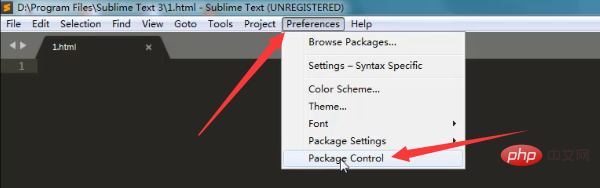
2. After installing the Package control component, we can See Package control in the sub-options of Preferences and click on the Install Package option.
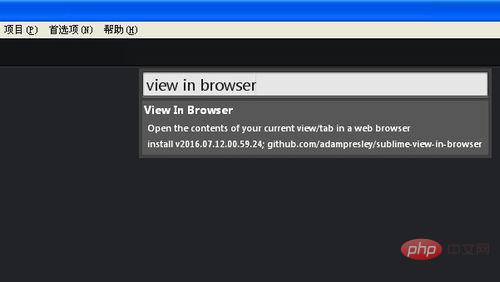
3. Then in the pop-up dialog window, enter view in browser, and then search for the content in the box to install. After installation, there will be a View in the Tools option. In the Browser option, we have finished editing the html code and press the shortcut key: ctrl alt v to run the html code.
2: What is the shortcut key for running sublime?
The shortcut key for running sublime is ctrl alt v.
The above is how to run html code on sublime? For a full introduction to the shortcut keys for running sublime, please pay attention to the PHP Chinese website for more information.
The above is the detailed content of How to run html code in sublime? What is the shortcut key for running sublime?. For more information, please follow other related articles on the PHP Chinese website!
 Sublime input Chinese method
Sublime input Chinese method
 How to turn off sublime auto-completion
How to turn off sublime auto-completion
 How to install third-party libraries in sublime
How to install third-party libraries in sublime
 sublime runs js code
sublime runs js code
 How to solve the problem that scanf return value is ignored
How to solve the problem that scanf return value is ignored
 What are the formal digital currency trading platforms?
What are the formal digital currency trading platforms?
 Why does the printer not print?
Why does the printer not print?
 Common usage of Array.slice
Common usage of Array.slice




