 Operation and Maintenance
Operation and Maintenance
 Windows Operation and Maintenance
Windows Operation and Maintenance
 Share two solutions to the problem of computer crash when opening IE browser in windowsxp
Share two solutions to the problem of computer crash when opening IE browser in windowsxp
Share two solutions to the problem of computer crash when opening IE browser in windowsxp
Recently, a WindowsXP system user reported that when he was using the ie browser webpage, his computer suddenly crashed. What to do? This article brings two graphic tutorials on how to solve the problem when the computer crashes when opening the IE browser in Windows Browse various web pages. However, a Windows XP system user recently reported that his computer suddenly crashed when he was using the Internet Explorer web page. What's going on? How do we solve this problem? Below, the editor of Script House will share with you the specific processing methods. I hope it will be helpful to everyone.
Solution 1: Disable conflicting plug-ins## 1.Start-Settings-Control Panel
, enter, there isInternet option.
2. Double-click the Internet option, the tab will pop up, and click the 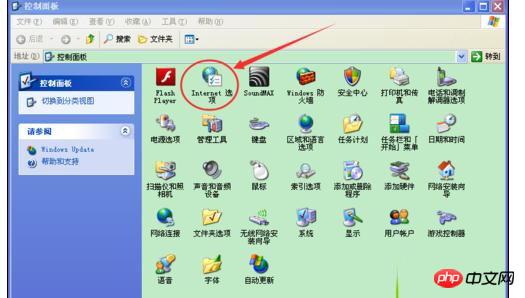 Program
Program
3. Click 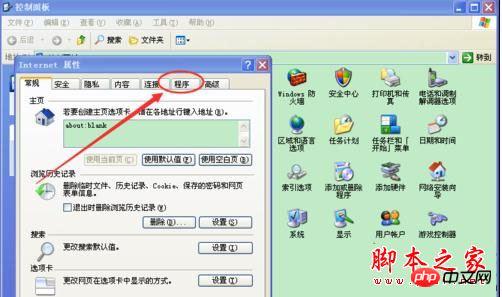 Manage loading process
Manage loading process
4. All plug-ins and extensions of the browser are displayed in the pop-up tab, and some plug-ins that are unnecessary and conflict with the browser are disabled. 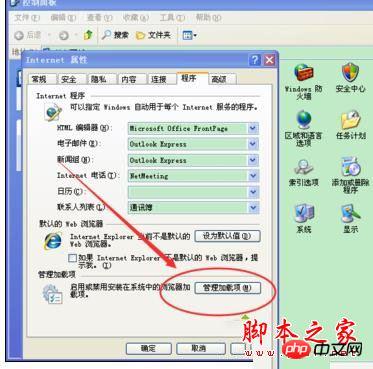
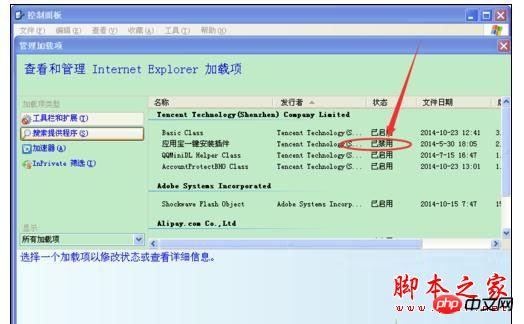
Solution 2: Reset the browser 1. Open the browser and click The small icon in the upper right corner opens options
.
2. Click 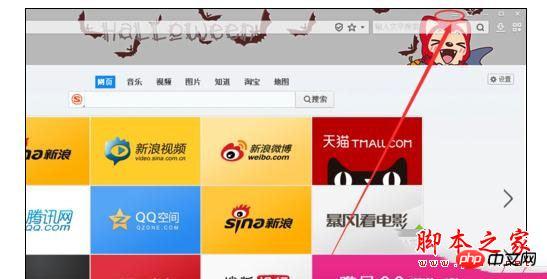 Internet Options
Internet Options
3. Select 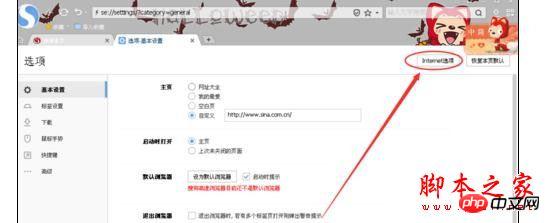 Advanced
Advanced
Reset.
4. Check whether to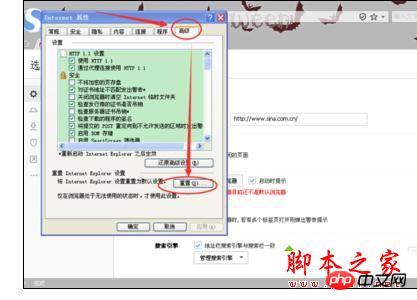 delete
delete
[Related recommendations]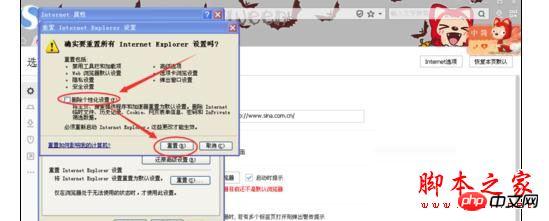
1.
How to install and configure PHPmyadmin under Windows?
2. Picture and text tutorial on the installation steps of PHPstudy in Windows environment
3. setcookie closes with the browser under firefox_PHP tutorial
The above is the detailed content of Share two solutions to the problem of computer crash when opening IE browser in windowsxp. For more information, please follow other related articles on the PHP Chinese website!

Hot AI Tools

Undresser.AI Undress
AI-powered app for creating realistic nude photos

AI Clothes Remover
Online AI tool for removing clothes from photos.

Undress AI Tool
Undress images for free

Clothoff.io
AI clothes remover

AI Hentai Generator
Generate AI Hentai for free.

Hot Article

Hot Tools

Notepad++7.3.1
Easy-to-use and free code editor

SublimeText3 Chinese version
Chinese version, very easy to use

Zend Studio 13.0.1
Powerful PHP integrated development environment

Dreamweaver CS6
Visual web development tools

SublimeText3 Mac version
God-level code editing software (SublimeText3)

Hot Topics
 1377
1377
 52
52
 How to remove graphics card driver in safe mode
Feb 20, 2024 am 11:57 AM
How to remove graphics card driver in safe mode
Feb 20, 2024 am 11:57 AM
How to uninstall the graphics card driver in safe mode With the continuous development of technology, computers have become one of the indispensable tools in people's lives and work. In the process of daily use of computers, netizens often encounter various problems, among which graphics card driver problems are a relatively common one. When there is a problem with the graphics card driver, sometimes we need to uninstall the driver in safe mode. This article will introduce the steps on how to uninstall the graphics card driver in safe mode. What is safe mode? Safe mode is a special mode used to repair and resolve computer problems. When electricity
 How to check the root cause of Windows 10 system crash
Apr 23, 2024 pm 04:22 PM
How to check the root cause of Windows 10 system crash
Apr 23, 2024 pm 04:22 PM
Faced with the sudden crash problem of Windows 10 system during use, users are often confused and do not know the specific reasons behind it. In order to help you effectively identify and solve this problem, this article will provide in-depth guidance on how to troubleshoot the root cause of the Win10 system crash, and provide a series of practical detection and analysis steps. Whether you are a user who frequently encounters crashes or want to take preventive measures in advance, you may wish to follow the following content to learn more about effective strategies for querying the causes of crashes. Operation method 1. Use the "win+R" shortcut key to start running, enter "eventvwr", and click "OK" to open. 2. After entering the "Event Viewer" page, click the "Windows Log" option in the left column. 3. Then you can choose
 Laptop CPU ladder chart 2024
Feb 22, 2024 pm 06:52 PM
Laptop CPU ladder chart 2024
Feb 22, 2024 pm 06:52 PM
At present, there are many different CPU upgrades for laptops. When we buy a laptop, in addition to the graphics card, we also need to pay attention to the CPU. Many laptops have different positionings. Therefore, you can refer to the ladder diagram below to select a laptop in terms of CPU. CPU ladder chart 2024: CPU introduction: 1. The central processing unit (CPU, central processing unit), as the computing and control core of the computer system, is the final execution unit for information processing and program execution. 2. Since the creation of CPU, great progress has been made in logical structure, operating efficiency and function extension. How to check which generation of Intel series your CPU is: Introduction to the meaning of the suffix letters: U: low voltage, weak performance, mostly
 How to synchronize corsair rgb with asus motherboard lighting?
Feb 20, 2024 am 08:40 AM
How to synchronize corsair rgb with asus motherboard lighting?
Feb 20, 2024 am 08:40 AM
How to synchronize corsair rgb with asus motherboard lighting? To synchronize Corsair RGB with ASUS motherboard lighting, you can refer to the following steps: 1. **Install the necessary software**: - Corsair iCUE: This is Corsair's official control software for adjusting and managing your RGB devices. -CORSAIRRGBMemoryPluginforASUSAURASYNC: This is a plug-in specially designed for ASUS AURASYNC, used to synchronize the lighting of Corsair memory and ASUS motherboard. 2. **Make sure the hardware is connected correctly**: Make sure your Corsair memory and ASUS motherboard are connected correctly and both support RGB lighting functions. 3.**Launch the software and configure it**:- Open
 How to restart your computer using the keyboard
Mar 18, 2024 pm 10:52 PM
How to restart your computer using the keyboard
Mar 18, 2024 pm 10:52 PM
How to restart the computer using shortcut keys 1. Press the Ctrl Alt Delete key to restart the computer. First use the Ctrl Alt Delete key combination at the same time. Then, we can directly select the "Shutdown" icon in the lower right corner. Finally, click Restart Shutdown. In addition, you can also achieve a quick restart through "Ctrl Alt Home". 2. ++. ++. , and then a dialog box will pop up, and you can also forcefully restart the computer by pressing the keyboard. 3. Quickly restart the computer (shortcut key Ctrl Alt + Home). You can manually set up a batch file to restart the computer, and clicking it becomes a shortcut key to restart the computer. 4. To restart the computer, press Ctrl+Alt+Del
 What should I do if the images on the webpage cannot be loaded? 6 solutions
Mar 15, 2024 am 10:30 AM
What should I do if the images on the webpage cannot be loaded? 6 solutions
Mar 15, 2024 am 10:30 AM
Some netizens found that when they opened the browser web page, the pictures on the web page could not be loaded for a long time. What happened? I checked that the network is normal, so where is the problem? The editor below will introduce to you six solutions to the problem that web page images cannot be loaded. Web page images cannot be loaded: 1. Internet speed problem The web page cannot display images. It may be because the computer's Internet speed is relatively slow and there are more softwares opened on the computer. And the images we access are relatively large, which may be due to loading timeout. As a result, the picture cannot be displayed. You can turn off the software that consumes more network speed. You can go to the task manager to check. 2. Too many visitors. If the webpage cannot display pictures, it may be because the webpages we visited were visited at the same time.
 Can the graphics card be used without installing the driver?
Mar 28, 2024 pm 02:31 PM
Can the graphics card be used without installing the driver?
Mar 28, 2024 pm 02:31 PM
Can an independent graphics card be used without a driver installed? 1. If an independent graphics card does not have a driver installed, the monitor will not be able to display the image, and the computer will not be able to use the features of the independent graphics card, which will significantly reduce the performance and stability of the computer, and even cause the computer to crash. , blue screen and other abnormalities. 2. It cannot be used without a graphics card driver in the computer system. The graphics card driver is the command language used to communicate between the computer control system and the graphics card hardware. Through this command tool, control commands are issued to make the graphics card perform related tasks. Without the driver, the connection cannot be established, and the screen is black when booting. 3. Cannot be used. If the driver is not installed, the independent graphics card will not work. Without the integrated graphics card, the computer will not work properly. 4. If it is a WIN7 or WIN8 system, then after installing the independent graphics card, do not install the independent graphics card.
 mac system upgrade stuck (mac system upgrade stuck)
Feb 14, 2024 pm 11:03 PM
mac system upgrade stuck (mac system upgrade stuck)
Feb 14, 2024 pm 11:03 PM
Introduction: In this article, this website will introduce to you the relevant content about the Mac system upgrade that is stuck. I hope it will be helpful to you, let’s take a look. Solution to Mac upgrade stuck If the problem still exists, you can try running macOS recovery mode to fix it. In recovery mode, selecting the reinstall macOS option can resolve possible issues. Additionally, booting in Safe Mode can also help resolve certain issues. If that doesn't solve the problem, you can use recovery mode to reinstall system updates. Press and hold "Command+R" while booting to enter recovery mode to reinstall the operating system and fix system errors. After the monitor is exited, there will be a lag problem when macstudio is upgraded to 13. The solution is to exit Activity Monitor



