 Operation and Maintenance
Operation and Maintenance
 Windows Operation and Maintenance
Windows Operation and Maintenance
 Win2008 R2 WEB environment configuration about Mssql Server 2008 R2 installation tutorial and detailed explanation of remote connection setting method (picture and text)
Win2008 R2 WEB environment configuration about Mssql Server 2008 R2 installation tutorial and detailed explanation of remote connection setting method (picture and text)
Win2008 R2 WEB environment configuration about Mssql Server 2008 R2 installation tutorial and detailed explanation of remote connection setting method (picture and text)
Jun 01, 2017 am 10:58 AMThis article mainly introduces the win2008 R2 WEB environment configuration Mssql Server 2008 R2 Installation Graphic tutorial and remote connection setting method, friends in need can refer to the following
Microsoft® SQL Server™ is a database management and analytics system for e-commerce, line-of-business and data warehousing solutions. It is a commercial database software owned by Microsoft. The latest version has been developed to SQL Server 2014, and Microsoft has launched Windows Azure SQL cloud database.
The purpose of this tutorial is to lead you to install Sql server 2008 R2, and give a rough explanation of each step. Please point it out if it is not well explained, so that we can make progress together.
This server is a 1 yuan host from Tianyi Cloud. I bought it for everyone to use for tutorials. If you think it is good, please pay more attention to this blog.
Installation steps
1. First, please restart the server before installing the database. I have unzipped the SQL ISO file in advance, so I just double-click setup.exe,
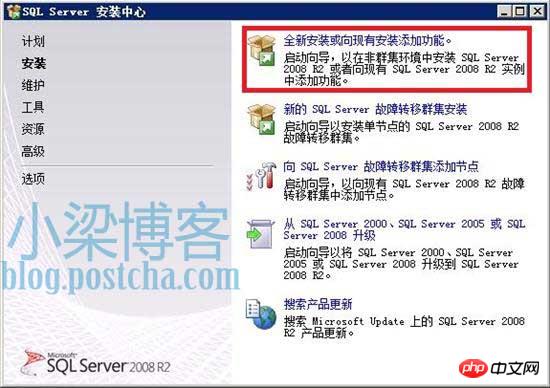
and directly click "New installation or add to existing installation" Add Features",
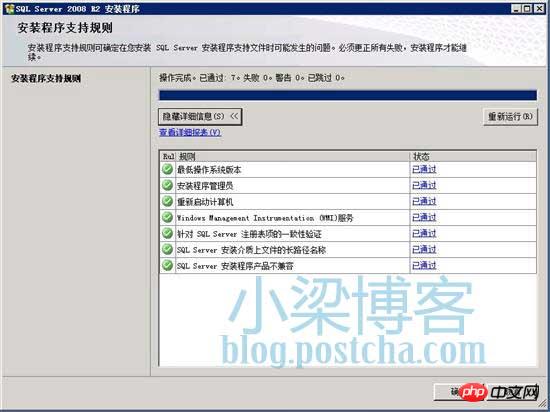
#"Installer Support Rules" page, all green ticks in front of it indicate that they have been passed, just "OK",
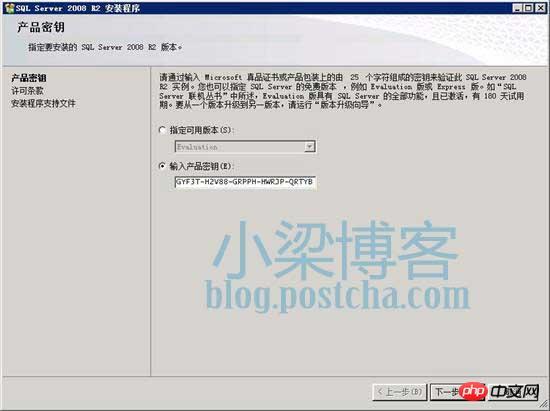
Enter the product password,
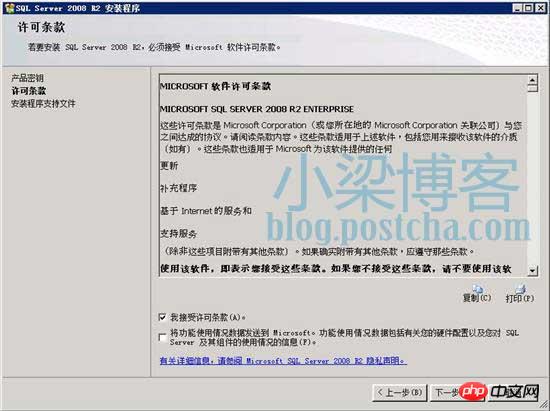
#Accept the license terms, must be supported. . . Otherwise Microsoft won't use it.
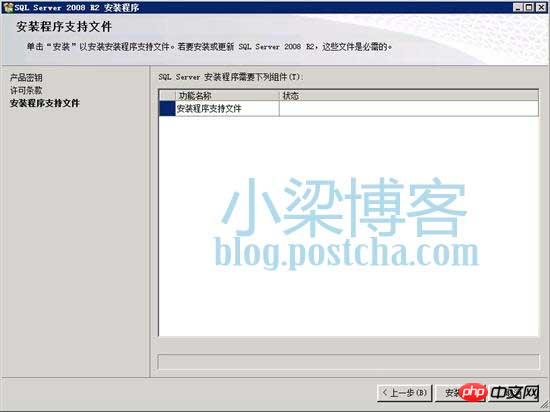
Install program support files, click "Install", as shown below
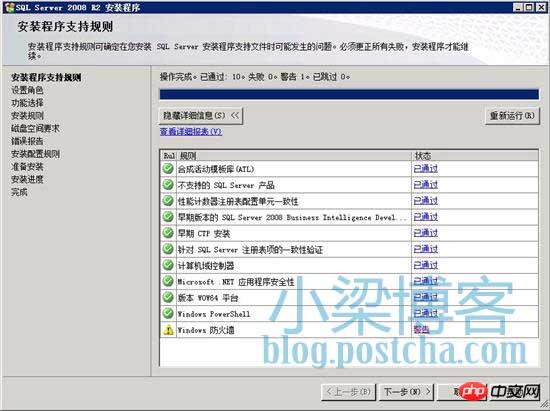
After the installation is completed, as shown above, here I am Firewall alarm, this is not a problem, next step,
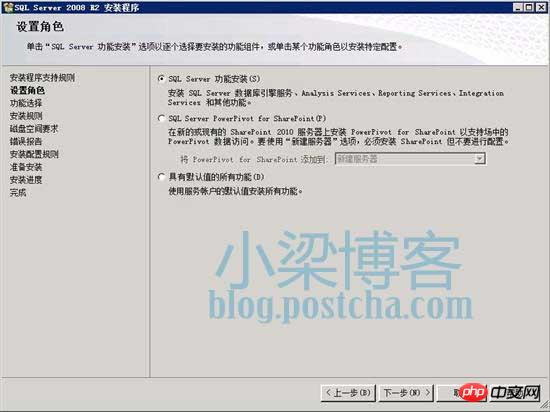
Select "SQL Server Function Installation", next step,

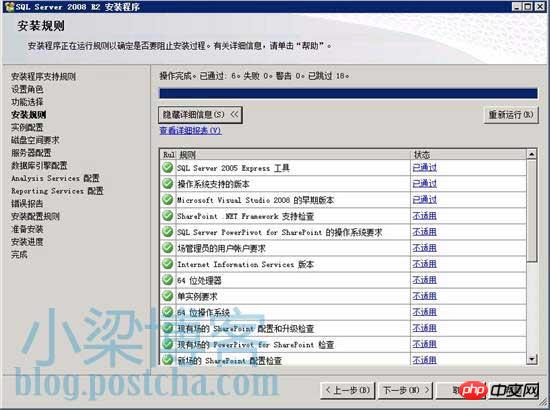
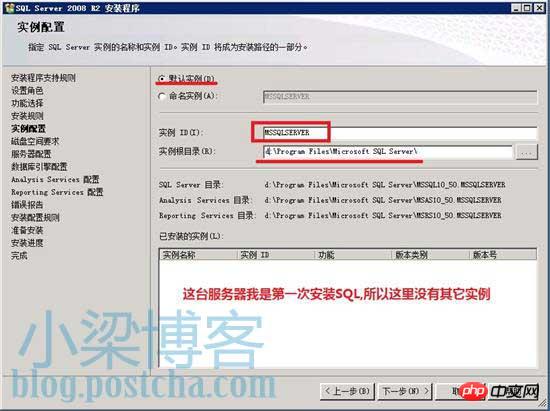
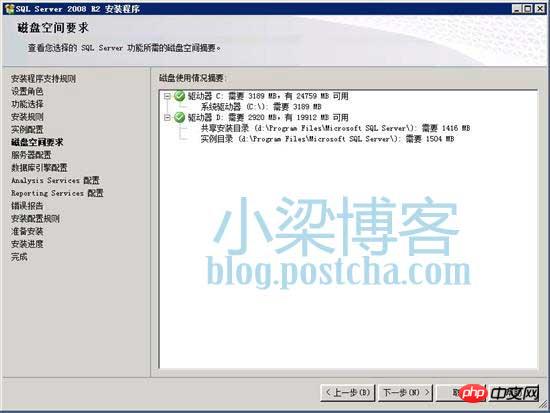
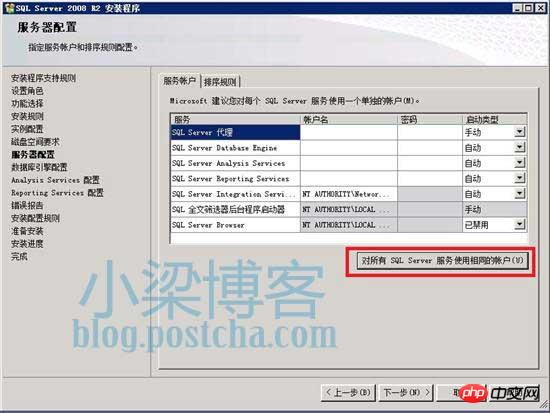
Script House editor's note: You can create a new ordinary user, so that you can customize low-privilege operations, which is indeed much safer than 2003. In 2003, the sql server service is run directly by the system administrator account.
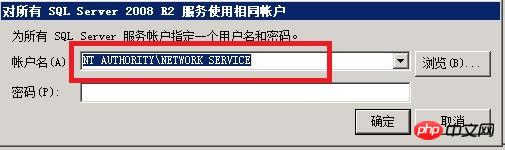

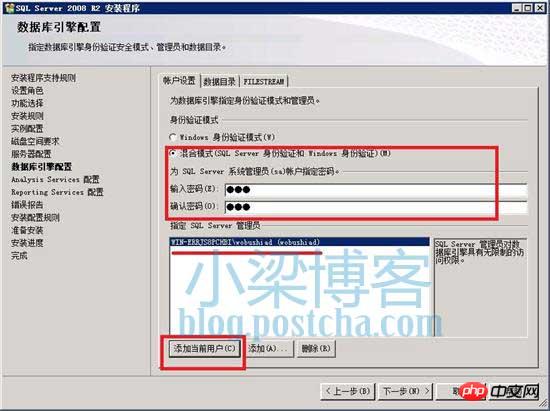
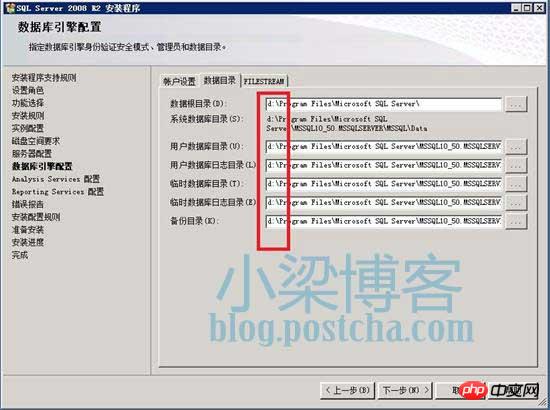

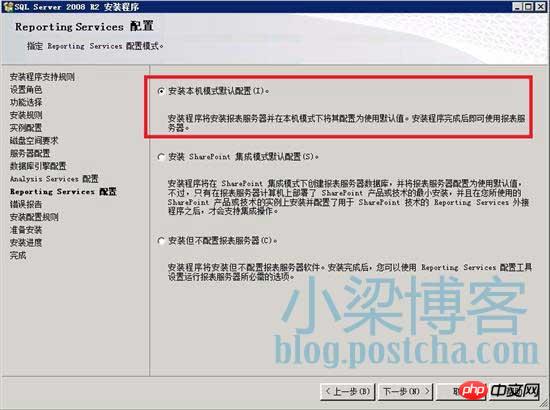

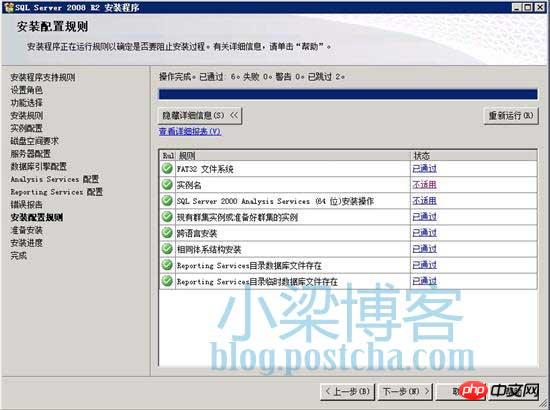
Configure the rules again, as long as they are all green, you can proceed to install,
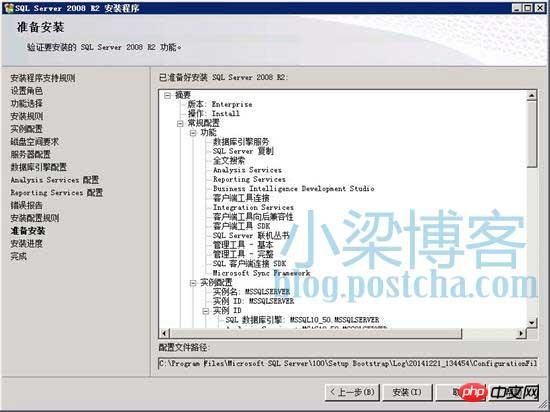
The path to the configuration file, which contains the various configurations we set earlier, start the installation,


The installation will be slow. The installation time will vary depending on the server configuration. Just wait patiently for the installation to complete.
After a long and slow installation, the installation is finally completed. Just open SSMS and log in to take a look.
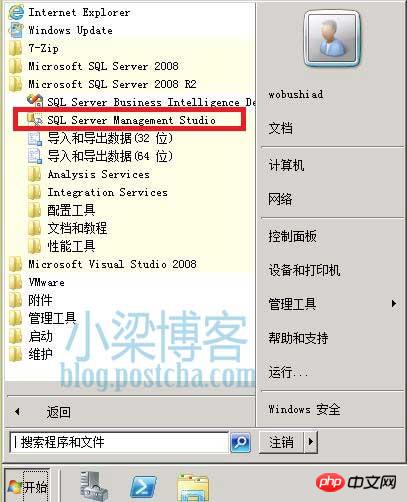
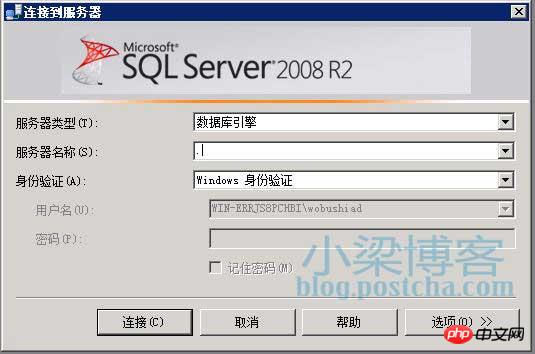
Because SSMS is used directly on the server and there is only one default database instance, so just fill in "." in the server name column. , you can also use "127.0.0.1" or "localhost".
If you have multiple instances, you need to add the instance name at the end, such as 127.0.0.1\newsqlserver.
Log in locally, authentication can use windows authentication and sql server authentication.
Remote connection settings
We cannot remotely desktop to the server every time we modify the database. The most commonly used method is to use the local SSMS manager to connect to the remote database server. So we still need to make settings to support remote database connections. If you installed it like me, you only need to add an SQL inbound rule to the firewall.
Open the firewall, inbound rules, create a new rule,
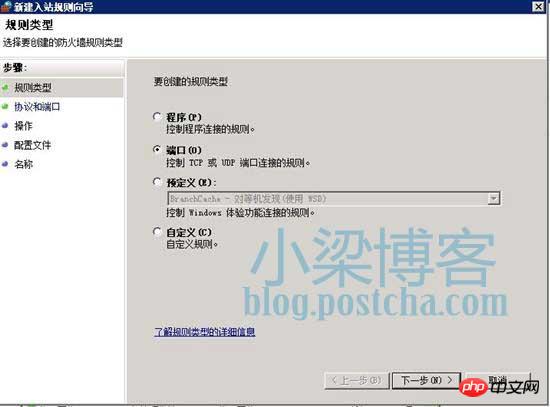
Here I select the port, or you can select the program.
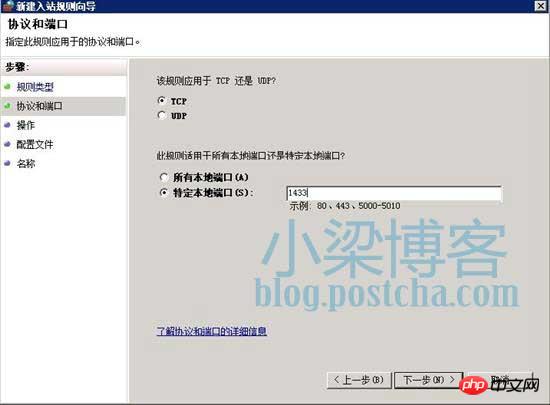
SQL SERVER default port is 1433,
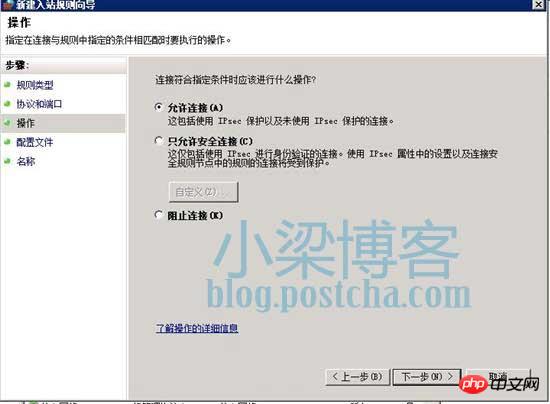
Allow connection,
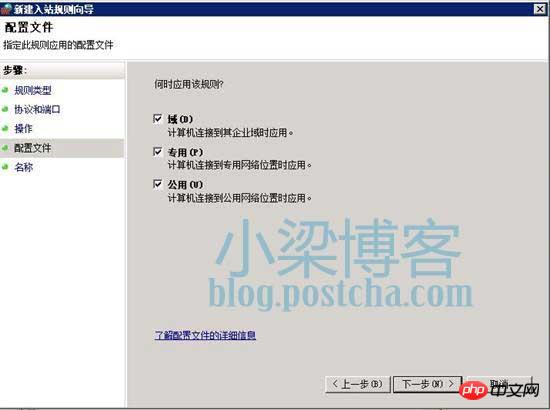
Rule scope,
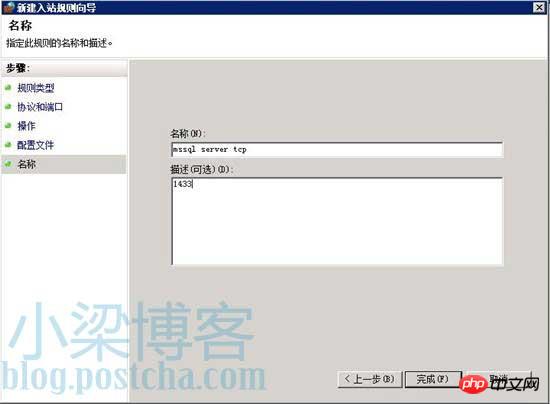
Just give it a name and save it.
Open the SSMS manager locally, fill in the server's IP address and sa password to log in to the database server, which is as convenient as operating the local database.
There are many tutorials on the Internet saying that the SQL Server Browser service needs to be enabled, but I have not enabled this service here.
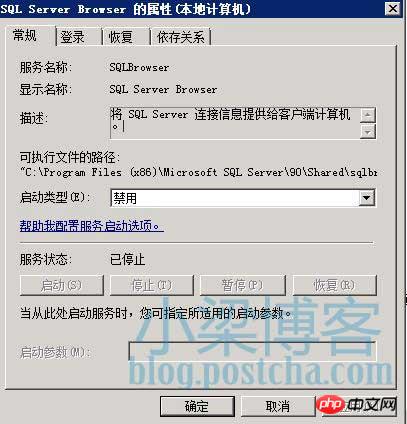
This ends here.
The above is the detailed content of Win2008 R2 WEB environment configuration about Mssql Server 2008 R2 installation tutorial and detailed explanation of remote connection setting method (picture and text). For more information, please follow other related articles on the PHP Chinese website!

Hot Article

Hot tools Tags

Hot Article

Hot Article Tags

Notepad++7.3.1
Easy-to-use and free code editor

SublimeText3 Chinese version
Chinese version, very easy to use

Zend Studio 13.0.1
Powerful PHP integrated development environment

Dreamweaver CS6
Visual web development tools

SublimeText3 Mac version
God-level code editing software (SublimeText3)

Hot Topics
 How to solve the problem that Tencent Cloud has downloaded?
Mar 05, 2025 am 11:18 AM
How to solve the problem that Tencent Cloud has downloaded?
Mar 05, 2025 am 11:18 AM
How to solve the problem that Tencent Cloud has downloaded?
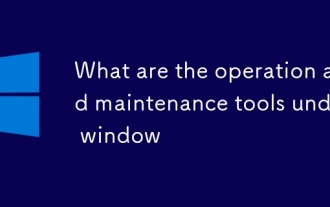 What are the operation and maintenance tools under window
Mar 05, 2025 am 11:17 AM
What are the operation and maintenance tools under window
Mar 05, 2025 am 11:17 AM
What are the operation and maintenance tools under window
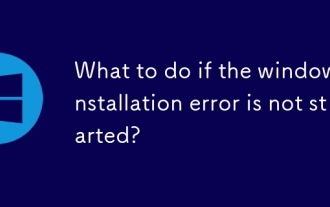 What to do if the windows installation error is not started?
Mar 05, 2025 am 11:19 AM
What to do if the windows installation error is not started?
Mar 05, 2025 am 11:19 AM
What to do if the windows installation error is not started?
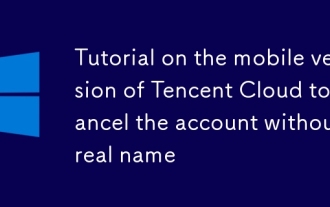 Tutorial on the mobile version of Tencent Cloud to cancel the account without real name
Mar 05, 2025 am 11:20 AM
Tutorial on the mobile version of Tencent Cloud to cancel the account without real name
Mar 05, 2025 am 11:20 AM
Tutorial on the mobile version of Tencent Cloud to cancel the account without real name
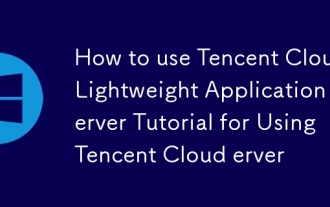 How to use Tencent Cloud Lightweight Application Server Tutorial for Using Tencent Cloud Lightweight Application Server
Mar 05, 2025 am 11:16 AM
How to use Tencent Cloud Lightweight Application Server Tutorial for Using Tencent Cloud Lightweight Application Server
Mar 05, 2025 am 11:16 AM
How to use Tencent Cloud Lightweight Application Server Tutorial for Using Tencent Cloud Lightweight Application Server
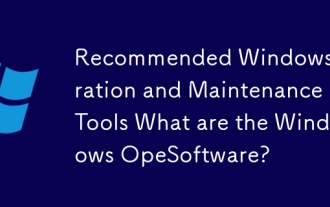 Recommended Windows Operation and Maintenance Tools What are the Windows Operation and Maintenance Software?
Mar 05, 2025 am 11:15 AM
Recommended Windows Operation and Maintenance Tools What are the Windows Operation and Maintenance Software?
Mar 05, 2025 am 11:15 AM
Recommended Windows Operation and Maintenance Tools What are the Windows Operation and Maintenance Software?
 What are the main tasks of Windows Operation and Maintenance Engineers
Mar 05, 2025 am 11:14 AM
What are the main tasks of Windows Operation and Maintenance Engineers
Mar 05, 2025 am 11:14 AM
What are the main tasks of Windows Operation and Maintenance Engineers






