
Let’s take a look at the rendering:
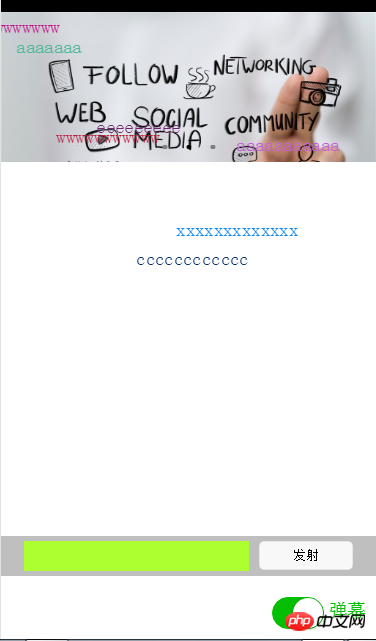
##The wxml code is as follows:
<!-- pages/index/index.wxml -->
<swiper indicator-dots="{{indicatorDots}}"
autoplay="{{autoplay}}" interval="{{interval}}" duration="{{duration}}">
<block wx:for="{{imgUrls}}" wx:key="unique">
<swiper-item>
<image src="{{item}}" class="slide-image"/>
</swiper-item>
</block>
</swiper>
<!--弹幕开关-->
<view class="barrage-Switch" style="color:{{barrageTextColor}};">
<switch id="switch_" bindchange="barrageSwitch"/>
<text>弹幕</text>
</view>
<!--弹幕输入框-->
<view class="barrage-inputText" style="display:{{barrage_inputText}}">
<view class="barrage-input">
<input bindblur="bind_shoot" value="{{bind_shootValue}}"/>
</view>
<view class="barrage-shoot">
<button class="shoot" size="mini" bindtap="shoot">发射</button>
</view>
</view>
<!--弹幕上单文字-->
<view class="barrage-fly" style="display:{{barragefly_display}}">
<block wx:for="{{barrage_style}}" wx:key="unique">
<text class="barrage-textFly" style="color:{{item.barrage_shoottextColor}};left:{{item.barrage_phoneWidth}}px;top:{{item.barrageText_height}}px;">{{item.barrage_shootText}}</text>
</block>
</view>/* pages/index/index.wxss */
.slide-image{
width: 100%;
}
/* 弹幕选择按钮的操作*/
.barrage-Switch{
position: absolute;
bottom: 10px;
right: 10px;
z-index: 2;
}
/* 弹幕输入框的操作*/
.barrage-inputText{
position: absolute;
display: flex;
background-color: #BFBFBF;
width: 100%;
height: 40px;
flex-direction: row;
nav-index: 2;
justify-content: center;
align-items: center;
bottom: 10%;
}
.barrage-input{
background-color: greenyellow;
width: 60%;
height: 30px;
}
.barrage-shoot{
margin-left: 10px;
width: 25%;
height: 30px;
}
.shoot{
width: 100%;
color: black;
}
/*弹幕飞飞飞*/
.barrage-fly{
z-index: 3;
height: 80%;
width: 100%;
position: absolute;
top: 0;
}
.barrage-textFly{
position: absolute;
}The text moves from right to left. The top position of the text is random, and the left position is the width of the screen. When moving, timer is used for processing.
Also, the color of the font appears randomly. These functions are all handled using js.
var barrage_style_arr = [];
var barrage_style_obj ={};
var phoneWidth = 0;
var timers = [];
var timer ;
Page({
data: {
imgUrls: [
'http://img02.tooopen.com/images/20150928/tooopen_sy_143912755726.jpg',
'http://img06.tooopen.com/images/20160818/tooopen_sy_175866434296.jpg',
'http://img06.tooopen.com/images/20160818/tooopen_sy_175833047715.jpg'
],
indicatorDots: true,
autoplay: true,
interval: 3000,
duration: 500,
barrageTextColor:"#D3D3D3",
barrage_inputText:"none",
barrage_shoottextColor:"black",
bind_shootValue:"",
barrage_style:[],
barragefly_display:"none",
},
// 生命周期函数--监听页面加载
onLoad:function(options){
var that = this;
//获取屏幕的宽度
wx.getSystemInfo({
success: function(res) {
that.setData({
barrage_phoneWidth:res.windowWidth-100,
})
}
})
phoneWidth = that.data.barrage_phoneWidth;
console.log(phoneWidth);
},
//是否打开弹幕...
barrageSwitch: function(e){
console.log(e);
//先判断没有打开
if(!e.detail.value){
//清空弹幕
barrage_style_arr = [];
//设置data的值
this.setData({
barrageTextColor:"#D3D3D3",
barrage_inputText:"none",
barragefly_display:"none",
barrage_style:barrage_style_arr,
});
//清除定时器
clearInterval(timer);
}else{
this.setData({
barrageTextColor:"#04BE02",
barrage_inputText:"flex",
barragefly_display:"block",
});
//打开定时器
timer= setInterval(this.barrageText_move,800)
}
},
//发射按钮
shoot: function(e){
//字体颜色随机
var textColor = "rgb("+parseInt(Math.random()*256)+","+parseInt(Math.random()*256)+","+parseInt(Math.random()*256)+")";
// //设置弹幕字体的水平位置样式
// var textWidth = -(this.data.bind_shootValue.length*0);
//设置弹幕字体的垂直位置样式
var barrageText_height = (Math.random())*266;
barrage_style_obj = {
// textWidth:textWidth,
barrageText_height:barrageText_height,
barrage_shootText:this.data.bind_shootValue,
barrage_shoottextColor : textColor,
barrage_phoneWidth:phoneWidth
};
barrage_style_arr.push(barrage_style_obj);
this.setData({
barrage_style:barrage_style_arr, //发送弹幕
bind_shootValue:"" //清空输入框
})
//定时器 让弹幕动起来
// this.timer= setInterval(this.barrageText_move,800);
},
//定时器 让弹幕动起来
barrageText_move: function(){
var timerNum = barrage_style_arr.length;
var textMove ;
for(var i=0;i<timerNum;i++){
textMove = barrage_style_arr[i].barrage_phoneWidth;
console.log("barrage_style_arr["+i+"].barrage_phoneWidth----------:"+barrage_style_arr[i].barrage_phoneWidth);
textMove = textMove -20;
barrage_style_arr[i].barrage_phoneWidth = textMove;
//走完的移除掉
if(textMove<=-100){
// clearTimeout(this.timer);
barrage_style_arr.splice(0,1);
i--;
//全部弹幕运行完
if(barrage_style_arr.length==0){
this.setData({
barrage_style:barrage_style_arr,
})
// clearInterval(this.timer);
return;
}
}
console.log("第"+i+"个定时器:",textMove);
this.setData({
barrage_style:barrage_style_arr,
})
}
},
//绑定发射输入框,将值传递给data里的bind_shootValue,发射的时候调用
bind_shoot:function(e){
this.setData({
bind_shootValue:e.detail.value
})
},
})js:
barrageSwitch: function(e){
console.log(e);
}##
Here, when the input box loses focus, I copy the data to the data class in js, and then take the value in the data class when I click to launch.
#3. The biggest problem is how to make the text run, because the mini program does not support jQuery, which makes me, a js idiot, a little helpless.
Let me talk about my idea of moving text:
First, define a timer when opening the barrage and close it. Turn off the timer when posting. Because I use an array to store the text movement style, the rest is determined. I just need to change the size of the left to make the text move. So I use a for loop to change the size of the barrage text style left: xxx px; when the timer is running.
The above is the detailed content of WeChat applet realizes barrage effect. For more information, please follow other related articles on the PHP Chinese website!
 What currency is u-coin?
What currency is u-coin?
 cmd command to clean up C drive junk
cmd command to clean up C drive junk
 Server rental charges
Server rental charges
 Mechanical energy conservation law formula
Mechanical energy conservation law formula
 What is the normal temperature of a laptop?
What is the normal temperature of a laptop?
 What is the difference between css framework and component library
What is the difference between css framework and component library
 How to delete index in mysql
How to delete index in mysql
 Introduction to foreign free vps software
Introduction to foreign free vps software




