
##Now online There are many demos, but it is not easy to find the one you need. Today I would like to share with you a barrage function I wrote.
Let’s take a look at the renderings first:
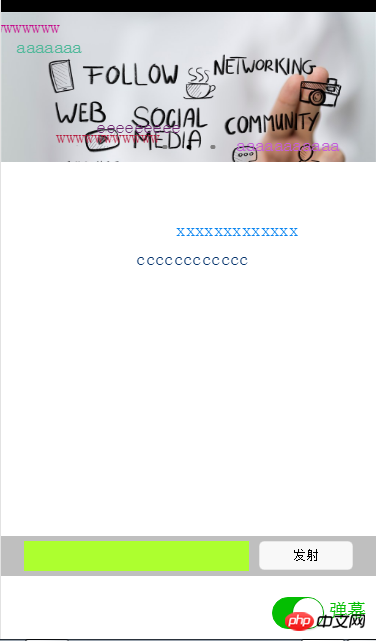
<!-- pages/index/index.wxml -->
<swiper indicator-dots="{{indicatorDots}}"
autoplay="{{autoplay}}" interval="{{interval}}" duration="{{duration}}">
<block wx:for="{{imgUrls}}" wx:key="unique">
<swiper-item>
<image src="{{item}}" class="slide-image"/>
</swiper-item>
</block>
</swiper>
<!--弹幕开关-->
<view class="barrage-Switch" style="color:{{barrageTextColor}};">
<switch id="switch_" bindchange="barrageSwitch"/>
<text>弹幕</text>
</view>
<!--弹幕输入框-->
<view class="barrage-inputText" style="display:{{barrage_inputText}}">
<view class="barrage-input">
<input bindblur="bind_shoot" value="{{bind_shootValue}}"/>
</view>
<view class="barrage-shoot">
<button class="shoot" size="mini" bindtap="shoot">发射</button>
</view>
</view>
<!--弹幕上单文字-->
<view class="barrage-fly" style="display:{{barragefly_display}}">
<block wx:for="{{barrage_style}}" wx:key="unique">
<text class="barrage-textFly" style="color:{{item.barrage_shoottextColor}};left:{{item.barrage_phoneWidth}}px;top:{{item.barrageText_height}}px;">{{item.barrage_shootText}}</text>
</block>
</view>
wxss代码如下:
/* pages/index/index.wxss */
.slide-image{
width: 100%;
}
/* 弹幕选择按钮的操作*/
.barrage-Switch{
position: absolute;
bottom: 10px;
right: 10px;
z-index: 2;
}
/* 弹幕输入框的操作*/
.barrage-inputText{
position: absolute;
display: flex;
background-color: #BFBFBF;
width: 100%;
height: 40px;
flex-direction: row;
nav-index: 2;
justify-content: center;
align-items: center;
bottom: 10%;
}
.barrage-input{
background-color: greenyellow;
width: 60%;
height: 30px;
}
.barrage-shoot{
margin-left: 10px;
width: 25%;
height: 30px;
}
.shoot{
width: 100%;
color: black;
}
/*弹幕飞飞飞*/
.barrage-fly{
z-index: 3;
height: 80%;
width: 100%;
position: absolute;
top: 0;
}
.barrage-textFly{
position: absolute;
}
这样基本的样式就都实现了。接下来要对弹幕上的字进行处理。
文字是从右往左移动,文字出现的位置top是随机,left则是取屏幕的宽度。移动的时候是用定时器进行处理。
还有就是字体的颜色是随机出现的。这些功能都是利用js处理的。
js的代码如下:
var barrage_style_arr = [];
var barrage_style_obj ={};
var phoneWidth = 0;
var timers = [];
var timer ;
Page({
data: {
imgUrls: [
'http://img02.tooopen.com/images/20150928/tooopen_sy_143912755726.jpg',
'http://img06.tooopen.com/images/20160818/tooopen_sy_175866434296.jpg',
'http://img06.tooopen.com/images/20160818/tooopen_sy_175833047715.jpg'
],
indicatorDots: true,
autoplay: true,
interval: 3000,
duration: 500,
barrageTextColor:"#D3D3D3",
barrage_inputText:"none",
barrage_shoottextColor:"black",
bind_shootValue:"",
barrage_style:[],
barragefly_display:"none",
},
// 生命周期函数--监听页面加载
onLoad:function(options){
var that = this;
//获取屏幕的宽度
wx.getSystemInfo({
success: function(res) {
that.setData({
barrage_phoneWidth:res.windowWidth-100,
})
}
})
phoneWidth = that.data.barrage_phoneWidth;
console.log(phoneWidth);
},
//是否打开弹幕...
barrageSwitch: function(e){
console.log(e);
//先判断没有打开
if(!e.detail.value){
//清空弹幕
barrage_style_arr = [];
//设置data的值
this.setData({
barrageTextColor:"#D3D3D3",
barrage_inputText:"none",
barragefly_display:"none",
barrage_style:barrage_style_arr,
});
//清除定时器
clearInterval(timer);
}else{
this.setData({
barrageTextColor:"#04BE02",
barrage_inputText:"flex",
barragefly_display:"block",
});
//打开定时器
timer= setInterval(this.barrageText_move,800)
}
},
//发射按钮
shoot: function(e){
//字体颜色随机
var textColor = "rgb("+parseInt(Math.random()*256)+","+parseInt(Math.random()*256)+","+parseInt(Math.random()*256)+")";
// //设置弹幕字体的水平位置样式
// var textWidth = -(this.data.bind_shootValue.length*0);
//设置弹幕字体的垂直位置样式
var barrageText_height = (Math.random())*266;
barrage_style_obj = {
// textWidth:textWidth,
barrageText_height:barrageText_height,
barrage_shootText:this.data.bind_shootValue,
barrage_shoottextColor : textColor,
barrage_phoneWidth:phoneWidth
};
barrage_style_arr.push(barrage_style_obj);
this.setData({
barrage_style:barrage_style_arr, //发送弹幕
bind_shootValue:"" //清空输入框
})
//定时器 让弹幕动起来
// this.timer= setInterval(this.barrageText_move,800);
},
//定时器 让弹幕动起来
barrageText_move: function(){
var timerNum = barrage_style_arr.length;
var textMove ;
for(var i=0;i<timerNum;i++){
textMove = barrage_style_arr[i].barrage_phoneWidth;
console.log("barrage_style_arr["+i+"].barrage_phoneWidth----------:"+barrage_style_arr[i].barrage_phoneWidth);
textMove = textMove -20;
barrage_style_arr[i].barrage_phoneWidth = textMove;
//走完的移除掉
if(textMove<=-100){
// clearTimeout(this.timer);
barrage_style_arr.splice(0,1);
i--;
//全部弹幕运行完
if(barrage_style_arr.length==0){
this.setData({
barrage_style:barrage_style_arr,
})
// clearInterval(this.timer);
return;
}
}
console.log("第"+i+"个定时器:",textMove);
this.setData({
barrage_style:barrage_style_arr,
})
}
},
//绑定发射输入框,将值传递给data里的bind_shootValue,发射的时候调用
bind_shoot:function(e){
this.setData({
bind_shootValue:e.detail.value## })
},
})
#1. Obtain wxml control information in js.
js:
}
# Result: Returned a objec. The types returned in the console seem to be data in json format.
Here, when the input box loses focus, I copy the data to the data class in js, and then take the value in the data class when I click to launch.
Let me talk about my idea of moving text:
First, define a timer when opening the barrage and close it. Turn off the timer when posting. Because I use an array to store the text movement style, the rest is determined. I just need to change the size of the left to make the text move. So I use a for loop to change the size of the barrage text style left: xxx px; when the timer is running.
The above is the detailed content of Detailed explanation of the implementation of WeChat mini program development barrage (without background). For more information, please follow other related articles on the PHP Chinese website!
 How to solve the problem that the msxml6.dll file is missing
How to solve the problem that the msxml6.dll file is missing
 telnet command usage
telnet command usage
 cad2012 serial number and key collection
cad2012 serial number and key collection
 phpstudy
phpstudy
 How to copy an Excel table to make it the same size as the original
How to copy an Excel table to make it the same size as the original
 Commonly used codes in html language
Commonly used codes in html language
 What are the main technologies of firewalls?
What are the main technologies of firewalls?
 How to solve parse error
How to solve parse error




