 WeChat Applet
WeChat Applet
 Mini Program Development
Mini Program Development
 Example sharing of how WeChat applet implements Bluetooth
Example sharing of how WeChat applet implements Bluetooth
Example sharing of how WeChat applet implements Bluetooth
This article mainly introduces the relevant information about the implementation example code of Bluetooth in WeChat applet. Friends who need it can refer to
The implementation example code of Bluetooth in WeChat applet
1. Brief description
The Bluetooth adapter interface is supported starting from version 1.1.0 of the basic library.
iOS WeChat client version 6.5.6 starts to support, Android client does not support it yet
Bluetooth has added a total of 18 api interfaces.
2.Api classification
Search class
Connection class
Communication class
3.Specific use of API
See the official website for details:
https://mp.weixin.qq.com/debug/wxadoc/dev/api/bluetooth.html#wxgetconnectedbluethoothdevicesobject
4. Case implementation
4.1 Search for Bluetooth devices
/**
* 搜索设备界面
*/
Page({
data: {
logs: [],
list:[],
},
onLoad: function () {
console.log('onLoad')
var that = this;
// const SDKVersion = wx.getSystemInfoSync().SDKVersion || '1.0.0'
// const [MAJOR, MINOR, PATCH] = SDKVersion.split('.').map(Number)
// console.log(SDKVersion);
// console.log(MAJOR);
// console.log(MINOR);
// console.log(PATCH);
// const canIUse = apiName => {
// if (apiName === 'showModal.cancel') {
// return MAJOR >= 1 && MINOR >= 1
// }
// return true
// }
// wx.showModal({
// success: function(res) {
// if (canIUse('showModal.cancel')) {
// console.log(res.cancel)
// }
// }
// })
//获取适配器
wx.openBluetoothAdapter({
success: function(res){
// success
console.log("-----success----------");
console.log(res);
//开始搜索
wx.startBluetoothDevicesDiscovery({
services: [],
success: function(res){
// success
console.log("-----startBluetoothDevicesDiscovery--success----------");
console.log(res);
},
fail: function(res) {
// fail
console.log(res);
},
complete: function(res) {
// complete
console.log(res);
}
})
},
fail: function(res) {
console.log("-----fail----------");
// fail
console.log(res);
},
complete: function(res) {
// complete
console.log("-----complete----------");
console.log(res);
}
})
wx.getBluetoothDevices({
success: function(res){
// success
//{devices: Array[11], errMsg: "getBluetoothDevices:ok"}
console.log("getBluetoothDevices");
console.log(res);
that.setData({
list:res.devices
});
console.log(that.data.list);
},
fail: function(res) {
// fail
},
complete: function(res) {
// complete
}
})
},
onShow:function(){
},
//点击事件处理
bindViewTap: function(e) {
console.log(e.currentTarget.dataset.title);
console.log(e.currentTarget.dataset.name);
console.log(e.currentTarget.dataset.advertisData);
var title = e.currentTarget.dataset.title;
var name = e.currentTarget.dataset.name;
wx.redirectTo({
url: '../conn/conn?deviceId='+title+'&name='+name,
success: function(res){
// success
},
fail: function(res) {
// fail
},
complete: function(res) {
// complete
}
})
},
})4.2 Connect to obtain data
/**
* 连接设备。获取数据
*/
Page({
data: {
motto: 'Hello World',
userInfo: {},
deviceId: '',
name: '',
serviceId: '',
services: [],
cd20: '',
cd01: '',
cd02: '',
cd03: '',
cd04: '',
characteristics20: null,
characteristics01: null,
characteristics02: null,
characteristics03: null,
characteristics04: null,
result,
},
onLoad: function (opt) {
var that = this;
console.log("onLoad");
console.log('deviceId=' + opt.deviceId);
console.log('name=' + opt.name);
that.setData({ deviceId: opt.deviceId });
/**
* 监听设备的连接状态
*/
wx.onBLEConnectionStateChanged(function (res) {
console.log(`device ${res.deviceId} state has changed, connected: ${res.connected}`)
})
/**
* 连接设备
*/
wx.createBLEConnection({
deviceId: that.data.deviceId,
success: function (res) {
// success
console.log(res);
/**
* 连接成功,后开始获取设备的服务列表
*/
wx.getBLEDeviceServices({
// 这里的 deviceId 需要在上面的 getBluetoothDevices中获取
deviceId: that.data.deviceId,
success: function (res) {
console.log('device services:', res.services)
that.setData({ services: res.services });
console.log('device services:', that.data.services[1].uuid);
that.setData({ serviceId: that.data.services[1].uuid });
console.log('--------------------------------------');
console.log('device设备的id:', that.data.deviceId);
console.log('device设备的服务id:', that.data.serviceId);
/**
* 延迟3秒,根据服务获取特征
*/
setTimeout(function () {
wx.getBLEDeviceCharacteristics({
// 这里的 deviceId 需要在上面的 getBluetoothDevices
deviceId: that.data.deviceId,
// 这里的 serviceId 需要在上面的 getBLEDeviceServices 接口中获取
serviceId: that.data.serviceId,
success: function (res) {
console.log('000000000000' + that.data.serviceId);
console.log('device getBLEDeviceCharacteristics:', res.characteristics)
for (var i = 0; i < 5; i++) {
if (res.characteristics[i].uuid.indexOf("cd20") != -1) {
that.setData({
cd20: res.characteristics[i].uuid,
characteristics20: res.characteristics[i]
});
}
if (res.characteristics[i].uuid.indexOf("cd01") != -1) {
that.setData({
cd01: res.characteristics[i].uuid,
characteristics01: res.characteristics[i]
});
}
if (res.characteristics[i].uuid.indexOf("cd02") != -1) {
that.setData({
cd02: res.characteristics[i].uuid,
characteristics02: res.characteristics[i]
});
} if (res.characteristics[i].uuid.indexOf("cd03") != -1) {
that.setData({
cd03: res.characteristics[i].uuid,
characteristics03: res.characteristics[i]
});
}
if (res.characteristics[i].uuid.indexOf("cd04") != -1) {
that.setData({
cd04: res.characteristics[i].uuid,
characteristics04: res.characteristics[i]
});
}
}
console.log('cd01= ' + that.data.cd01 + 'cd02= ' + that.data.cd02 + 'cd03= ' + that.data.cd03 + 'cd04= ' + that.data.cd04 + 'cd20= ' + that.data.cd20);
/**
* 回调获取 设备发过来的数据
*/
wx.onBLECharacteristicValueChange(function (characteristic) {
console.log('characteristic value comed:', characteristic.value)
//{value: ArrayBuffer, deviceId: "D8:00:D2:4F:24:17", serviceId: "ba11f08c-5f14-0b0d-1080-007cbe238851-0x600000460240", characteristicId: "0000cd04-0000-1000-8000-00805f9b34fb-0x60800069fb80"}
/**
* 监听cd04cd04中的结果
*/
if (characteristic.characteristicId.indexOf("cd01") != -1) {
const result = characteristic.value;
const hex = that.buf2hex(result);
console.log(hex);
}
if (characteristic.characteristicId.indexOf("cd04") != -1) {
const result = characteristic.value;
const hex = that.buf2hex(result);
console.log(hex);
that.setData({ result: hex });
}
})
/**
* 顺序开发设备特征notifiy
*/
wx.notifyBLECharacteristicValueChanged({
deviceId: that.data.deviceId,
serviceId: that.data.serviceId,
characteristicId: that.data.cd01,
state: true,
success: function (res) {
// success
console.log('notifyBLECharacteristicValueChanged success', res);
},
fail: function (res) {
// fail
},
complete: function (res) {
// complete
}
})
wx.notifyBLECharacteristicValueChanged({
deviceId: that.data.deviceId,
serviceId: that.data.serviceId,
characteristicId: that.data.cd02,
state: true,
success: function (res) {
// success
console.log('notifyBLECharacteristicValueChanged success', res);
},
fail: function (res) {
// fail
},
complete: function (res) {
// complete
}
})
wx.notifyBLECharacteristicValueChanged({
deviceId: that.data.deviceId,
serviceId: that.data.serviceId,
characteristicId: that.data.cd03,
state: true,
success: function (res) {
// success
console.log('notifyBLECharacteristicValueChanged success', res);
},
fail: function (res) {
// fail
},
complete: function (res) {
// complete
}
})
wx.notifyBLECharacteristicValueChanged({
// 启用 notify 功能
// 这里的 deviceId 需要在上面的 getBluetoothDevices 或 onBluetoothDeviceFound 接口中获取
deviceId: that.data.deviceId,
serviceId: that.data.serviceId,
characteristicId: that.data.cd04,
state: true,
success: function (res) {
console.log('notifyBLECharacteristicValueChanged success', res)
}
})
}, fail: function (res) {
console.log(res);
}
})
}
, 1500);
}
})
},
fail: function (res) {
// fail
},
complete: function (res) {
// complete
}
})
},
/**
* 发送 数据到设备中
*/
bindViewTap: function () {
var that = this;
var hex = 'AA5504B10000B5'
var typedArray = new Uint8Array(hex.match(/[\da-f]{2}/gi).map(function (h) {
return parseInt(h, 16)
}))
console.log(typedArray)
console.log([0xAA, 0x55, 0x04, 0xB1, 0x00, 0x00, 0xB5])
var buffer1 = typedArray.buffer
console.log(buffer1)
wx.writeBLECharacteristicValue({
deviceId: that.data.deviceId,
serviceId: that.data.serviceId,
characteristicId: that.data.cd20,
value: buffer1,
success: function (res) {
// success
console.log("success 指令发送成功");
console.log(res);
},
fail: function (res) {
// fail
console.log(res);
},
complete: function (res) {
// complete
}
})
},
/**
* ArrayBuffer 转换为 Hex
*/
buf2hex: function (buffer) { // buffer is an ArrayBuffer
return Array.prototype.map.call(new Uint8Array(buffer), x => ('00' + x.toString(16)).slice(-2)).join('');
}
})5. Effect display
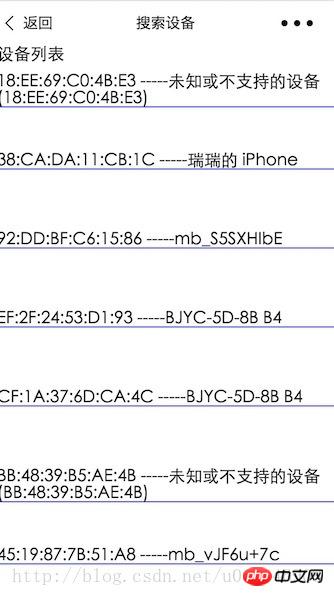
Send verification command. Get results
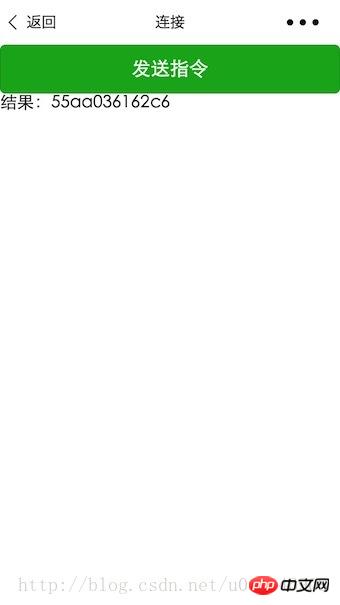
The above is the detailed content of Example sharing of how WeChat applet implements Bluetooth. For more information, please follow other related articles on the PHP Chinese website!

Hot AI Tools

Undresser.AI Undress
AI-powered app for creating realistic nude photos

AI Clothes Remover
Online AI tool for removing clothes from photos.

Undress AI Tool
Undress images for free

Clothoff.io
AI clothes remover

Video Face Swap
Swap faces in any video effortlessly with our completely free AI face swap tool!

Hot Article

Hot Tools

Notepad++7.3.1
Easy-to-use and free code editor

SublimeText3 Chinese version
Chinese version, very easy to use

Zend Studio 13.0.1
Powerful PHP integrated development environment

Dreamweaver CS6
Visual web development tools

SublimeText3 Mac version
God-level code editing software (SublimeText3)

Hot Topics
 Solve the problem of playing headphones and speakers at the same time in win11
Jan 06, 2024 am 08:50 AM
Solve the problem of playing headphones and speakers at the same time in win11
Jan 06, 2024 am 08:50 AM
Generally speaking, we only need to use one of the headphones or speakers at the same time. However, some friends have reported that in the win11 system, they encountered the problem of headphones and speakers sounding at the same time. In fact, we can turn it off in the realtek panel and it will be fine. , let’s take a look below. What should I do if my headphones and speakers sound together in win11? 1. First find and open the "Control Panel" on the desktop. 2. Enter the control panel, find and open "Hardware and Sound" 3. Then find the "Realtek High Definition" with a speaker icon. Audio Manager" 4. Select "Speakers" and click "Rear Panel" to enter the speaker settings. 5. After opening, we can see the device type. If you want to turn off the headphones, uncheck "Headphones".
 How to turn on Bluetooth in vivo phone
Mar 23, 2024 pm 04:26 PM
How to turn on Bluetooth in vivo phone
Mar 23, 2024 pm 04:26 PM
1. Swipe up at the bottom of the screen to bring up the control center, as shown below. Click the Bluetooth switch to turn on Bluetooth. 2. We can connect to other paired Bluetooth devices or click [Search Bluetooth Device] to connect to a new Bluetooth device. Remember to turn on [Detectability] when you want other friends to search for your phone and connect to Bluetooth. Switch. Method 2. 1. Enter the mobile phone desktop, find and open settings. 2. Pull down the [Settings] directory to find [More Settings] and click to enter. 3. Click to open [Bluetooth] and turn on the Bluetooth switch to turn on Bluetooth.
 There is no Bluetooth module in win11 system device manager
Mar 02, 2024 am 08:01 AM
There is no Bluetooth module in win11 system device manager
Mar 02, 2024 am 08:01 AM
There is no Bluetooth module in the device manager of win11 system. When using Windows 11 system, sometimes you will encounter the situation that there is no bluetooth module in the device manager. This may bring inconvenience to our daily use, because Bluetooth technology has become very common in modern society, and we often need to use it to connect wireless devices. If you can't find the Bluetooth module in the device manager, don't worry, here are some possible solutions for you: 1. Check the hardware connection: First, make sure you actually have a Bluetooth module on your computer or laptop. Some devices may not have built-in Bluetooth functionality, in which case you need to purchase an external Bluetooth adapter to connect. 2. Update the driver: Sometimes the reason why there is no Bluetooth module in the device manager is because of the driver.
 How to solve the problem of Harry Potter curse swap not using Bluetooth
Mar 21, 2024 pm 04:30 PM
How to solve the problem of Harry Potter curse swap not using Bluetooth
Mar 21, 2024 pm 04:30 PM
Harry Potter: Magic Awakening has recently added a spell exchange function, which requires players to use Bluetooth or WiFi to exchange spells. Some players find that they cannot use Bluetooth exchange, so how can they use Bluetooth to exchange spells? ? Next, the editor will bring you a solution to the problem that Harry Potter spells cannot be exchanged using Bluetooth. I hope it can help you. Solution to Harry Potter Spell Exchange Not Using Bluetooth 1. First, players need to find the Spell Exchange in the library, and then they can use Bluetooth or WiFi to exchange. 2. Click Use Bluetooth, and it prompts that you need to download a new installation package, but it has been downloaded before, and some players become confused. 3. In fact, players can download the new installation package by going to the store. For ios, they can go to the Apple store to update. For Android, they can download it.
 Does Bluetooth 5.3 require mobile phone support? For details please see
Jan 14, 2024 pm 04:57 PM
Does Bluetooth 5.3 require mobile phone support? For details please see
Jan 14, 2024 pm 04:57 PM
When we buy a mobile phone, we will see that there is a Bluetooth support option in the mobile phone parameters. Sometimes we will encounter a situation where the purchased Bluetooth headset does not match the mobile phone. So does Bluetooth 5.3 need to be supported by the mobile phone? In fact, it is not necessary. Does Bluetooth 5.3 require mobile phone support? Answer: Bluetooth 5.3 requires mobile phone support. However, any mobile phone that supports Bluetooth can be used. 1. Bluetooth is backward compatible, but using the corresponding version requires mobile phone support. 2. For example, if we buy a wireless Bluetooth headset using Bluetooth 5.3. 3. Then, if our mobile phone only supports Bluetooth 5.0, then Bluetooth 5.0 is used when connecting. 4. Therefore, we can still use this mobile phone to connect headphones to listen to music, but the speed is not as good as Bluetooth.
![How to Pair a Logitech Keyboard [USB Receiver, Bluetooth, iPad]](https://img.php.cn/upload/article/000/000/164/170032125143335.jpg?x-oss-process=image/resize,m_fill,h_207,w_330) How to Pair a Logitech Keyboard [USB Receiver, Bluetooth, iPad]
Nov 18, 2023 pm 11:27 PM
How to Pair a Logitech Keyboard [USB Receiver, Bluetooth, iPad]
Nov 18, 2023 pm 11:27 PM
Before you can use your new wireless keyboard with your PC, you need to pair it, and in this guide, we'll show you how to pair your Logitech keyboard properly. The process is very simple and only takes a few clicks, so join us and we'll show you how to do it on your PC. How do I put a Logitech keyboard into pairing mode? How do we test, review and score? Over the past 6 months, we have been working hard to establish a new review system for how we produce content. Using this, we subsequently redid much of the article to provide practical, hands-on expertise on the guides we produced. For more details, you can read about how we test, review, and rate on Windows Report. Open the keyboard. If the LED does not flash
 Implement card flipping effects in WeChat mini programs
Nov 21, 2023 am 10:55 AM
Implement card flipping effects in WeChat mini programs
Nov 21, 2023 am 10:55 AM
Implementing card flipping effects in WeChat mini programs In WeChat mini programs, implementing card flipping effects is a common animation effect that can improve user experience and the attractiveness of interface interactions. The following will introduce in detail how to implement the special effect of card flipping in the WeChat applet and provide relevant code examples. First, you need to define two card elements in the page layout file of the mini program, one for displaying the front content and one for displaying the back content. The specific sample code is as follows: <!--index.wxml-->&l
 Samsung brings Bluetooth Auracast audio functionality to multiple Galaxy phones and tablets
Feb 21, 2024 pm 01:50 PM
Samsung brings Bluetooth Auracast audio functionality to multiple Galaxy phones and tablets
Feb 21, 2024 pm 01:50 PM
According to news on February 21, Samsung announced today that it will bring Bluetooth Auracast audio broadcasting function to the Galaxy S23 series, ZFold5, ZFlip5 mobile phones, and Galaxy Tab S9 series tablets that have been upgraded to OneUI6.1 and above. Starting last year, Samsung has successively added support for the Bluetooth Auracast audio broadcast function on Galaxy Buds 2 Pro headsets and Samsung smart TVs. Galaxy S24 series mobile phones running OneUI6.1 have also added support. For Samsung devices that are eligible to be upgraded to OneUI6.1, you can open "Settings" > "Bluetooth" > "Three-dot menu" > "Use Auracast to broadcast sound."





