
Many modern browsers have a Search box on the right side of the address bar. The default installation has Google search, etc. As shown below:
In fact, this is an application of OpenSearch. As long as you write the corresponding micro-format xml file, you can formulate the corresponding search box. Referring to the OpenSearch definition document, you can basically obtain the basic xml format. For example, a typical search
Many modern browsers have a search box on the right side of the address bar, and Google search is installed by default. As shown in the figure below: 
In fact, this is an application of OpenSearch. As long as you write the corresponding micro-format xml file, you can formulate the corresponding search box. Referring to the OpenSearch definition document, you can basically obtain the basic xml format. For example, a typical search xml file can be specified like this.
<?xml version="1.0" encoding="UTF-8"?>
<OpenSearchDescription xmlns="http://a9.com/-/spec/opensearch/1.1/">
<InputEncoding>utf-8</InputEncoding>
<ShortName>ShortName</ShortName>
<Description>Description</Description>
<Image type="image/vnd.microsoft.icon">favicon</Image>
<Url type="text/html" template="http://who.am.i/search?word={searchTerms}"/>
</OpenSearchDescription>
The xml file above is easy to understand. Except for the fixed xml root, other definitions can be understood literally:
InputEncoding specifies the search encoding, which is determined according to the actual situation of the website
ShortName This is the short name of the search, such as "Google search"
Description A description of this search box, such as "Taobao shopping search - only you can't think of it, but you can't find anything you can't find"
Image is similar to the favicon of a web page, used for identification search
Url This is the most important parameter, specifying the search link. It has many parameters, generally use the {searchTerms} parameter to specify the search terms. The parameter type="text/html" indicates that the page is returned (the browser will jump to this page). If it is in other formats, it will be opened using the corresponding default program (such as type="application/rss xml" will be opened using an RSS reader).
Writing OpenSearch’s xml format is complete. For detailed information, please refer to its OpenSearch definition document. Next, we need to add this search to the page. There are basically two ways. They are to add the link tag in the head of the page (similar to RSS), and to add it using the Javascript method (such as defining a button to trigger). Adding link tags is very simple, the format is as follows
<link rel="search" type="application/opensearchdescription xml" href="http://who.am.i/search.xml" title="ShortName" />
Similar to RSS, rel and type are fixed, we mainly specify href (above) For the url path of xml, just use the absolute path (that is, starting with http://) and title (that is, the short title of the search) to be on the safe side. In this way, when you open this page in Explorer and Firefox, you can see the corresponding menu, as shown in the figure: 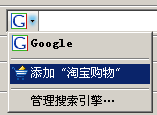
It is more troublesome to add using Javascript (perhaps the situation will be much better now). We mainly use browser extensions. There is a window.external.AddSearchProvider parameter in Explorer (detailed documentation). The typical calling method is as follows
window.external.AddSearchProvider('http://who.am.i/search.xml');
The link in the parameter is the content in the above link. Under Firefox it is possible to use the
window.sidebar.addSearchEngine( "http://who.am.i/search.xml", /* engine URL */ "favicon.ico", /* icon URL */ "ShortName", /* engine name */ "Description" ); /* category name */
parameters and examples as described in the sample code (official documentation). It is worth noting that Firefox2 and later versions have been "compatible" with Explorer's window.external.AddSearchProvider calling method (details). Then our corresponding Javascript code can be written like this (in order to be compatible with versions before Firefox2, add else if to judge. If you feel it is not necessary, you can not add it)
function addEngine(){
if (window.external || window.external.AddSearchProvider) {
window.external.AddSearchProvider('http://who.am.i/search.xml');
} else if (window.sidebar && window.sidebar.addSearchEngine) {
window.sidebar.addSearchEngine(
"http://who.am.i/search.xml",
"favicon.ico", /* icon URL */
"ShortName", /* engine name */
"Description" ); /* category name */
}}
In this way, you can register this function to the click event of a link or button, A confirmation box will pop up, as shown in the figure. After the user clicks Confirm, it will be added to the browser search box.
The above is the detailed content of Detailed introduction to XML-OpenSearch application. For more information, please follow other related articles on the PHP Chinese website!




