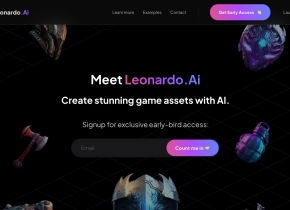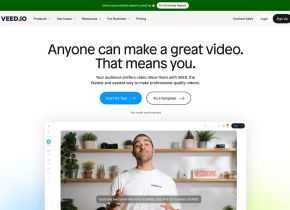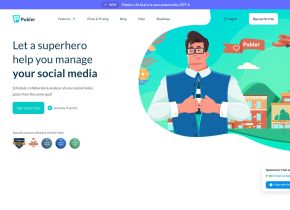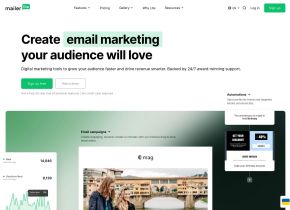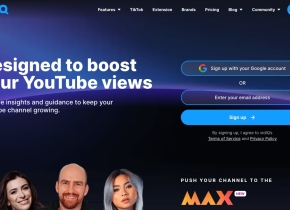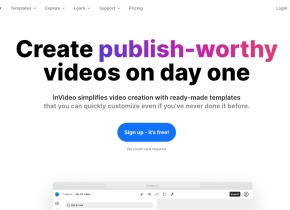Blueberry ChatGPT for Outlook
 Use now
Use now






What is Blueberry ChatGPT for Outlook?
Blueberry has released a free Add-in for Microsoft Outlook, which allows users to experiment with ChatGPT within Outlook. The new Add-in allows users to configure custom prompts to run ChatGPT on selected email or new email.
How to use Blueberry ChatGPT for Outlook?
To use Blueberry ChatGPT for Outlook Add-in, follow these steps: 1. Install the Add-in from the website. 2. Open Outlook and navigate to the Add-ins section. 3. Configure custom prompts to run ChatGPT on selected or new emails. 4. Enjoy the benefits of generating relevant summaries or highlights based on your needs.
Blueberry ChatGPT for Outlook's Core Features
Run ChatGPT on selected or new emails
Configure custom prompts
Generate relevant summaries or highlights
Filter by body, subject, or attachments
Display output in a separate window
Automatically update email's importance
Manage multiple configurations
Blueberry ChatGPT for Outlook's Use Cases
Improving email productivity
Generating summaries for important information
Getting quick identification of important>
Blueberry ChatGPT for Outlook Support Email & Customer service contact & Refund contact etc.
Here is the Blueberry ChatGPT for Outlook support email for customer service: [email protected] . More Contact, visit the contact us page(https://www.chatgptoutlookaddin.com/contact/)
Blueberry ChatGPT for Outlook Company
Blueberry ChatGPT for Outlook Company name: Blueberry Consultants .
Blueberry ChatGPT for Outlook Facebook
Blueberry ChatGPT for Outlook Facebook Link: http://www.facebook.com/BlueberryConsultants
Blueberry ChatGPT for Outlook Youtube
Blueberry ChatGPT for Outlook Youtube Link: https://www.youtube.com/c/BlueberryConsultants
Blueberry ChatGPT for Outlook Twitter
Blueberry ChatGPT for Outlook Twitter Link: http://www.twitter.com/BBConsultant