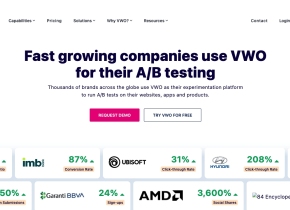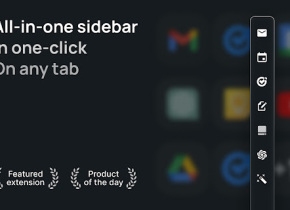Tackle
 Use now
Use now





Introduction:
Added on:
Monthly Visitors:
Automated time-tracking with insightful reports
Dec-12 2024
 2.0K
2.0K
 2.0K
2.0K
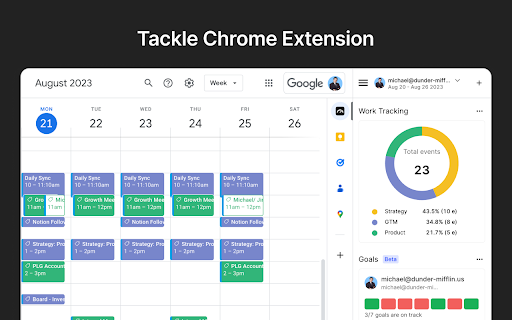
Product Information
What is Tackle ai chrome extension?
Tackle helps you automatically track time, gain productivity insights, and generate customized reports from Google Calendar and other tools.
How to use Tackle ai chrome extension?
1. Install the add-on on Google Calendar. 2. Sign up via Tackle’s Google Calendar sidebar. 3. Create tags and properties. 4. Add tags to events. 5. Analyze>
Tackle ai chrome extension's Core Features
Automated time tracking
Customized reports
Intuitive workflows
Team time tracking
Dynamic dashboards
Export timesheets
Tackle ai chrome extension's Use Cases
Agencies managing resources
Coaching and consultancy time tracking
Revenue ops for sales efficiency
Customer-facing teams activities tracking
Automated calendar audits for executives
Tracking projects for product and engineering teams
Related resources
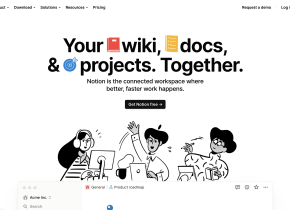
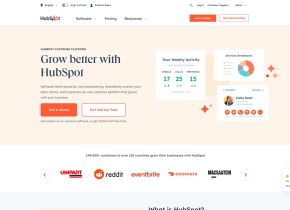

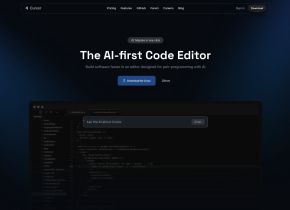

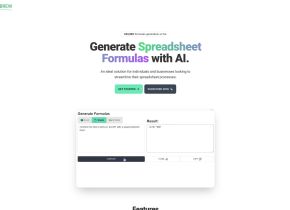
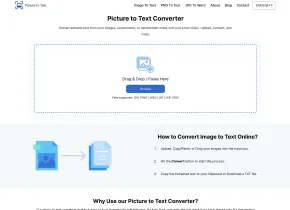

Hot Article
Training Large Language Models: From TRPO to GRPO
1 months ago
By 王林
AI-Powered Information Extraction and Matchmaking
1 months ago
By 王林
How to Easily Deploy a Local Generative Search Engine Using VerifAI
1 months ago
By PHPz
LLMs for Coding in 2024: Price, Performance, and the Battle for the Best
1 months ago
By WBOYWBOYWBOYWBOYWBOYWBOYWBOYWBOYWBOYWBOYWBOYWBOYWB
How LLMs Work: Pre-Training to Post-Training, Neural Networks, Hallucinations, and Inference
1 months ago
By WBOYWBOYWBOYWBOYWBOYWBOYWBOYWBOYWBOYWBOYWBOYWBOYWB