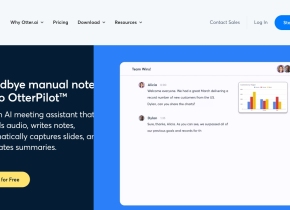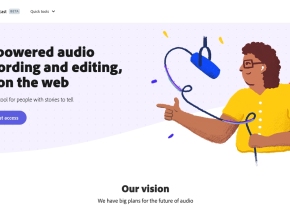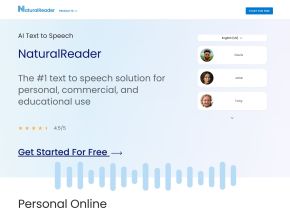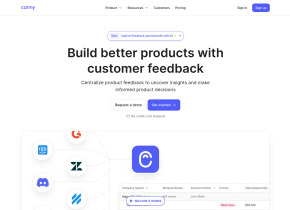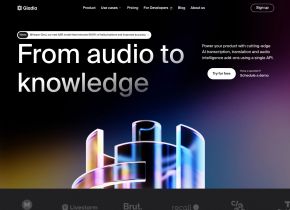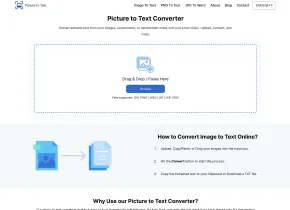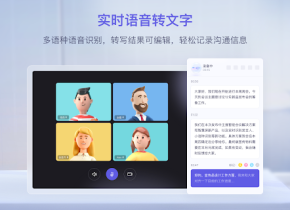Widya Wicara
 Use now
Use now




 327
327
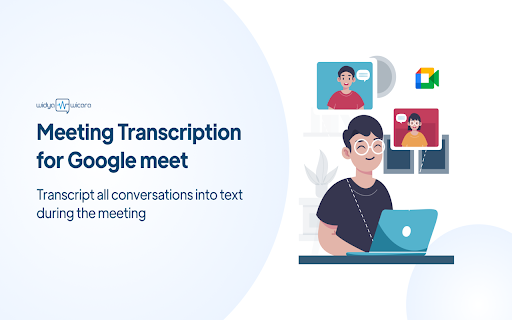
What is Widya Wicara ai chrome extension?
Speech to Text Integration with Google Meet
How to use Widya Wicara ai chrome extension?
Integrating Speech to Text with Google Meet is straightforward: 1. Open Google Chrome extension for Speech to Text access. 2. Search for 'Widya Notulensi' in the search bar. 3. Add the Widya extension to Chrome. 4. Pin the Widya Notulensi extension to the Chrome toolbar. 5. Click on the Widya Notulensi extension and enter the API key. 6. Start Google Meeting to initiate the meeting. 7. Use the Widya Notulensi Extension to prepare notes during the meeting. 8. Enter your username and start recording. 9. Once the meeting ends, a record bar will appear on the screen. 10. Mute the microphone and stop the meeting minutes by clicking the button. 11. Save the meeting transcription using the 'download' button.
Widya Wicara ai chrome extension's Core Features
Real-time Speech to Text Transcription
API Key Integration
Chrome Extension Usage
Widya Wicara ai chrome extension's Use Cases
Taking meeting notes in Google Meet with automatic transcription