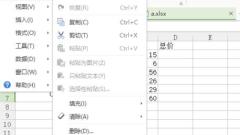
Applications and advantages of autofill function (intelligent assistant to improve efficiency and user experience)
Such as filling out forms, sending emails, etc., people often need to deal with a large number of repetitive tasks in today's fast-paced life. Various automation tools have emerged to improve work efficiency and user experience. Form operations and other operations reduce the time and energy consumption of repeated input. One of the important functions is automatic filling, which can help users quickly complete the form. And introduce in detail its specific uses in different scenarios. This article will explore the application fields and advantages of the auto-fill function. 1: The application of auto-fill in form filling and automatically complete the corresponding fields the next time you need to fill in the form. The auto-fill function can intelligently identify the information that the user has entered. In this way, users do not need to repeatedly enter personal information, which greatly improves the speed of filling out forms.
Jun 02, 2024 pm 01:40 PM
OPPO R11s one-handed mode activation operation explanation
The first step is to first enter the main interface of the OPPOR11s system, find the [Settings] application icon on its desktop and click to enter, as shown in the figure below: The second step is to find the [Gestures] option in the settings interface, and then find [Gestures] at the bottom of the page. [Shortcut Gesture] Settings column, click to enter, as shown in the figure below. Step 3: In the shortcut gesture interface, find and turn on the [One-hand operation] button switch, as shown in the figure below:
Jun 02, 2024 pm 01:34 PM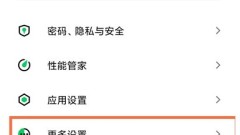
What to do if Black Shark 4spro is charging slowly_What to do if Black Shark 4spro is charging slowly
Step 1: First, we open the settings on the phone and click [More Settings]. Step 2: Click [Charge]. Step 3: Turn off the switch on the right side of [Smart Charging].
Jun 02, 2024 pm 01:28 PM
How to open Shark Jam on Black Shark 4spro_What is the method to open Shark Jam on Black Shark 4spro
1. First open the [Game Space] and click the [Tornado Icon] below to enter the [Innovation Workshop] (as shown in the picture). 2. Then click the [Smart Assistant] option (as shown in the picture). 3. Then click the circular button in the upper left corner and turn on [Open] (as shown in the picture).
Jun 02, 2024 pm 01:26 PM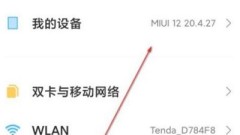
How to use the MIUI12.5 enhanced version installation package_MIUI12.5 enhanced version installation package tutorial
1. First, you need to enter the settings interface, and then click [Personal Device] at the top. 2. Then click [MIUI Version] in the interface to enter the system update interface. 3. Then click the [three dots] in the upper right corner of the system update interface to open the options, and then click [Manually select the installation package]. 4. Manual installation requires users to find the compressed package they just downloaded in their own folder. 5. After finding the compressed package, click to select it to update and use it.
Jun 02, 2024 pm 01:18 PM
Reveal the secret of why rice cookers display OE (understanding OE means better mastering rice cooker usage skills)
Rice cookers have become one of the indispensable kitchen appliances for many people in their daily lives. With the continuous development of technology, however, the functions of rice cookers are also increasing. One of the issues that confuses many people is the word OE that appears on the rice cooker display. What does OE mean? To help everyone better understand and master the use skills of rice cookers, this article will reveal this mystery for everyone. What does OE mean? The word OE will appear on the display. OE is the abbreviation of OverheatingError (overheating error), when the internal temperature of the rice cooker is too high. It needs to be dealt with in time, which means that the temperature of the rice cooker has exceeded the normal range. 2. What are the possible causes of OE? Or is there a problem with the heat dissipation system of the rice cooker, etc.?
Jun 02, 2024 pm 01:05 PM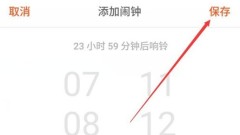
Description of the operation process of setting alarm clock on Meizu mobile phone
Step 1: Find the [Clock] option on the desktop and click to open it. Step 2: Switch to the [Alarm Clock] column, and then click the [Add Alarm Clock] option at the bottom of the alarm clock page to add a new alarm clock. Step 3: We just need to Set the alarm time and ringtone, and then click [OK] in the upper right corner to set a new alarm clock
Jun 02, 2024 pm 01:00 PM
Turn on super power saving mode on Xiaomi 11Pro_How to turn on super power saving mode on Xiaomi 11Pro
The first step is to open the phone settings and find the battery option. In the second step, after entering the battery, you can see the power saving mode and super power saving. Click the button on the right to turn it on. How to exit super power saving: After it is turned on, the page will become very simple. If users want to close it, they only need to click the exit icon in the upper right corner. Tips: In order to save the power of the mobile phone, users can clean up the applications running in the background of the mobile phone before locking the screen, and turn off functions such as traffic and positioning, which can save power to a certain extent.
Jun 02, 2024 pm 12:52 PM
Essential flashing tools for mobile phone stores (the key to discovering flashing tools—paying equal attention to safety and efficiency)
Mobile phone stores have become an important place for users to solve mobile phone problems. In today's rapid development of smartphones, mobile phone stores have become an important place for users to solve mobile phone problems. Not only can it solve various software problems encountered by users, but as one of the most commonly used tools in mobile phone stores, the flash tool can also provide a more personalized user experience. It also introduces commonly used flashing tools and their functions in mobile phone stores to help readers better understand this powerful tool. This article will discuss the importance of flashing tools. 1. Common flashing tools on the market: ever-changing to meet needs 1. One-click flashing tool: provides users with system upgrade and software problem repair services in a simple and fast way; 2. Customized flashing tool: provides customized services according to user personality customized needs to achieve a more personalized mobile phone experience; 3. Multi-threaded flashing tool: improve user experience
Jun 02, 2024 pm 12:34 PM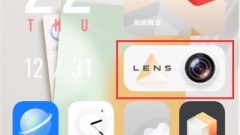
How to enable camera anti-shake assistant in vivos9_Steps to enable camera anti-shake assistant in vivos9
1. Open the camera icon on your phone. 2. Click [three] in the upper right corner to enter settings. 3. Click [Anti-Shake Assistant]. 4. Turn on [Anti-Shake Assistant].
Jun 02, 2024 pm 12:27 PM
How to set up one-click screen lock on OnePlus phone
1. Click to open [Settings] on the OnePlus mobile phone desktop. 2. Find and click to open the [Button] option. 3. Click to enter [Double-click operation] under the Home button. 4. Finally, click to check [Turn off screen] to double-click the Home button to lock the screen.
Jun 02, 2024 pm 12:12 PM
What do you think of the resolution of Xiaomi Mi 14 Ultra?
Understanding the screen resolution of the device in your hand is crucial for rice fans who pursue visual experience. As the high-end masterpiece in Xiaomi series, Xiaomi Mi 14 Ultra naturally attracts much attention for its screen quality. If you want to confirm or show what level of resolution configuration the exquisite picture quality of Xiaomi Mi 14Ultra comes from, you can easily check it in a few simple steps. Next, let us learn it together. 1. First, open the settings menu of Xiaomi 14Ultra. You can pull down the notification bar and click the "gear" icon above or enter the application list, find and click the "Settings" application. 2. In the settings menu, swipe down and find the "Display" option, which usually appears in the top half of the screen. 3. After clicking the "Display" option
Jun 02, 2024 pm 12:11 PM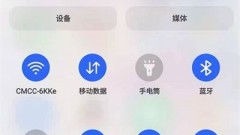
How to shut down Samsung_Samsung shutdown tutorial
1. After pulling down from the top of the screen, click the shutdown icon in the Control Center. 2. Click Shut Down on the pop-up page.
Jun 02, 2024 pm 12:04 PM
How to add to-do items in MIUI12.5_Tutorial on adding to-do items in MIUI12.5
1. First, you need to open the [Notes] application on the mobile phone desktop, click the [Appointment] button above to enter the agency function interface. 2. Then in the agent function interface, there will be a big [+] button in the lower right corner. Hurry up and add items. 3. Then add the things we want to be reminded of in the to-do list, and then click [Enter] on the keyboard to add it successfully. You can also set the reminder function.
Jun 02, 2024 pm 12:02 PM
Hot tools Tags

Undresser.AI Undress
AI-powered app for creating realistic nude photos

AI Clothes Remover
Online AI tool for removing clothes from photos.

Undress AI Tool
Undress images for free

Clothoff.io
AI clothes remover

Video Face Swap
Swap faces in any video effortlessly with our completely free AI face swap tool!

Hot Article

Hot Tools

vc9-vc14 (32+64 bit) runtime library collection (link below)
Download the collection of runtime libraries required for phpStudy installation

VC9 32-bit
VC9 32-bit phpstudy integrated installation environment runtime library

PHP programmer toolbox full version
Programmer Toolbox v1.0 PHP Integrated Environment

VC11 32-bit
VC11 32-bit phpstudy integrated installation environment runtime library

SublimeText3 Chinese version
Chinese version, very easy to use








