


精通CSS 首先要熟悉选择器的使用,才能好的利用选择器,才能设置到你想设置的属性。
双飞翼布局是常用布局之一,熟记双飞翼DOM结构 CSS结构技巧。
一.常用选择器及代码
/* 标签选择器 */
ul {
border: 1px dashed red;
margin-top: 0px;
margin-bottom: 0;
padding-left: 0px;
}
/* 层级选择器 */
ul li{
list-style-type: none;
width:40px;
height: 40px;
/* background-color: #ccc; */
float:left;
border-radius: 50%;
line-height: 40px;
text-align: center;
/* 阴影设置要注意 */
box-shadow: 2px 2px 1px red;
margin-left: 10px;
}
/* id选择器 */
#bg-blue {
background-color: blue;
}
/* 属性选择器 */
li[id="bg-blue"]{
border: 2px solid lightgreen;
}
群组选择器
#bg-blue, .bg-green {
border: 2px solid blue;
}
/* 兄弟选择器 */
#bg-blue~*{
background-color: #fff;
}
/* 相邻选择器 */
#bg-green +* {
background-color: #fff;
}
/* 伪类选择器 */
/* 根据位置选择 */
/* 选中ul下的第一个元素 */
ul :first-child {
background-color: red;
}
/* 选中ul下的最后一个元素 */
ul :last-child {
background-color: blue;
}
/* 选中ul下的第4个元素 */
ul :nth-child(4) {
background-color: pink;
}
/* 选中 ul中倒数第2个 */
ul :nth-last-child(2) {
background:pink;
}
/* 伪类:类型选择器 */
/* 根据类型选择 */
ul li:last-of-type {
background-color: coral;
}
ul li:first-of-type {
background-color: coral;
}
/* 表单选择器 */
/* 选择所有 */
form :enabled {
background-color: red;
}
/* 选中 checked后面一个元素 */
form :checked+* {
background-color: #ccc;
}
/* 获取焦点 */
form :focus {
background-color:pink;
}
/* 鼠标经过 */
button:hover {
width: 56px;
height: 30px;
background-color: black;
}
/* 错误文本 */
form :invalid{
color:red;
}二.双飞翼布局
双飞翼布局是常见的布局方式,可以修改成左 右版
效果图
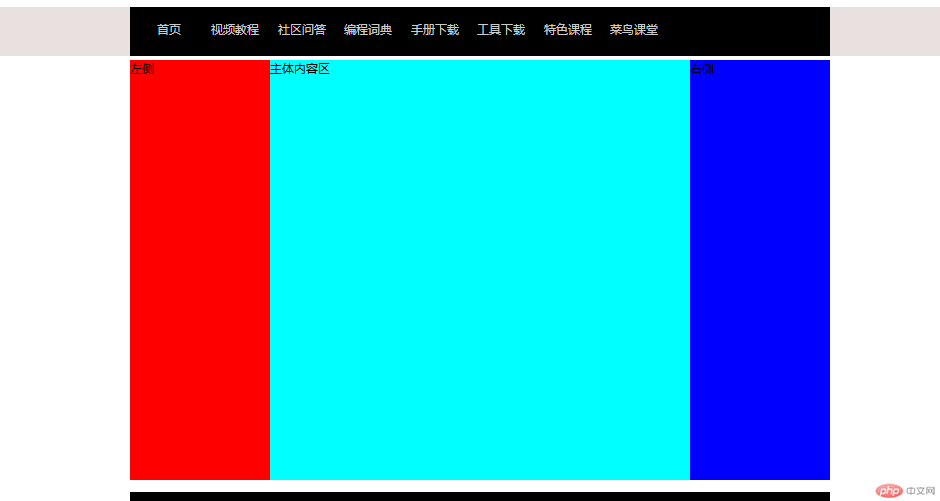
<!DOCTYPE html> <html lang="en"> <head> <meta charset="UTF-8"> <link rel="stylesheet" href="css/style04.css"> <title>通用头部双飞翼布局</title> </head> <body> <!-- 头部 导航 --> <div class="header"> <div class="content"> <div class="nav"> <ul> <li class="item"><a href="#">首页</a></li> <li class="item"><a href="#">视频教程</a></li> <li class="item"><a href="#">社区问答</a></li> <li class="item"><a href="#">编程词典</a></li> <li class="item"><a href="#">手册下载</a></li> <li class="item"><a href="#">工具下载</a></li> <li class="item"><a href="#">特色课程</a></li> <li class="item"><a href="#">菜鸟课堂</a></li> </ul> </div> </div> </div> <!-- 中间主体部分 --> <!-- 双飞翼DOM结构 --> <div class="container"> <!-- 先创建中间块 优先渲染 --> <div class="wrap"> <div class="main">主体内容区</div> </div> <div class="left">左侧</div> <div class="right">右侧</div> </div> <!-- 底部部分 --> <div class="footer"> <div class="content"> <p> <a href="">PHP中文网版权所有</a> <a href="">***xxxx-xxxxxxx</a> </p> </div> </div> </body> </html>
*{
margin:0;
padding:0;
}
.header {
width:100%;
background-color: rgb(233, 224, 224);
}
.header .content{
width:1000px;
height:70px;
background-color: black;
margin:auto;
}
.header .content .nav .item {
list-style-type: none;
}
/* 浮动要添加到a标签 */
.header .content .nav .item a {
float: left;
margin-left: 15px;
min-width: 80px;
min-height: 60px;
text-decoration-line: none;
line-height: 66px;
text-align: center;
color:#ccc;
}
.header .content .nav .item a:hover {
border-bottom:4px solid orange;
color:#eee;
background-color: rgba(192, 155, 155, 0.6);
}
/* 中间区块 */
/* 双飞翼布局开始 */
.container {
width:1000px;
min-height: 600px;
background-color: #ccc;
margin:5px auto;
}
.wrap {
/* 继承父高度 */
width:inherit;
min-height: inherit;
background-color: cyan;
}
.left {
width: 200px;
min-height: 600px;
background-color: red;
margin-left: -100%;
}
.right {
width: 200px;
min-height: 600px;
background-color: blue;
margin-left: -200px;
}
.main {
padding-left:200px;
padding-right:200px;
}
.wrap, .left, .right {
float: left;
}
/* 双飞翼布局结束 */
/* 下部区块 */
.footer {
width:1000px;
height: 60px;
background-color: black;
margin:auto;
line-height: 60px;
}
三.绝对定位实现遮罩
效果图
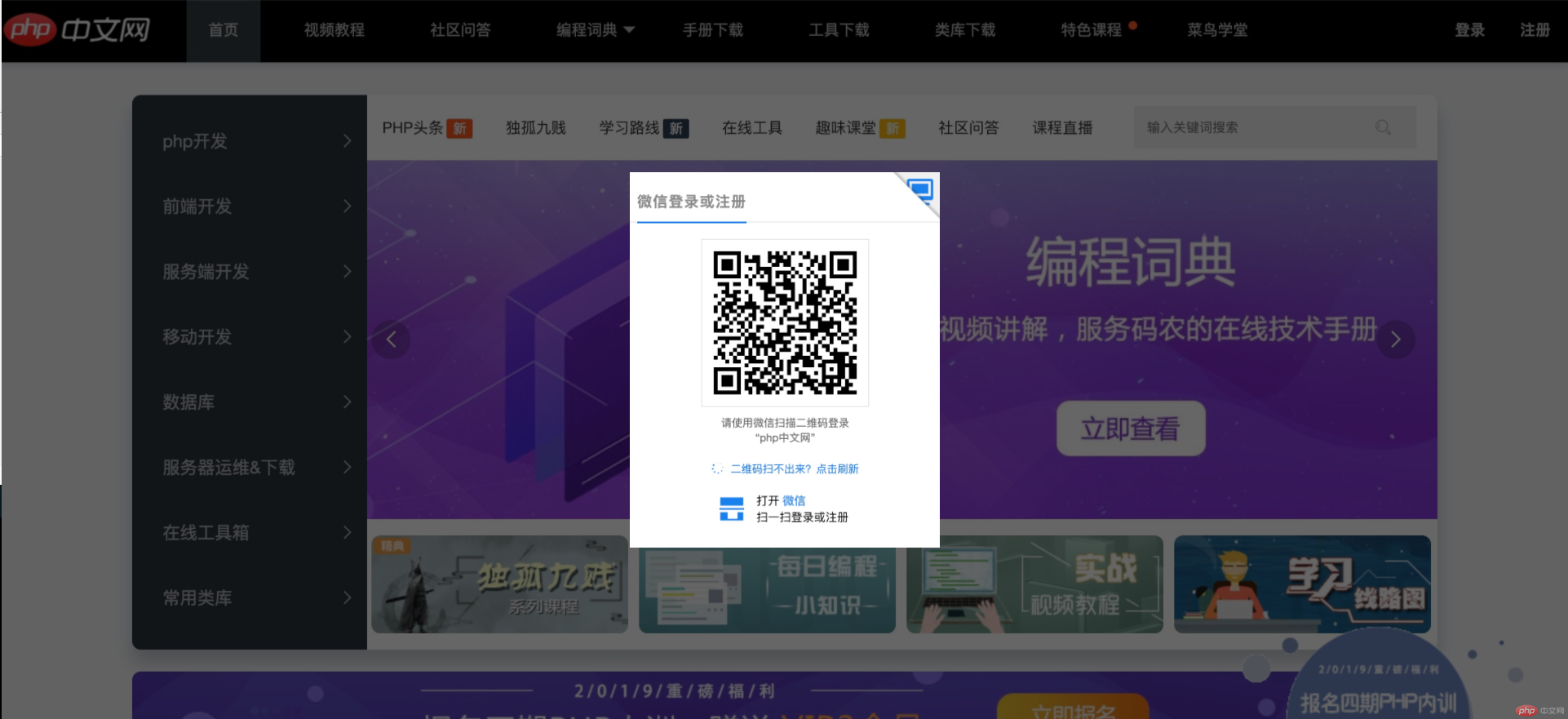
<!DOCTYPE html> <html lang="en"> <head> <meta charset="UTF-8"> <link rel="stylesheet" href="css/style02.css"> <title>绝对定位之遮罩</title> </head> <body> <div class="shade"></div> <div class="login"><img src="static/images/login.jpg" alt=""></div> </body> </html>
body{
margin:0;
padding:0;
background-image: url(../static/images/php.jpg);
/* 是否平铺 */
background-repeat: no-repeat;
/* 背景大小 */
background-size: cover;
}
.shade {
width: 100%;
height: 100%;
background-color: black;
/* 透明度设置 */
opacity: 0.6;
position: absolute;
left:0;
top:0;
}
/* 绝对定位到浏览器中心 */
.login {
position: absolute;
/* 定位高度宽度50% */
top:50%;
left: 50%;
/* 左 上边距移动图片的一半 */
margin-left:-190px;
margin-top: -230px;
}
.login img {
width: 380px;
height:460px;
}四.固定定位制作广告位
效果图
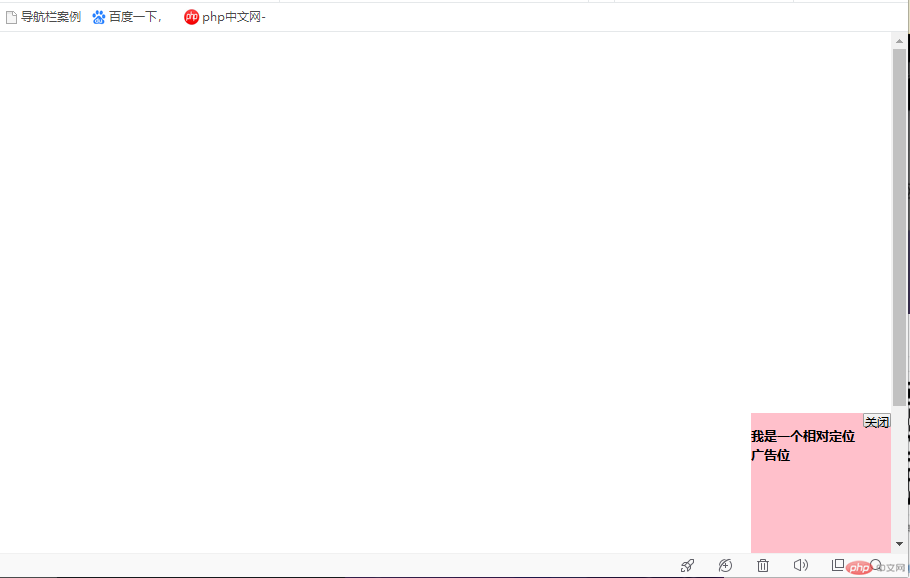
<!DOCTYPE html> <html lang="en"> <head> <meta charset="UTF-8"> <link rel="stylesheet" href="css/style03.css"> <title>相对定位广告位</title> </head> <body> <div class="ads"> <!-- 添加关闭按钮 --> <button onclick="this.parentNode.style.display = 'none'" >关闭</button> <h3>我是一个相对定位广告位</h3> </div> </body> </html>
*{
margin:0;
padding:0;
}
body {
height: 1000px;
width: 100px;
}
.ads {
width:200px;
height: 200px;
background-color:pink;
position:fixed;
right: 0;
bottom:0;
}
.ads button {
float: right;
height: 20px;
width:40px;
color: black;