Correction status:Uncorrected
Teacher's comments:



今天我们将基础的知识运用到案例中,练习了实时获取鼠标在div中的坐标、仿百度文库中的文字搜索效果、滚动条下移一定距离显示固定的导航、三级联动,下面是我根据老师课堂上的内容所做的练习:
1.实时获取鼠标在div中的坐标
<!DOCTYPE html>
<html lang="en">
<head>
<meta charset="UTF-8">
<title>实时获取鼠标在div中的【相对位置坐标】</title>
<link rel="icon" type="image/x-icon" href="static/images/favicon.ico">
<style>
#main{
width:500px;
height:400px;
margin:100px auto 20px;
border:2px solid red;
}
p{
margin:0 auto;
width:500px;
height:50px;
border:2px solid green;
line-height:50px;
}
</style>
</head>
<body>
<div id="main"></div>
<p>坐标为:<b id="show">(0,0)</b></p>
<script>
window.onload=function(){
var divobj=document.getElementById('main');
var showobj=document.getElementById('show');
divobj.onmousemove=function(event){
var e=event || window.event;
var m_x=e.clientX;
var m_y=e.clientY;
var d_x=this.offsetLeft;
var d_y=this.offsetTop;
var x=m_x-d_x;
var y=m_y-d_y;
showobj.innerHTML="("+x+","+y+")";
}
}
</script>
</body>
</html>点击 "运行实例" 按钮查看在线实例
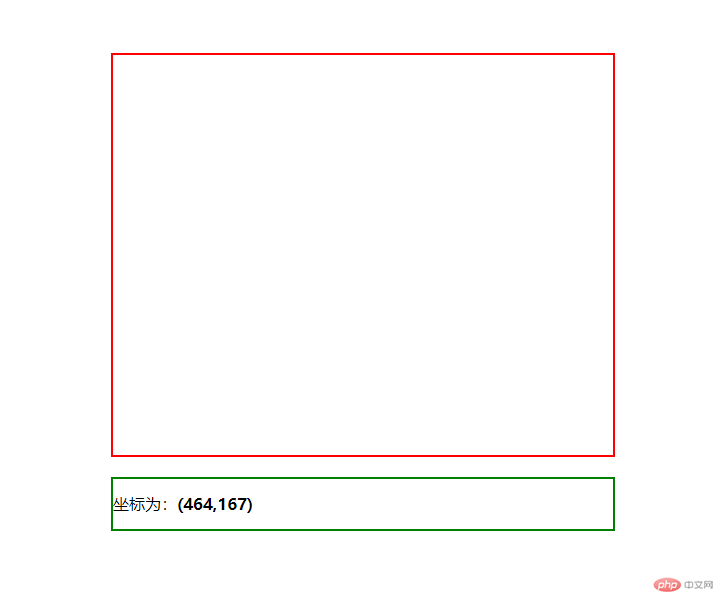
2.仿百度文库中的文字搜索效果
<!DOCTYPE html>
<html>
<head>
<title>仿百度文库中的文字搜索效果</title>
<link rel="icon" type="image/x-icon" href="static/images/favicon.ico">
<style type="text/css">
#content {
width:500px;
height:200px;
margin:50px auto;
border:1px solid #ccc;
padding:10px;
border-radius: 5px;
overflow: auto;
}
#nav_menu {
width:100px;
height:30px;
background: #fff;
line-height: 30px;
padding:5px;
border-radius: 5px;
border:1px solid #ccc;
display: none;
position: fixed;
top:0;
left:0;
}
#nav_menu button {
background: transparent;
border:0;
color:green;
cursor: pointer;
}
#nav_menu button:hover {
color: red;
}
</style>
</head>
<body>
<div id="content" onmouseup="change(event)">
前劳斯莱斯规划履行官吉尔斯泰勒现已搬到一汽轿车部门红旗,从事豪华车的出产。该***转换为“红旗”,出产一些最贵重的中国轿车。贾尔斯泰勒具有26年轿车规划生计,曾先后服务于雪铁龙、捷豹和劳斯莱斯***,主导规划了雪铁龙C3概念车和捷豹XJ、XK等车型。来源:百家号
</div>
<p id="nav_menu"><button onclick="copyText()">复制</button>|<button onclick="getSearch()">搜索</button></p>
<script>
function getSelect(){
return window.getSelection().toString()
}
function change(event){
var str=getSelect();
var e=event || window.event;
if(str.length>0){
var x=e.clientX;
var y=e.clientY;
var menu=document.getElementById('nav_menu');
menu.style.left=x+'px';
menu.style.top=y+'px';
menu.style.display="block";
}else{
menu.style.display="none";
}
}
function copyText(){
document.getElementById('nav_menu').style.display="none";
}
function getSearch(){
if(getSelect()){
window.location.href="https://www.baidu.com/s?ie=utf-8&f=8&rsv_bp=1&tn=monline_4_dg&wd="+getSelect()
}
document.getElementById('nav_menu').style.display="none";
}
</script>
</body>
</html>点击 "运行实例" 按钮查看在线实例
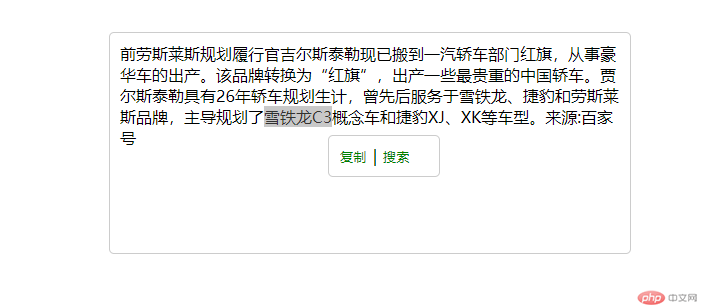
3.滚动条下移一定距离显示固定的导航
<!DOCTYPE html>
<html>
<head>
<title>页面滚动条下移一定距离实现【固定的导航】</title>
<link rel="icon" type="image/x-icon" href="static/images/favicon.ico">
<style>
*{margin:0;padding:0;}
#main{
width:100%;
height:70px;
background:#ccc;
line-height:70px;
text-align:center;
}
#box{
width:100%;
height:50px;
background:red;
line-height:50px;
text-align:center;
position:fixed;top:0;
display:none;
}
input{
width:700px;
height:40px;
border:0;
border-radius:30px;
}
.main{
height:1500px;
margin:0 auto;
background:pink;
}
</style>
</head>
<body>
<div id="main">
<input type="text" name="">
</div>
<div id="box">
<input type="text" name="">
</div>
<div class="main"></div>
<script>
window.onload=function(){
document.onscroll=function(){
if(document.documentElement.scrollTop>300){
document.getElementById('box').style.display="block";
}else{
document.getElementById('box').style.display="none";
}
}
}
</script>
</body>
</html>点击 "运行实例" 按钮查看在线实例
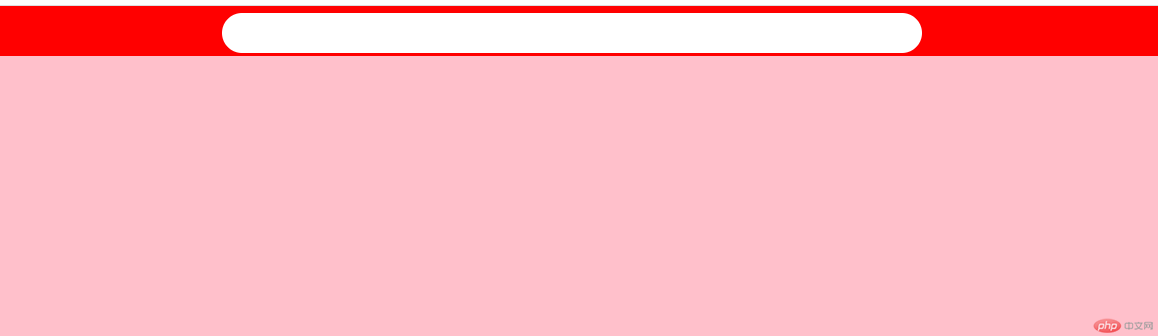
4.三级联动
<!DOCTYPE html>
<html>
<head>
<meta charset="utf-8">
<title>省/市/区 三级联动</title>
<link rel="icon" type="image/x-icon" href="static/images/favicon.ico">
<style type="text/css">
</style>
</head>
<body>
<form>
<select name="sel" id="sheng">
<option value="">请选择省会</option>
<option value="江西省">江西省</option>
<option value="广东省">广东省</option>
<option value="安徽省">安徽省</option>
</select>
<select name="sel" id="shi">
<option value="">请选择城市</option>
</select>
<select name="sel" id="qu">
<option value="">请选择地区</option>
</select>
</form>
<script>
window.onload=function(){
function getId(id){
return document.getElementById(id);
}
var sheng=getId('sheng');
var shi=getId('shi');
var qu=getId('qu');
var m;
var n;
var p;
var that;
var arr=[
"江西省",[
"南昌市",["东湖区","西湖区","青山湖区"],
"景德镇",["东湖区","西湖区","青山湖区"]
],
"广东省",[
"广州市",["番禺区","天河区","黄埔区"],
"深圳市",["宝安区","龙岗区","福田区"],
"惠州市",["龙门区","惠城区","惠阳区"]
],
"安徽省",[
"合肥市",["政务区","庐阳区","包河区"],
"芜湖市",["经开区","庐阳区","包河区"],
"黄山市",["高新区","庐阳区","包河区"]
]
]
sheng.onchange=function(){
that=this;
for(var i=0;i<arr.length;i+=2){
if(arr[i]==this.value){
m=i;
printShi(m);
printQu(m,1);
}
}
shi.onchange=function(){
for(var i=0;i<arr.length;i+=2){
if(arr[i]==that.value){
n=i;
for(var j=0,len=arr[n+1].length;j<len;j+=2){
if(arr[n+1][j]==this.value){
p=j;
printQu(n,p+1);
}
}
}
}
}
}
function printShi(x){
shi.innerHTML="<option value="+arr[x+1][0]+">"+arr[x+1][0]+"</option>";
for(var j=2,len=arr[x+1].length;j<len;j+=2){
var shioption=document.createElement("option");
shioption.setAttribute("value",arr[x+1][j]);
shioption.innerHTML=arr[x+1][j];
shi.appendChild(shioption);
}
}
function printQu(x,y){
qu.innerHTML="<option value="+arr[x+1][y][0]+">"+arr[x+1][y][0]+"</option>";
for(var j=2,len=arr[x+1].length;j<len;j+=2){
var quoption=document.createElement("option");
quoption.setAttribute("value",arr[x+1][y][j]);
quoption.innerHTML=arr[x+1][y][j];
qu.appendChild(quoption);
}
}
}
</script>
</body>
</html>点击 "运行实例" 按钮查看在线实例
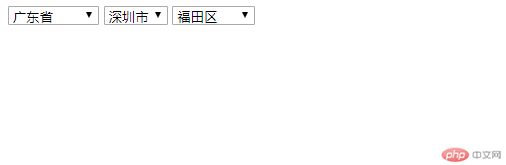
总结:今天的课程比较多,还有点难,但为了有更深入的了解,还是要多加练习,自己现在动手做还是有点难,只能根据老师的步骤一步步跟着敲,多敲几遍,争取能更好的理解,然后再自己动手做。