


俗话说:“工欲善其事,必先利其器”
PHP所需工具的下载与安装
下载
PHP工具箱下载地址:http://www.php.cn/xiazai/gongju/714
PHPStudy Pro下载地址:http://phpstudy.php.cn/wenda/406.html
PHPStorm下载地址: https://www.jetbrains***/phpstorm/?fromMenu
安装,
安装什么的,这里就不多啦,一般都是点下一步(next),就OK啦,
PHPStorm的激活问题:是学生的可以用去官网注册账号,然后使用学生证申请一个使用许可就OK啦
破解:使用方法:激活时选择License server 填入http://idea***sxm*** 点击Active即可 。
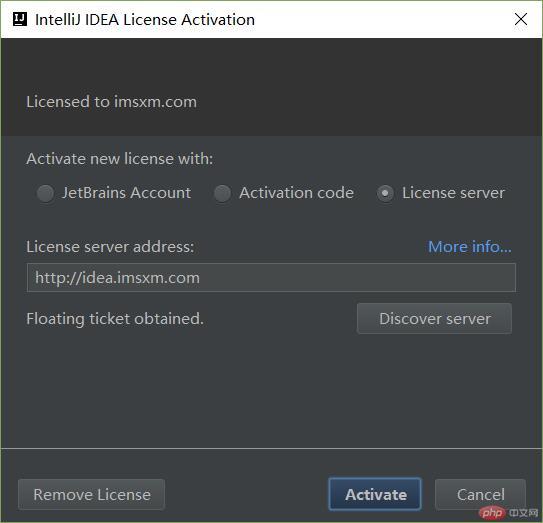
开始测试
打开PHPstudy、并启动Apache
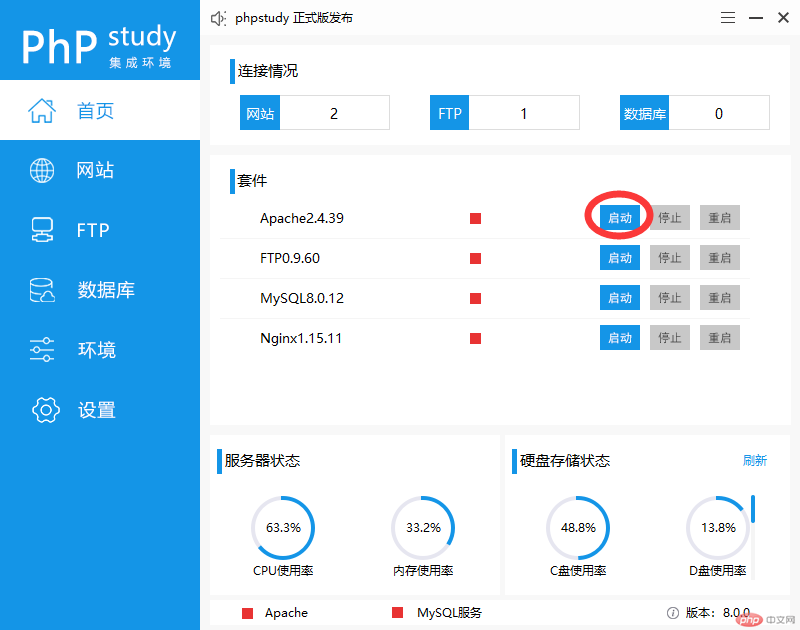
创建新的网站
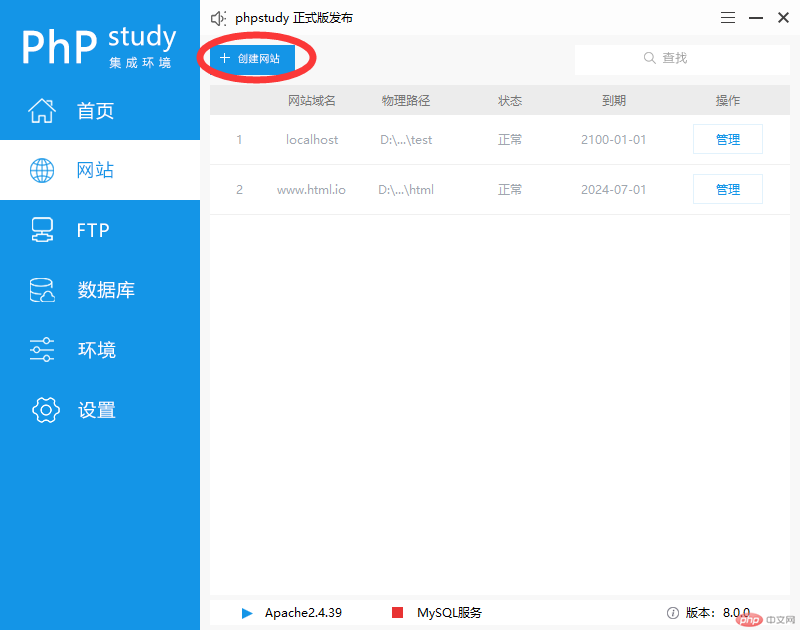
填写网站相关信息(域名、根目录、同步hosts),然后确定
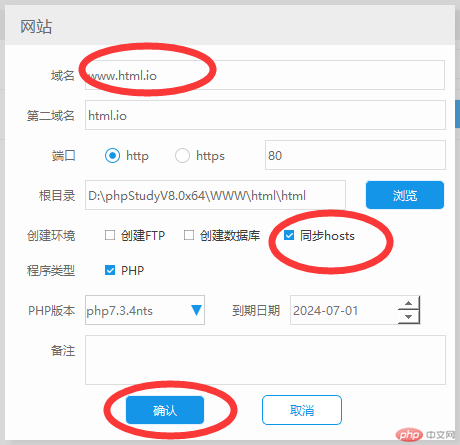
打开浏览器,输入 域名,会看到这样的页面
(百度了一下)原因:网站根目录下没有文件(index.html 或者 index.php)
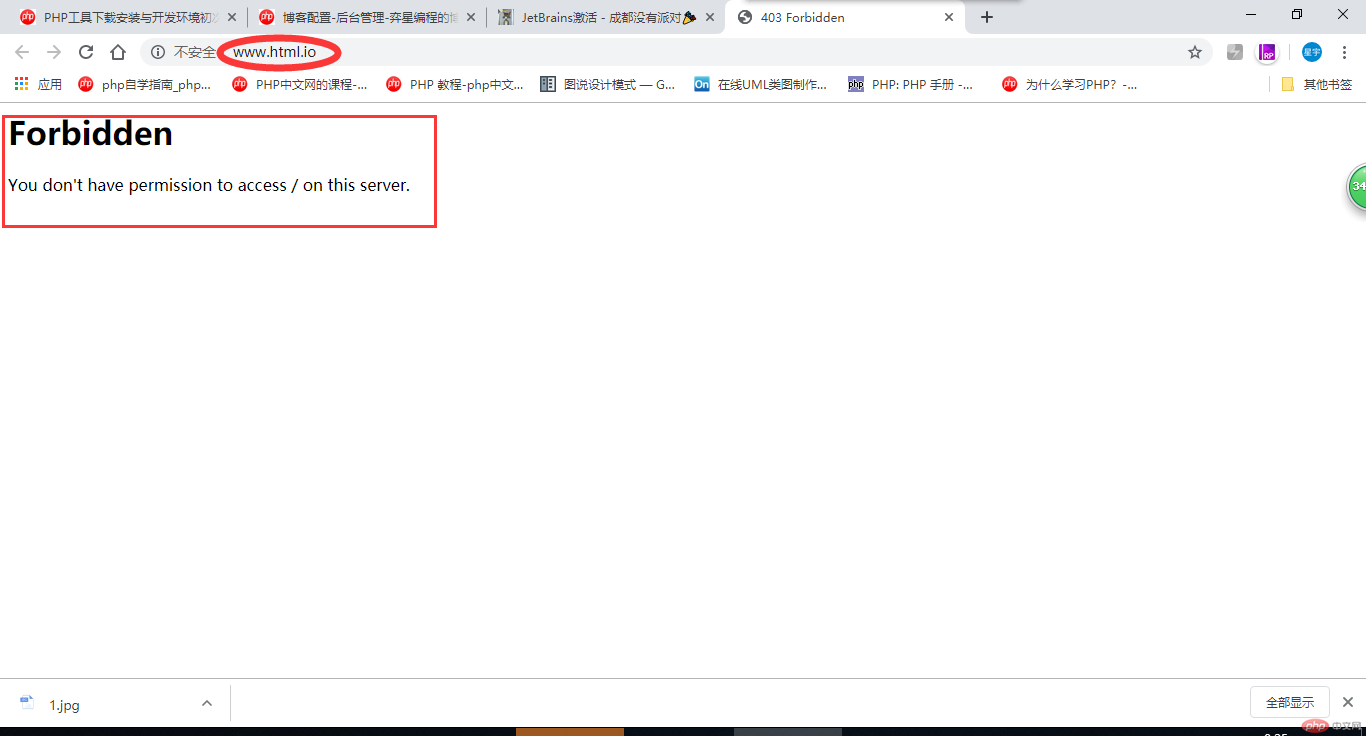
打开跟目录,查看是否有文件存在
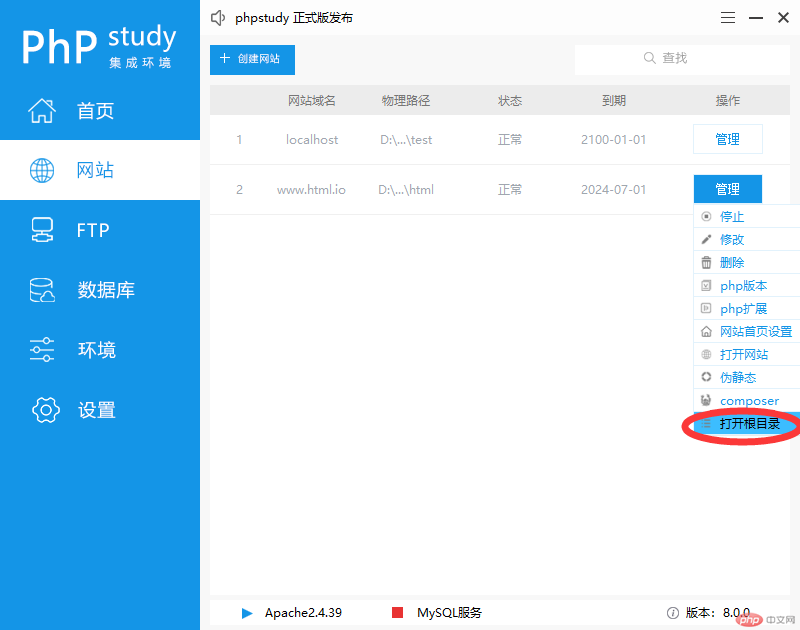
发现网站根目录的 文件夹为空
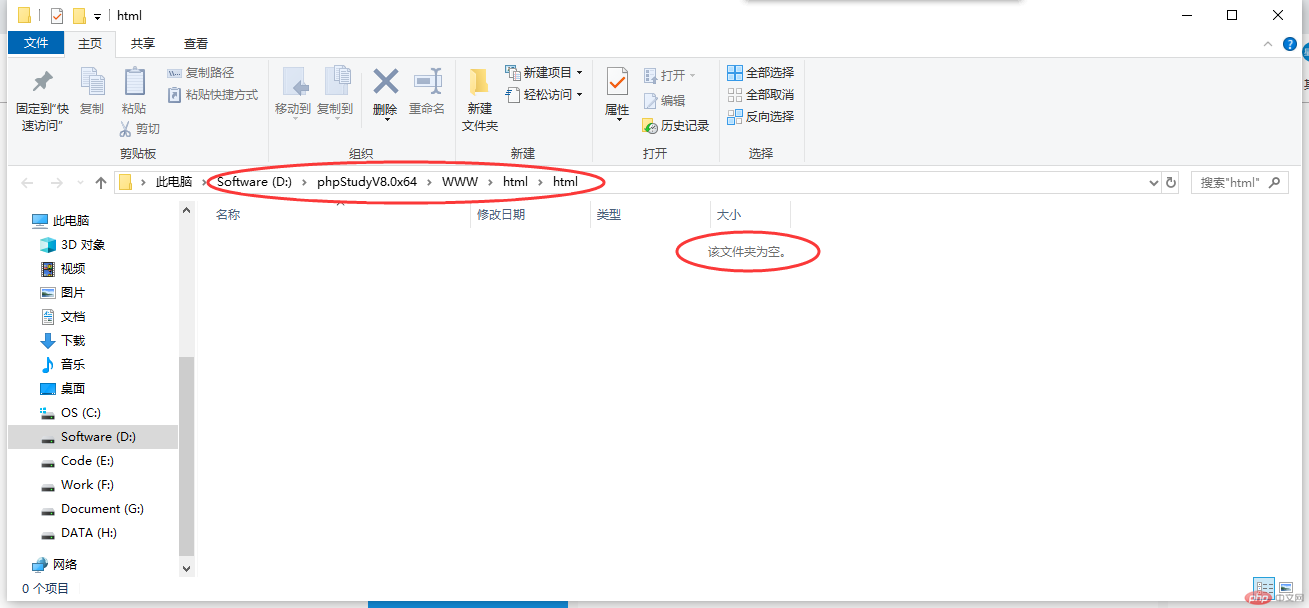
打开PHPStorm、并打开网站根目录所在文件夹
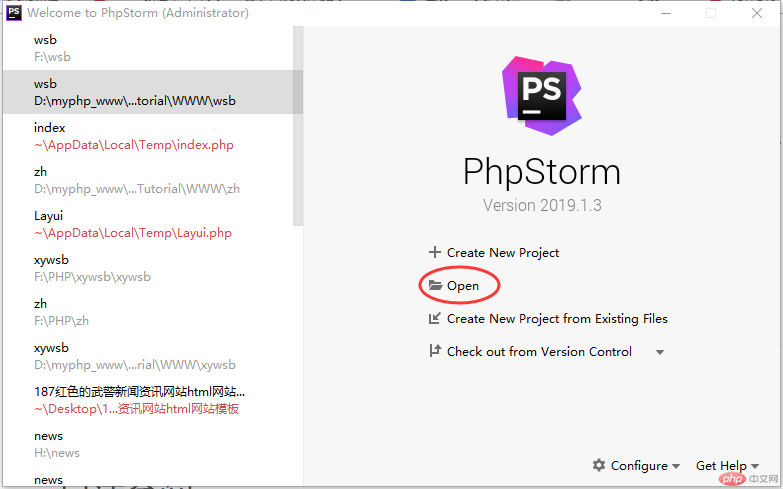
目录文件一定要选对
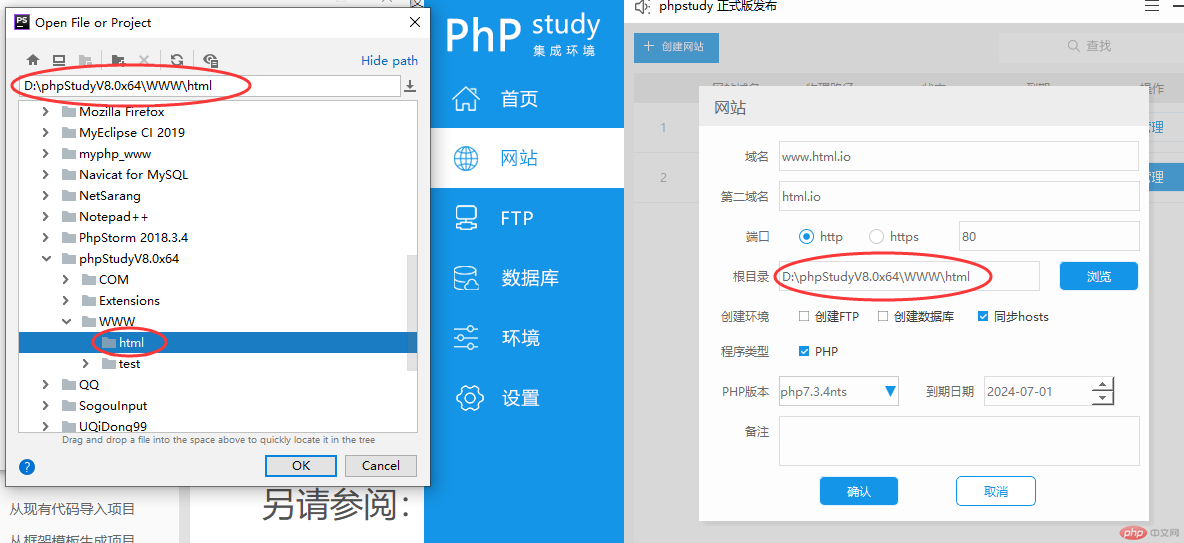
右键,新建(New)-> HTML File
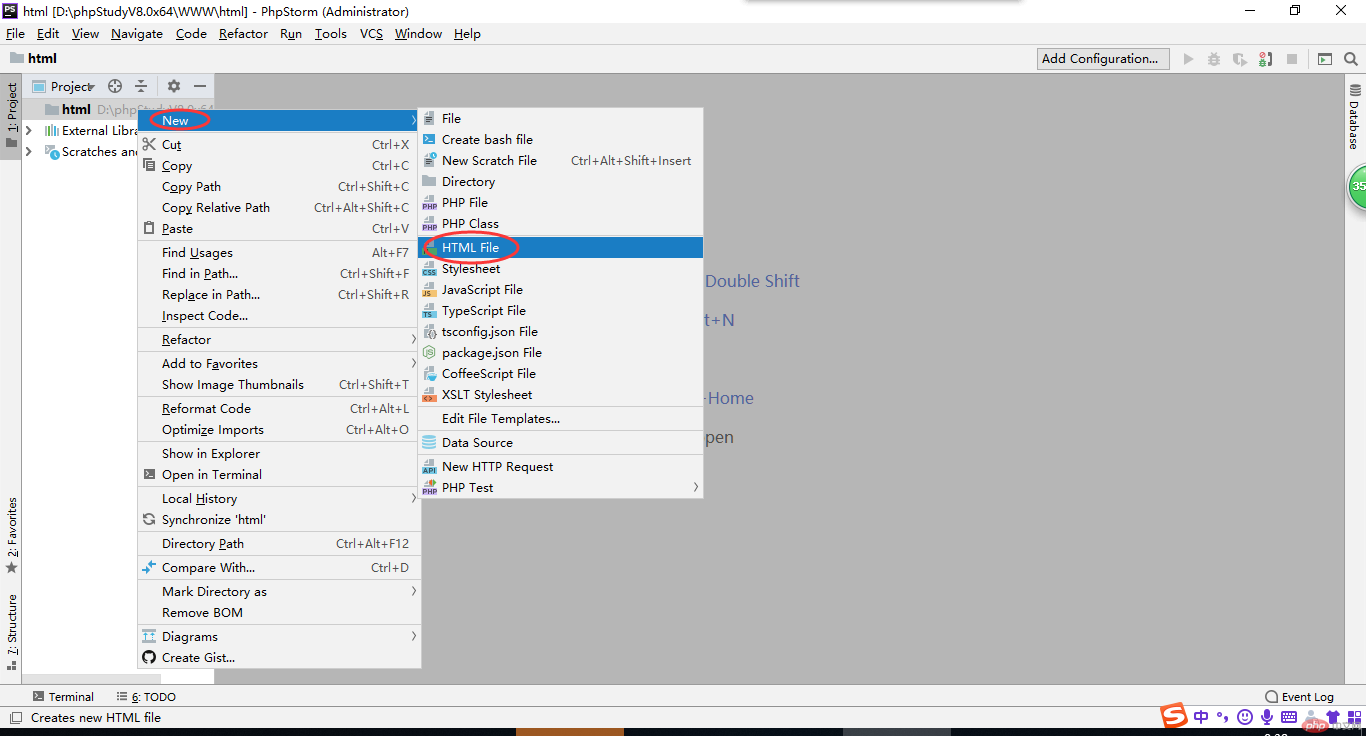
(name) 命名为:index

回到浏览器刷新
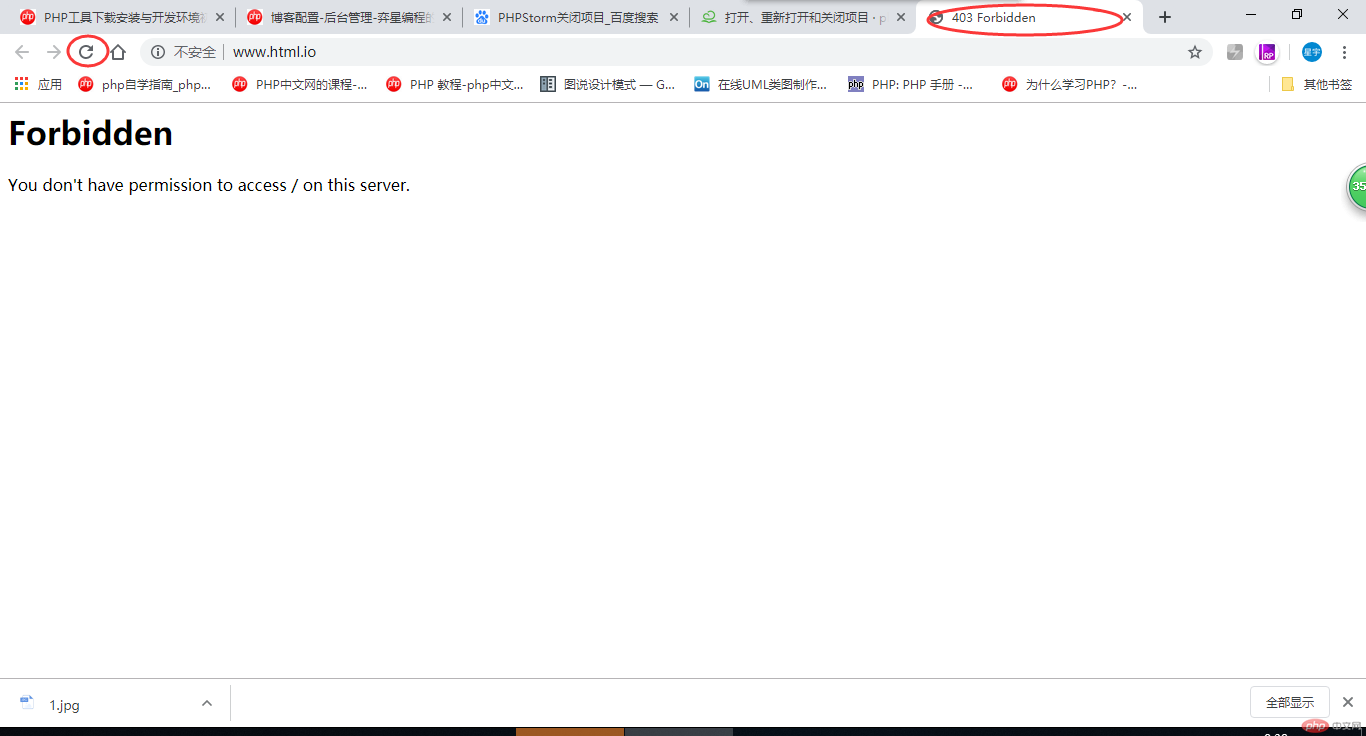
但是 页面是空白的,
原因:body下没有内容
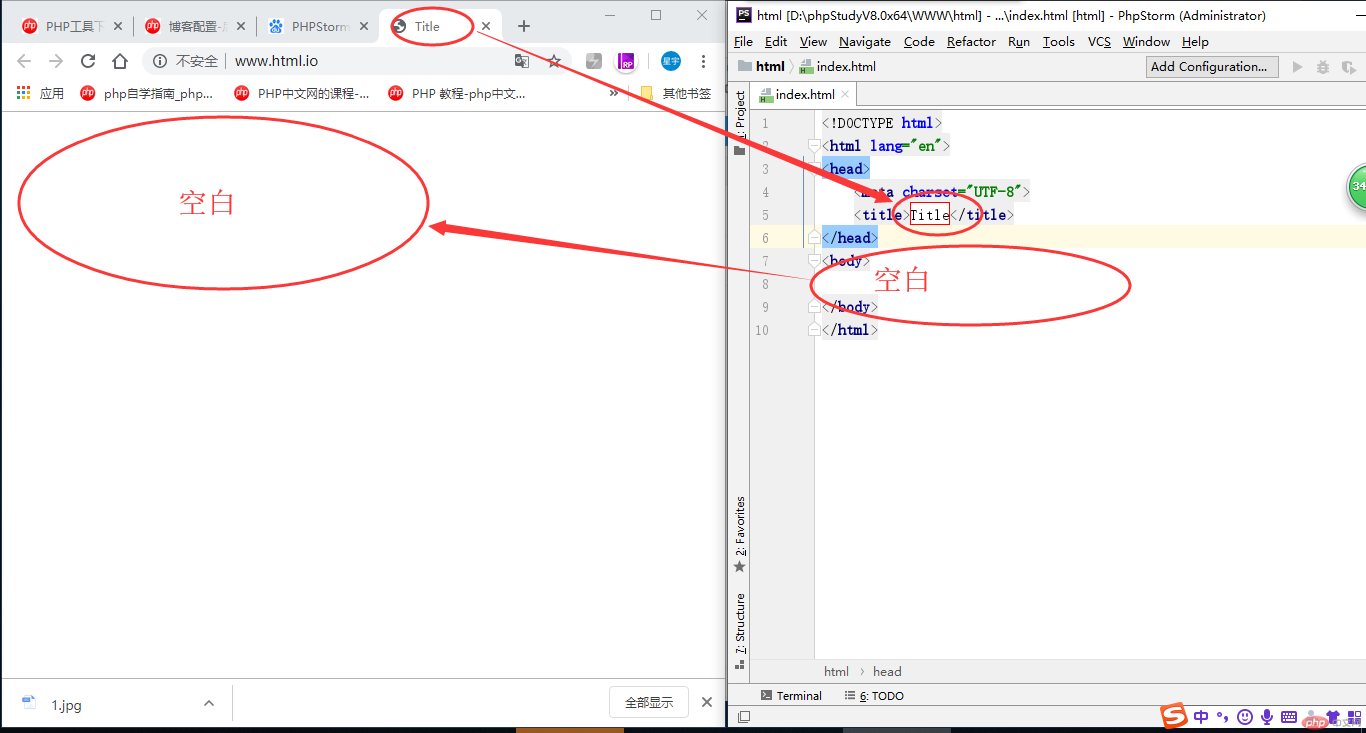
在body下,写上内容,(随便写啦)
然后在回到浏览器刷新,就有内容啦(嘻嘻)(预览:http://html.lixingyu.xyz/0701/index.html)
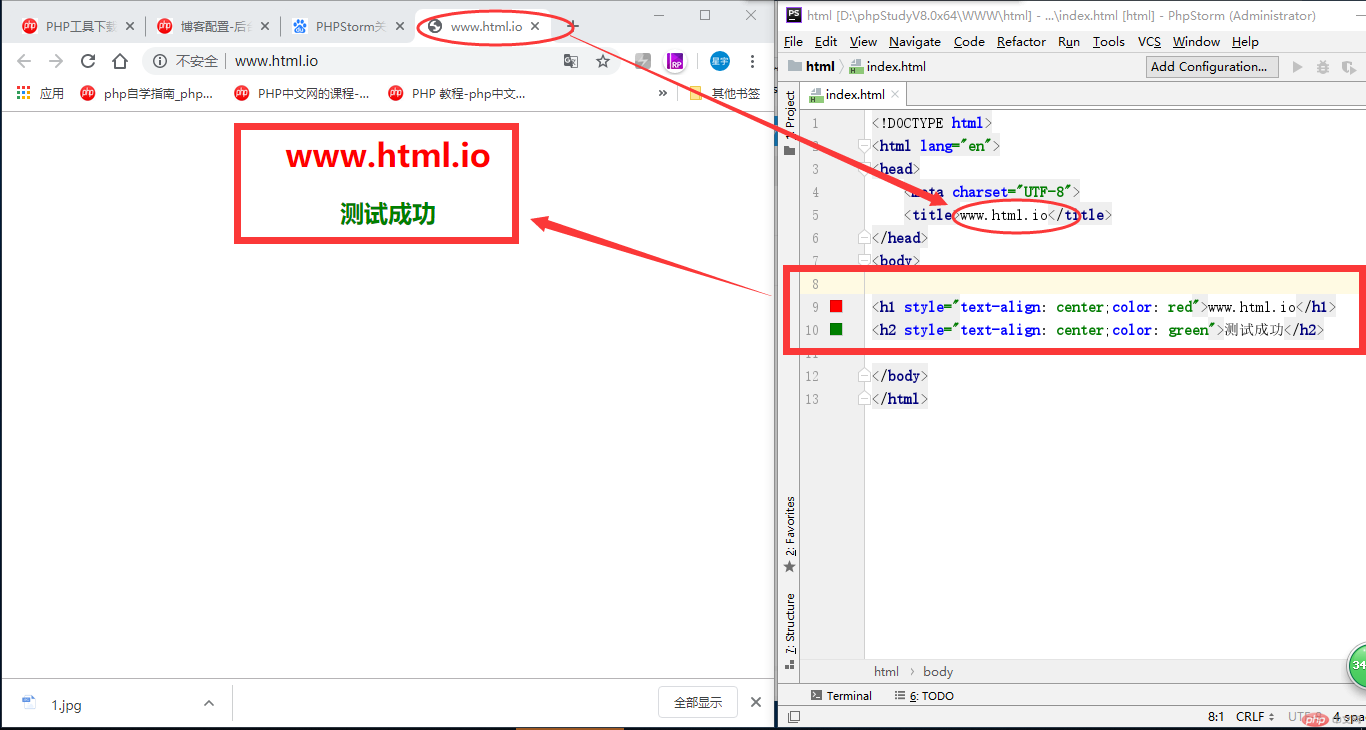
右键,新建(New)-> PHP File
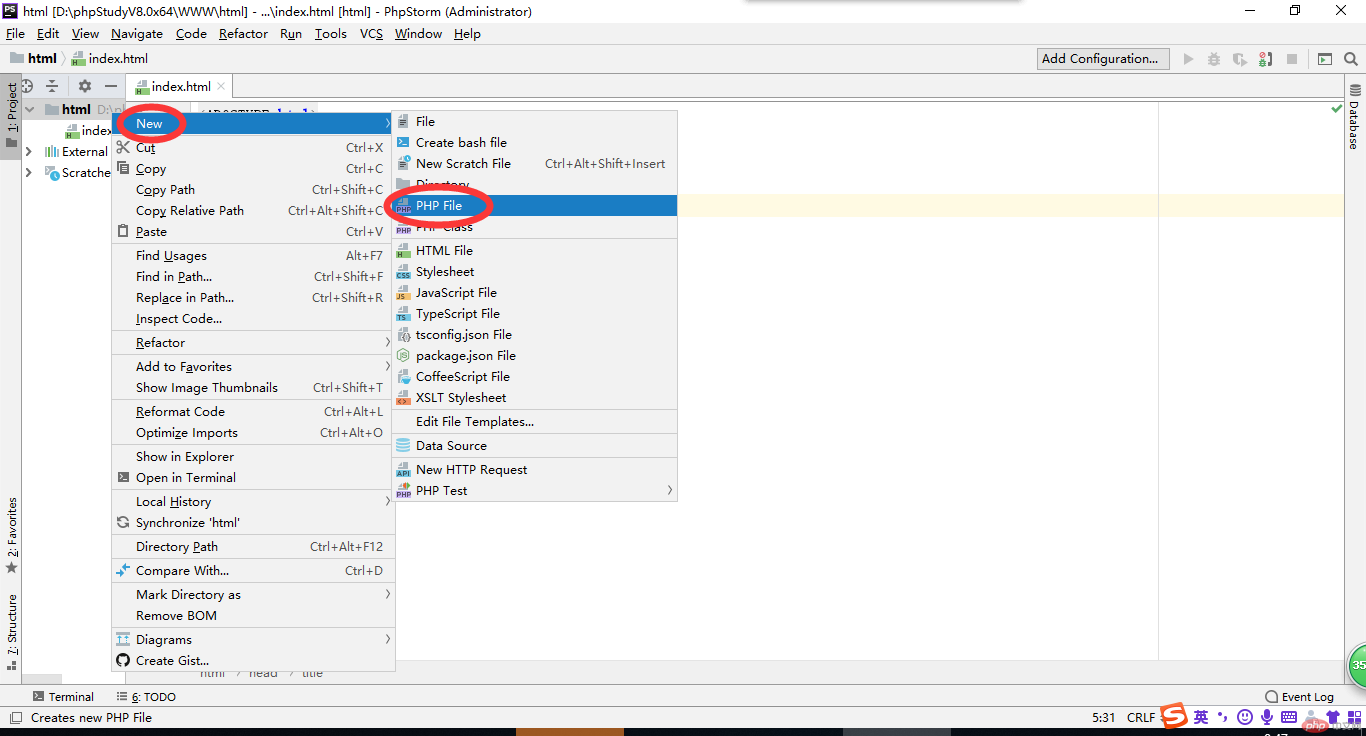 命名为:index
命名为:index
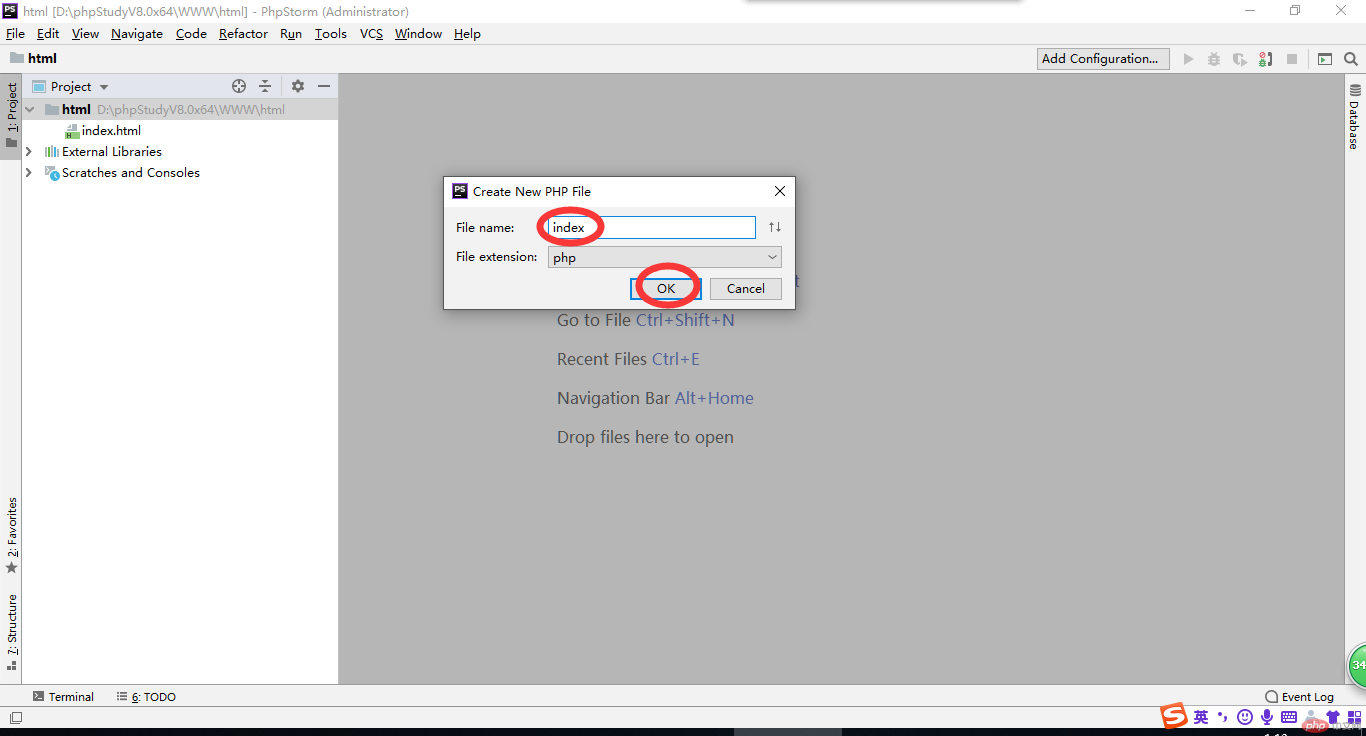 在文件里,写上 phpinfo();
在文件里,写上 phpinfo();
然后回到浏览器,再次刷新,会看到这样的一个页面(预览地址:http://html.lixingyu.xyz/0701/index.php)
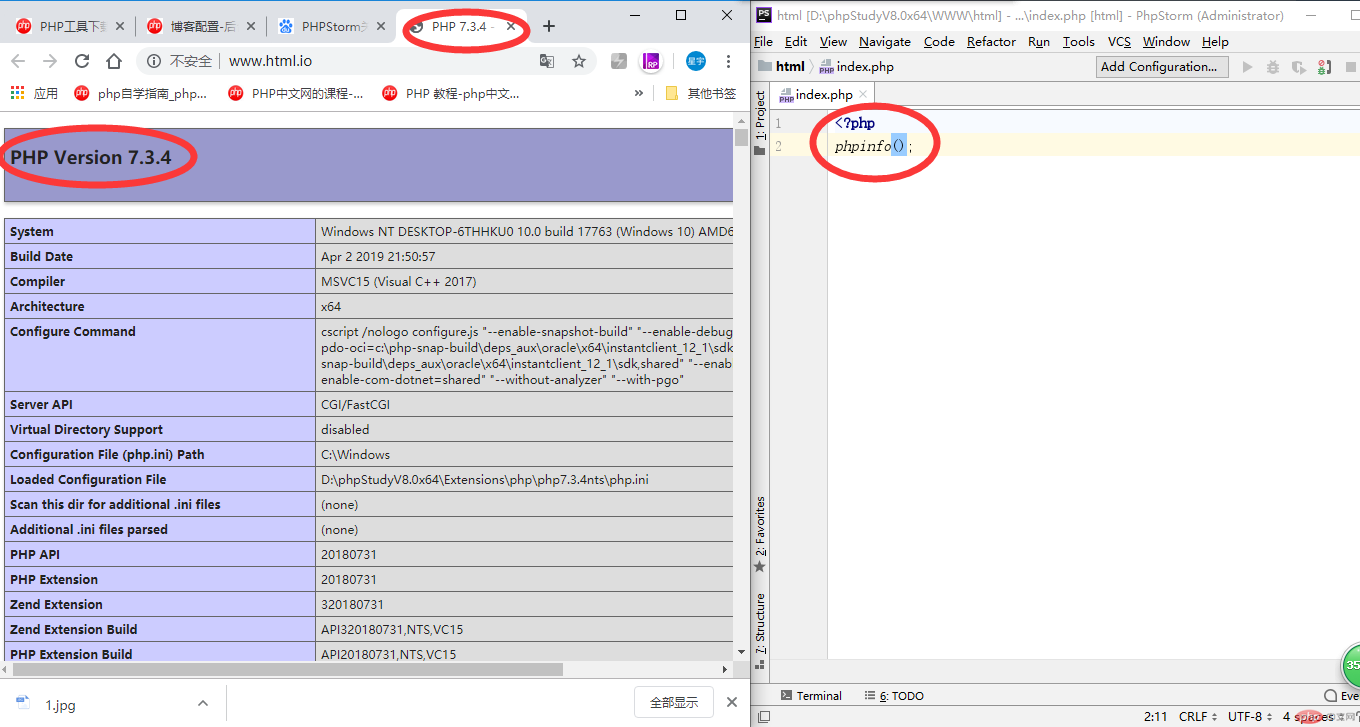
总结:通过这次教学和实验,学会啦,PHP环境的搭建和使用
好了,作业(分享)到此结束啦,做出来还是很有成就感的(嘻嘻)
此博客文章为原创内容,转载还请注明一下出处,谢谢