Correction status:qualified
Teacher's comments:配图不错



安装指南
1.从PHP中文网(七期)培训群文件中下载最新版本phpStudyV8.0x64.zip
2.解压到目录名不带中文名称/空格的路径
3.打开解压后路径phpStudyV8.0x64\COM\phpstudy_pro.exe,可将phpstudy_pro.exe发送至桌面快捷方式 方便后续使用
打开后 如下图所示
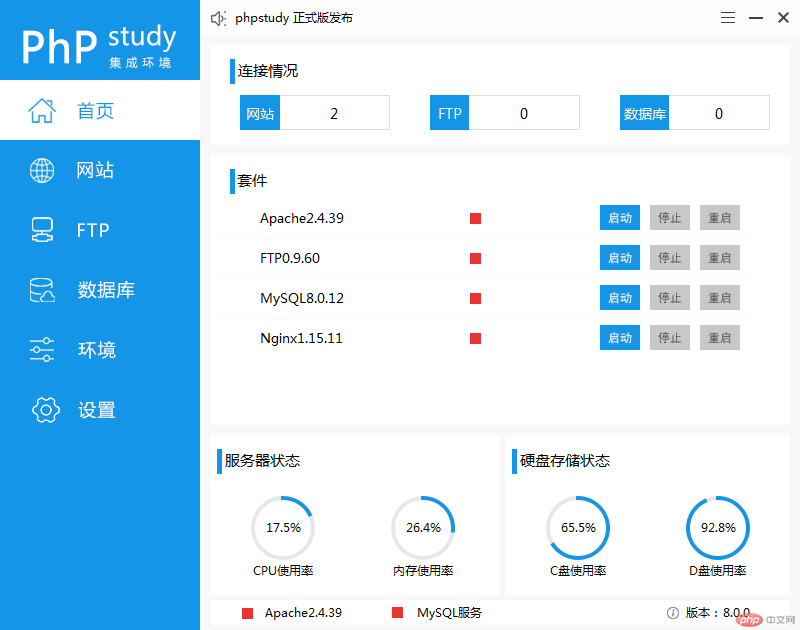
4.启动Apache和Mysql服务 如下图既是启动成功
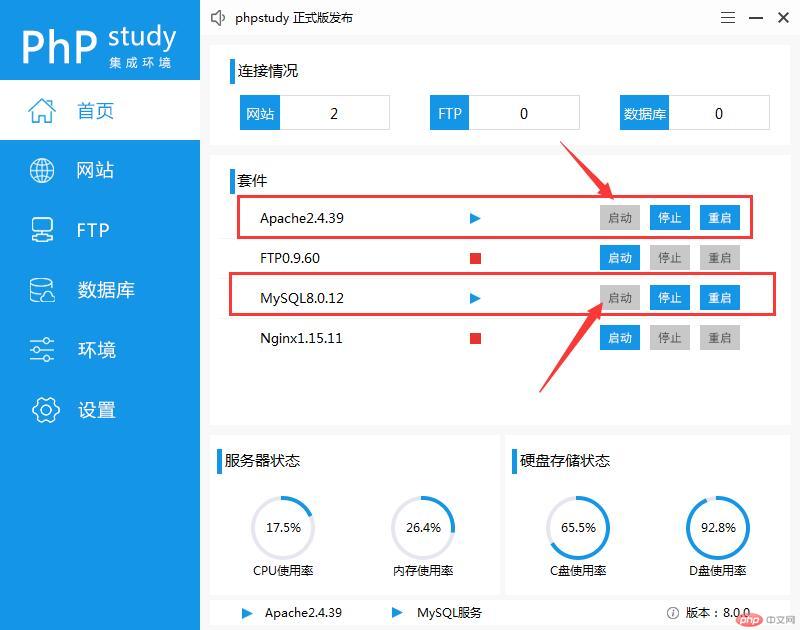
为了方便后续使用 可以将apache和Mysql服务设置为开机启动项 点击设置-开启对应服务选项 如下图
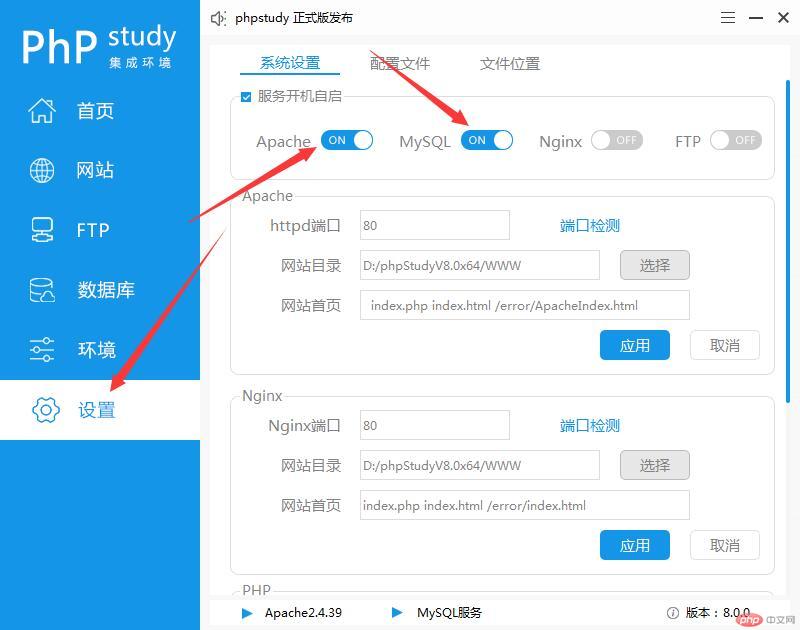
创建一个本地网站
点击网站-创建网站 写入你自己喜欢的域名 选择任意不带中文/空格的目录 勾选同步hosts 选择对应的php版本 点击确定
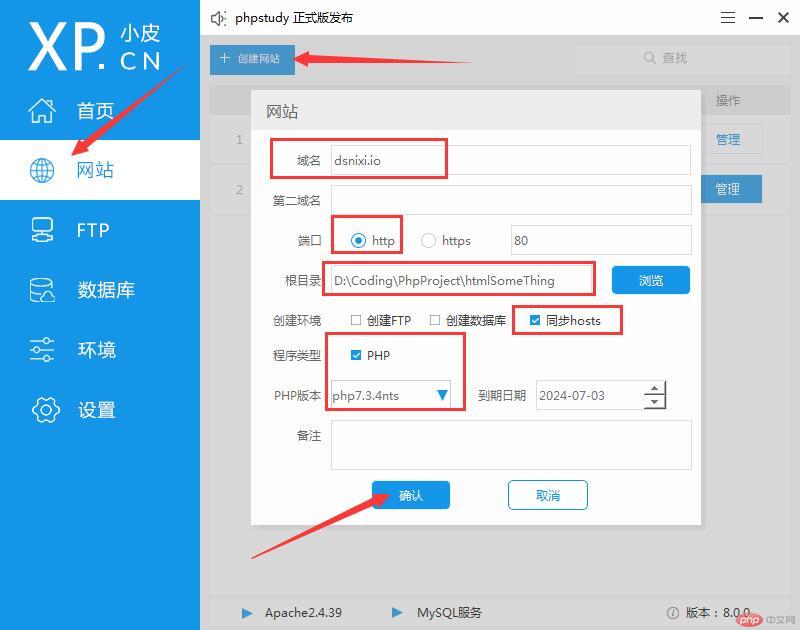
创建完成后 工具会自动在操作系统host文件中创建域名与本地ip的绑定 我们可以打开路径C:\Windows\System32\drivers\etc\hosts 可以看出刚才我们输入的域名已经与本机ip127.0.0.1进行绑定
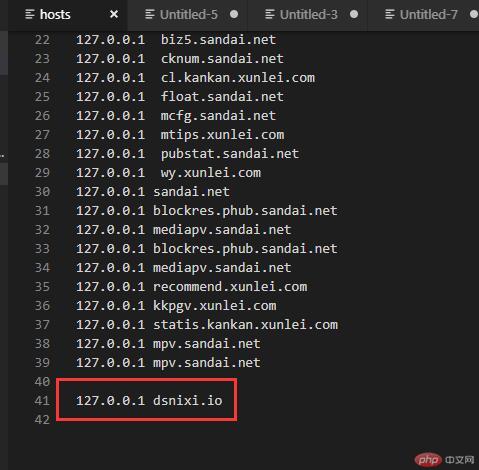
2.我们测试一下 刚才创建的网站是否创建成功
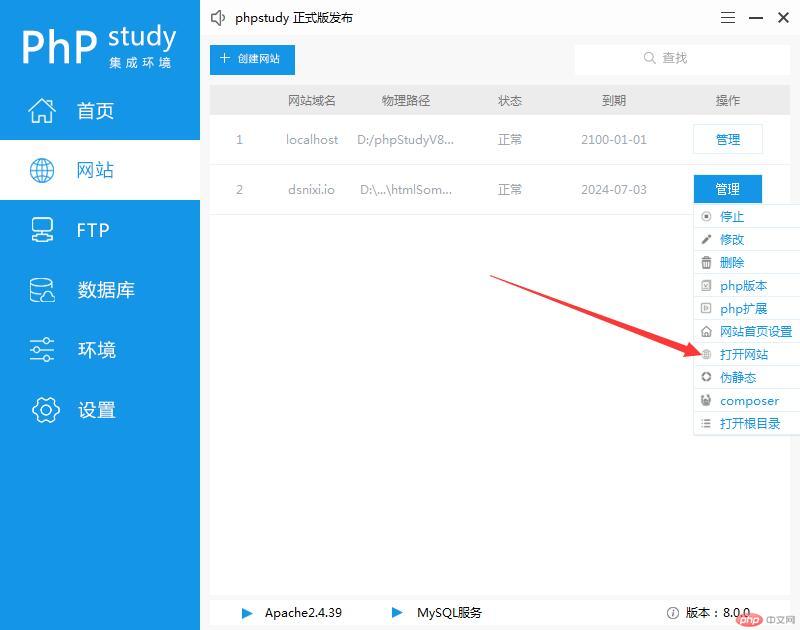
显示如下图说明创建网站成功
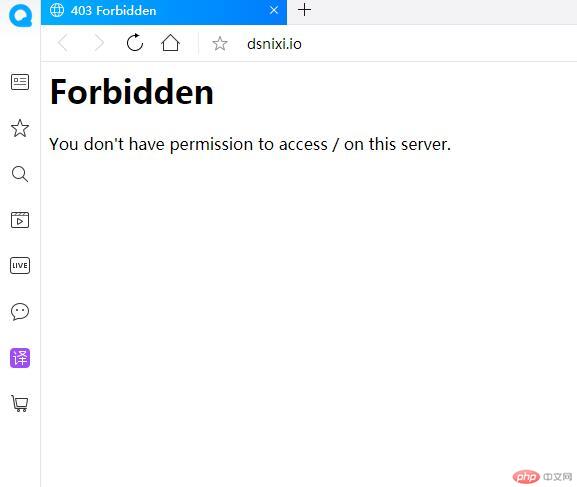
3.下面报错内容是 You don't have permission to access / on this server.
大致意思是没有权限访问web站点的根目录
报错原因是我们根目录下没有识别到默认首页 所以我们创建一个index.html/index.php
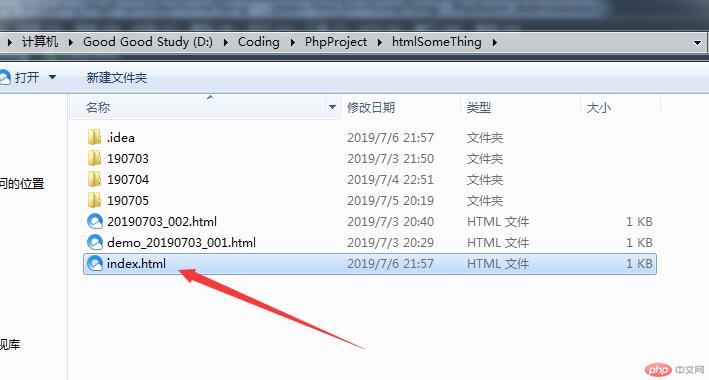
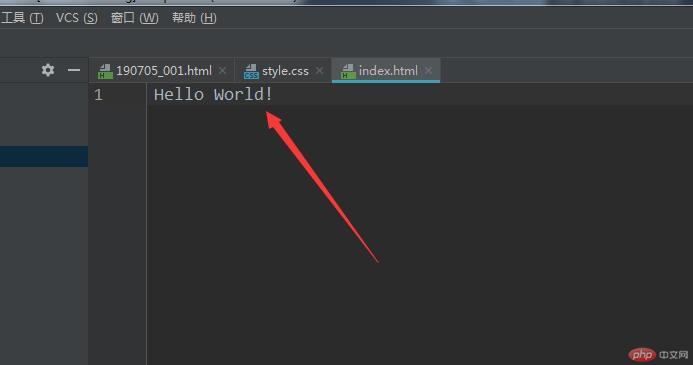
4.输入完Hello World后 我们保存再次打开dsnixi.io 如下图所示
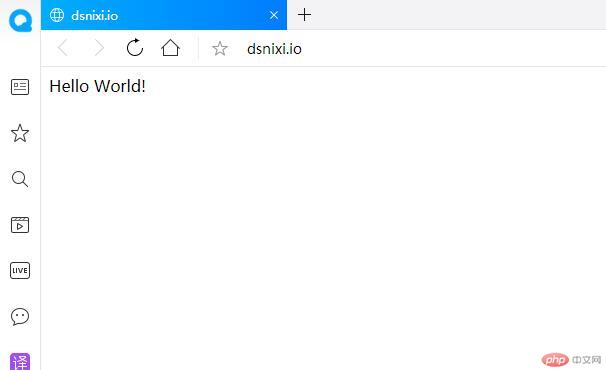
一切ok!