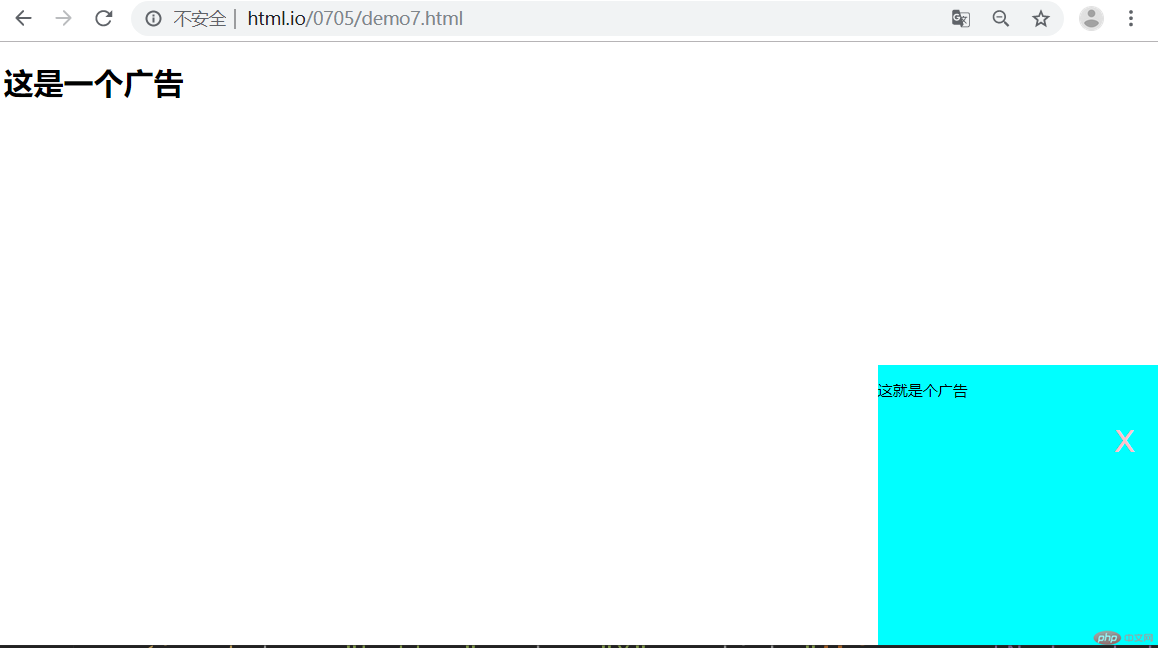Correction status:qualified
Teacher's comments:下一次可以将一天的多个作业合并在一个博客中发布



理解并写出外边距的三个特征: 同级塌陷,嵌套传递,自动挤压的案例
*{
margin: 0;
padding: 0;
}
.box1{
height: 100px;
width: 100px;
border-radius: 100px;
background-color: brown;
margin-bottom:100px ;
}.box2{
height: 100px;
width: 100px;
border-radius: 100px;
background-color: olive;
margin-top: 100px;
}
.box3{
width: 200px;
height: 200px;
background-color: red;
margin-top: 20px;
}
.box4{
width: 100px;
height: 100px;
background-color: pink;
margin-top: 0px;
}
.box5{
width: 100px;
height: 100px;
background-color: palegreen;
/*float: left;*/
margin: auto;
}
/*
.box6{
width: 100px;
height: 100px;
background-color: dodgerblue;
margin: auto;
}*/点击 "运行实例" 按钮查看在线实例
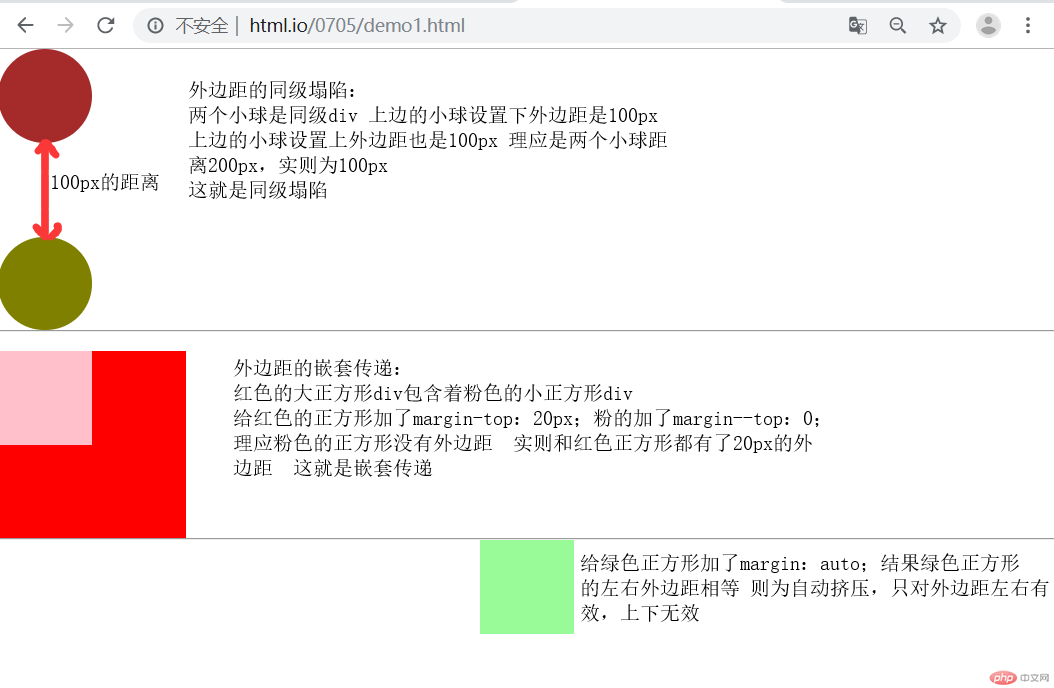
2. 写案例,并分析内边距对盒中内容的影响,以及解决的三种方案是什么?
<!DOCTYPE html> <html lang="en"> <head> <meta charset="UTF-8"> <title>内边距</title> <link rel="stylesheet" href="css/style2.css"> </head> <body> <div class="box1"> <img src="http://www.ghost64.com/qqtupian/qqTxImg/10/214c73bb82a421ac12538ff9c05bae6d.jpg" alt="大猩猩"> </div> <hr> <div class="box3"> <div class="box4"> <img src="http://www.ghost64.com/qqtupian/qqTxImg/10/214c73bb82a421ac12538ff9c05bae6d.jpg" alt="大猩猩"> </div> </div> <hr> <div class="box5"> <img src="http://www.ghost64.com/qqtupian/qqTxImg/10/214c73bb82a421ac12538ff9c05bae6d.jpg" alt="大猩猩"> </div> </body> </html>
点击 "运行实例" 按钮查看在线实例
.box1{
width: 300px;
height: 300px;
background-color: palegreen;
border: 1px solid #000000;
padding: 25px;
}
.box1{
width: 250px;
height: 250px;
}
.box3 {
width: 300px;
background-color: pink;
}
.box4{
padding: 25px;
}
.box5{
width: 300px;
height: 300px;
background-color: silver;
box-sizing: border-box;
border: 1px solid pink;
padding: 23px;
}点击 "运行实例" 按钮查看在线实例
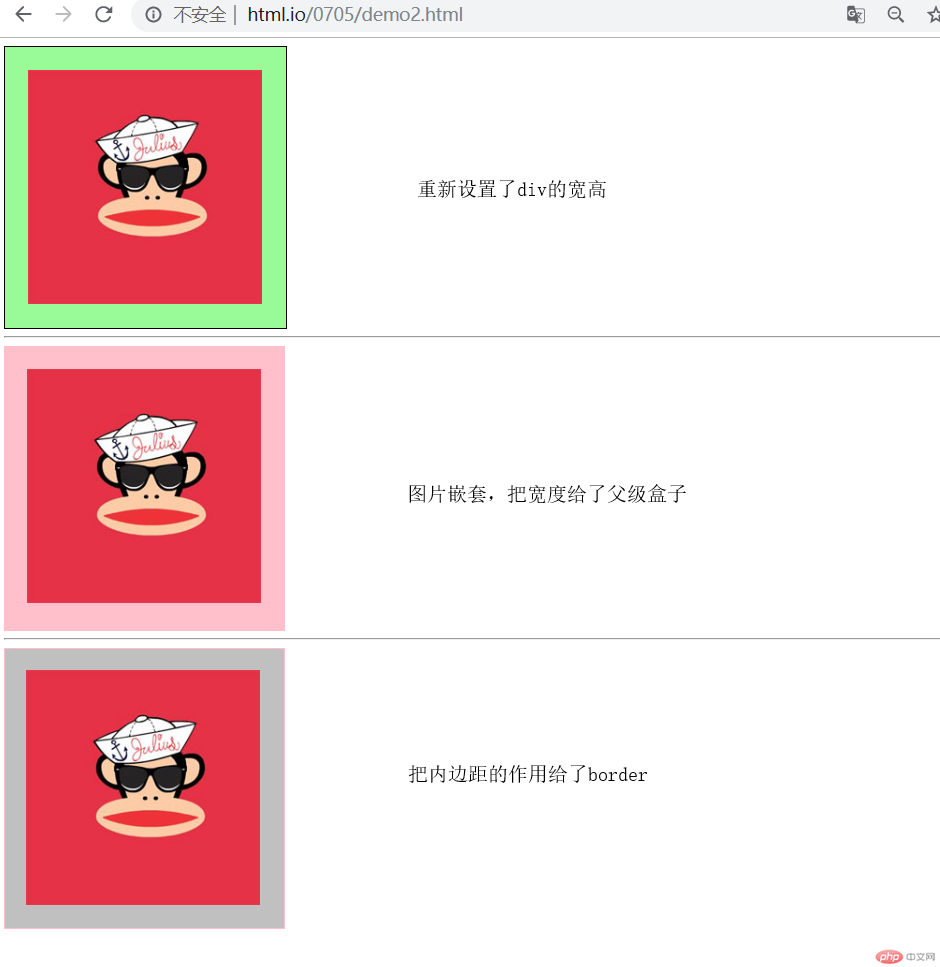
3. 浮动的实现原理与清除的技巧
*{
margin: 0;
margin: 0;
}
/*左浮动*/
.box1{
width: 100px;
height: 100px;
background-color: palegreen;
float: left;
}
/*右浮动*/
.box2{
width: 100px;
height: 100px;
background-color: gainsboro;
float: right;
}
/*左浮动*/
.box3{
width: 100px;
height: 150px;
background-color: darkgreen;
float: left;
}
/*清除浮动*/
.box4{
width: 100%;
height: 30px;
background-color: aqua;
clear: both;
}点击 "运行实例" 按钮查看在线实例
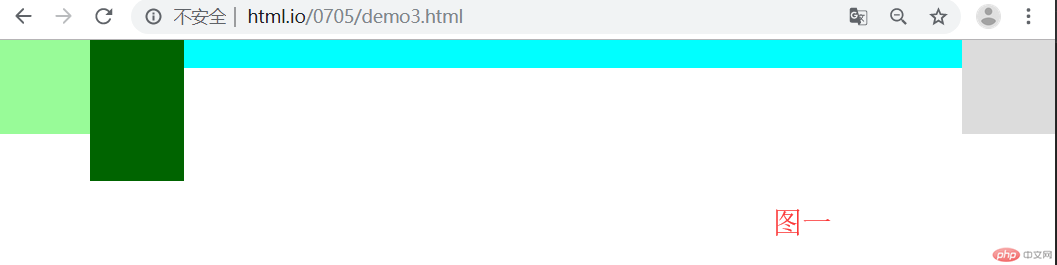
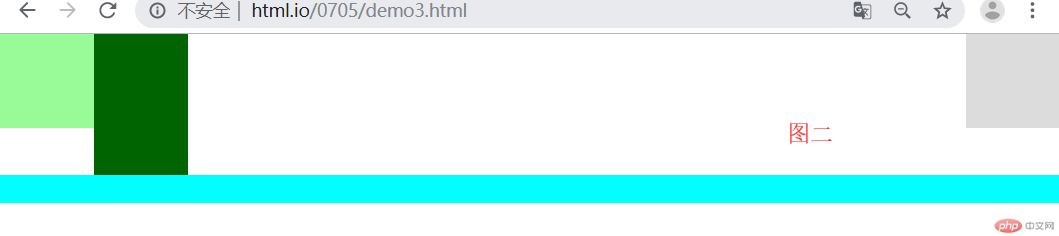
图一和图二相比,图一是没有给蓝色的长条取消浮动,它就会受到浮动的影响按从左往右,从左往右的顺序排列,图二是清除浮动后,不受其他元素的影响正常按文档流排序
4.相对定位与绝对定位的区别与联系,并实例演示
相对定位是相对于元素自身定位
.box1{
width: 200px;
height: 200px;
background-color: black;
position: relative;
left: 200px;
border-radius: 50%;
}
.box2{
width: 200px;
height: 200px;
background-color: dodgerblue;
position: relative;
border-radius: 50%;
}
.box3{
width: 200px;
height: 200px;
background-color: moccasin;
position: relative;
left: 400px;
top:-200px;
border-radius: 50%;
}
.box4{
width: 200px;
height: 200px;
background-color: beige;
position: relative;
left: 200px;
top: -400px;
}
.box5{
width: 200px;
height: 200px;
background-color: olive;
position: relative;
left: 200px;
top: -400px;
border-radius: 50%;
}点击 "运行实例" 按钮查看在线实例
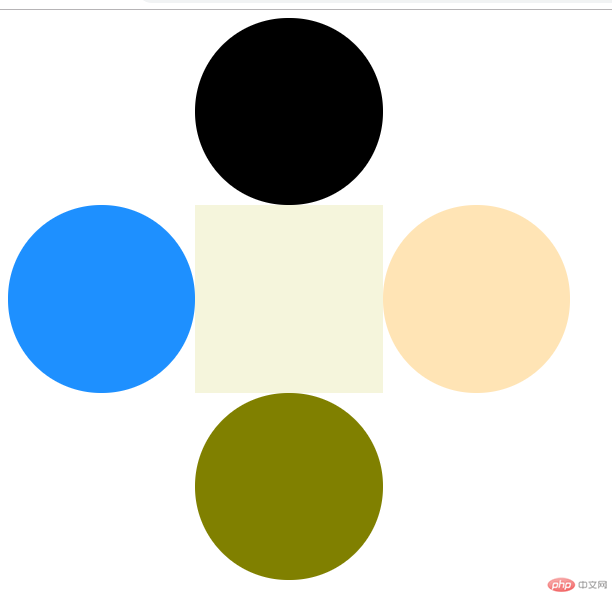
绝对定位是和相对定位配合使用的,首先给父级元素一个相对定位作参考物
.box{
width: 600px;
height: 600px;
border: 1px solid red;
position: relative;
}
.box6{
width: 200px;
height: 200px;
background-color: red;
position: absolute;
left: 200px;
}
.box7 {
width: 200px;
height: 200px;
background-color:deeppink;
position: absolute;
top: 200px;
}
.box8{
width: 200px;
height: 200px;
background-color: ivory;
position: absolute;
left: 200px;
top: 200px;
}
.box9{
width: 200px;
height: 200px;
background-color: midnightblue;
position: absolute;
left: 400px;
top: 200px;
}
.box0{
width: 200px;
height: 200px;
background-color: darksalmon;
position: absolute;
left: 200px;
top: 400px;
}点击 "运行实例" 按钮查看在线实例
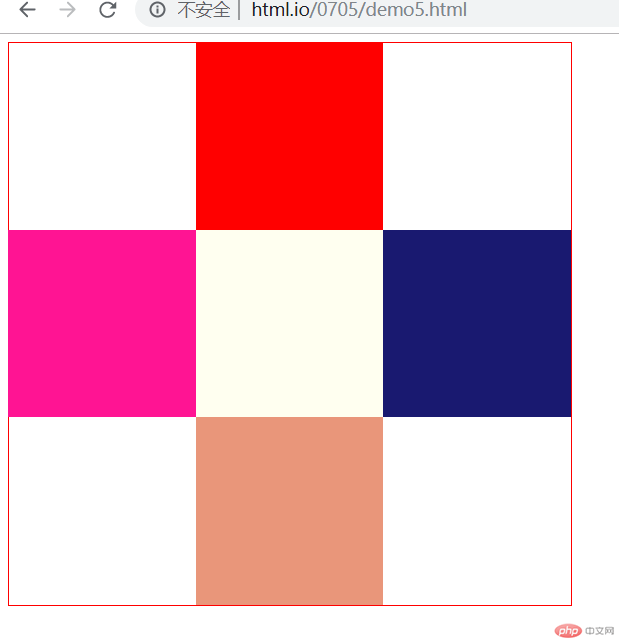
5.绝对定位与遮罩
<!DOCTYPE html> <html lang="en"> <head> <meta charset="UTF-8"> <title>绝对定位与遮罩</title> <link rel="stylesheet" href="css/style6.css"> </head> <body> <div class="box1"> </div> <div class="box2"> <img src="images/login.jpg" alt=""> </div> </body> </html>
点击 "运行实例" 按钮查看在线实例
body{
margin: 0;
padding: 0;
background-image: url(../images/php.jpg);
background-size: cover;
}
.box1{
position: absolute;
width: 100%;
height: 100%;
background-color: black;
opacity: 0.6;
}
.box2{
background-color: white;
position: absolute;
top: 50%;
left: 50%;
margin-top: -230px;
margin-left: -190px;
background-repeat: repeat-x;
}
.box2 img{
width: 380px;
height: 460px;
}点击 "运行实例" 按钮查看在线实例

6.固定定位
<!DOCTYPE html>
<html lang="en">
<head>
<meta charset="UTF-8">
<title>固定定位广告框</title>
<style>
.box1{
width: 300px;
height: 300px;
background-color: aqua;
position: fixed;
bottom: 0;
right: 0;
}
.box p{
float: left;
}
.box1 input{
float: right;
border: none;
background: none;
color: pink;
margin-top: 10px;
margin-right: 20px;
font-size: 2rem;
}
</style>
</head>
<body>
<h1>这是一个广告</h1>
<div class="box1">
<p>这就是个广告</p>
<input type="button" value="X" onclick="this.parentNode.style.display = 'none'">
</div>
</body>
</html>点击 "运行实例" 按钮查看在线实例