Correction status:qualified
Teacher's comments:写得很完整, 不错



在本次的开发学习中,所使用的集成环境为phpstudy,以下是安装过程:
首先,从官网(phpstudy)下载电脑对应版本。因为我的电脑为windows x64,所以选择64位下载。
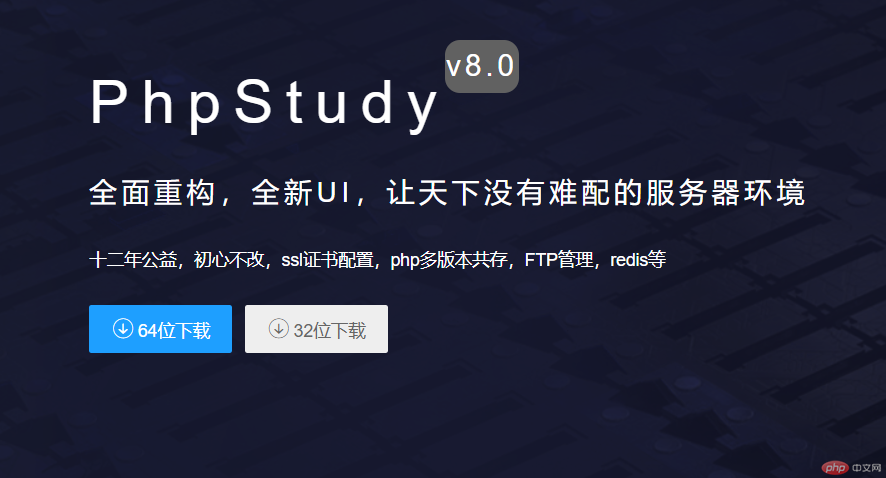
下载完成后,将其解压并双击运行里面的phpstudy_x64_8.0.9.exe进入安装
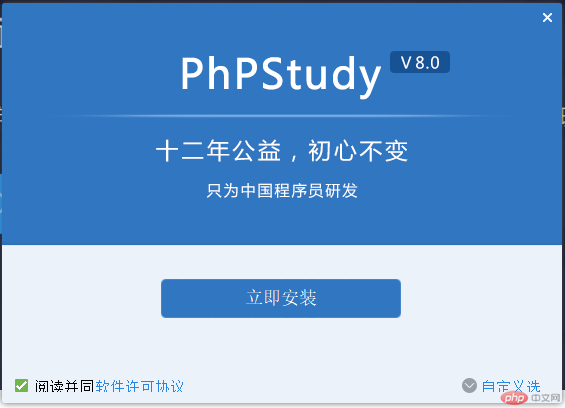
点击立即安装即可,然后等待安装过程结束。
待安装完毕后,双击打开phpstudy_pro。
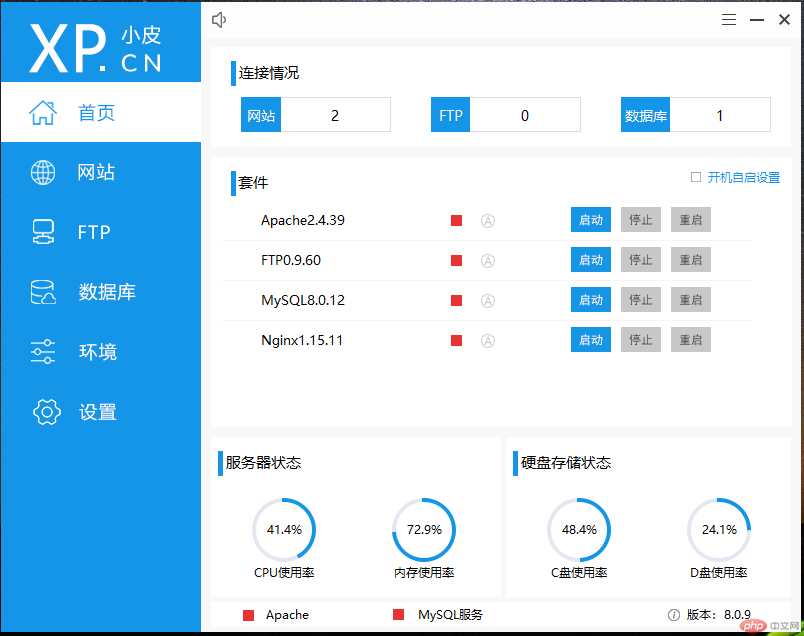
点击套件选项卡中的Apache2.4.39右侧的启动按钮即可启动网站服务器。
然后点击左侧的"网站"选项卡,进行本地主机的创建:
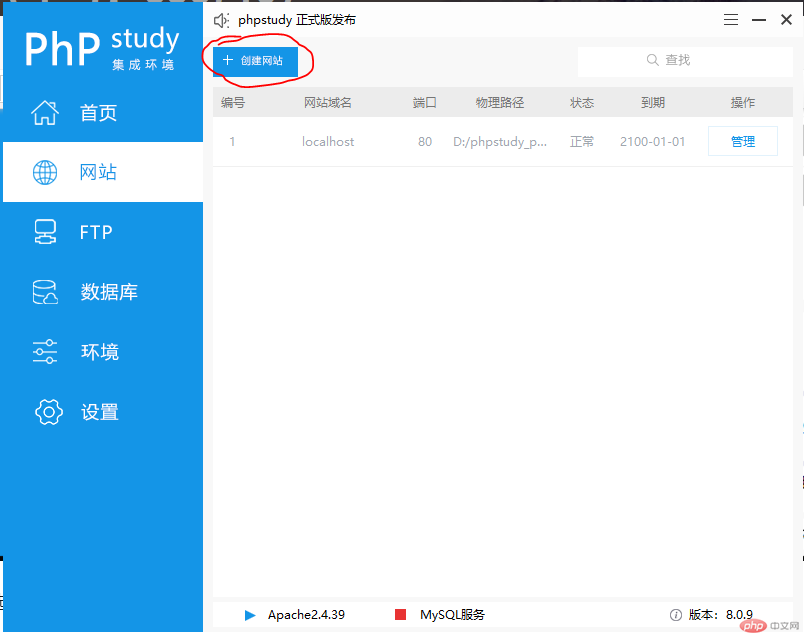
点击上方的创建网站按钮,并进行相应配置:
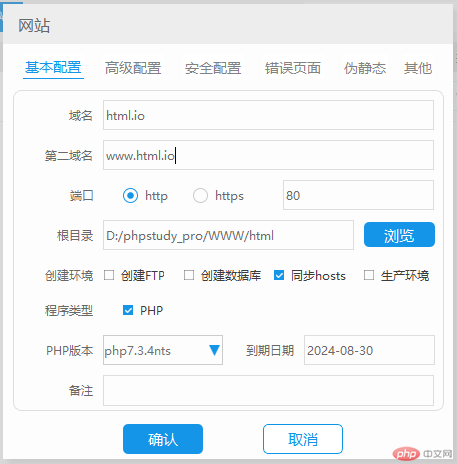
域名: 当外部访问服务器上的文件时,可以通过域名的方式访问。例如:html.io/index.html
第二域名:与域名作用相同,只不过访问时可以替代域名进行访问。例如:www.html.io/index.html与html.io/index.html访问的是同一个文件。
端口:选择http就填写80,选择https就填写443
根目录:这是根据前面的域名自动生成,这里为了***点去掉了.io
创建环境:选择同步到hosts,这里的目的是为了让127.0.0.1映射到html.io这个域名上去,当你访问html.io是实际上是访问127.0.0.1
php版本默认即可
完全设置好后点击确认进行保存。
最后,访问一下html.io以确认是否配置完成。
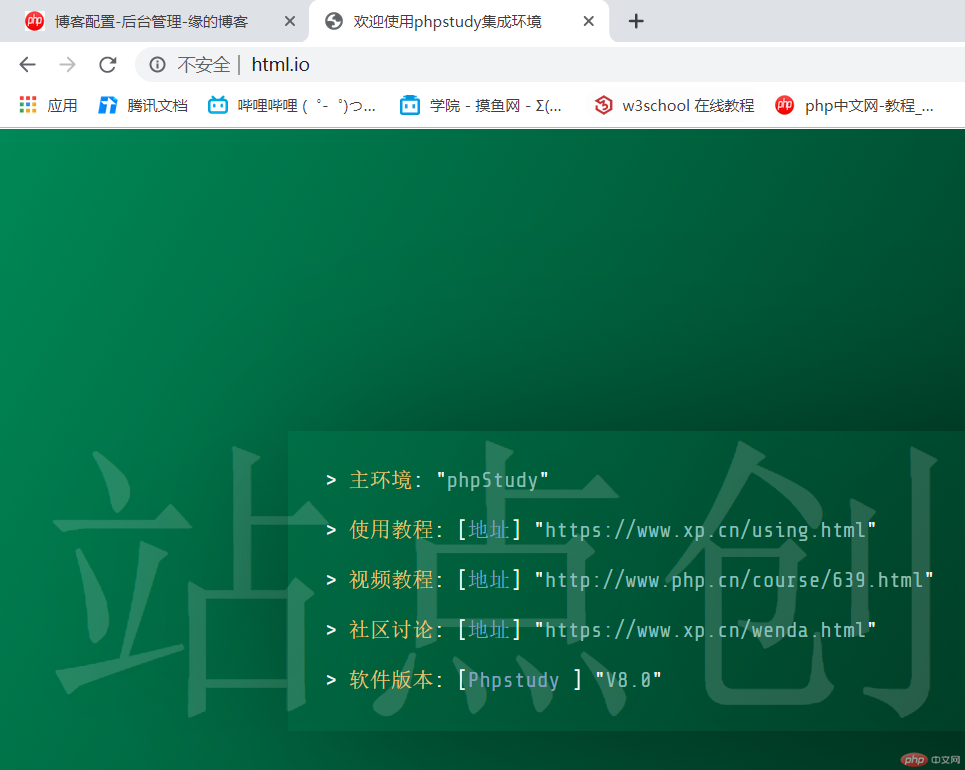
安装过程需要注意的地方总结:
要选择同步到hosts
选择不同的协议要匹配不同的端口
记住网站根目录,不要弄混