Correction status:qualified
Teacher's comments:把文字写到截图上, 是个不错的想法, 完成的不错,坚持



2019年8月29日课程学习作业
第一步先打开网站下载phpstudy的安装压缩包文件,具体步骤见下图:
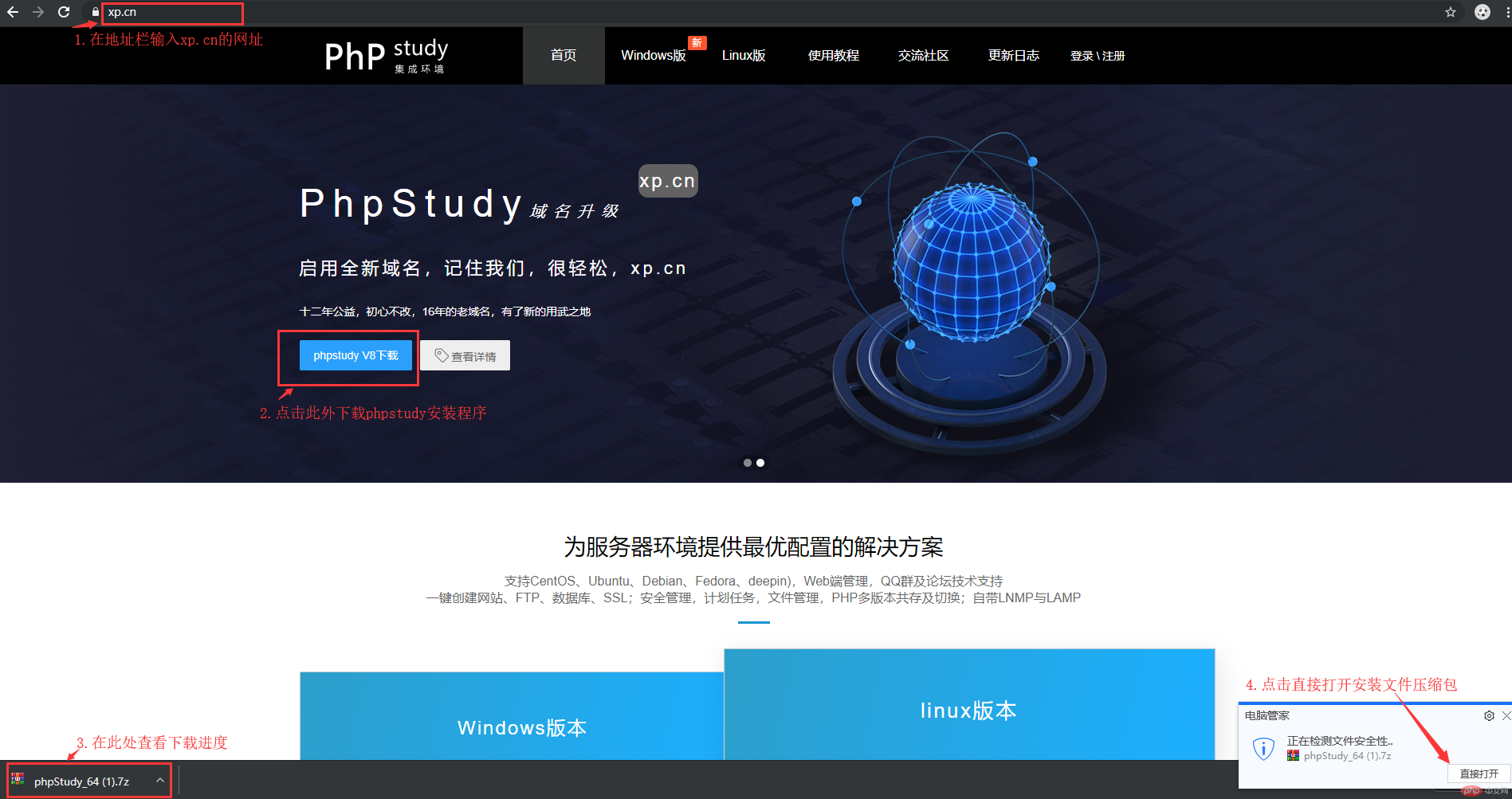
第二步将下载完成的phpstudy安装包解压到指定目录文件夹,具体步骤见下图:
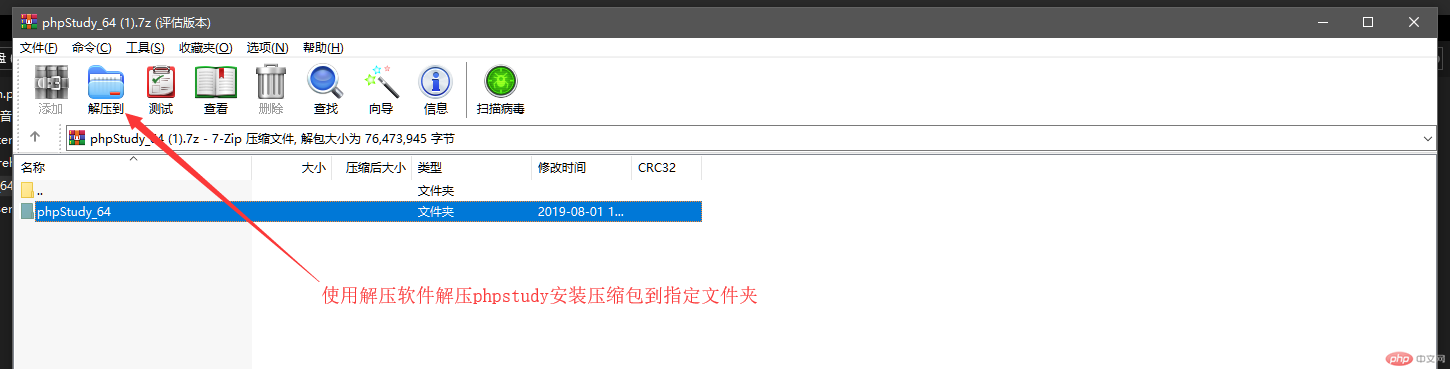
第三步打开解压后的phpstudy安装包文件夹。双击安装文件安装集成环境,,具体步骤见下图:
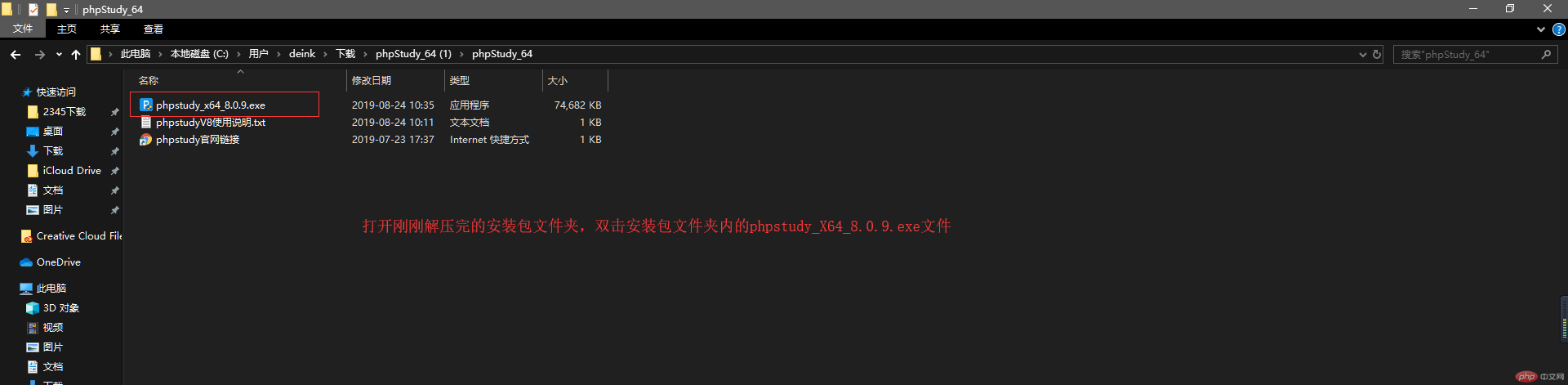
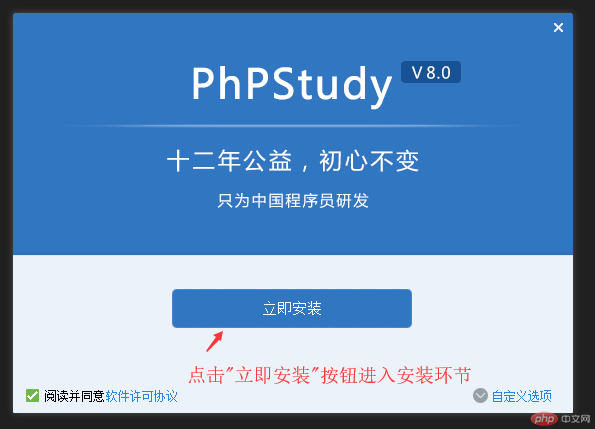
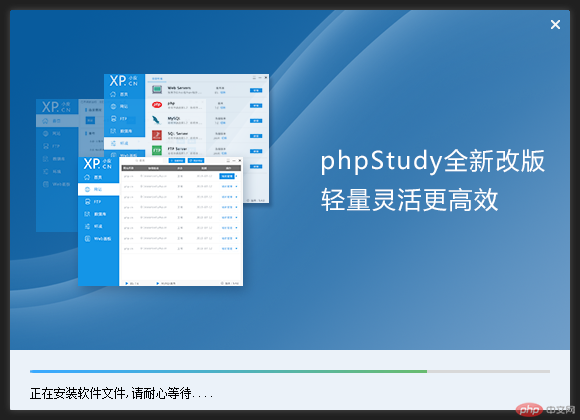
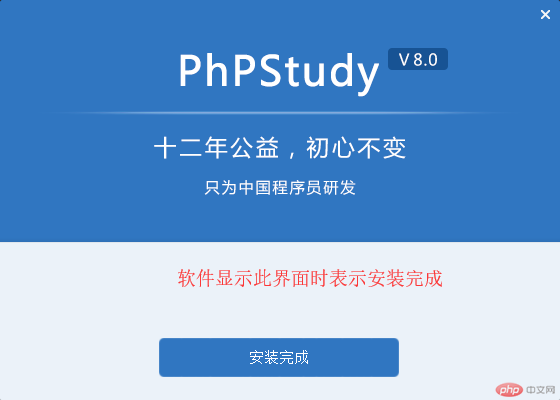
第三步安装完成后运行安装好的phpstudy集成环境软件,软件界面如下图:
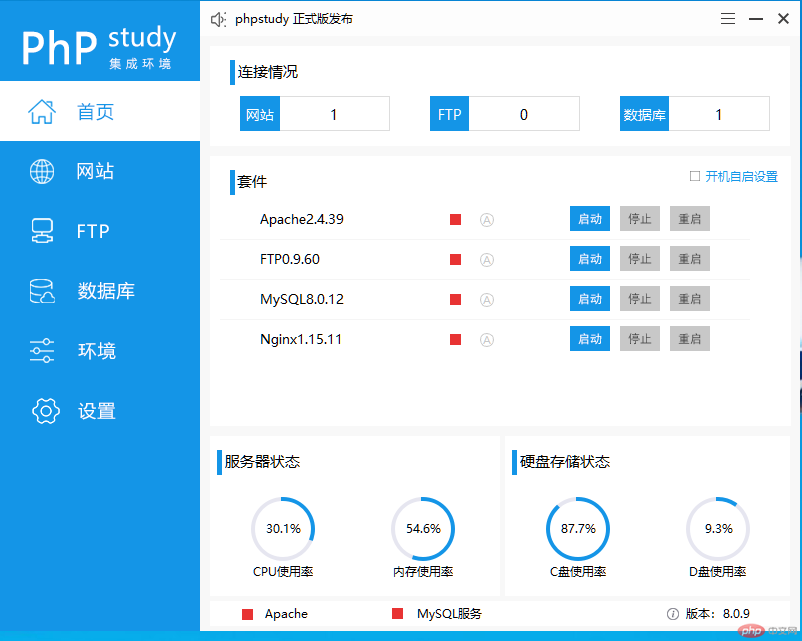
第四步启动Apache服务器,启动流程如下图:
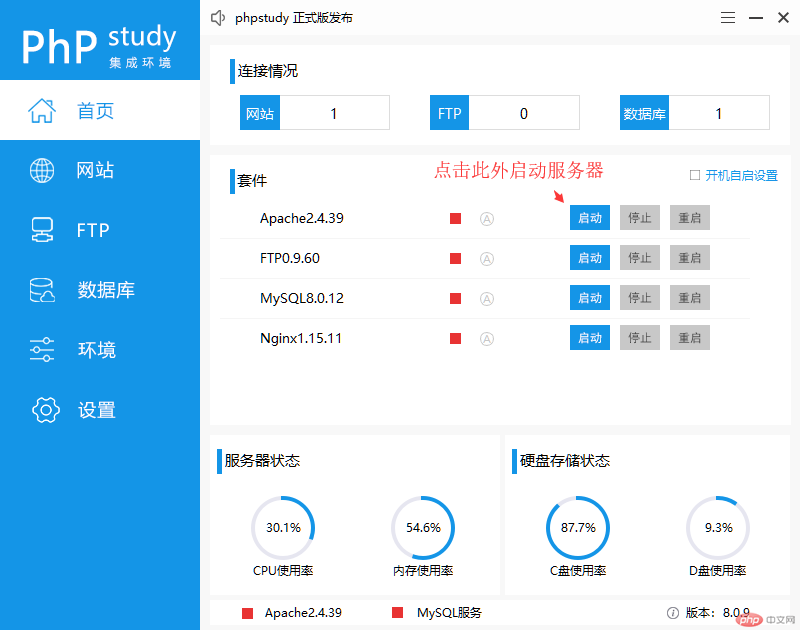
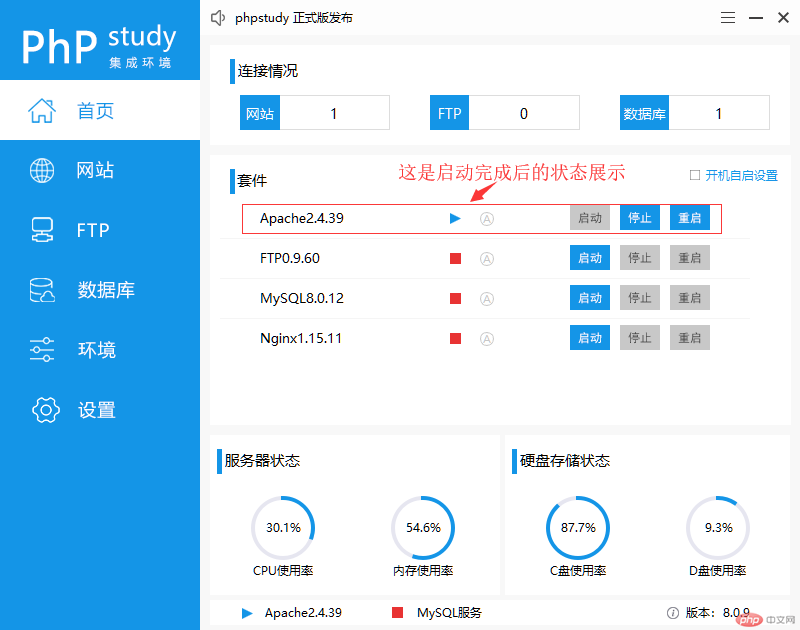
第五步配置网站,具体配置参数过程及完成后的图:
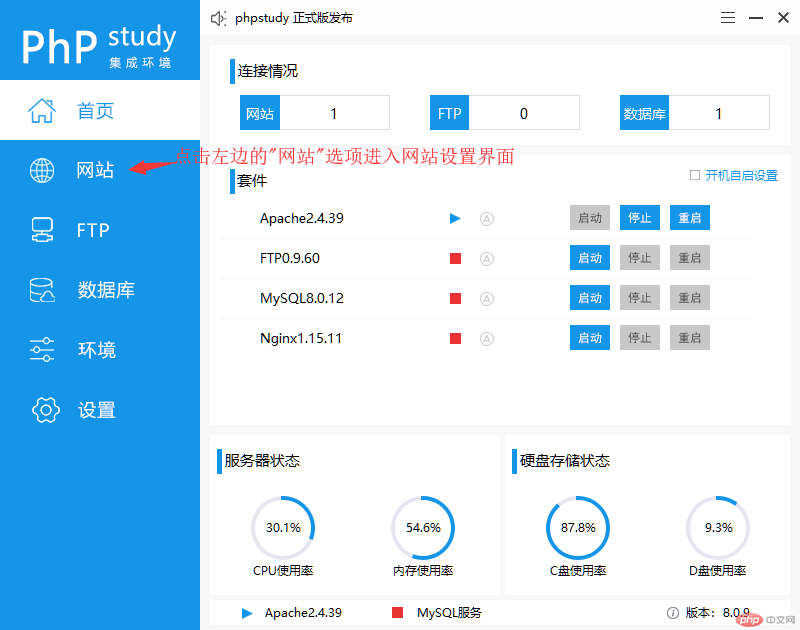
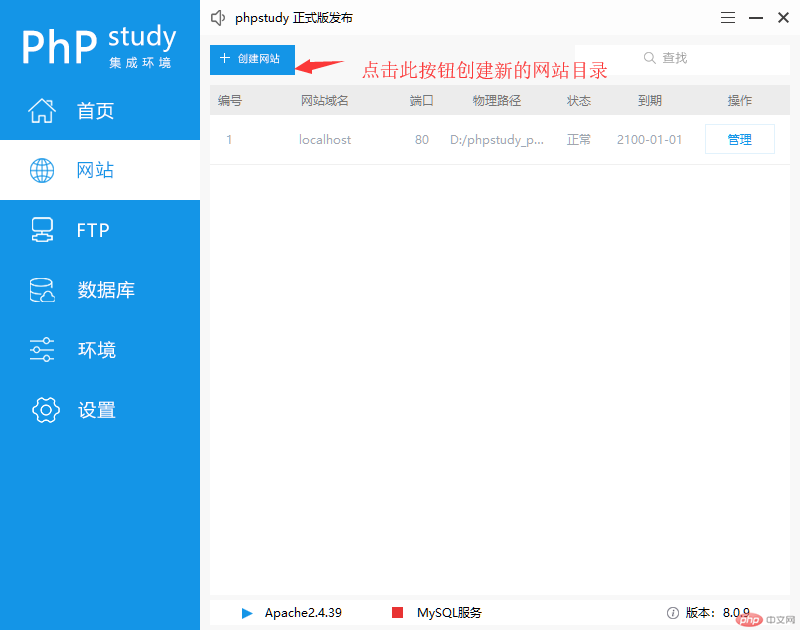
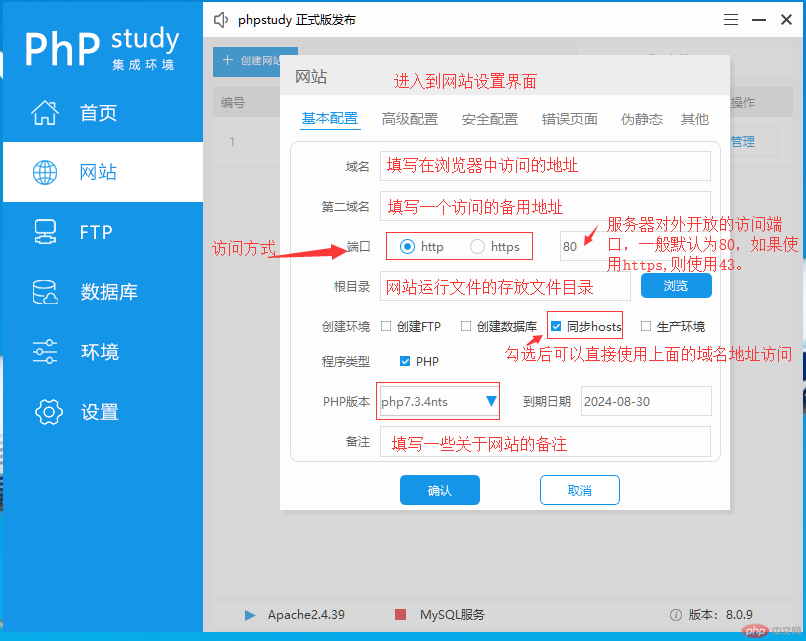
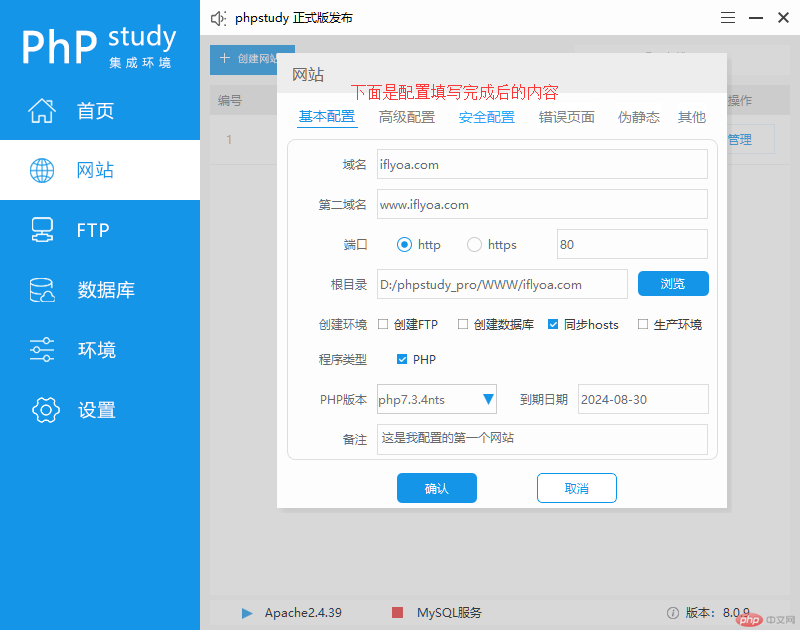
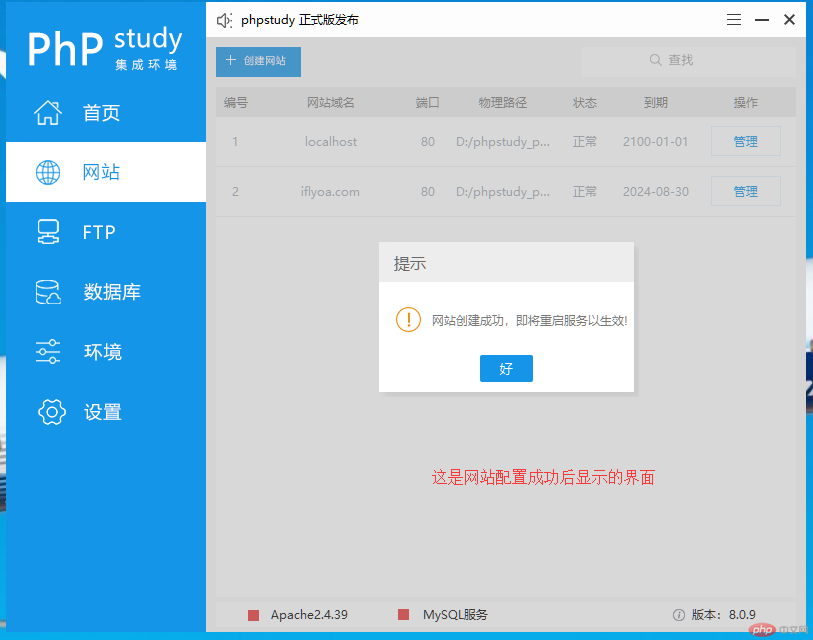
第六步访问配置好的网站,直接在浏览器地址栏输入域名即可访问:
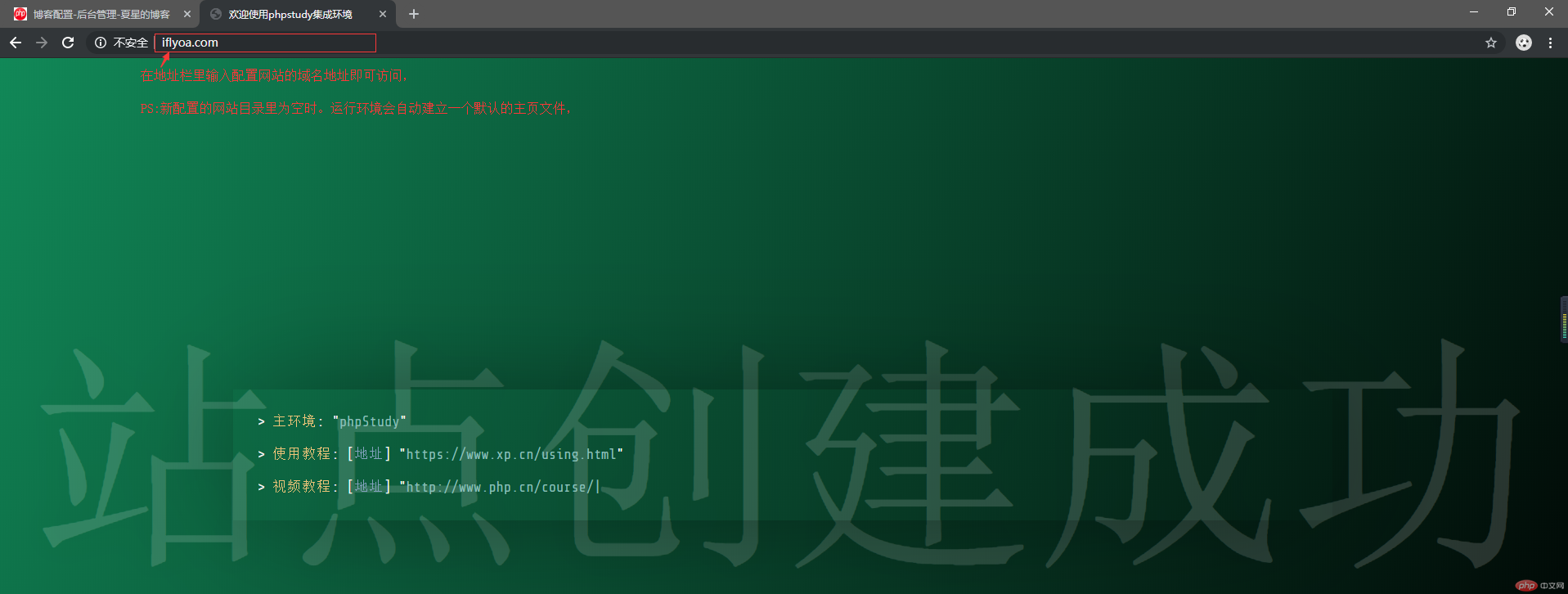
第七步有集成环境软件管理网站并打开站点目录文件夹。使用vs code修改站点内容后在浏览器查看访问效果:
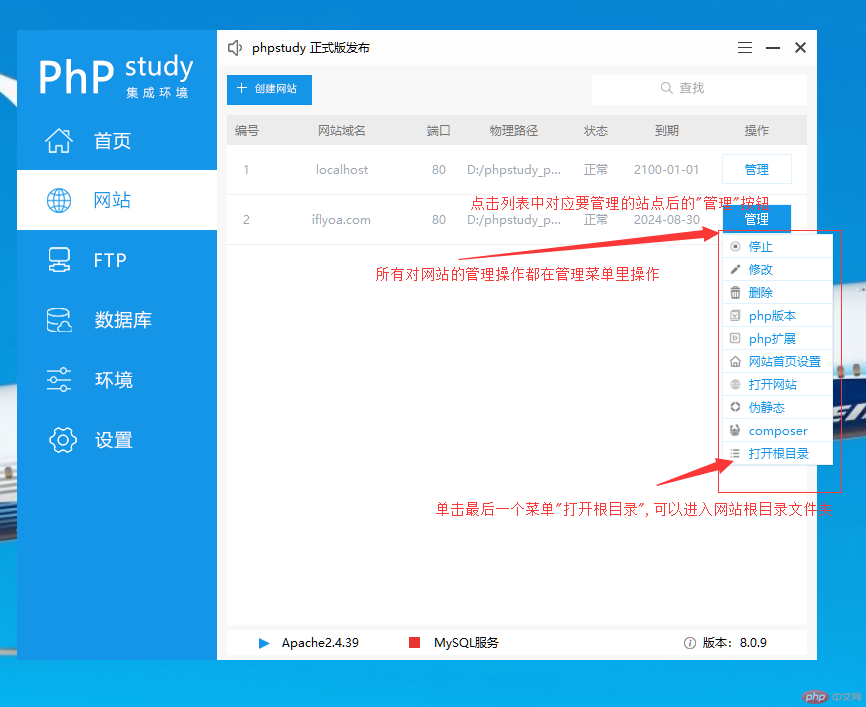
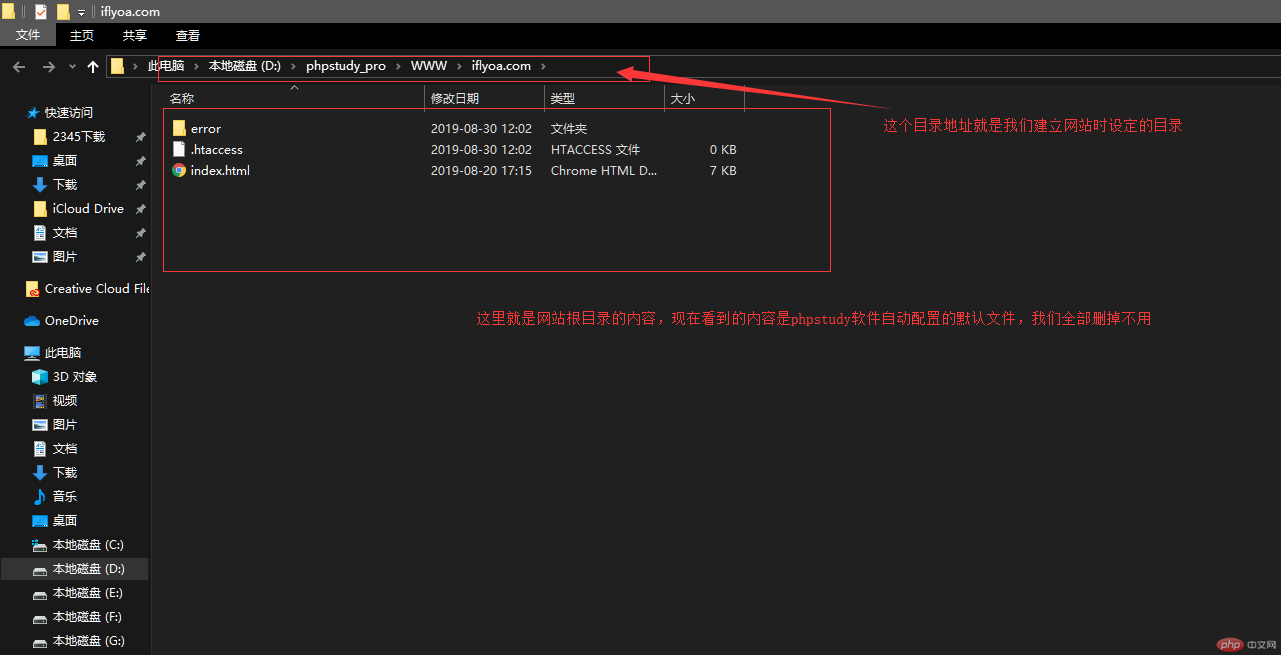
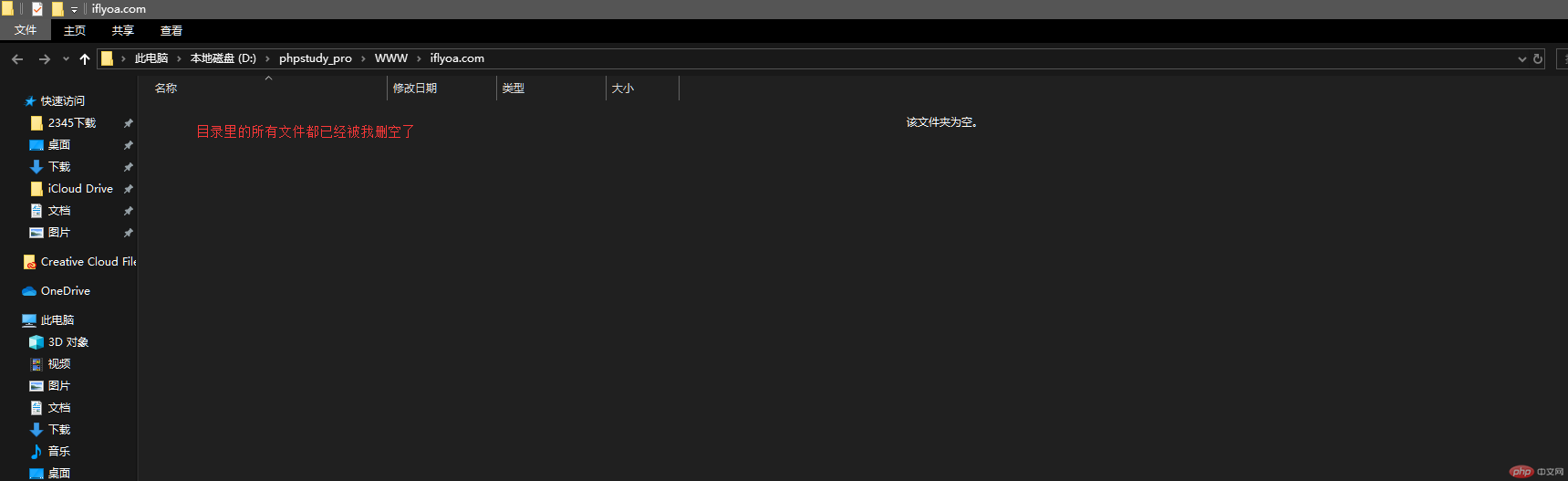
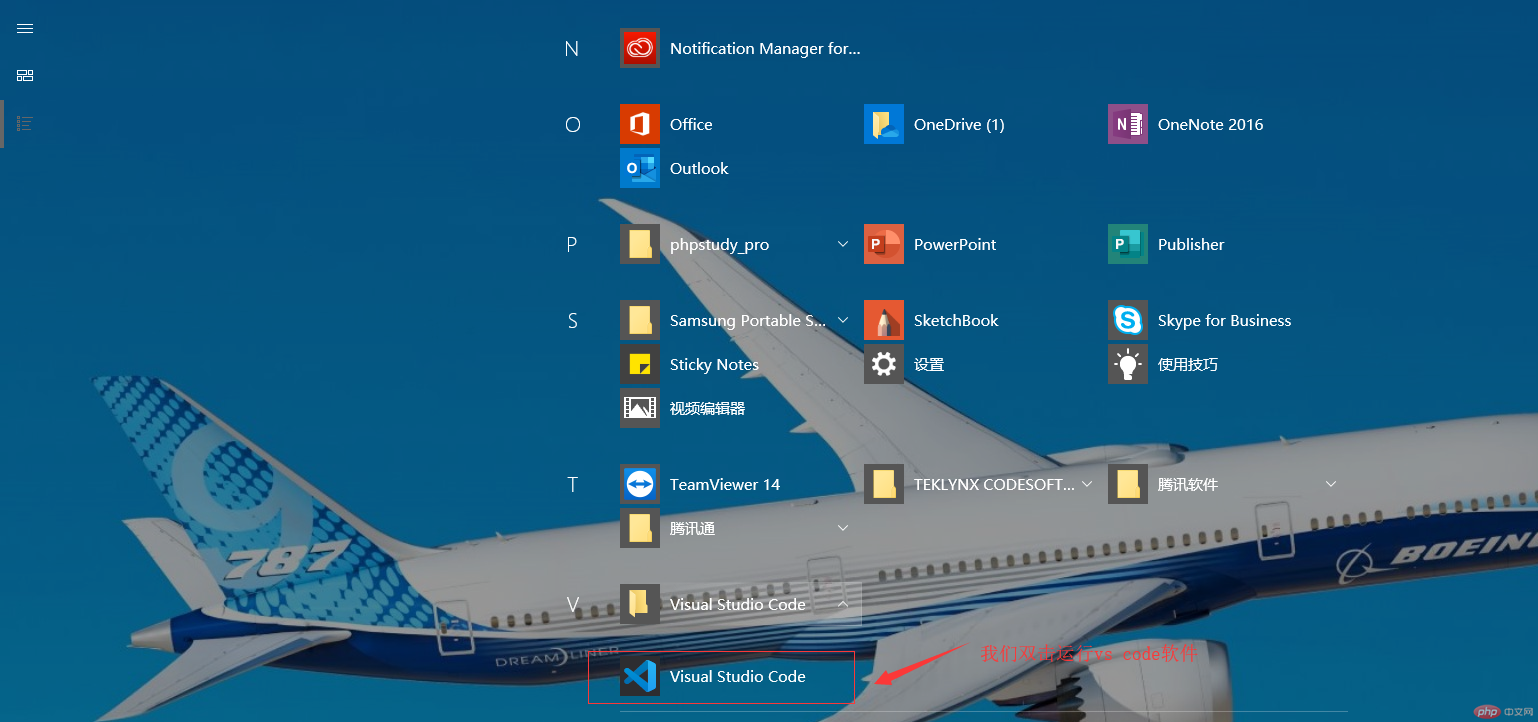
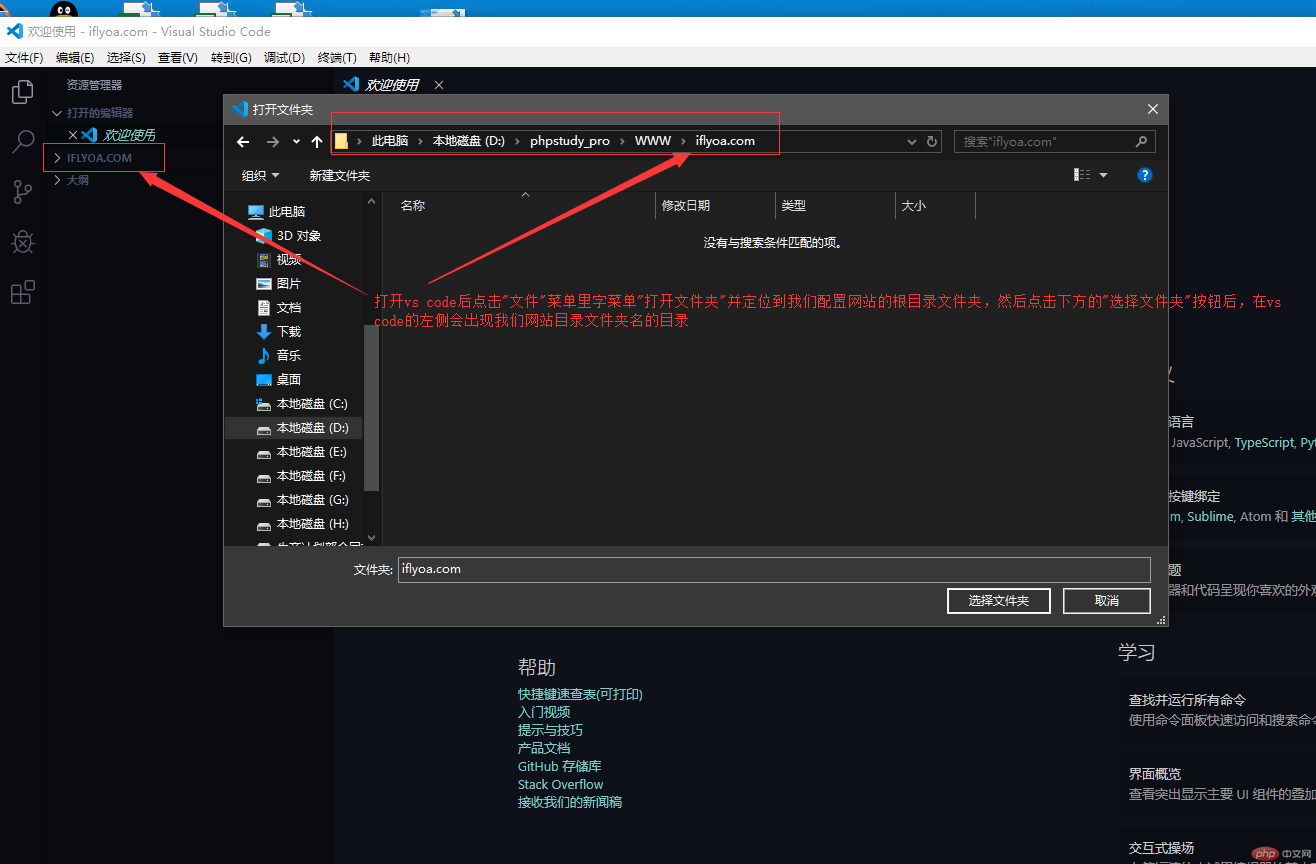
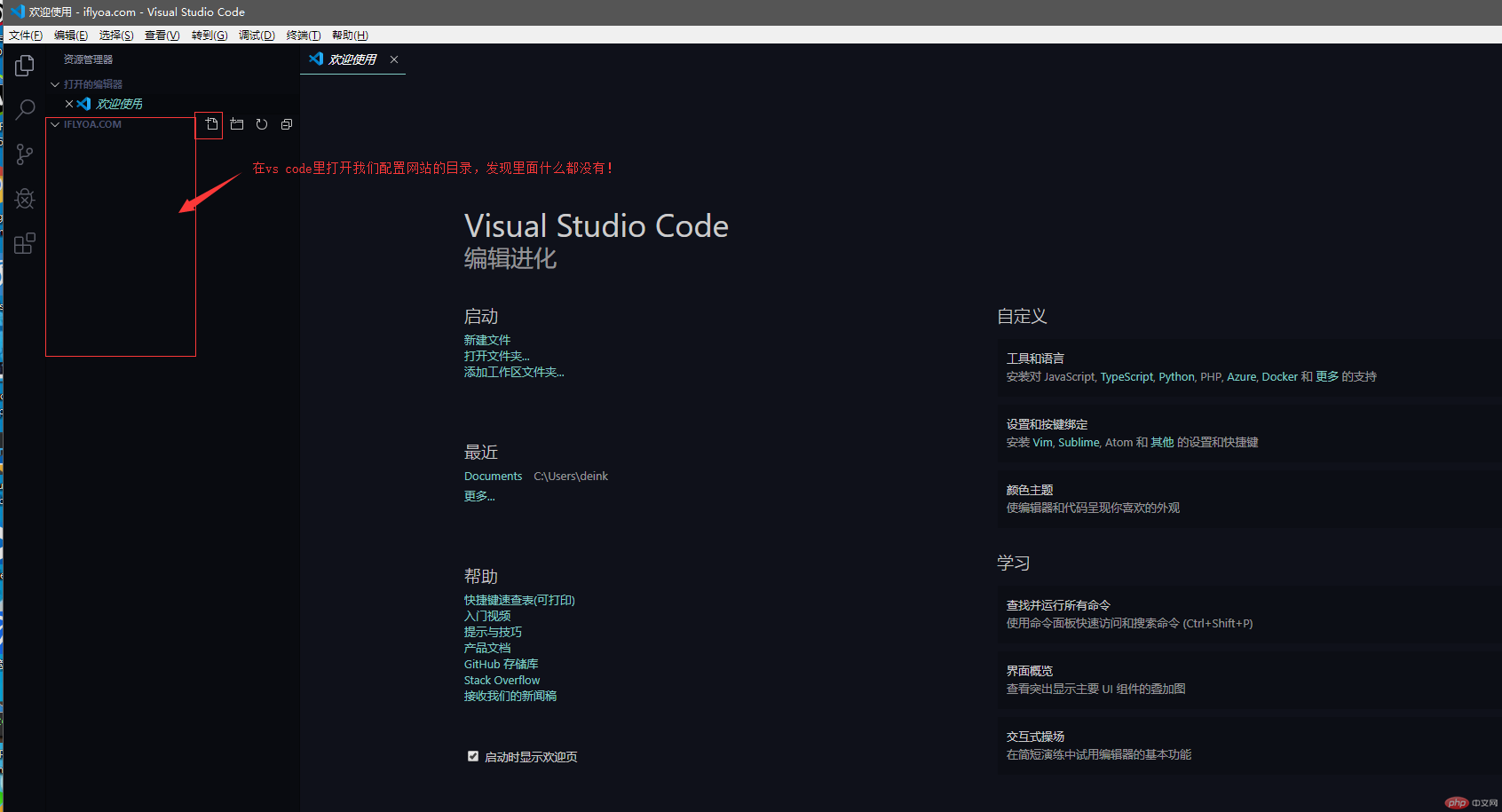
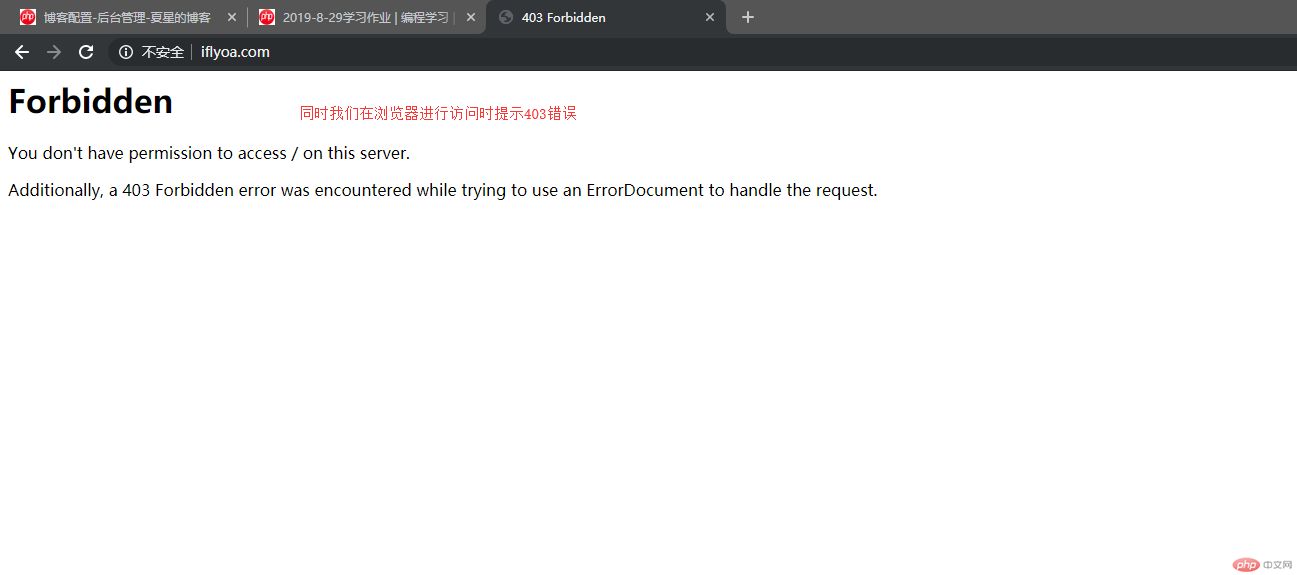
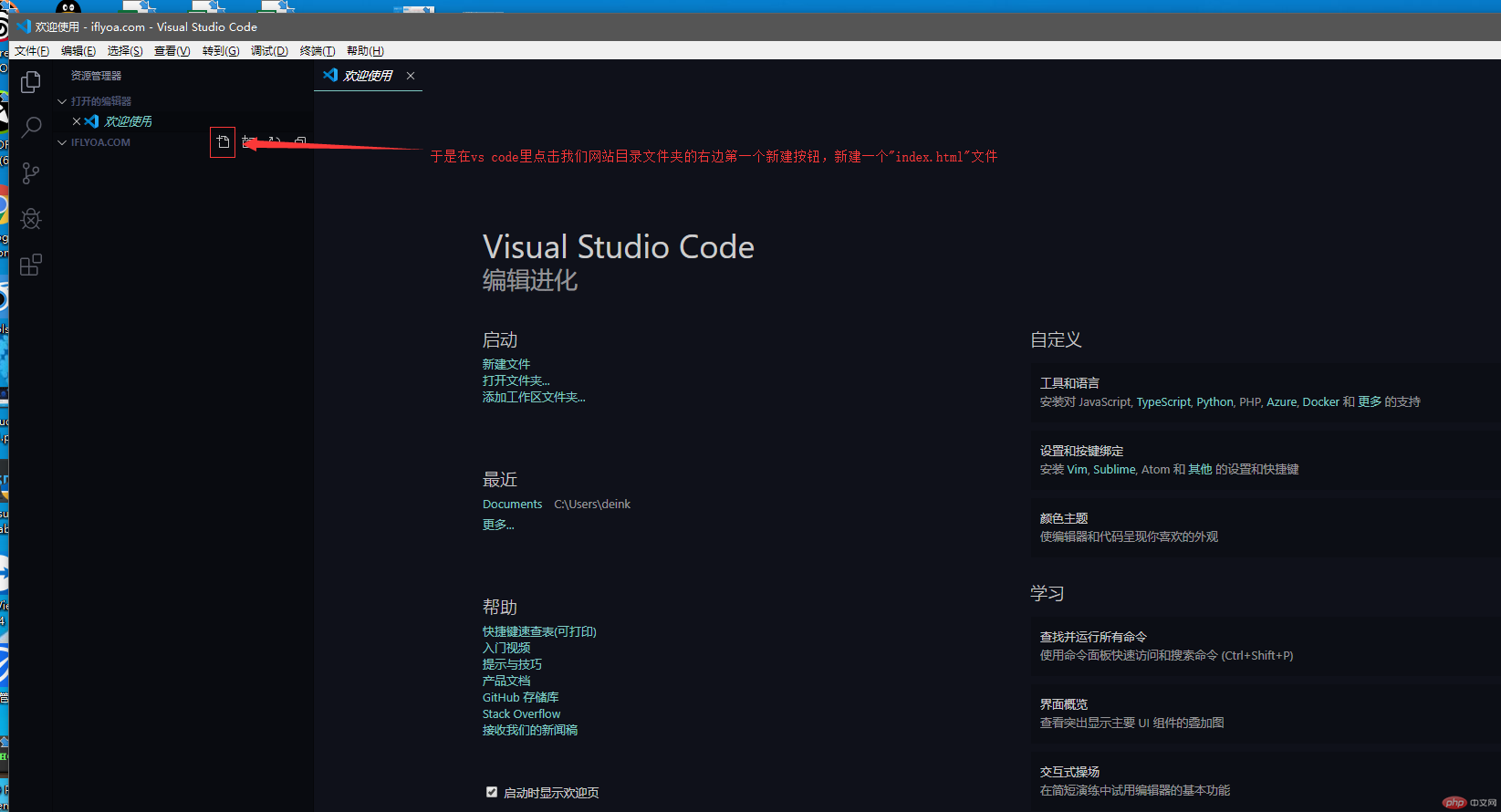
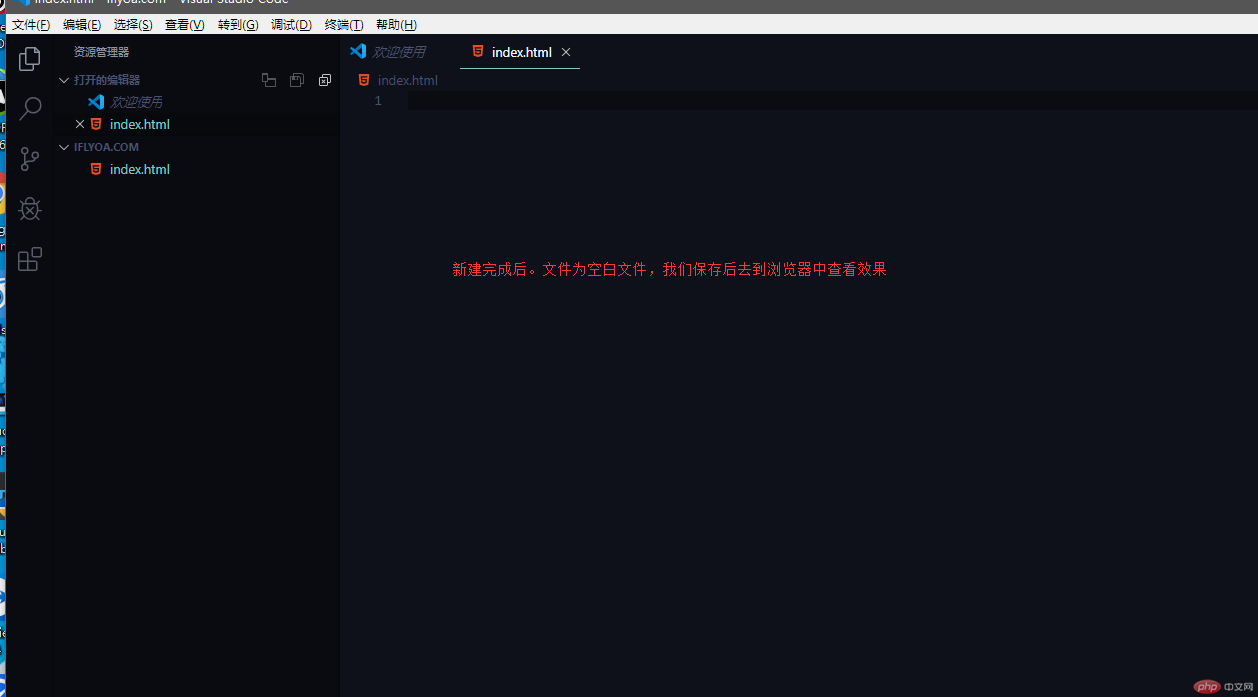
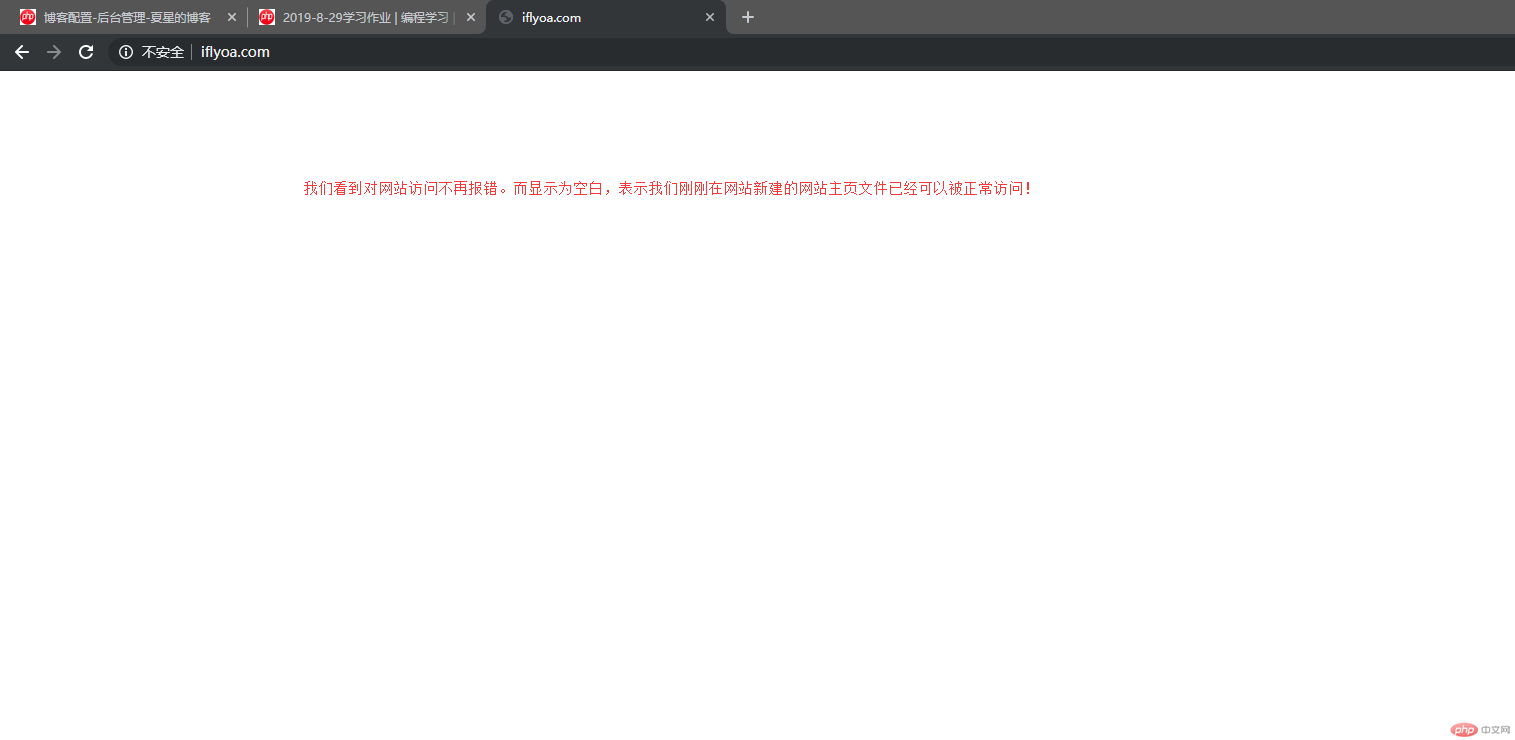
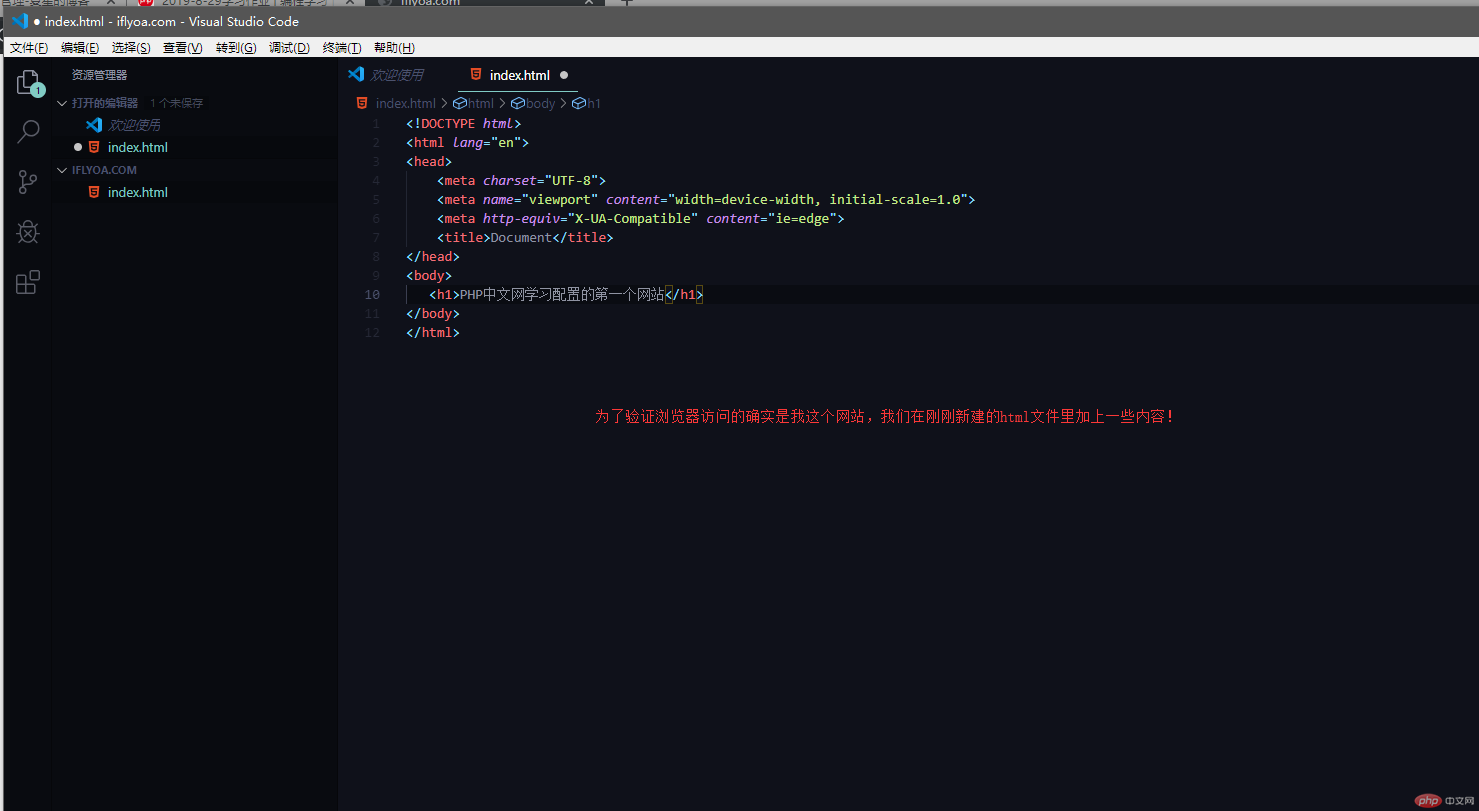
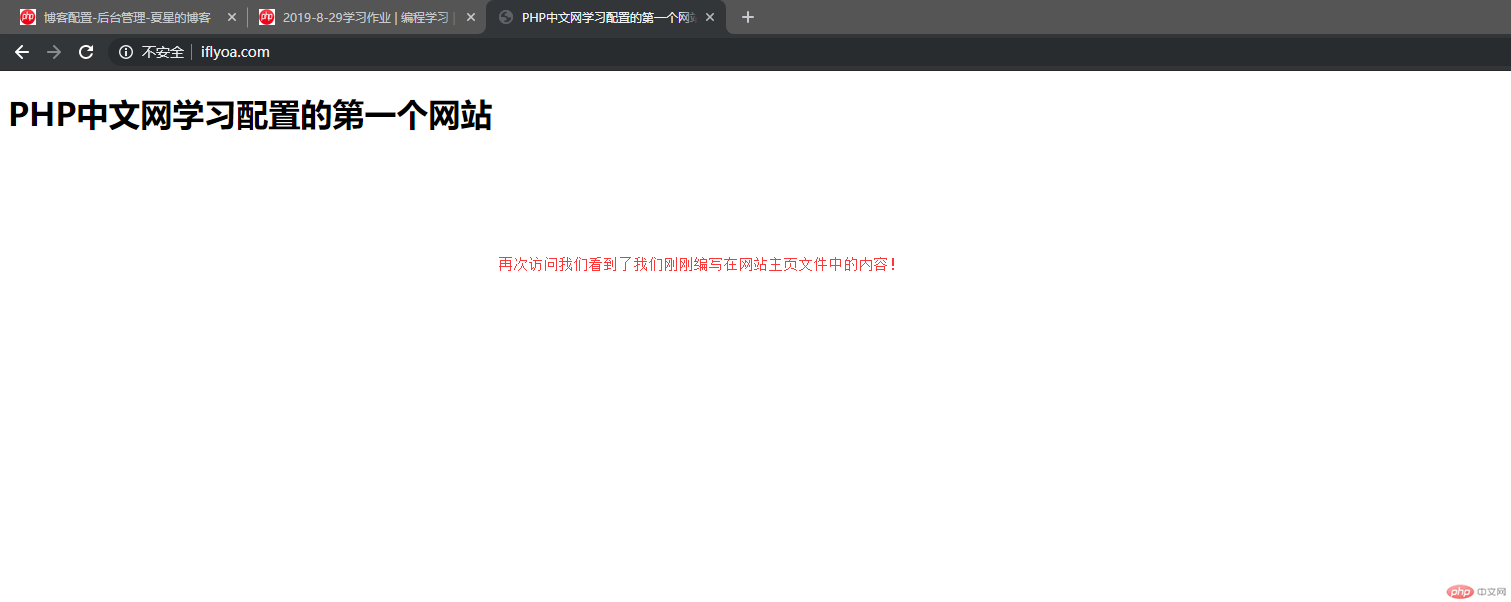
以上就是我在8月29日php中文网学习后自己搭建本地学习运行环境的过程。请老师指正!