Correction status:qualified
Teacher's comments:很认真, 也很努力



11月1日,2日,3日作业
一、制作一张商品信息表,内容自定,要求用到行与列的合并
/*给表格添加表格线*/
table {
border: 1px solid #444;
color: #444;
box-sizing: border-box;
/*box-shadow: 水平 垂直 扩散范围(虚化) 影音颜色;*/
box-shadow: 1px 1px 1px #999;
/*将表格中的边框进行折叠*/
border-collapse: collapse;
}
/*给单元格划线*/
th,td {
border: 1px solid #444;
}
table {
/*设置表格宽度*/
width: 700px;
/*设置居中*/
margin:20px auto;
}
table caption{
/*设置标题字体*/
font-size: 1.5rem;
margin-bottom: 15px;
}
th,td{
/*设置单元格内文本居中,默认不设置是左对齐*/
text-align: center;
/*内边距*/
padding:10px;
}
tbody tr:nth-of-type(odd){
background-color: wheat;
}
table thead > tr:first-of-type{
background: linear-gradient(lightblue,honeydew);
}
table tfoot > tr:last-of-type{
background: linear-gradient(honeydew,lightblue);
}
/*将上午单元格的背景色*/
table tbody > tr:first-of-type > td:first-of-type {
background: linear-gradient(red,white);
}
/*下午单元格的背景色*/
table tbody > tr:nth-last-of-type(3)>td:first-of-type{
background: linear-gradient(mediumseagreen,white);
}点击 "运行实例" 按钮查看在线实例
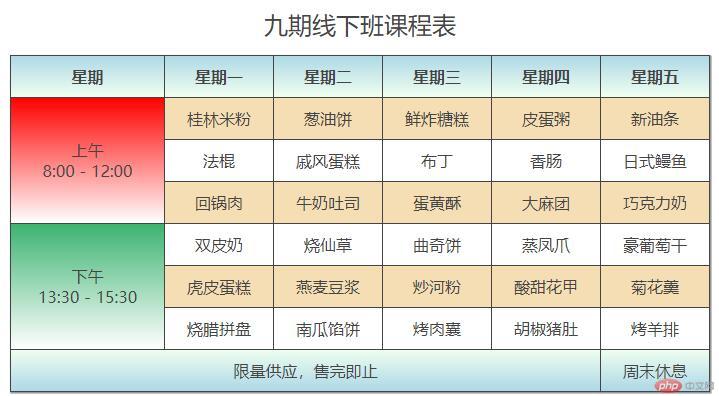
二、使用<div><span><p><ul>...等标签来制作一张课程表
<!DOCTYPE html> <html lang="en"> <head> <meta charset="UTF-8"> <title>使用<div><span><p><ul>...等标签来制作一张课程表 </title> <link rel="stylesheet" href="static/css/style22.css"> </head> <body> <div class="table"> <p class="caption">第九期课程安排</p> <span class="thead"> <ul> <li>序号</li> <li>课程</li> <li>描述</li> </ul> </span> <!-- 主体--> <span class="tbody"> <ul> <li>1</li> <li>早餐</li> <li>豆浆油条</li> </ul> <ul> <li>2</li> <li>午餐</li> <li>牛排红酒</li> </ul> <ul> <li>3</li> <li>晚餐</li> <li>全羊宴</li> </ul> </span> <span class="tfoot"> <ul> <li>备注</li> <li>全程明厨制作</li> <li>微信关注公众号领券更优惠哦</li> </ul> </span> </div> </body> </html>
/*将有所的ul变成行*/
span ul {
display: table-row;
}
/*!*将有所的li转成单元格*!*/
span li {
display: table-cell;
/*设置单元格边框*/
border:1px solid #444;
/*让文本和边框之间有边距*/
padding: 10px;
}关键是将ul,li转换成单元格cell,此前教程的section li{display:table-cell ;}对应成 span li{ display:table-cell ;}
,如果改成div,也同样操作,其他因为已经设置了class属性影响不大,同视频教程
点击 "运行实例" 按钮查看在线实例
点击 "运行实例" 按钮查看在线实例
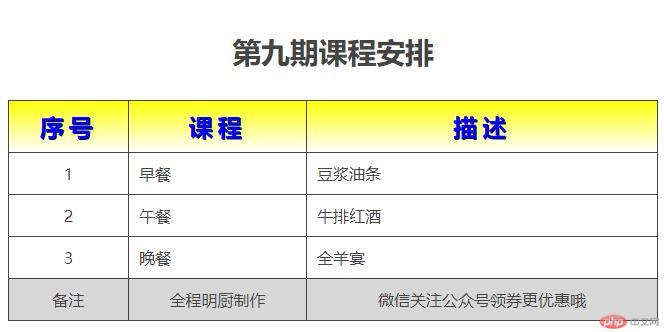
三、使用绝对定位,实现用户登录框在页面中始终居中显示
main{
/*border: 1px solid;*/
/*定位父级;定位上下文*/
/*自生必须设置定位属性,相对绝对都行,但要有*/
position:absolute;
left:50%;
top:50%;
width: 800px;
height: 2000px;
}
form{
/*border: 1px solid red;*/
width: 300px;
height: 300px;
box-sizing: border-box;
background-color: yellow;
margin:auto;
}
/*以上代码还有缺陷,中心位置是边框左上角的点,而不是整个用户登录框的中心点,要设置偏移*/
main>form:first-of-type{
position: relative;
margin-left: -150px;
margin-top: -150px;
/*固定定位*/
position: fixed;
}点击 "运行实例" 按钮查看在线实例
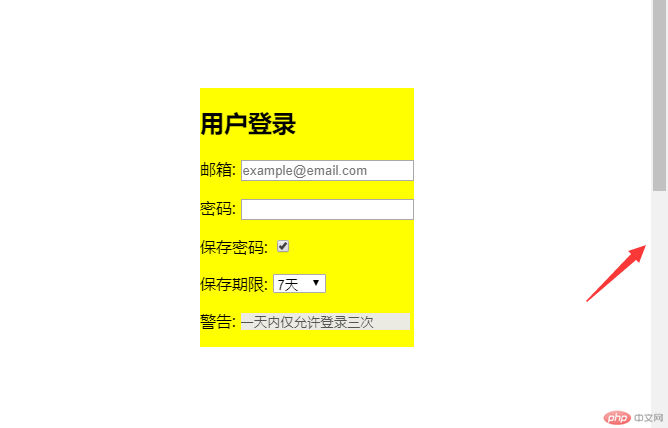
四、模仿课堂案例, 实现圣杯布局,并写出完整流程与布局思路
body{
width: 1000px;
}
header,footer{
height: 60px;
background-color: lightgray;
}
/*主体区*/
main{
/*参考边框*/
border: 2px solid red;
/*给左右边栏预留空间*/
padding-left: 200px;
padding-right: 200px;
box-sizing: border-box;
/*设置BFC*/
overflow: hidden;
}
/*主题内容区*/
main>article {
box-sizing: border-box;
background-color: lightskyblue;
width:100%;
min-height: 600px;
}
/*设置左右两边栏的通用样式*/
main>aside{
box-sizing: border-box;
min-height: 600px;
width: 200px;
}
main>aside:first-of-type{
/*注意这里不能用first-child,否则没法选中*/
background-color: green;
}
main>aside:last-of-type{
/*注意这里不能用first-child,否则没法选中*/
background-color: pink;
}
main>article,
main>aside:first-of-type,
main>aside:last-of-type{
/*群组选择器*/
float:left;
}
main>aside:first-of-type{
margin-left: -100%;
/*相对定位拉到位置*/
position: relative;
left:-200px;
}
main>aside:last-of-type{
margin-left: -200px;
position: relative;
left: 200px;
}点击 "运行实例" 按钮查看在线实例
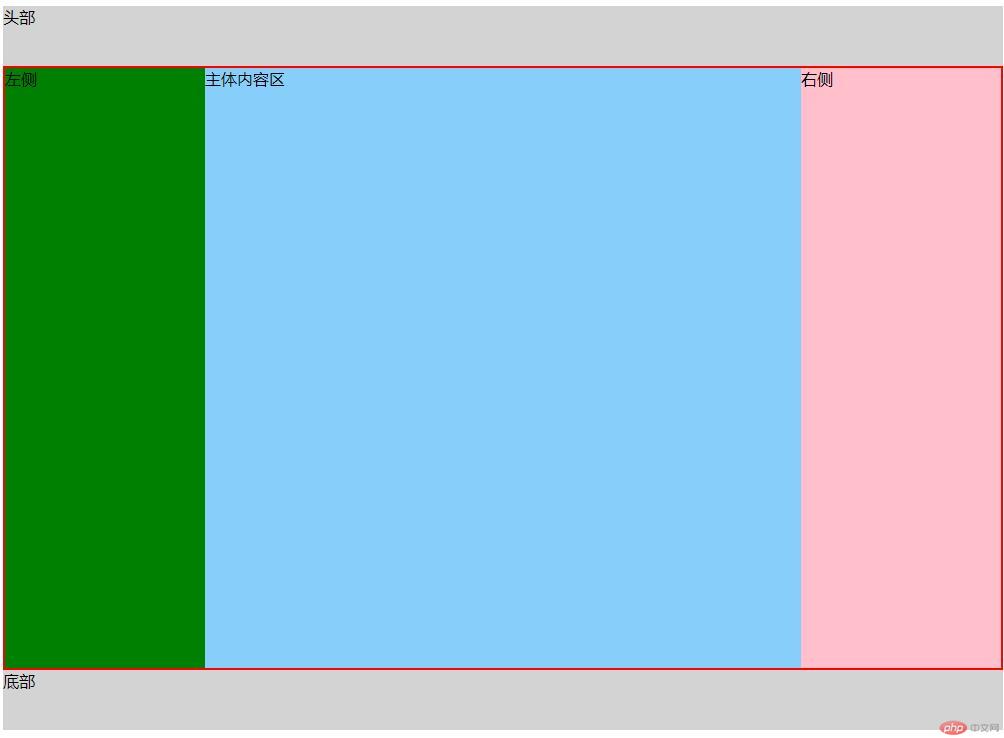
注意左侧边栏和右侧边栏推拉的方向和数据,设置相对位置偏移,左边是向左拉同等宽度,右边是从左推相等宽度
五、 (选做): 不使用<table>...写表格时,如何实现行与列合并
六、 (选做): 将圣杯布局中的左右二列,使用绝对定位来实现
七、 (选做): 与圣杯类似的"双飞翼"布局如何实现,并实例演示