


1、下载地址 http://sphinxsearch.com/downloads/release/
2、将其解压到D:\sphinx,并在D:\sphinx下新建目录data(用来存放索引文件)与log(用来存放日志文件);
3、将D:\sphinx\sphinx.conf.in复制到D:\sphinx\bin\sphinx.conf.in,并重命名为sphinx.conf;
4、修改sphinx.conf的内容
首先把sphinx.conf各个保存路径改为咱们 斯芬克司 放置的路径
4.1、搜索source src1修改{...}中的内容//这是索引源
# 使用的数据库类型
type = mysql
# 服务器
sql_host = localhost
# 数据库登录名
sql_user = root
# 数据库登录密码
sql_pass = root
# 操作的数据库名称
sql_db = test
# 数据库服务器端口
sql_port = 3306
# 设置mysql检索编码,特别要注意这点,很多人中文检索不到数据库的编码是GBK或其他非UTF8
sql_query_pre = SET NAMES utf-8
(以上7条前如有#将其删除)
#获取数据的sql
sql_query = \
SELECT id, group_id, UNIX_TIMESTAMP(date_added) AS date_added, title, content \
FROM documents
#用于命令界面端的测试(cli)
sql_query_info = SELECT * FROM documents WHERE id=$id
4.2、搜索index test1修改{...}中的内容//索引
#声明索引源
source = src1
# 放索引的目录及索引的文件名
path = D:/sphinx/data/test1
##### 文档信息存储方式
docinfo = extern
# 编码
charset_type = utf-8
# 指定utf-8编码表,字符表,注意:如使用这种方式,则sphinx会对中文进行单字切分
charset_table = 0..9, A..Z->a..z, _, a..z, U+410..U+42F->U+430..U+44F, U+430..U+44F
# 简单分词,只有0和1,需要搜索中文必须置1
ngram_len = 1
# 需要分词的字符,搜索中文时必须
ngram_chars = U+3000..U+2FA1F
(以上7条前如有#将其删除)5、导入测试数据将D:\sphinx\example.sql中语句执行到test数据库中,注意:test数据库创建时需要指定为utf-8格式;
6、打开cmd窗口,进入目录D:\sphinx\bin;
7、建立索引,执行indexer.exe test1,test1即为sphinx.conf中index test1,成功。失败去配置文件中找原因
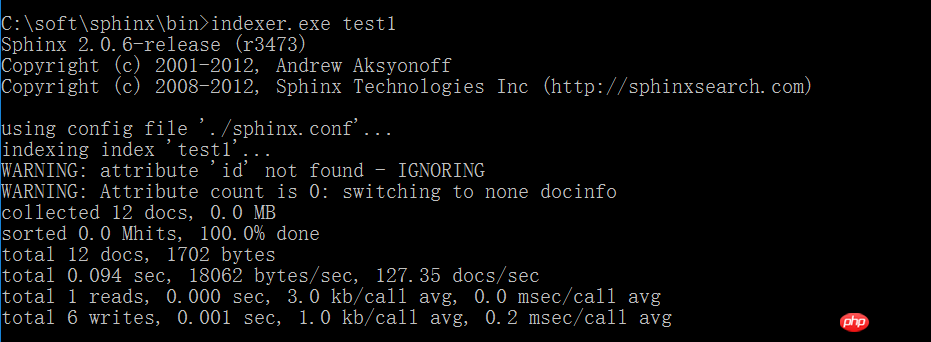
8、搜索'test',执行search.exe test 最后一句error可以忽略
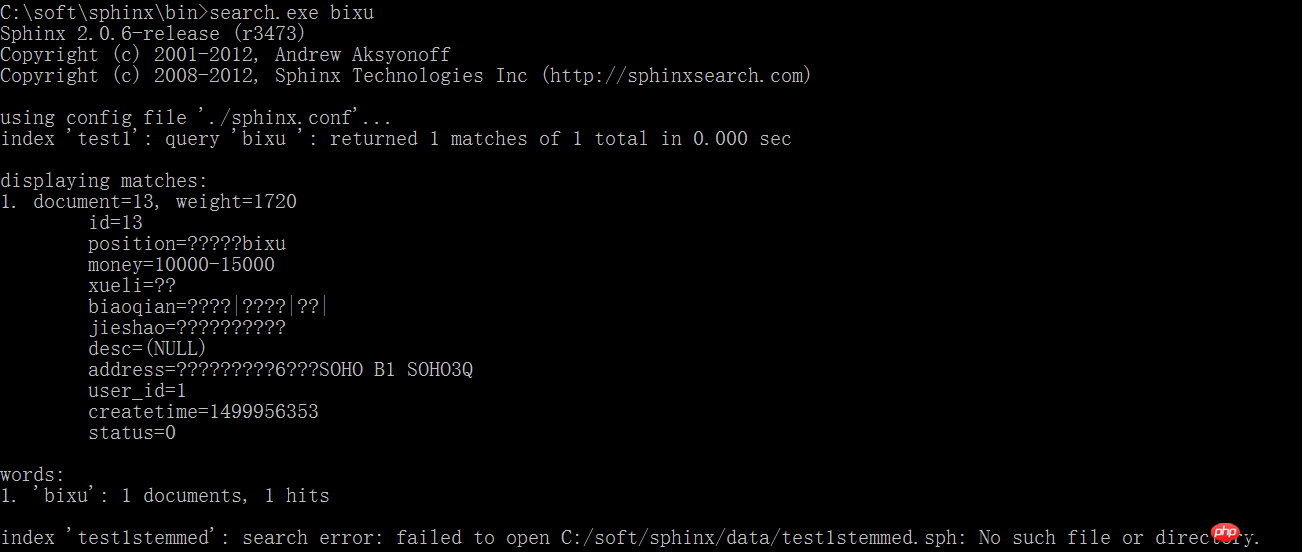
9、搜索中文需要在数据库中含有中文,先修改数据库。然后重新执行第七步。然后在进行搜索“中文”。没有搜索到,因为windows命令行中的中文是GBK编码格式,所以没有匹配内容。我们可以使用PHP程序来试试。
10、进入D:\sphinx\api\目录,可以发现sphinx支持php、java、ruby调用,并提供对应的test例子,这里我们使用php来操作,首先将api复制到我们的网站根目录下,重新命名为sphinxapi目录,新建search.php,内容为:
<?php
require 'sphinxapi.php';
$s = new SphinxClient();
$s->SetServer('localhost', 9312);
$result = $s->Query('中国');
print_r($result);
echo '<br /><br />';
$result = $s->Query('中文');
print_r($result);
?>然后回到cmd命令行中,开启sphinx服务,执行searchd.exe(这个必须要执行的),成功后在浏览器中访问search.php,进行打印出来的数据对比
11、至此sphinx在windows下的简单安装与使用就完成了。
下面是在yii框架中的使用
控制器:
//下拉选项字段 搜索值
public function actionSearch_val()
{
$set = Yii::$app->request->get('set','');//接收搜索类型
$key = Yii::$app->request->get('key','');//接收值
if(yii::$app->request->isAjax){
$key1 = '';
require ( "sphinxapi.php" );//引入类
//echo $key.$set;die;
$cl = new \SphinxClient();
$cl->SetServer ( '127.0.0.1', 9312);
$cl->SetArrayResult ( true );
if(empty($key)){
$cl->SetMatchMode ( SPH_MATCH_FULLSCAN );
}else{
$cl->SetMatchMode ( SPH_MATCH_EXTENDED2 );
if($set == 1){
$key1 = $key;
}else{
$key1 = '@'.$set.' ('.$key.')';
}
}
$res = $cl->Query ( $key1, "test2" );
if($res['total_found'] > 0){
$ids = [];
foreach ( $res['matches'] as $k => $row ) {
$ids[] = $row['id'];
}
$query = new Query();
$list = $query->from('position')->where(['in', 'id', $ids])->all();
foreach($list as $k=>$v){
$list[$k]=str_replace($key,"<font color='red'>{$key}</font>",$v);
}
} else {
$list = [];
}
Yii::$app->response->format = \yii\web\Response::FORMAT_JSON;
return ['list' => $list ];
}
return $this->render('search2');
}视图:
<?php
use yii\helpers\Html;
use yii\helpers\Url;
?>
<form action="" method="get">
<input type="hidden" name="_csrf" value="">
<div>
<select id="set">
<option value="1">全部</option>
<option value="position">职位</option>
<option value="biaoqian">标签</option>
<option value="xueli">学历</option>
</select>
</div>
<div>
<input type="text" placeholder="keyword" id="key">
</div>
<button type="button" class="btn btn-default">Search</button>
</form>
<p>
<div id="content"></div>
<?php $this->beginBlock('index') ?>
$(function(){
$('.btn-default').click(function(){
var set = $('#set').val();
var key = $('#key').val();
var url = '<?php echo Url::toRoute(['hello/search_val'])?>';
$.getJSON(url, {'key':key, 'set':set}, function(data){
//alert(data);
console.log(data);
var lists= data.list;
//console.log(data.length)
var html = '<table>';//这里用的是拼接
for(var i = 0; i < lists.length; i++ ) {
html += '<tr>';
html += '<td>'+lists[i].id+'</td>';
html += '<td>'+lists[i].position+'</td>';
html += '<td>'+lists[i].biaoqian+'</td>';
html += '<td>'+lists[i].xueli+'</td>';
html += '</tr>';
}
html += '</table>';
$('#content').html(html);
});
});
});
<?php $this->endBlock('index') ?>
<?php $this->registerJs($this->blocks['index'], \yii\web\View::POS_END);?>