Correction status:qualified
Teacher's comments:能理解到这个地步不简单, 毕竟昨晚咱们才开始进行组件分解... , 今晚更精彩, 不要错过



详细说明在注释哦!嘻嘻!
<!DOCTYPE html><html lang="en"><head><meta charset="UTF-8"><title>flex item属性</title><style>*{margin: 0;padding: 0;}.container{width: 400px;height: 100px;border: 1px dashed;background-color: #cccccc;display: flex;}/*flex 弹性盒子的 子元素(item/项目)的属性*/.container >.item{width: 100px;height: 30px;border: 1px dashed red;background-color: wheat;}/* 1- 在容器中使用 order 属性,控制子元素(item)的排列先后顺序;*/.container >:first-child{order: 3;}.container >:last-child{order: 1;}/* 2- 在容器中使用,align-self 属性,单独自定义某一个子元素,在交叉轴上的对齐方式;*/.container >:nth-child(2){align-self: flex-end;background-color: #9a6e3a;}/*3- 子元素(item/项目)中,关于剩余空间部分的属性中。*//*3.1 flex-basis ,子元素(item),在分配主轴剩余空间之前的“基础宽度”默认值:flex-basis:auto,也就是显示宽度是“原始的宽度值: .container >.item{ width: 100px; }”;flex-basis:80px ,重新定义,子元素的显示宽度;flex-basis:20% ,min-width:120px ,子元素(item)的最小宽度;*/.container >.item{flex-basis: 30%;min-width: 120px;}/*3.2 flex-grow ,表示是否允许子元素(item)沿着主轴方向,以 flex-basis 属性为基础进行扩展。并且,规定将主轴剩余空间分配到项目上的比例;默认值:flex-grow:0 ,不允许扩展;若 flex-grow:1 ,则表示将剩余空间平局分配给各个子元素(item);若 flex-grow:0.2 ,则表示将余空间的20%,分别增加给子元素;*/.container >.item{flex-grow: 1;}/*3.3 flex-shrink ,与flex-grow雷同,只不过是控制子元素沿主轴方向,以flex-basis 属性为基础进行收缩。需要注意的是,在进行收缩的时候,需要考虑最小宽度,并且只有当子元素的宽度总和超出容器宽度时,才能起效;默认值:flex-shrink:1 ,flex-shrink 不接受负值;flex-shrink :0 ,表示不进行收缩;*/.container >.item{flex-shrink: 1;}/*3.4 简写 flex: flex-grow flex-shrink flex-basis,默认值:flex:0(不扩展) 1(可收缩) auto(自适应宽度);*/.container >.item{/*flex:auto 等价于 flex:1 1 auto ,表示【可扩展,可收缩,自适应宽度】flex:2 等价于 flex:1 1 auto ,表示【可扩展,可收缩,自适应宽度】flex:none 等价于 flex:0 0 auto ,表示【不可扩展 不可收缩,自适应宽度】*/flex:auto;}</style></head><body><div class="container"><span class="item">1</span><span class="item">2</span><span class="item">3</span></div></body></html>
抄写


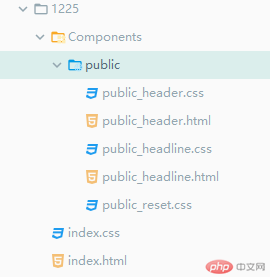
<!DOCTYPE html><html lang="en"><head><meta charset="UTF-8"><title>组件页面练习</title><link rel="stylesheet" href="index.css"></head><body><!--页面头部组件--><div class="public-header"><a href="">网站首页</a><a href="">专题</a><a href="">网站导航</a><a href="">二手商品</a><a href="">讨论区</a><span><a href=""><i class="iconfont"></i>登录</a><a href="">免费注册</a></span></div><!--页面标题组件--><div class="public-headline"><span>二手拍卖</span></div></body></html>
/*引入字体图标库*/@font-face {font-family: 'iconfont';src: url('../../../1220/css/font/iconfont.eot');src: url('../../../1220/css/font/iconfont.eot?#iefix') format('embedded-opentype'),url('../../../1220/css/font/iconfont.woff2') format('woff2'),url('../../../1220/css/font/iconfont.woff') format('woff'),url('../../../1220/css/font/iconfont.ttf') format('truetype'),url('../../../1220/css/font/iconfont.svg#iconfont') format('svg');}.iconfont {font-family: "iconfont", serif !important;font-size: 16px;font-style: normal;-webkit-font-smoothing: antialiased;-moz-osx-font-smoothing: grayscale;}/*所有页面初始化样式设置*/*{margin: 0;padding: 0;/*调试参考线*//* outline: 1px dashed red;*/}body{font-size: 13px;color: #555555;background-color: #efefef;}a{font-size: 13px;color: #404040;/*去掉超链接下划线*/text-decoration: none;}li{list-style: none;}
/*引入公共初始化标签样式文件*/@import "public_reset.css";/*头部*/.public-header{height: 44px;background-color: black;padding: 0 20px;/*转化为弹性盒子容器*/display: flex;flex-flow: row nowrap;}/*统一设置容器下的 a 标签项目*/.public-header >a{line-height: 44px;text-align: center;padding: 0 10px;color: #cccccc;}.public-header >a:hover{background-color: #fff;color: black;}/*头部右侧内容 right*/.public-header >span{line-height: 44px;text-align: center;margin-left: auto;}.public-header >span a{color: #cccccc;padding: 0 10px;}/*设置右侧登录图标*/.public-header >span a i{font-size: 16px;color: #cccccc;padding-right: 10px;}
/*引入公共初始化标签样式文件*/@import "public_reset.css";.public-headline{padding: 30px;text-align: center;}.public-headline >span{font-size: 30px;/*字体粗体样式*/font-weight: bolder;padding-bottom: 7px;border-bottom: 3px solid red;}
@import "Components/public/public_reset.css";@import "Components/public/public_header.css";@import "Components/public/public_headline.css";
1、需要较为清晰的将页面进行合理的拆分,以保障组件的复用性,复用性是组件开发最大的价值体现;
2、组件的命名要规范、清晰,并且具备很好的可读性,只有这样才能提高代码的可维护性,从而降低维护成本;
3、css的类名需要层级明确,防止因为意外的样式覆盖;