Correction status:qualified
Teacher's comments:这里先忽略css的



课前老师推荐了几种技术资料查询的方式,非常实用:
1、w3cschool:https://www.w3school.com.cn/
2、php中文网中的原生手册等
3、mdn:https://developer.mozilla.org/zh-CN/ 全球开发者的乐园,专业人士使用的查询手册
<button><input>对比| 序号 | <button> |
替代的<input> |
|---|---|---|
| 1 | <button type="...">按钮文本</button> |
<input type="..." value="按钮文本"> |
| 2 | <button><img src="..."></button> |
<input type="image" src="...">图像域 |
| 序号 | 属性 | 描述 |
|---|---|---|
| 1 | type |
必须使用预定义的submit, button, reset之一 |
| 2 | name |
按钮的唯一名称,与 ID 等效 |
| 3 | value |
按钮文本初始值,可通过 JavaScript 修改 |
| 4 | disabled |
禁用按钮 |
| 5 | form |
按钮所属表单(此时按钮type默认类型为submit提交) |
| 6 | formaction |
设置不同按钮可将表单数据提交到不同的 URL 处理 |
| 7 | form*** |
动态设置<form>属性值,如formmethod="GET" |

<!DOCTYPE html><html lang="en"><head><meta charset="UTF-8" /><meta name="viewport" content="width=device-width, initial-scale=1.0" /><title>按钮元素</title><style>form {padding: 20px;width: 350px;box-shadow: 0 0 8px #888;border-radius: 10px;box-sizing: border-box;margin: auto;background-color: lightskyblue;display: grid;gap: 15px;}form > section {display: grid;grid-template-columns: 60px 1fr;}h3 {text-align: center;}section:last-of-type {display: grid;grid-template-columns: 1fr 1fr;column-gap: 10px;}button {height: 30px;border: none;outline: none;}button:hover {background-color: lightseagreen;color: white;cursor: pointer;}</style></head><body><h3>用户登录/注册</h3><form action="register.php" method="post"><section><label for="email">邮箱:</label><input type="email" name="email" id="email" required autofocus /></section><section><label for="password">密码:</label><input type="password" name="password" id="password" required /></section><section><!-- 注册与登录,使用不同的脚本进行处理,并动态设置提交类型,打开方式 --><buttontype="submit"formaction="login.php"formmethod="POST"formtarget="_blank">登录</button><buttontype="submit"formaction="register.php"formmethod="GET"formtarget="_blank">注册</button></section></form></body></html>
register.php和login.php源码
<?php// 查看表单提交的请求参数print_r($_REQUEST);
<select><select> + <optgroup> + <option>组合元素实现name定义在<select>中,参数值value,定义在<option>中<select>属性| 序号 | 属性 | 描述 |
|---|---|---|
| 1 | name |
请求参数名称/变量名 |
| 2 | multiple |
是否允许多选(布尔属性) |
| 3 | size |
允许同时显示的列表项 |
| 3 | disabled |
是否禁用(布尔属性) |
<optgroup>属性| 属性 | 描述 |
|---|---|
label |
列表分组名称 |
<option>属性| 序号 | 属性 | 描述 |
|---|---|---|
| 1 | value |
请求参数的值 |
| 2 | label |
默认选项文本值 |
| 3 | selected |
是否选中(布尔属性) |
| 3 | disabled |
是否禁用(布尔属性) |
<select>事件属性| 序号 | 事件属性 | 描述 |
|---|---|---|
| 1 | onchange |
当下拉列表选项值发生变化时才会触发 |
| 2 | onclick |
只要点击就会触发(选项值可以不改变) |
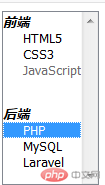
<!DOCTYPE html><html lang="en"><head><meta charset="UTF-8" /><meta name="viewport" content="width=device-width, initial-scale=1.0" /><title>下拉列表</title></head><body><form action=""><!-- 当前默认选项值是"CSS3", 点击CSS3不会触发change事件,除此之外都会触发 --><!-- click事件不在乎当前值是否发生变化, 只要点击一定触发, 注意与change事件的区别 --><selectname="lang"id="lang"size="10"multipleonchange="alert(this.value)"onclick="alert(this.value)"><optgroup label="前端"><option value="html5">HTML5</option><option value="css3" selected>CSS3</option><option value="javascript" disabled>JavaScript</option><!-- 使用label属性,可省略选项文本,并将option转为单标签 --><option value="es6" label="ECMScript6"> </option><option value="jquery" label="jQuery"> </option></optgroup><optgroup label="后端"><option value="php" label="PHP">PHP</option><option value="mysql" label="MySQL">MySQL</option><option value="javascript" label="Laravel">Laravel</option></optgroup></select></form></body></html>
<textarea>| 序号 | 属性 | 描述 |
|---|---|---|
| 1 | cols |
文本域可视宽度 |
| 2 | rows |
文本域可输入的行数 |
| 3 | name |
文本域参数名称 |
| 4 | form |
绑定所属表单元素 |
| 5 | minlength |
允许输入最小字符长度 |
| 6 | maxlength |
允许输入最大字符长度 |
| 7 | maxlength |
允许输入最大字符长度 |
| 8 | placeholder |
提示信息占位符 |
| 9 | wrap |
换行方式:hard/soft默认 |
| 10 | disabled |
禁用(布尔属性) |
| 11 | autofocus |
自动获取焦点(布尔属性) |
| 12 | autocomplete |
自动完成(布尔属性) |
| 序号 | 事件 | 描述 |
|---|---|---|
| 1 | onclick |
点击时触发 |
| 2 | onchange |
文本被修改时触发 |
| 3 | onselect |
文本被选中时触发 |
提示:
<textarea>是双标签,没有value属性,标签内部的文本就是参数值
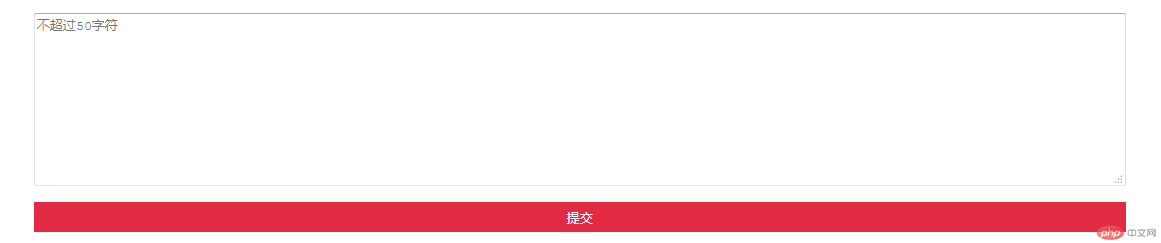
<!DOCTYPE html><html lang="en"><head><meta charset="UTF-8" /><meta name="viewport" content="width=device-width, initial-scale=1.0" /><title>文本域</title><style>body {width: 80%;margin: auto;display: grid;row-gap: 15px;}button {height: 30px;border: none;outline: none;background-color: lightseagreen;color: white;}button:hover {background-color: rgb(226, 43, 67);cursor: pointer;}</style></head><body><!-- 表单内部为空,控件全部使用form属性与之绑定 --><form action="" id="common"></form><!-- change:值改变时触发, select:选中文本时触发 --><textareaname="reply"id=""cols="30"rows="10"minlength="5"maxlength="50"form="common"placeholder="不超过50字符"onchange="alert('内容改变了')"onselect="this.style.color='red'"></textarea><!-- 动态设置处理脚本与请求类型 --><buttontype="submit"form="common"formaction="register.php"formmethod="POST">提交</button></body></html>
<fieldset><legend>,设置分组标题| 序号 | 属性 | 描述 |
|---|---|---|
| 1 | name |
分组名称 |
| 2 | form |
分组所属表单,默认是最近的表单 |
| 3 | disabled |
禁用分组(布尔属性) |
name,form属性仅供参考,提交参数仍依赖内部控件中的form属性

<!DOCTYPE html><html lang="en"><head><meta charset="UTF-8" /><meta name="viewport" content="width=device-width, initial-scale=1.0" /><title>表单域分组元素</title><style>body {display: grid;row-gap: 15px;}fieldset {color: lightseagreen;border-radius: 6px;border: 2px solid lightseagreen;}fieldset:hover {background-color: lightcyan;}fieldset > section {display: grid;grid-template-columns: repeat(3, 1fr);column-gap: 15px;}fieldset > legend {text-align: center;}input {border: none;outline: none;border-bottom: 1px solid #666;background-color: transparent;}button {height: 30px;border: none;outline: none;border-radius: 6px;background-color: lightseagreen;color: white;}button:hover {background-color: darkorchid;cursor: pointer;}</style></head><body><!-- 提交设置通过<button>元素完成 --><form action="" id="register"></form><!-- 表单域分组1 --><fieldset name="base" form="register"><legend>基本信息</legend><section><inputtype="email"name="email"placeholder="您的邮箱"form="register"autofocus/><inputtype="password"name="psw1"placeholder="您的密码"form="register"/><inputtype="password"name="psw2"placeholder="重复密码"form="register"/></section></fieldset><!-- 表单域分组2 --><fieldset name="other" form="register"><legend>选填信息</legend><section><inputtype="text"name="nickname"placeholder="您的呢称"form="register"/><input type="number" name="age" min="10" max="70" step="1"form="register" / placeholder="您的年龄"> <input type="url" name="site"placeholder="个人站点"" form="register"/></section></fieldset><buttontype="submit"form="register"formaction="register.php"formmethod="POST"formtarget="_blank">提交</button></body></html>
在上一次表单基本元素学习之后,进一步深入学习以下表单控件的具体使用,主要包括按钮、下拉列表、文本域、域分组元素等常用属性与事件,这些都是必备的基础知识,必须认真掌握好细节,对后续知识的理解有帮助。
几点注意事项:
1、按钮不用input了,现在用buttom来写;
2、递交动态数据,需要切换到PHPSTUDY服务器,localhost(插件live server)没法调试了,它只能做静态网页的调试;
3、Input中的主要type类型:text文本框、password密码、radio单选框、checkbox复选框、file文件等,特别注意label里的for属性与input里的id属性关联绑定;
4、由于使用不同脚本处理递交登录与注册,form中的属性action=”register.php” method=”post”可以去掉;
5、老师在表单域分组等示例中用了一些CSS代码,还不太能看得懂,明天课程会学到。