Correction status:qualified
Teacher's comments:总体写的不错,下次尽量在上课之前提交作业啊。



操作系统:
Windows 10 专业版
集成环境:
phpstudy v8.1.0.6
代码编辑器:
Visual Studio Code , sublime_text3
下载地址:
phpstudy下载地址:https://www.xp.cn/
Visual studio code下载地址:https://code.visualstudio.com/
在https://www.xp.cn/ 下载对应操作系统的phpstudy的最新版本。
打开phpstudy,并启动Apache2.4.39和MySQL5.7.26,界面如下:
进入网站菜单,创建网站 front.edu ,配置界面如下: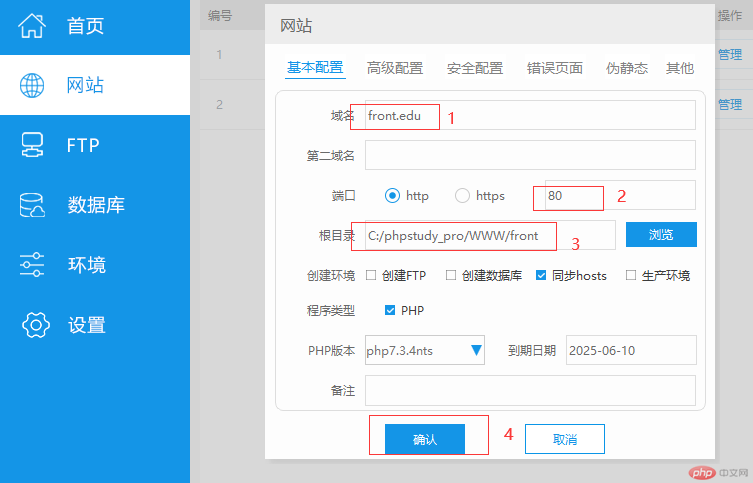
配置完成之后,点击front.edu的管理按钮,打开网站,会显示网站是否创建成功: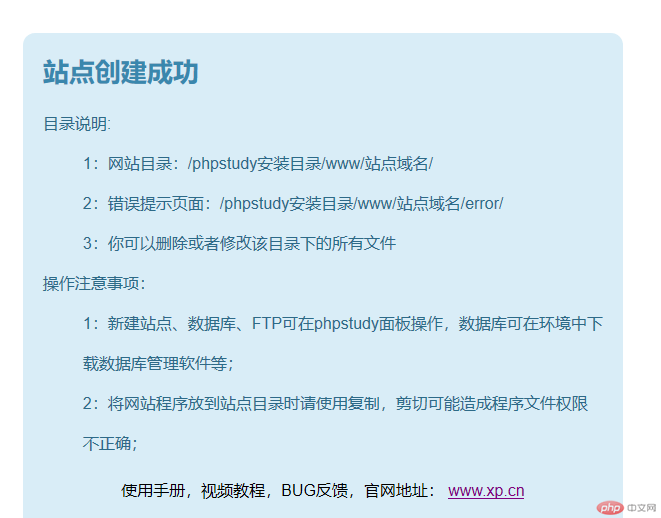
在https://code.visualstudio.com/ 下载Visual Studio Code,并安装好它,刚开始界面是英文版本,可以通过两种方法修改语言:第一种是Ctrl+shift+p,打开插件安装Chinese语言包安装,另一种是直接在左侧扩展按钮安装相关插件:
常用插件:
| 类型 | 名称 | 功能 |
|---|---|---|
| 通用 | Chinese language | 简体中文语言包 |
| 通用 | vscode-icons | 最受欢迎文件图标 |
| 通用 | prettier-code formatter | 通用的代码格式化工具 |
| 前端 | HTML css support | HTML/CSS代码提示神器 |
| 前端 | auto close tag | HTML标签自动闭合 |
| 前端 | auto rename tag | HTML标签自动更名 |
| markdown | markdownlint | markdown语言检查器 |
| 执行 | live server | 创建本地web服务器实时预览 |
将这些插件通过编辑器的扩展功能搜索安装即可。