


一、在windows7桌面上的左下角,点击“开始”,找到“控制面板”,并点击进去。
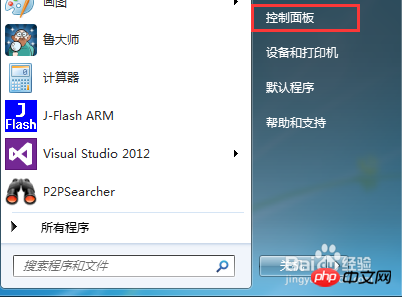
二、进入控制面板后,首先将“查看方式”选择为“类别”,以缩小图标查找的范围,然后点击“程序”。
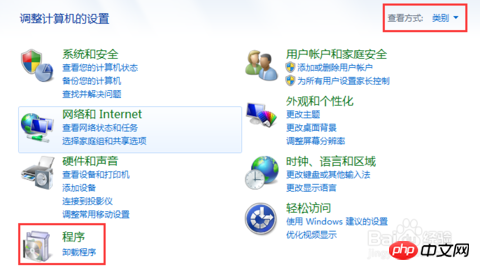
三、进入“程序”显示页面后,找到“程序和功能”一栏,点击“打开或关闭Windows功能”。
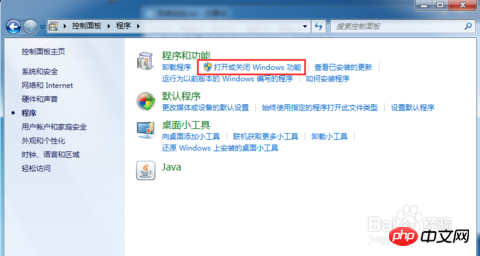
四、进入到“打开或关闭Windows功能”页面后,找到”Internet信息服务“一栏,可以看到其前面的勾未勾上。
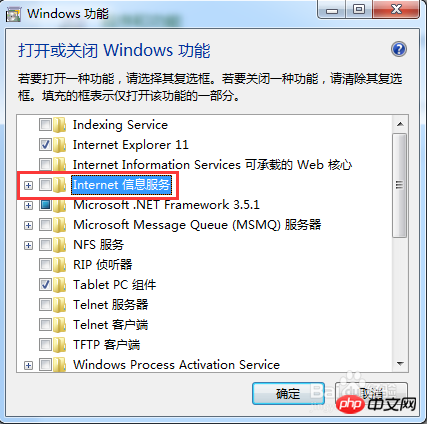
五、点击”Internet信息服务“前面的”+“将其自目录全部展开,分别将FTP、服务器、web管理工具、万维网服务目录下的所有选项进行勾选,最后点击”确定“即可。
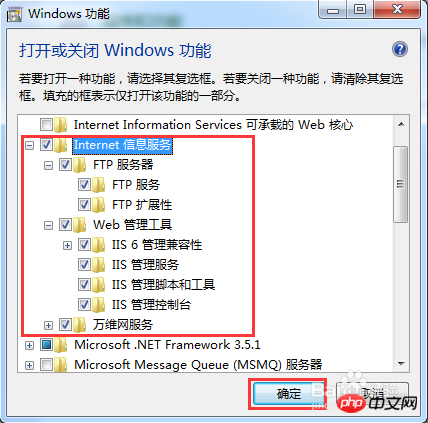
六、IIS功能打开完毕后,可以在开始->程序搜索框里面输入”iis“,找到iis应用软件,并打开,打开之后就可以进行iis的一些配置,发布asp.net网站了。
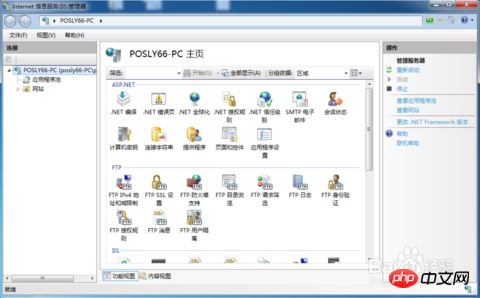
原网站链接:https://jingyan.baidu.com/article/2a138328ae4b85074b134f55.html
如有版权因素请联系管理员:2929006594(qq) , 15811405490( tel )。