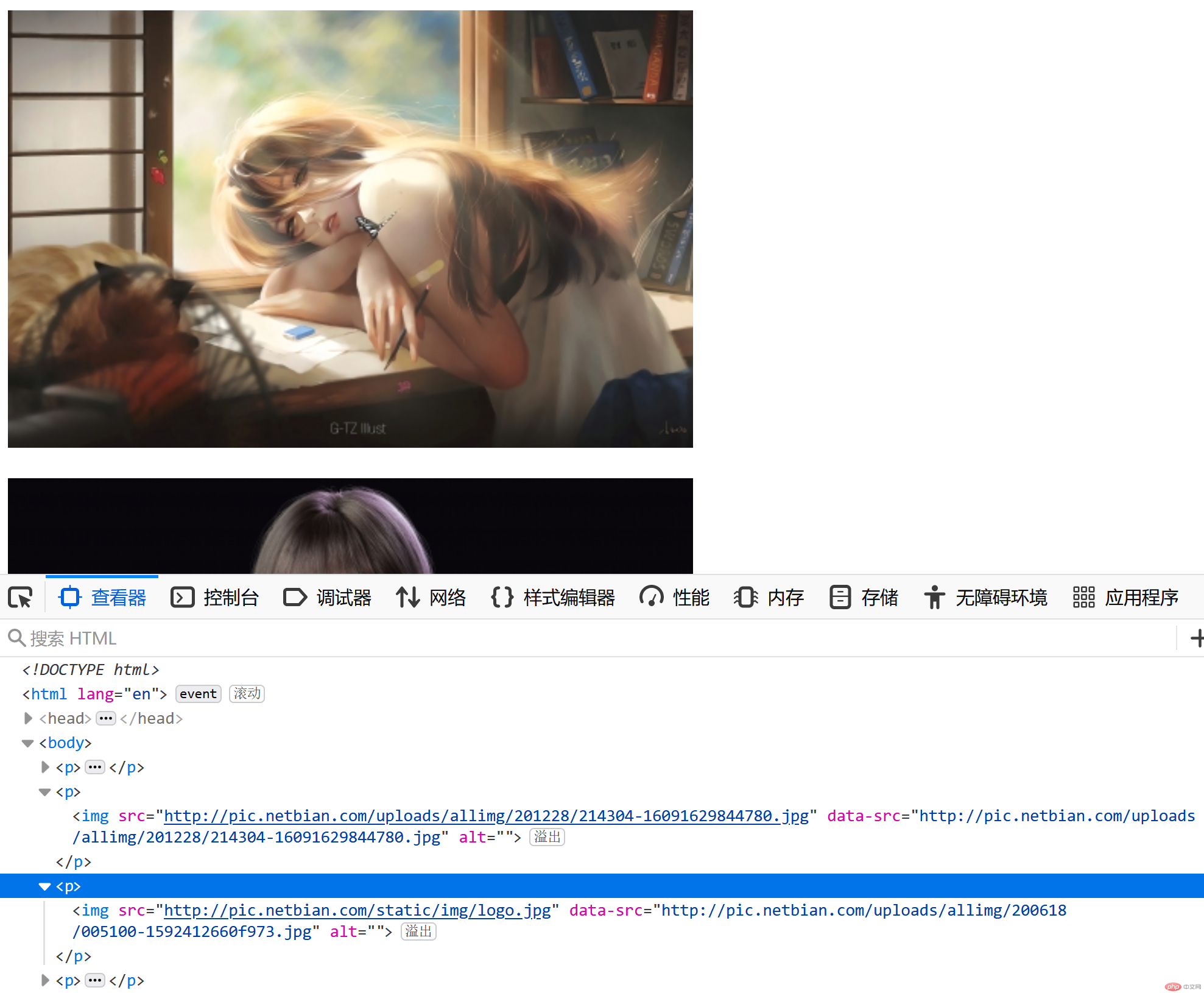Correction status:qualified
Teacher's comments:



- 为翻页按钮添加功能
- 当鼠标移出时,图片的每隔2秒的自动播放,当鼠标移入时自动停止播放
- 上节课的选项卡, 懒加载二选一
head 标签添加
<link rel="stylesheet" href="banner/style.css" />
banner/style.css是默认的
/* 初始化 */* {margin: 0;padding: 0;box-sizing: border-box;}a {text-decoration: none;}/* 轮播图的容器 */.container {width: 62.5em;height: 22em;margin: 1em auto;/* 转为定位元素/定位父级 */position: relative;}/* 图片组 */.container > .imgs img {width: 100%;height: 100%;/* 默认全部隐藏 */display: none;/* 将所有的图片进行绝对定位,确保每一次只看到一张,所有图片共享这个容器 */position: absolute;left: 0;top: 0;}/* 设置默认显示的图片(第一张) */.container > .imgs img.active {display: block;}/* 按钮组(独立按钮) */.container > .btns {position: absolute;left: 0;right: 0;bottom: 0;/* 水平居中 */text-align: center;}.container > .btns a {/* 转成行内块元素: 即能水平排列,双支持宽度设置 */display: inline-block;padding: 0.5em;margin: 0 0.2em;background-color: #fff;border-radius: 50%;}.container > .btns a.active {background-color: #000;}/* 翻页按钮 */.container .skip a {position: absolute;width: 2.5rem;height: 5rem;line-height: 5rem;text-align: center;opacity: 0.3;top: 9rem;font-weight: lighter;font-size: 2rem;background-color: #ccc;}.container .skip .prev {left: 0;}.container .skip .next {right: 0;}.container .skip *:hover {opacity: 0.6;color: #666;}
body 中添加html是默认的
<div class="container"><!-- 1. 图片组 --><nav class="imgs"><a href="#"><img src="banner/banner1.jpg" alt="" data-index="0" class="active" /></a><a href="#"><img src="banner/banner2.jpg" alt="" data-index="1" /></a><a href="#"><img src="banner/banner3.jpg" alt="" data-index="2" /></a><a href="#"><img src="banner/banner4.jpg" alt="" data-index="3" /></a></nav><!-- 2. 图片小按钮 --><nav class="btns"><!-- 这些小按钮应该根据图片数量自动生成 --><!-- <a href="" data-index="0" class="active"></a><a href="" data-index="1"></a><a href="" data-index="2"></a><a href="" data-index="3"></a> --></nav><!-- 3. 翻页 --><nav class="skip"><a href="#" class="prev"><</a><a href="#" class="next">></a></nav></div>
<script>// 图片组const imgs = document.querySelectorAll(".container > .imgs img");// 按钮组const btnGroup = document.querySelector(".container > .btns");// 翻页按钮const skip = document.querySelector(".container > .skip");// 根据图片组imgs的图片数量向按钮组btnGroup添加图片数量个按钮function autoCreateBtns(btnGroup, imgs) {imgs.forEach((img, i) => {// 创建并设置 a 标签属性let a = document.createElement('a');a.href = "#";a.dataset.index = i;// 图片处以激活时,对应的按钮也处于激活状态if (img.classList.contains('active')) {a.classList.add('active');}// 追加到父级元素btnGroup.appendChild(a);});}autoCreateBtns(btnGroup, imgs)// 获取按钮组const btns = document.querySelectorAll(".container > .btns > *");// 获取激活的元素(图片|按钮)function getActiveEle(eles) {// 转为数组过滤出包含 active 类的元素出队return [...eles].filter(ele => ele.classList.contains('active')).shift();}// 设置激活的元素function setActiveEle(index) {//第 index 图片和按钮激活时[imgs, btns].forEach(eles => eles.forEach(ele => {// 取消当前元素激活if (ele.classList.contains('active')) ele.classList.remove('active');// 激活第 index 的图片和按钮if (index === ele.dataset.index) ele.classList.add('active');}));}// 为每个小按钮添加点击事件btns.forEach(btn => {btn.addEventListener('click', ev => setActiveEle(ev.target.dataset.index));});// 为prev前翻页元素添加事件监听器skip.firstElementChild.addEventListener('click', skipImg);// 为next后翻页元素添加事件监听器skip.lastElementChild.addEventListener('click', skipImg);// 前后prev|next翻页点击事件的回调函数function skipImg(ev) {// 计算前后翻页点击时,图片组的图片或按钮组的按钮,处以激活状态的位置索引let posIndex = parseInt(getActiveEle(imgs).dataset.index);//console.log(posIndex);// 向前翻页时(包含一个css类prev)if (ev.target.classList.contains('prev')) {if (0 === posIndex) {// 原激活索引是 0,表示前面没有图片,则赋值最后一个图片的位置索引posIndex = imgs.length - 1;} else {// 否则,表示前面还有图片,赋值前一个图片的位置索引,供前翻页激活posIndex -= 1;}}// 向后翻页时(包含一个css类next)if (ev.target.classList.contains('next')) {if (posIndex === imgs.length - 1) {// 原激活索引是最后一个图片,表示后面没有没有图片了,赋值第一个图片的索引posIndex = 0;} else {// 否则,表示后面还有图片,赋值后一个图片的位置索引,供后翻页激活posIndex += 1;}}// 激活第 posIndex 元素(图片|按钮)//console.log(posIndex);setActiveEle(posIndex.toString());}// 定义一个点击事件let clickEvent = new Event('click');// 页面载入时,为next后翻页元素,定时器间隔派发点击事件let timer = setInterval(() => skip.lastElementChild.dispatchEvent(clickEvent), 2000);// 事件代理,鼠标移入/出轮播区时,事件派发执行const slider = document.querySelector('.container');// 鼠标移出轮播区域自动轮播slider.addEventListener('mouseout', () => {// 为next后翻页元素,定时器间隔派发点击事件timer = setInterval(() => skip.lastElementChild.dispatchEvent(clickEvent), 2000);});// 鼠标移入轮播区域停止轮播slider.addEventListener('mouseover', () => {// 清除定时器clearInterval(timer);});</script>
<!DOCTYPE html><html lang="zh-CN"><head><meta charset="UTF-8" /><meta name="viewport" content="width=device-width, initial-scale=1.0" /><title>轮播图</title><link rel="stylesheet" href="banner/style.css" /></head><body><div class="container"><!-- 1. 图片组,使用封装,去除自定义属性索引 --><nav class="imgs"><a href="#"><img src="banner/banner1.jpg" alt="" /></a><a href="#"><img src="banner/banner2.jpg" alt="" /></a><a href="#"><img src="banner/banner3.jpg" alt="" /></a><a href="#"><img src="banner/banner4.jpg" alt="" /></a></nav><!-- 2. 图片小按钮 --><nav class="btns"></nav><!-- 3. 翻页 --><nav class="skip"><a href="#"><</a><a href="#">></a></nav></div><script>class Slider {// 构造方法constructor(slider = { container: '.container', slide: '.slide' }) {this.slider = slider;// 外层容器this.container = this.slider['container'];// 轮播的项目this.slide = this.slider['slide'];// 按钮组this.btns = 'undefined' !== typeof this.slider['btns'] ? this.slider['btns'] : '.btns';// 前后翻页this.skip = 'undefined' !== typeof this.slider['skip'] ? this.slider['skip'] : '.skip';// 事件类型this.event = 'undefined' !== typeof this.slider['event'] ? this.slider['event'] : 'click';// 载入时自动播放this.autoplay = 'undefined' !== typeof this.slider['autoplay'] ? this.slider['autoplay'] : true;// 播放延时this.time = 'undefined' !== typeof this.slider['time'] ? this.slider['time'] : 2000;// 初始化并执行this.init();}// 执行函数init() {// 项目组const imgs = document.querySelectorAll(this.slide);// 按钮组const btnGroup = document.querySelector(this.btns);// 翻页按钮const skip = document.querySelector(this.skip);// 为项目组每个项目添加自定义属性索引imgs.forEach((img, i) => {img.dataset.index = i;if (i === 0) img.classList.add('active');});// 根据项目数量向按钮组btnGroup添加项目数量个按钮autoCreateBtns(btnGroup, imgs);function autoCreateBtns(btnGroup, imgs) {imgs.forEach((img, i) => {// 创建并设置 a 标签属性let a = document.createElement('a');a.href = "#";a.dataset.index = i;// 图片处以激活时,对应的按钮也处于激活状态if (img.classList.contains('active')) {a.classList.add('active');}// 追加到父级元素btnGroup.appendChild(a);});}// 获取按钮组const btns = Array.from(document.querySelector(this.btns).children);// 获取激活的项目function getActiveEle(eles) {// 转为数组过滤出包含 active 类的元素出队return [...eles].filter(ele => ele.classList.contains('active')).shift();}// 设置激活的元素function setActiveEle(index) {//第 index 图片和按钮激活时[imgs, btns].forEach(eles => eles.forEach(ele => {// 取消当前元素激活if (ele.classList.contains('active')) ele.classList.remove('active');// 激活第 index 的图片和按钮if (index === ele.dataset.index) ele.classList.add('active');}));}// 为每个小按钮添加点击事件btns.forEach(btn => {btn.addEventListener(this.event, ev => setActiveEle(ev.target.dataset.index));});// 为prev前翻页元素添加事件监听器skip.firstElementChild.classList.add('prev');skip.firstElementChild.addEventListener(this.event, skipImg);// 为next后翻页元素添加事件监听器skip.lastElementChild.classList.add('next');skip.lastElementChild.addEventListener(this.event, skipImg);// 前后prev|next翻页点击事件的回调函数function skipImg(ev) {// 计算前后翻页点击时,图片组的图片或按钮组的按钮,处以激活状态的位置索引let posIndex = parseInt(getActiveEle(imgs).dataset.index);//console.log(posIndex);// 向前翻页时(包含一个css类prev)if (ev.target.classList.contains('prev')) {if (0 === posIndex) {// 原激活索引是 0,表示前面没有图片,则赋值最后一个图片的位置索引posIndex = imgs.length - 1;} else {// 否则,表示前面还有图片,赋值前一个图片的位置索引,供前翻页激活posIndex = posIndex - 1;}}// 向后翻页时(包含一个css类next)if (ev.target.classList.contains('next')) {if (posIndex === imgs.length - 1) {// 原激活索引是最后一个图片,表示后面没有没有图片了,赋值第一个图片的索引posIndex = 0;} else {// 否则,表示后面还有图片,赋值后一个图片的位置索引,供后翻页激活posIndex = posIndex + 1;}}// 激活第 posIndex 元素(图片|按钮)//console.log(posIndex);setActiveEle(posIndex.toString());}// 定义一个点击事件let clickEvent = new Event(this.event);// 页面载入时,为next后翻页元素,定时器间隔派发点击事件let timer = null;// 如果载入时,允许进入自动播放if (this.autoplay) {timer = setInterval(() => skip.lastElementChild.dispatchEvent(clickEvent), this.time);}// 事件代理,鼠标移入/出轮播区时,事件派发执行const slider = document.querySelector('.container');// 鼠标移出轮播区域自动轮播slider.addEventListener('mouseout', () => {// 为next后翻页元素,定时器间隔派发点击事件timer = setInterval(() => skip.lastElementChild.dispatchEvent(clickEvent), this.time);});// 鼠标移入轮播区域停止轮播slider.addEventListener('mouseover', () => {// 清除定时器clearInterval(timer);});}}// 调用let slider = new Slider({container: '.container', // 外层容器slide: '.container > .imgs img', // 轮播的项目btns: '.container > .btns', // 生成按钮组的容器cssskip: '.container > .skip', // 前后翻页的cssevent: 'click', // 事件类型autoplay: true, // 载入时是否允许自动播放time: 2000 // 延时间隔时间});</script></body></html>

body 中国添加 html 和 js
<p><img src="http://pic.netbian.com/static/img/logo.jpg"data-src="http://pic.netbian.com/uploads/allimg/190824/212516-1566653116f355.jpg" alt=""></p><p><img src="http://pic.netbian.com/static/img/logo.jpg"data-src="http://pic.netbian.com/uploads/allimg/201228/214304-16091629844780.jpg" alt=""></p><p><img src="http://pic.netbian.com/static/img/logo.jpg"data-src="http://pic.netbian.com/uploads/allimg/200618/005100-1592412660f973.jpg" alt=""></p><p><img src="http://pic.netbian.com/static/img/logo.jpg"data-src="http://pic.netbian.com/uploads/allimg/180826/113958-1535254798fc1c.jpg" alt=""></p><p><img src="http://pic.netbian.com/static/img/logo.jpg"data-src="http://pic.netbian.com/uploads/allimg/180315/110404-152108304476cb.jpg" alt=""></p><p><img src="http://pic.netbian.com/static/img/logo.jpg"data-src="http://pic.netbian.com/uploads/allimg/170609/123945-14969831856c4d.jpg" alt=""></p><p><img src="http://pic.netbian.com/static/img/logo.jpg"data-src="http://pic.netbian.com/uploads/allimg/200410/213246-1586525566e909.jpg" alt=""></p><p><img src="http://pic.netbian.com/static/img/logo.jpg"data-src="http://pic.netbian.com/uploads/allimg/190917/183634-15687165942ef2.jpg" alt=""></p><p><img src="http://pic.netbian.com/static/img/logo.jpg"data-src="http://pic.netbian.com/uploads/allimg/180803/084010-15332568109b5b.jpg" alt=""></p><p><img src="http://pic.netbian.com/static/img/logo.jpg"data-src="http://pic.netbian.com/uploads/allimg/190518/174718-15581728388724.jpg" alt=""></p><script>const imgs = document.querySelectorAll('p > img');// 视口高度let clientHeight = document.documentElement.clientHeight;// 窗口滚动监听window.addEventListener('scroll', lazyload);// 页面加载完成执行window.addEventListener('load', lazyload);// 回调函数function lazyload() {// 滚动高度let scrollTop = document.documentElement.scrollTop;// 图片遍历imgs.forEach(img => {// 图片高度 < 视口高度 + 滚动高度,图片进入视口if (img.offsetTop < clientHeight + scrollTop) {img.src = img.dataset.src;}});}</script>