Correction status:qualified
Teacher's comments:



table:表格标签<table></table>
tr:表格行标签<tr></tr>
td:标准单元格<td></td>
th:表头单元格<th></th>
table表格由 tr 和 td / th 标签组成
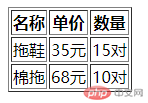
//实例一源码<table border="1"><tr><th>名称</th><th>单价</th><th>数量</th></tr><tr><td>拖鞋</td><td>35元</td><td>15对</td></tr><tr><td>棉拖</td><td>68元</td><td>10对</td></tr></table>
复杂结构的表格由更多的HTML标签组成
caption:表格标题标签<caption></caption>
标签必须直接放置到 <table> 标签之后。
每个表格只能定义一个标题
thead:表头标签<thead></thead>
tbody:表格主体标签<tbody></tbody>
tfoot:表注标签<tfoot></tfoot>
thead 元素应该与 tbody 和 tfoot 元素结合起来使用。
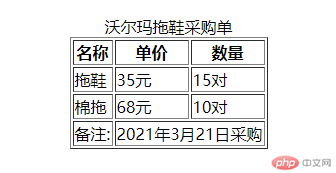
//实例二源码<table border="1"><caption>沃尔玛拖鞋采购单</caption><thead><tr><th>名称</th><th>单价</th><th>数量</th></tr></thead><tbody><tr><td>拖鞋</td><td>35元</td><td>15对</td></tr><tr><td>棉拖</td><td>68元</td><td>10对</td></tr></tbody><tfoot><tr><td>备注:</td><td colspan="2">2021年3月21日采购</td></tr></tfoot></table>
border="1" 可自定义单元格边框大小cellspacing="0" 可自定义单元格之间间距cellpadding="5" 可自定义单元格内间距width="50%" 可使用百分比、px、em、rem、vw、vh等单位heigth="50%" 可使用百分比、px、em、rem、vw、vh等单位bgcolor="red" 可自定义背景颜色align="center" 只有left、right 、center、justifyrowspan="3" 数值为3则纵向合并3个单元格colspan="6" 数值为6则横向合并6个单元格
//实例三源码<table border="1" width="50%" cellspacing="0" cellpadding="5" align="center" ><caption><h3>山卡拉课程表</h3></caption><thead style="background-color: #e60021;"><tr><th>时间</th><th>星期一</th><th>星期二</th><th>星期三</th><th>星期四</th><th>星期五</th></tr></thead><tbody align="center"><tr><td rowspan="4" bgcolor="lightyellow">上午</td><td>语文</td><td>语文</td><td>数学</td><td>体育</td><td>英语</td></tr><tr><td>语文</td><td>语文</td><td>数学</td><td>体育</td><td>英语</td></tr><tr><td>美术</td><td>数学</td><td>计算机</td><td>音乐</td><td>数学</td></tr><tr><td>英语</td><td>美术</td><td>计算机</td><td>数学</td><td>语文</td></tr></tbody><tbody align="center"><tr><td colspan="6" bgcolor="violet">课间午休</td></tr></tbody><tbody align="center"><tr><td rowspan="3" bgcolor="lightyellow">上午</td><td>语文</td><td>语文</td><td>数学</td><td>体育</td><td>英语</td></tr><tr><td>美术</td><td>数学</td><td>计算机</td><td>音乐</td><td>数学</td></tr><tr><td>英语</td><td>美术</td><td>计算机</td><td>数学</td><td>语文</td></tr></tbody></table>
form 标签用于创建表单
form 标签可包含以下四种标签
<input> 标签用于搜集用户信息<fieldset></fieldset> 元素可将表单内的相关元素分组<textarea></textarea> 多行文本输入控件标签<legend></legend> 元素为 fieldset 元素定义标题<label></label> 元素为元素定义标记<select></select> 元素为下拉选项框<option></option> 标签用于定义列表中的可用选项。<datalist></datalist> 标签定义选项列表,请与 input 元素配合使用该元素,来定义 input 可能的值。datalist 及其选项不会被显示出来,它仅仅是合法的输入值列表。
请使用 input 元素的 list 属性来绑定 datalist。
<form action="" method="post"></form>
<label for="username">账号:</label><input type="text" name="username" id="username" autofocus required placeholder="必须是6-8位">
<label>段位:<select name="level" id=""><option value="1" selected>青铜</option><option value="2">黄金</option><option value="3">铂金</option><option value="4">钻石</option><option value="4">超凡大师</option><option value="4">王者</option></select></label>
<label>搜索:<input type="text" name="search" id="" list="keyword"><datalist id="keyword"><option value="php"></option><option value="python"></option><option value="javascript"></option><option value="java"></option></datalist></label>

<form action="" method="post"><fieldset style="width: 230px;"><legend>必填项</legend><div><label for="username">账号:</label><input type="text" name="username" id="username" autofocus required placeholder="必须是6-8位"></div><div><label for="password">密码:</label><input type="password" name="password" id="password" required placeholder="必须是字母+数字"></div><div><label for="email">邮箱:</label><input type="email" name="email" id="email" placeholder="demo@mail.com"></div></fieldset><div><label for="gender">性别:</label><input type="radio" name="gender" value="male" id="male"><label for="male">男生</label><input type="radio" name="gender" value="female" id="female"><label for="female">女生</label><input type="radio" name="gender" value="secret" id="secret" checked><label for="secret">保密</label></div><div><label for="gender">爱好:</label><input type="checkbox" name="hobby[]" value="php" id="php"><label for="php">PHP</label><input type="checkbox" name="hobby[]" value="javascript" id="javascript"><labelfor="javascript">JavaScript</label><input type="checkbox" name="hobby[]r" value="java" id="java"><label for="java">Java</label><input type="checkbox" name="hobby[]r" value="python" id="java"><label for="python">python</label></div><div><label>段位:<select name="level" id=""><option value="1" selected>青铜</option><option value="2">黄金</option><option value="3">铂金</option><option value="4">钻石</option><option value="4">超凡大师</option><option value="4">王者</option></select></label><label>搜索:<input type="text" name="search" id="" list="keyword"><datalist id="keyword"><option value="php"></option><option value="python"></option><option value="javascript"></option><option value="java"></option></datalist></label></div><div><input type="submit"></div></form>
总结: