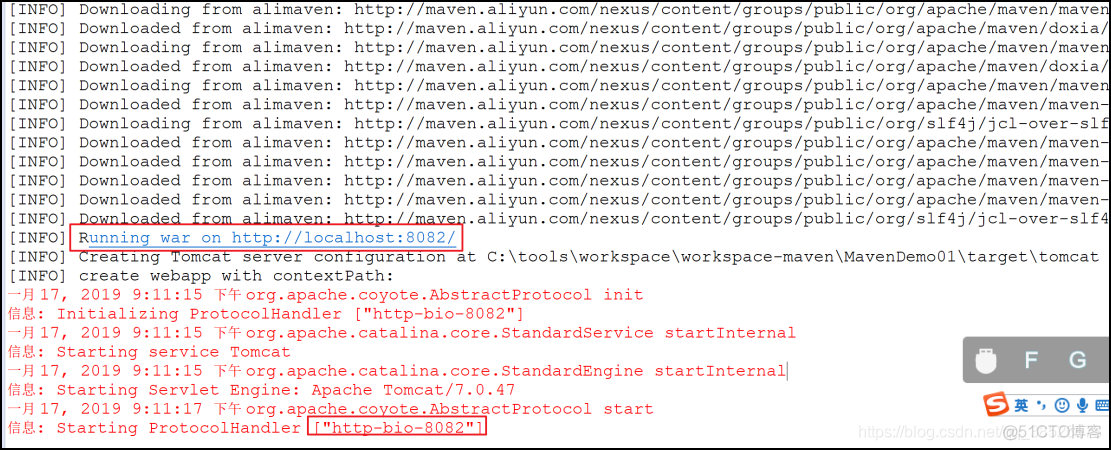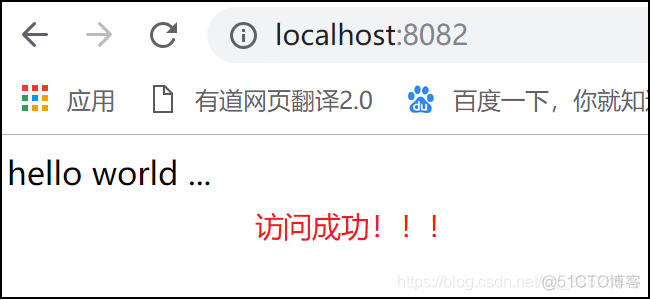镜像下载、域名解析、时间同步请点击 阿里云开源镜像站
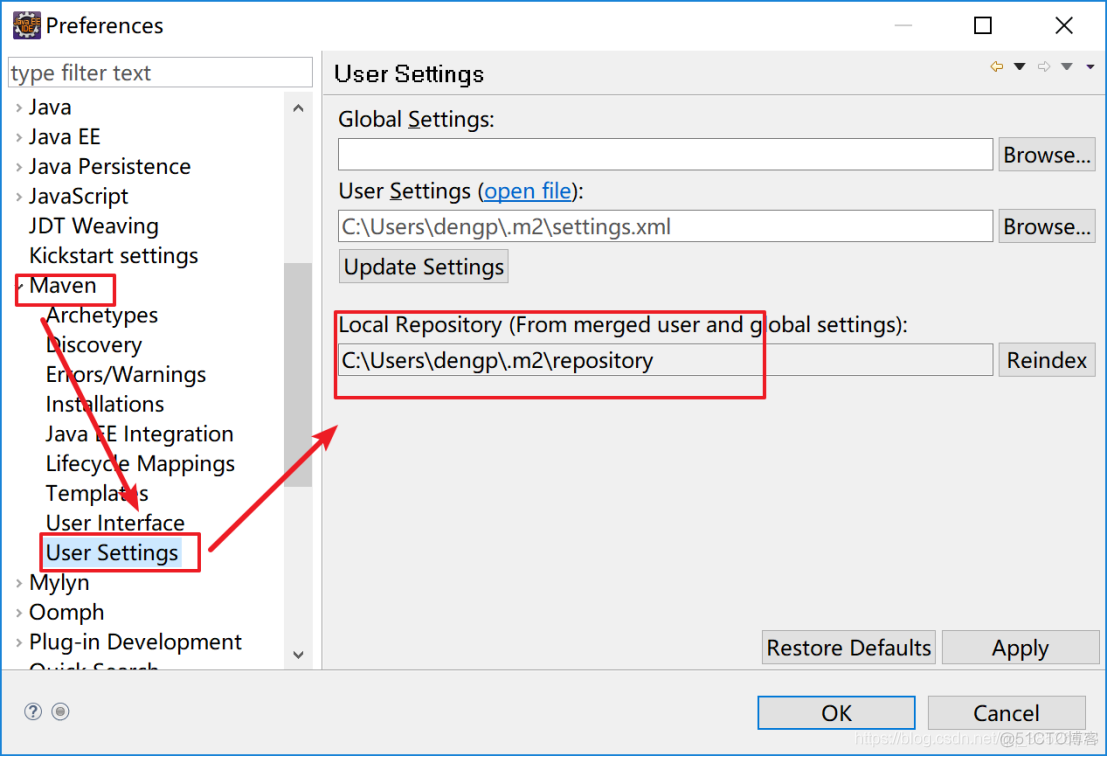
可以使用默认的,本地仓库在当前用户下的.m2文件夹下。
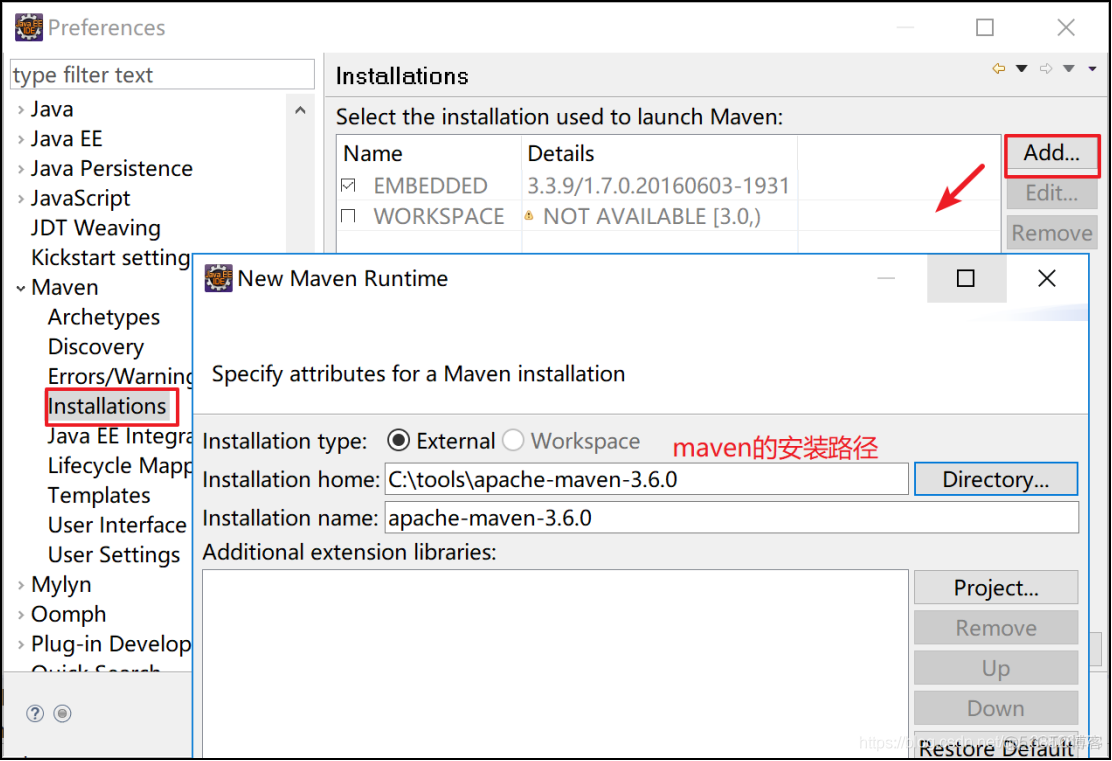
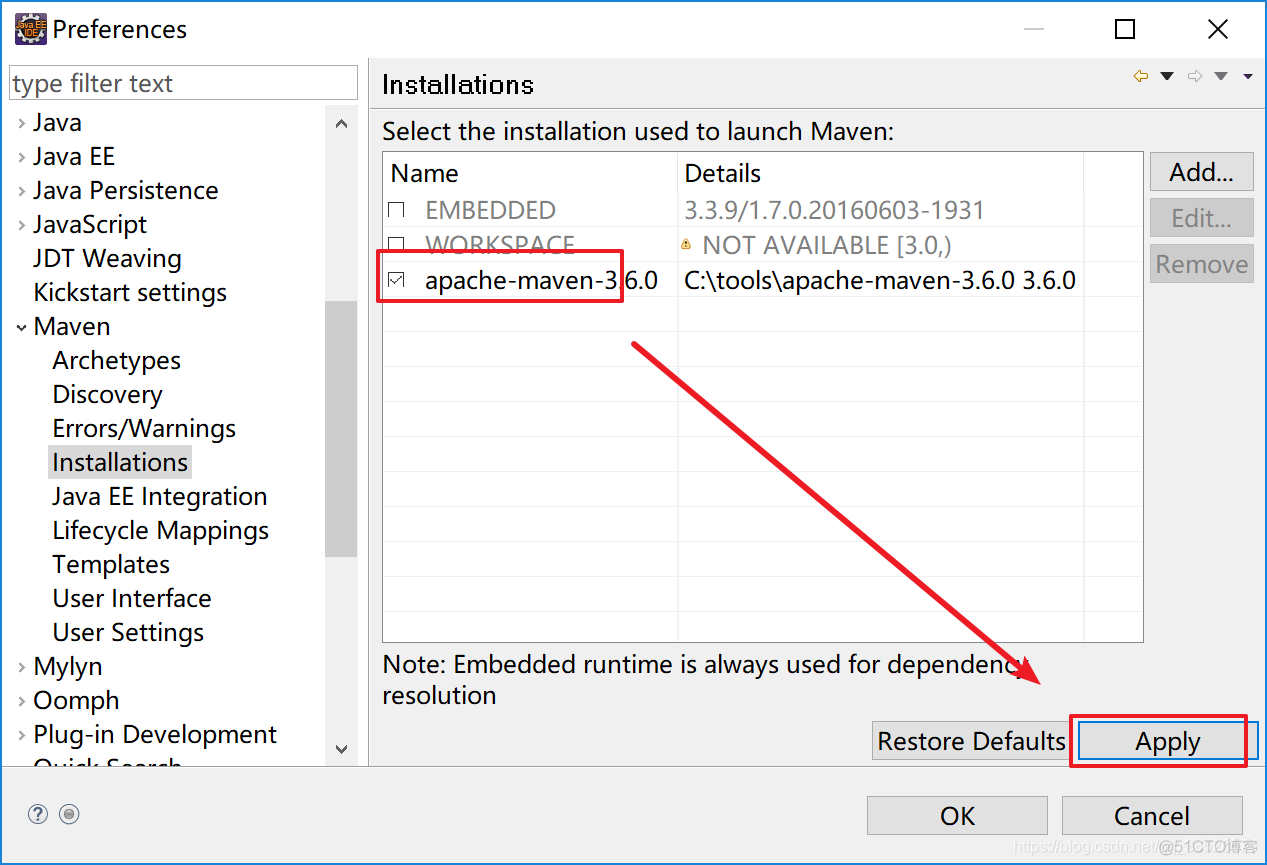
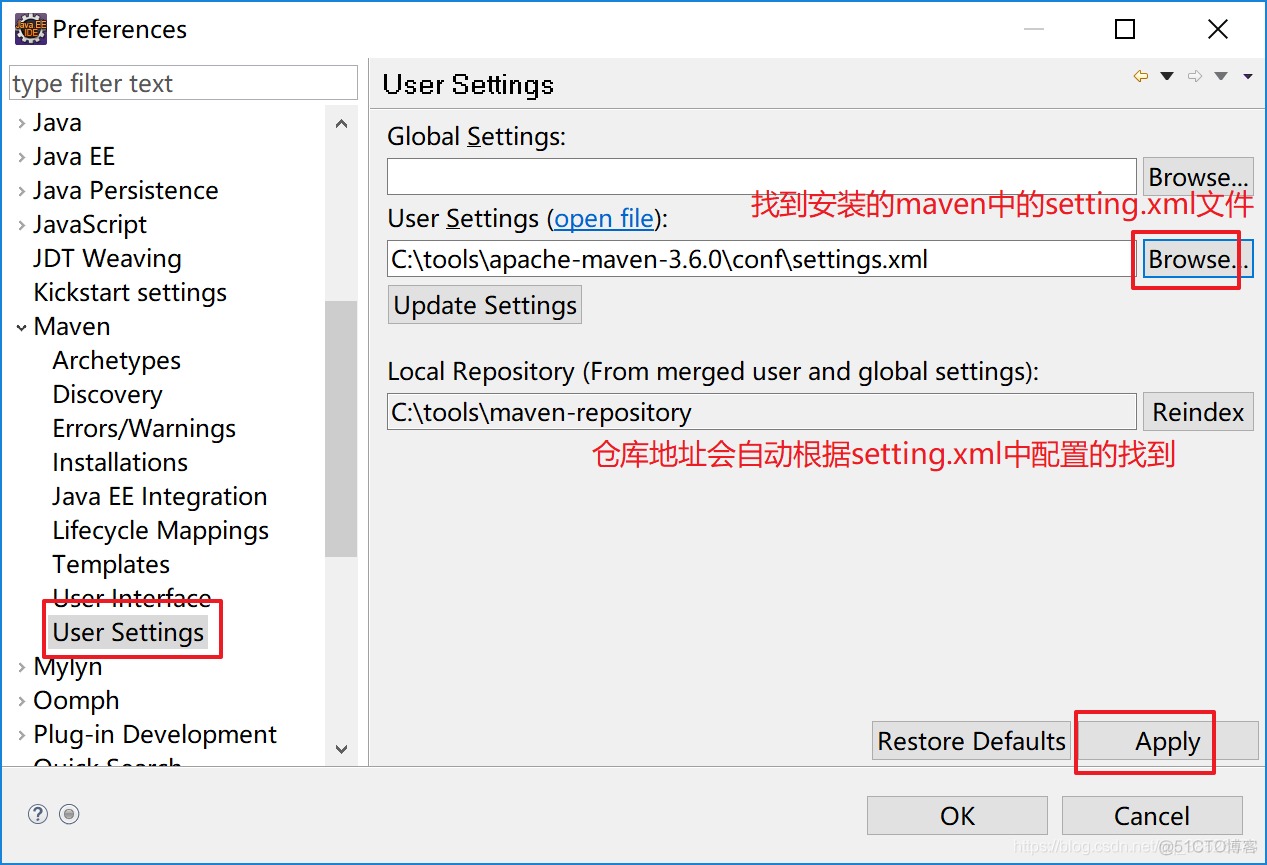
中央仓库的地址在国外直接下载jar会很慢,所以我们需要通过代理的方式下载
<!-- 阿里代理镜像地址 --><mirror><id>alimaven</id><name>aliyun maven</name><url>http://maven.aliyun.com/nexus/content/groups/public/</url><mirrorOf>*</mirrorOf></mirror>
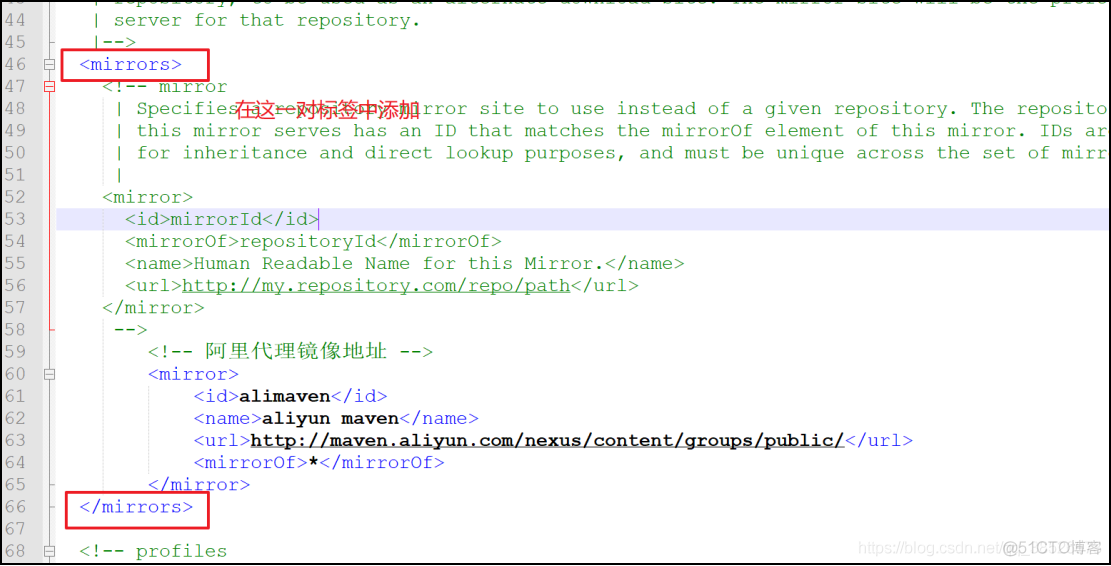
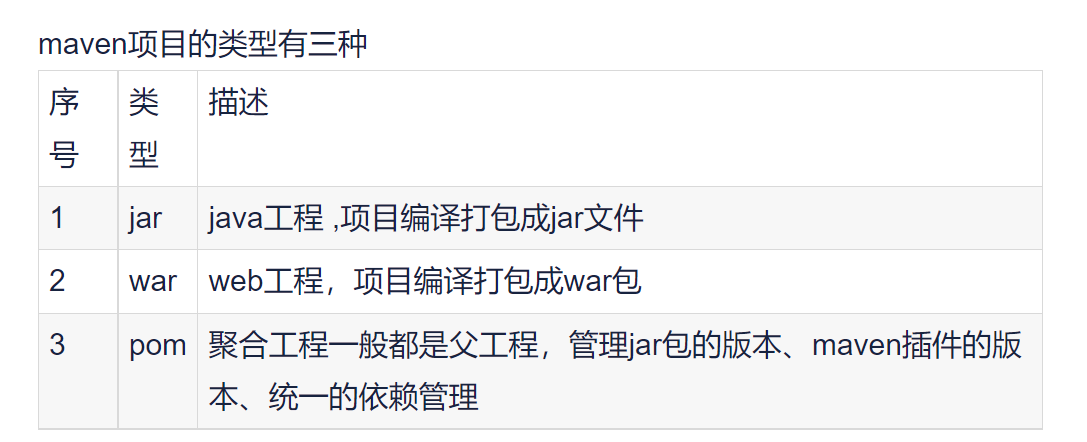
创建步骤

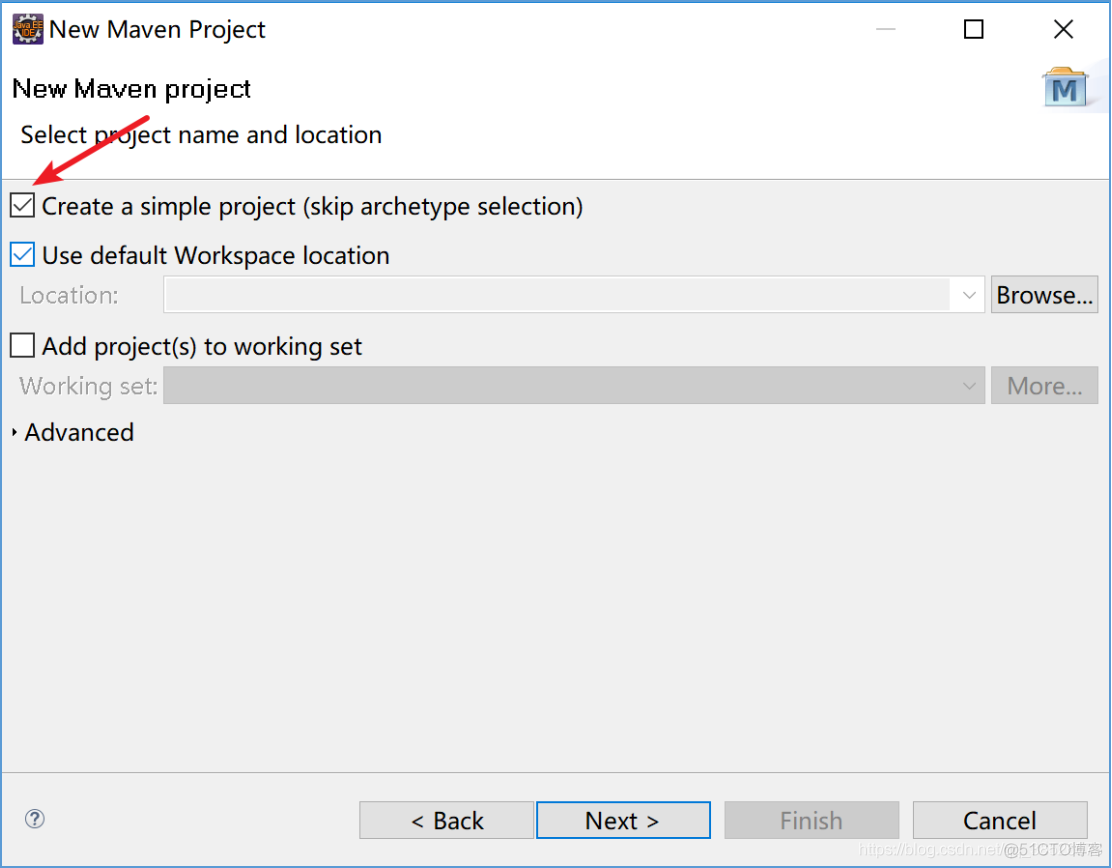
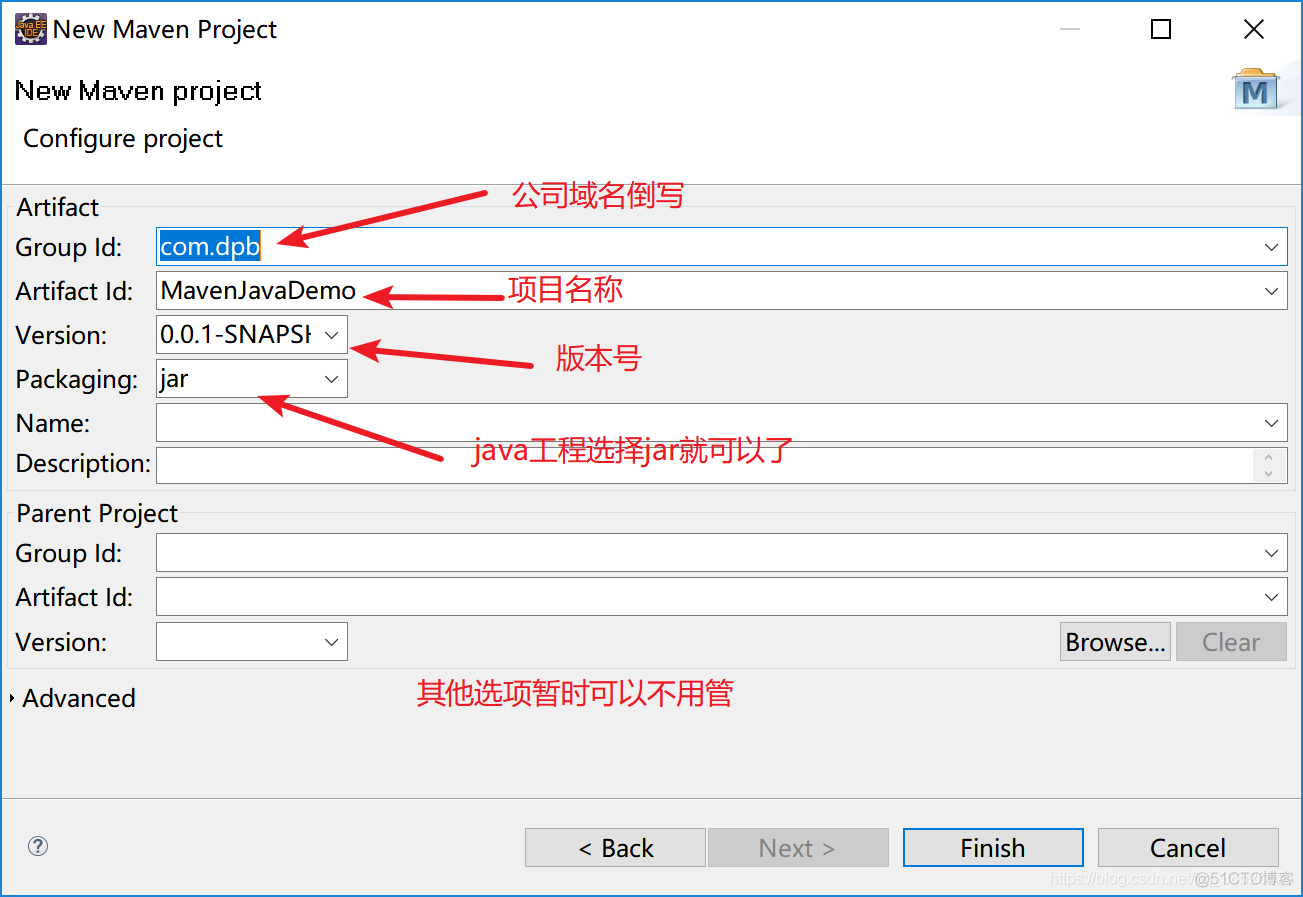
然后等待…
创建好的项目结构

此处报错的原因是jdk版本问题,我们使用的maven的3.6.0jdk必须是1.7+当前使用的是1.5.所以我们需要修改jdk的版本,解决方式有两种。
a.第一种解决方式
第一种解决方法是在pom.xml文件中添加如下代码
<project xmlns="http://maven.apache.org/POM/4.0.0" xmlns:xsi="http://www.w3.org/2001/XMLSchema-instance" xsi:schemaLocation="http://maven.apache.org/POM/4.0.0 http://maven.apache.org/xsd/maven-4.0.0.xsd"><modelVersion>4.0.0</modelVersion><groupId>com.dpb</groupId><artifactId>MavenDemo01</artifactId><version>0.0.1-SNAPSHOT</version><packaging>war</packaging><build><plugins><!-- 设置编译环境 1.8 --><plugin><artifactId>maven-compiler-plugin</artifactId><version>2.3.2</version><configuration><source>1.8</source><target>1.8</target></configuration></plugin></plugins></build></project>
然后如下操作即可:
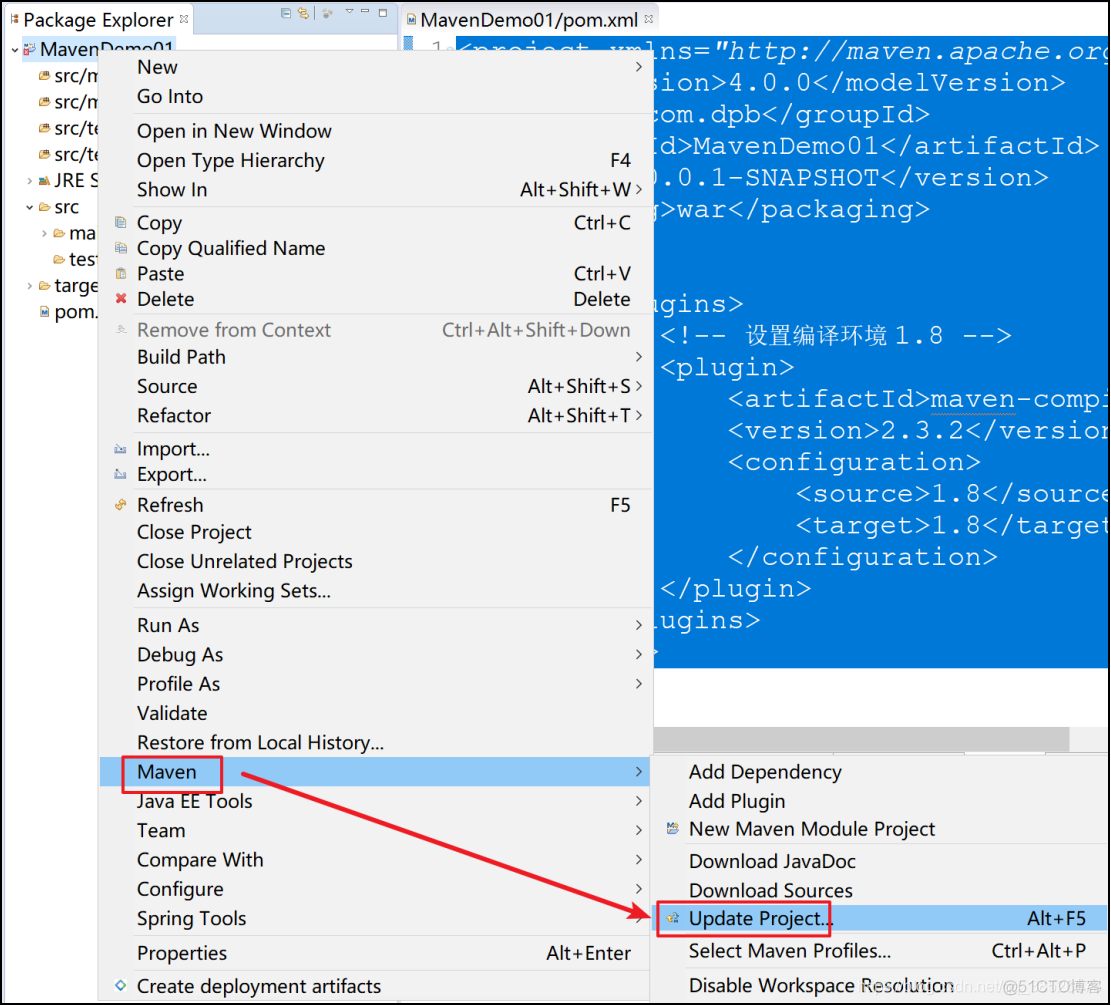
但这种方式有个不太好的地方是每次创建项目都需要添加这个代码,第二种方式比较好解决。
b.第二种解决方式
在setting.xml配置文件中添加设置
<profile><id>jdk-1.8</id><activation><activeByDefault>true</activeByDefault><jdk>1.8</jdk></activation><properties><maven.compiler.source>1.8</maven.compiler.source><maven.compiler.target>1.8</maven.compiler.target><maven.compiler.compilerVersion>1.8</maven.compiler.compilerVersion></properties></profile>
在profiles节点中添加注意
然后在eclipse中update一下就可以了
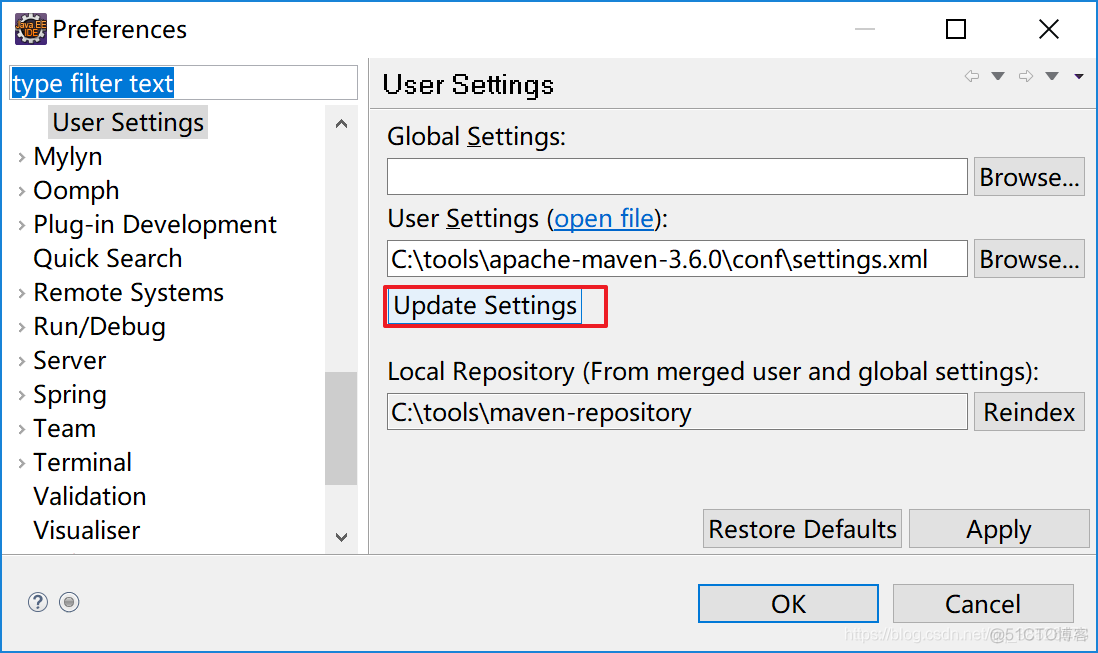
在update下项目就可以了
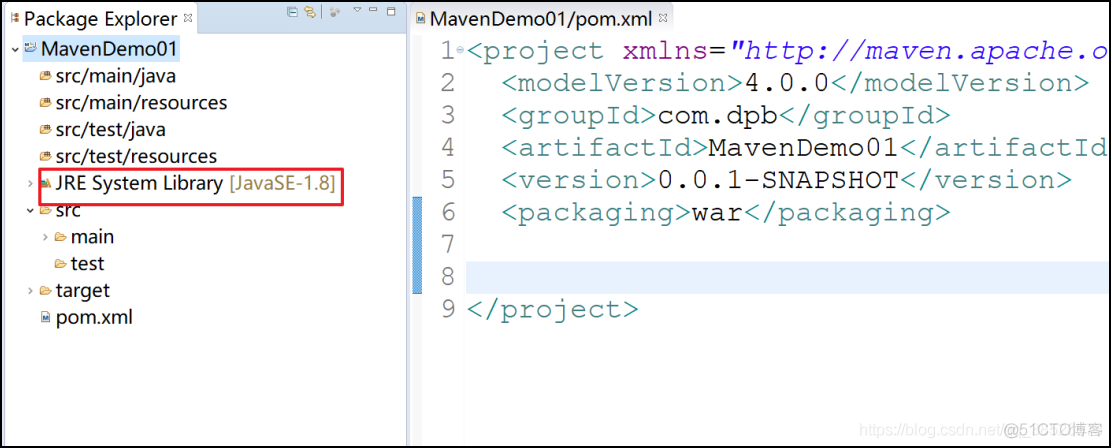
创建步骤:
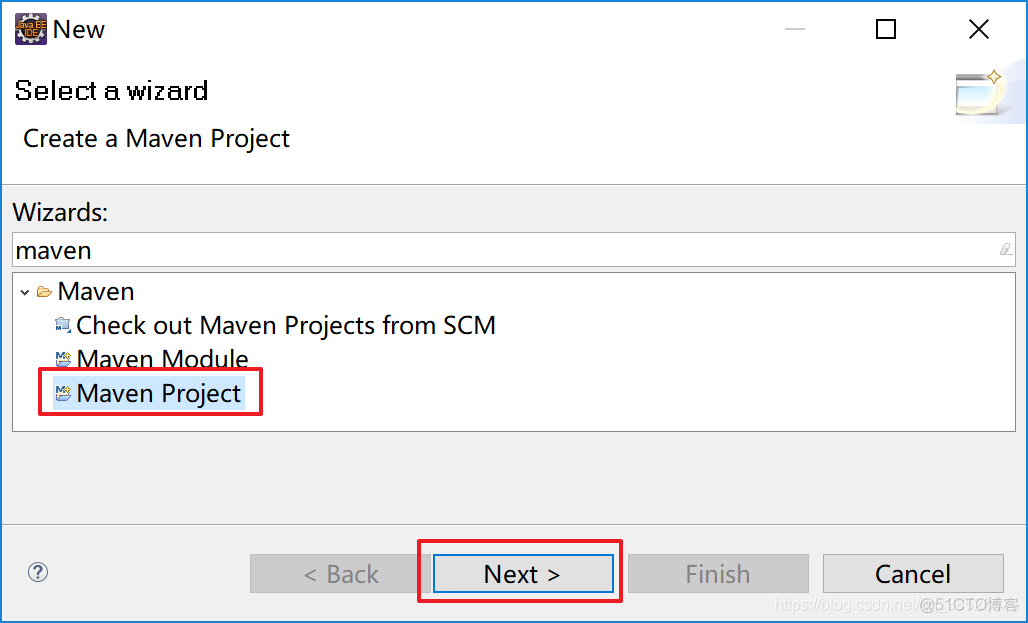
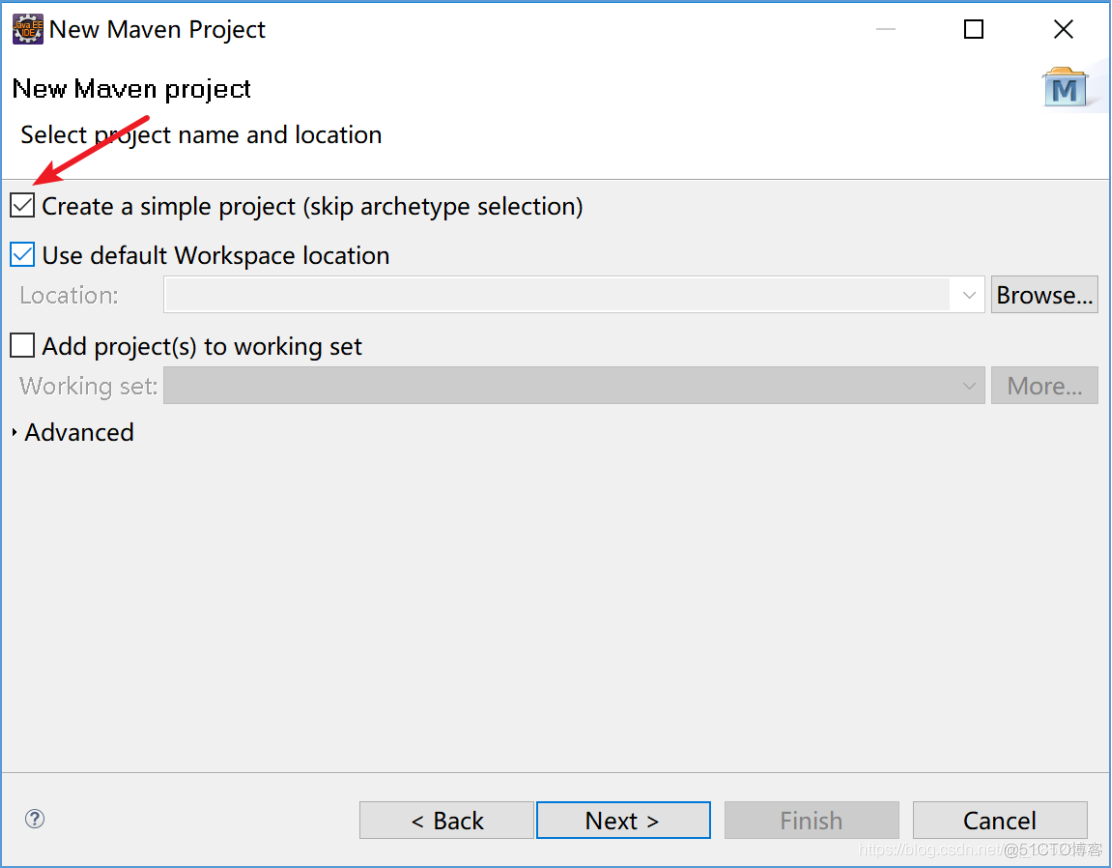
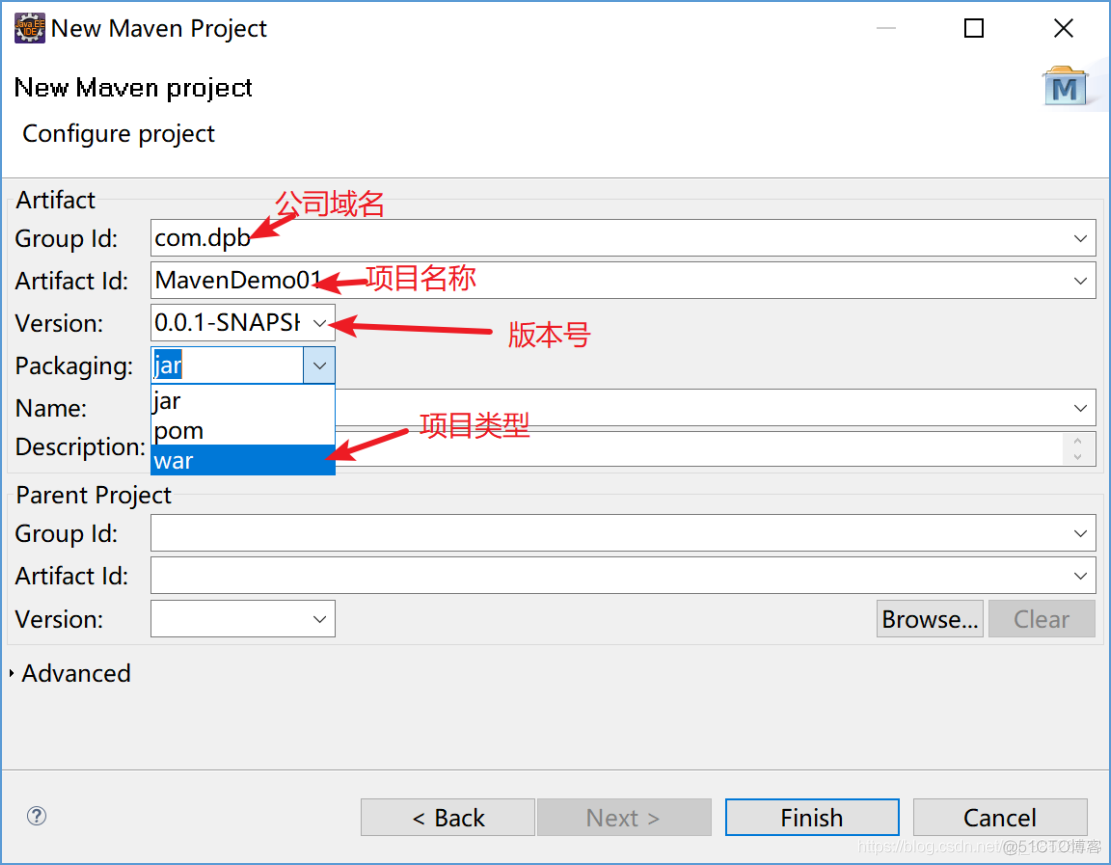
然后等待…
创建好的项目结构
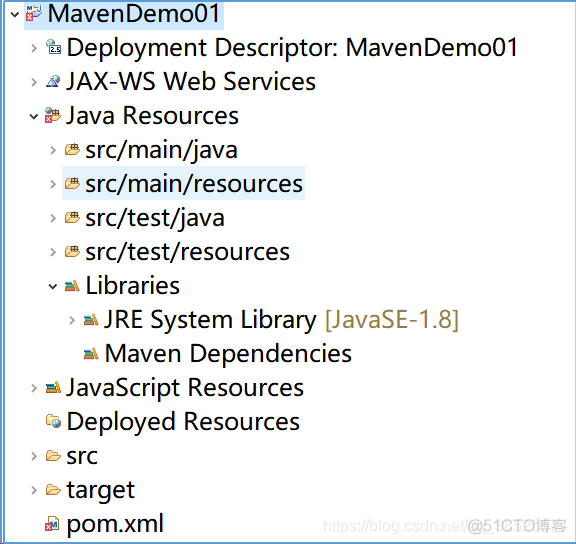
解决报错
报错原因:
缺少web.xml文件
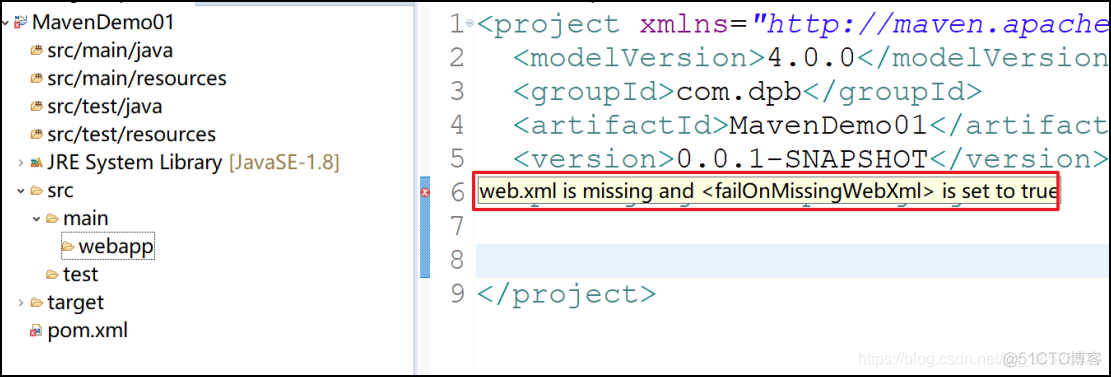
解决方法:
1.手动创建WEB-INF\web.xml文件
2.选中项目右键properties菜单
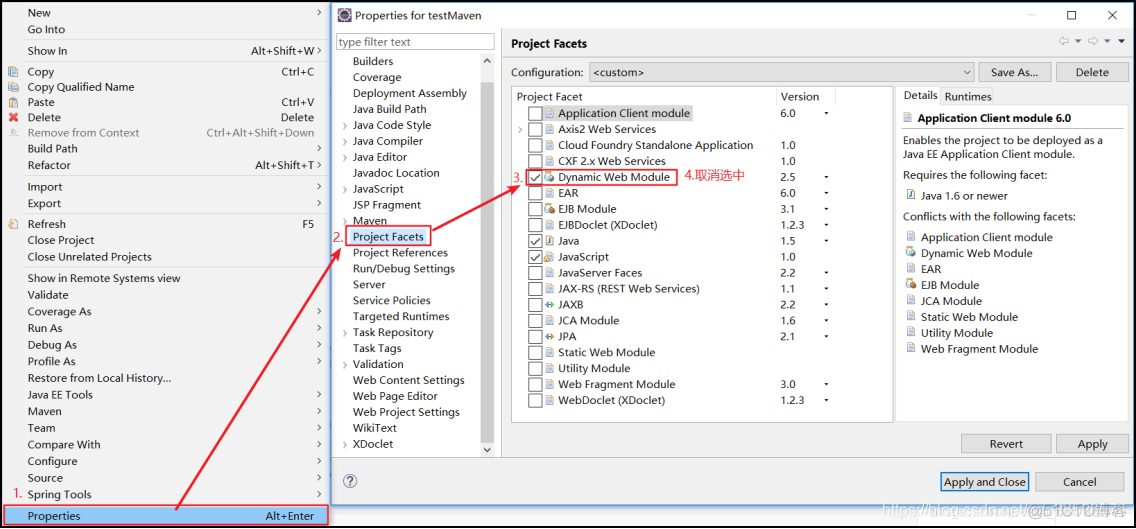
右击maven项目,找到ProjectFacets 取消选中 Dynamic Web Module选项,点击应用,再选中Dyanmic Web Module会出现一个选项卡
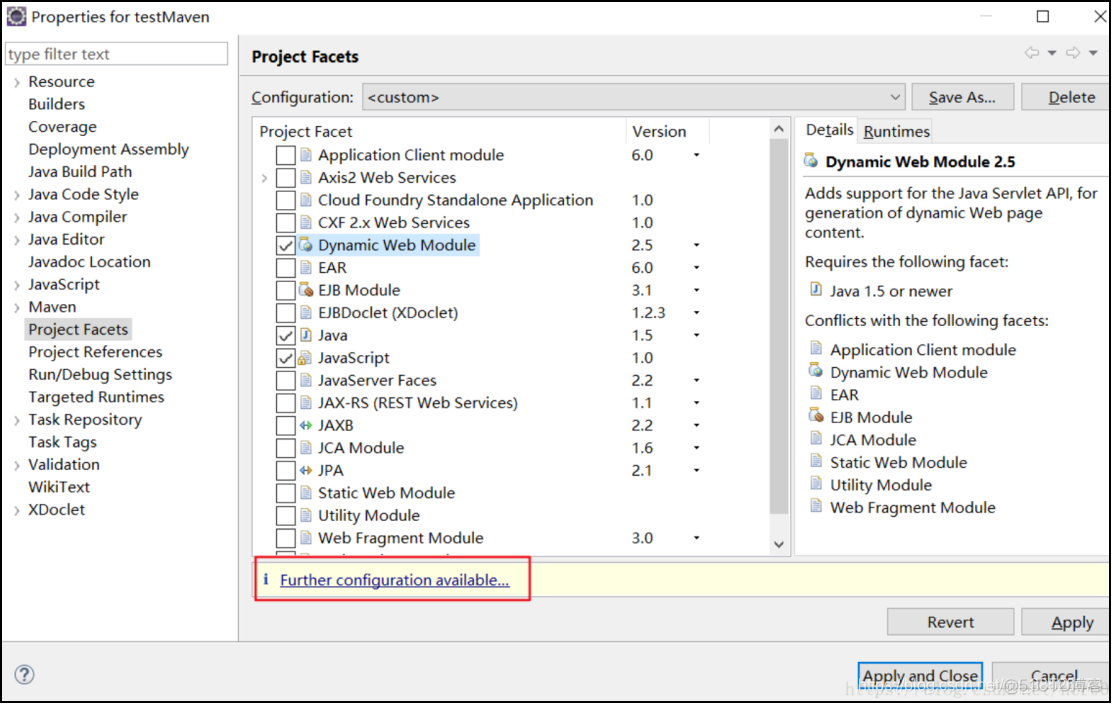
点击弹出的选项卡后

输入src/main/webapp点击OK
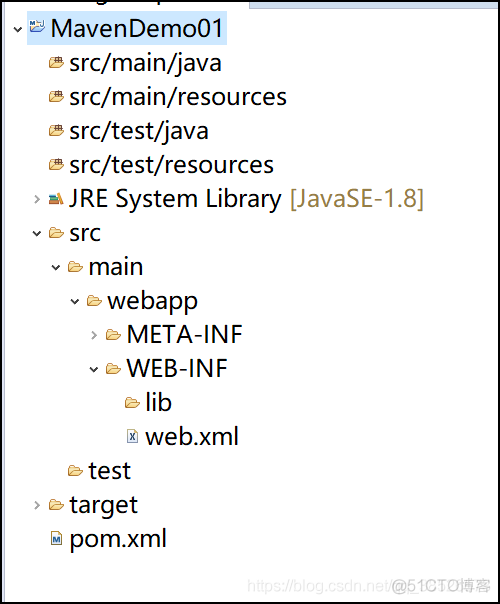
这时在去查看我们的本地仓库会发现多了很多东西
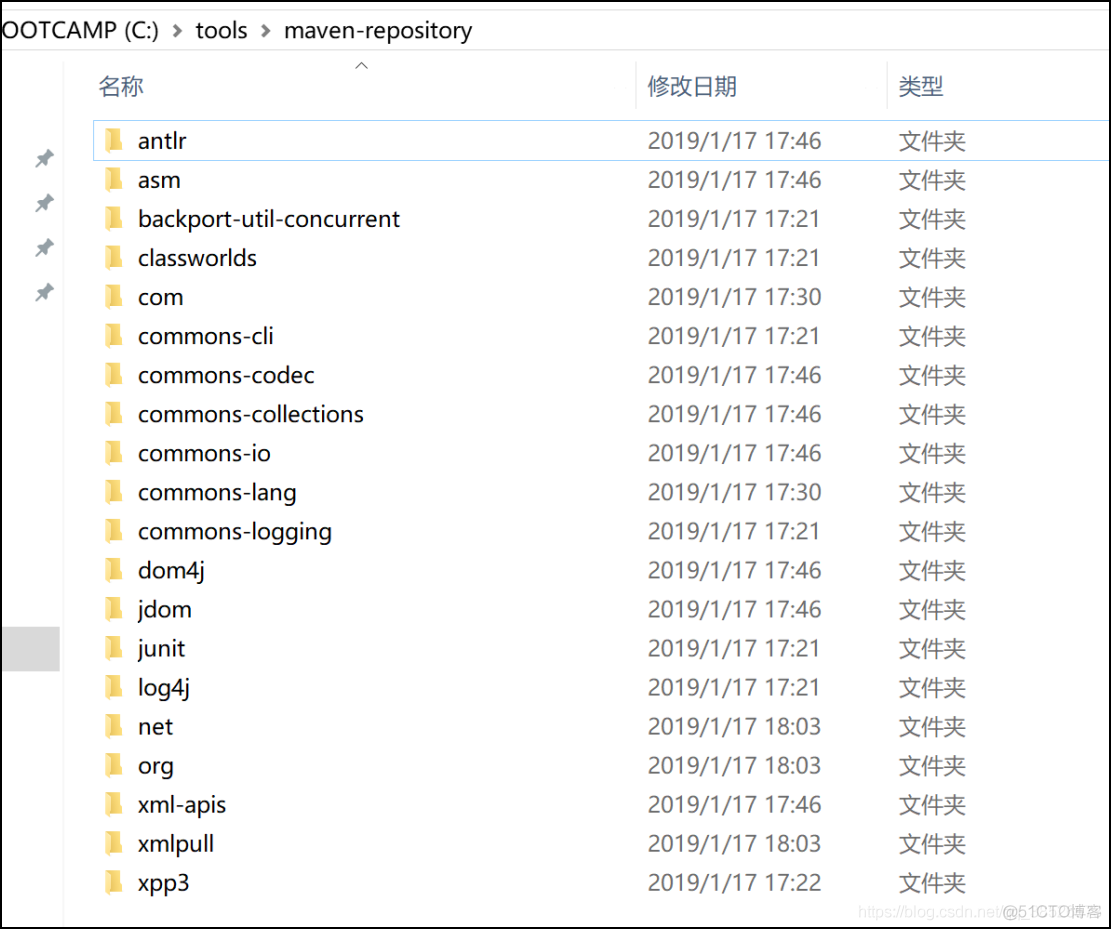
这是从中央仓库下载下来的jar包
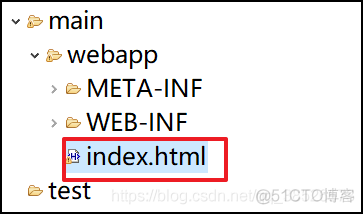
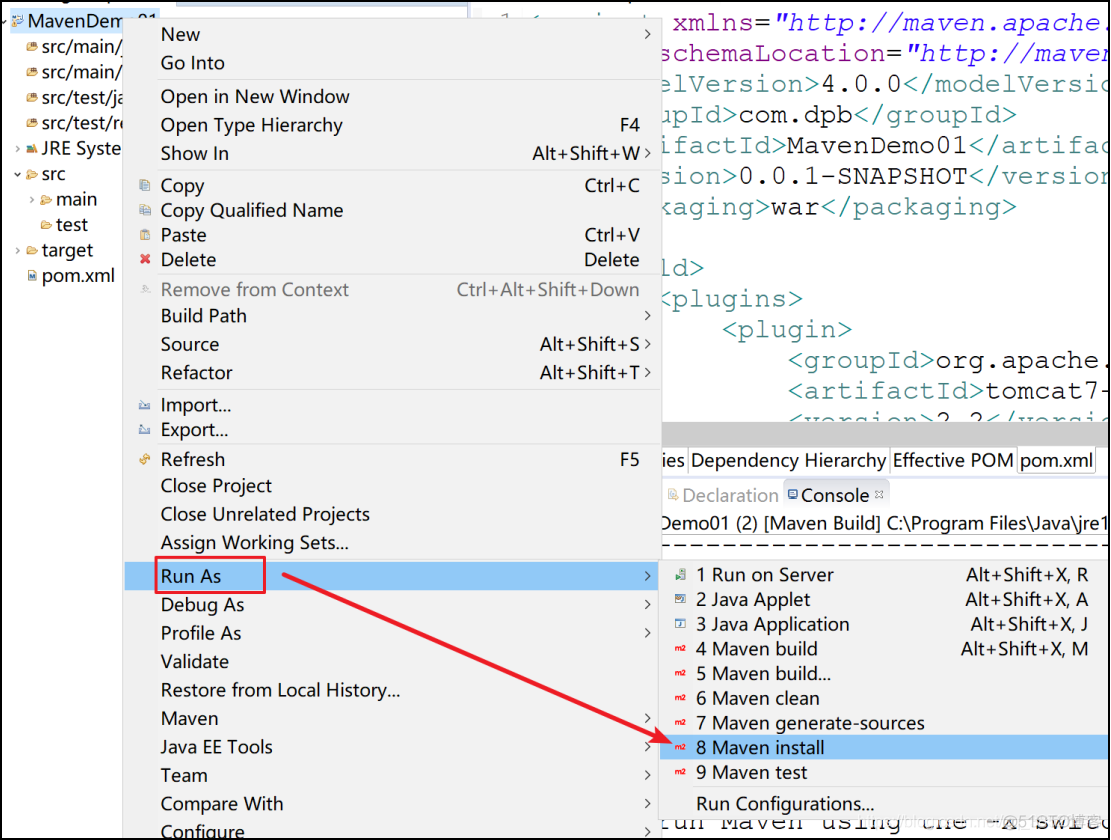
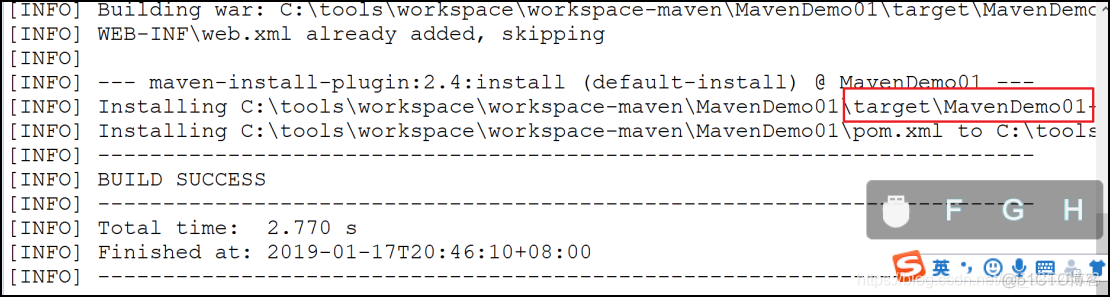

将此war包部署到Tomcat中即可
打成war包手动部署这种方式在开发过程中不是很高效,这时我们可以在项目中集成Tomcat插件来快速部署运行
<project xmlns="http://maven.apache.org/POM/4.0.0" xmlns:xsi="http://www.w3.org/2001/XMLSchema-instance"xsi:schemaLocation="http://maven.apache.org/POM/4.0.0 http://maven.apache.org/xsd/maven-4.0.0.xsd"><modelVersion>4.0.0</modelVersion><groupId>com.dpb</groupId><artifactId>MavenDemo01</artifactId><version>0.0.1-SNAPSHOT</version><packaging>war</packaging><dependencies><!-- 因为是web项目所以需要servlet --><!-- https://mvnrepository.com/artifact/javax.servlet/servlet-api --><dependency><groupId>javax.servlet</groupId><artifactId>servlet-api</artifactId><version>2.5</version><scope>provided</scope></dependency></dependencies><build><plugins><!-- tomcat插件 --><plugin><groupId>org.apache.tomcat.maven</groupId><artifactId>tomcat7-maven-plugin</artifactId><version>2.2</version><configuration><!-- 端口号 --><port>8082</port><!-- /表示访问路径 省略项目名 --><path>/</path><!-- 设置编码方式 --><uriEncoding>utf-8</uriEncoding></configuration></plugin></plugins></build></project>
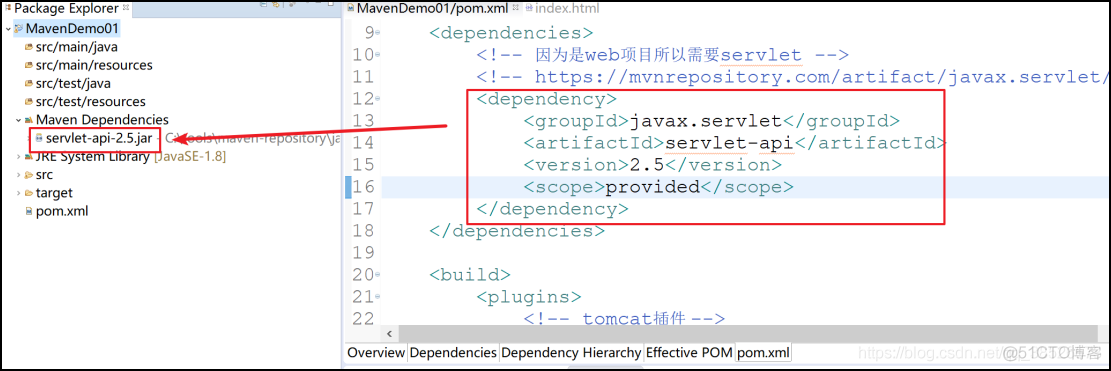
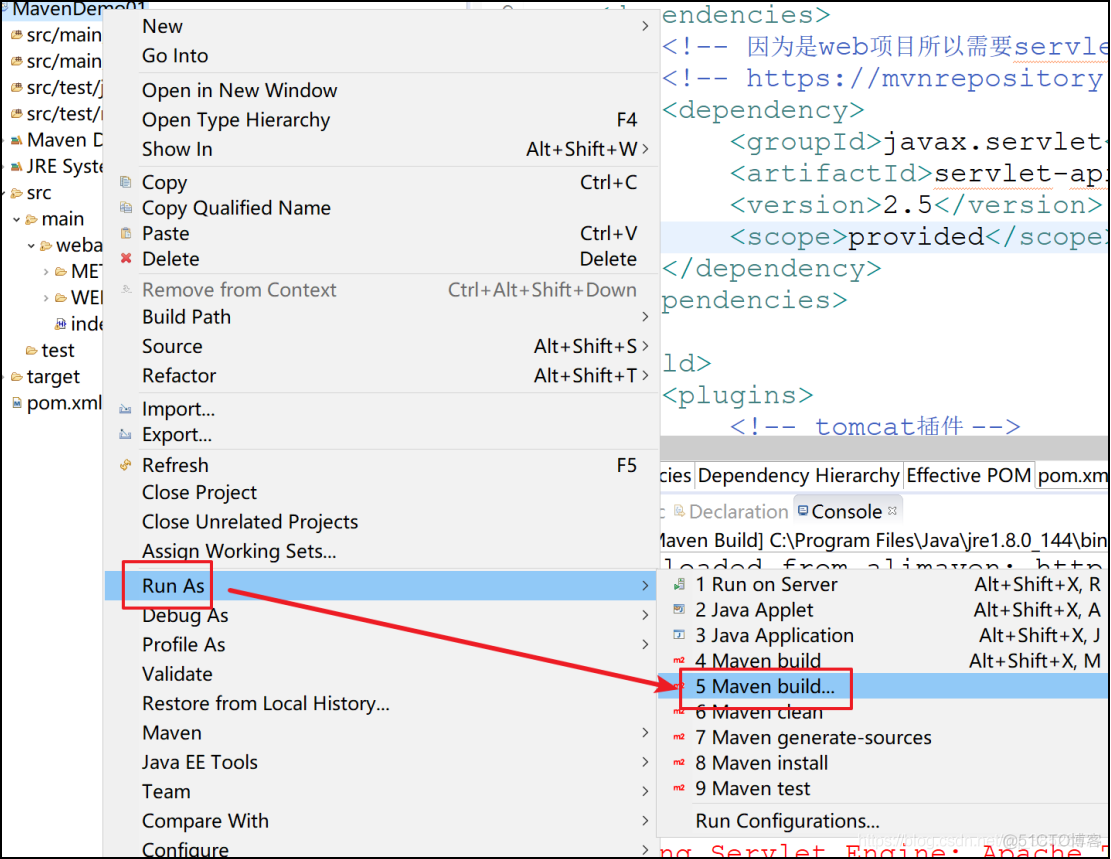
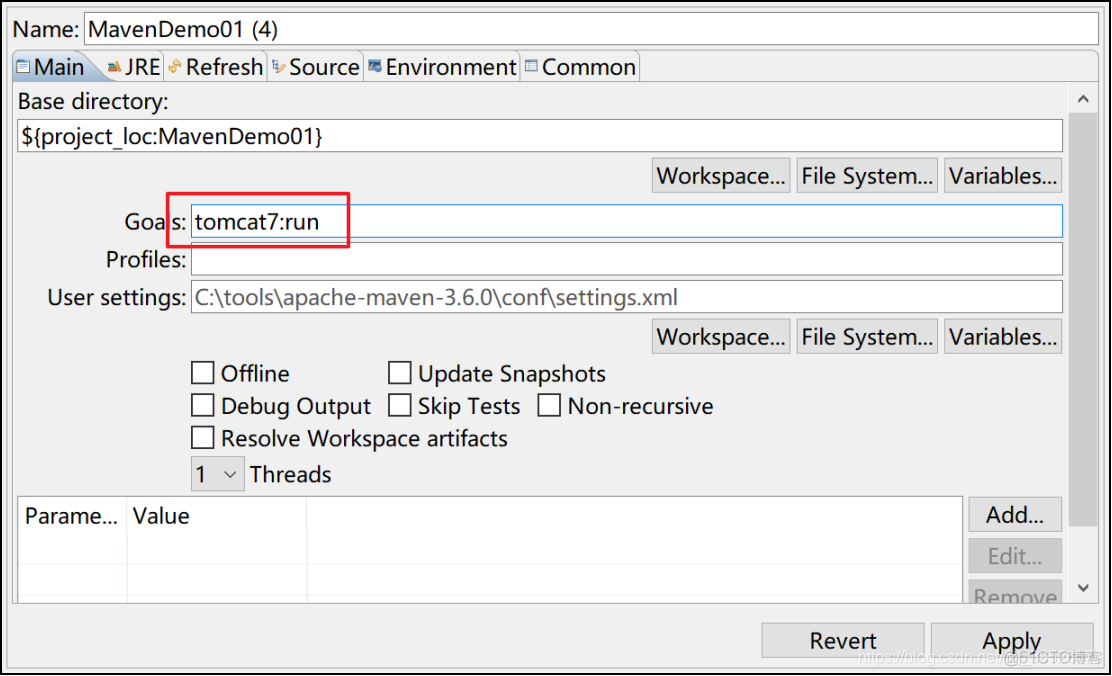
输入: tomcat7:run 然后运行
第一次要下载一些资源会比较慢。