Correction status:qualified
Teacher's comments:



圣杯布局:
<!DOCTYPE html>
<html lang="en">
<head>
<meta charset="UTF-8">
<title>双飞翼布局</title>
<style tpye="text/css">
/* 将头部和底部设置宽度为100%,占据整个屏幕*/
.head,.footer{width: 100%;
height: 60px;
background-color: #d2d2d2;}
/* 设置p标签水平居中和垂直居中*/
.p1{text-align: center;line-height: 60px; margin:0px;}
.content{width: 1000px;
background-color: yellow;
margin: auto;
overflow: hidden; /*为了包住内容*/}
.wrap{
/* 先设置宽度为100%;左边浮动*/
width: 100%;
float: left;
}
.main{
background-color:#f4ddb3;
min-height: 650px;
margin: 0 200px;}
.left{width:200px;
min-height: 650px;
margin-left:-100%;
float: left;
background-color:#87cdf9; }
.right{width:200px;
min-height: 650px;
float: left;
background-color:#8eed91;
margin-left: -200px;}
.footer{clear: both; }
</style>
</head>
<body>
<div class="head"><p class="p1">头部内容</p></div>
<div class="content">
<div class="wrap">
<div class="main">主体内容</div>
</div>
<div class="left">左边栏</div>
<div class="right">右边栏</div>
</div>
<div class="footer" ><p class="p1">底部内容 版权部分</p></div>
</body>
</html>运行结果
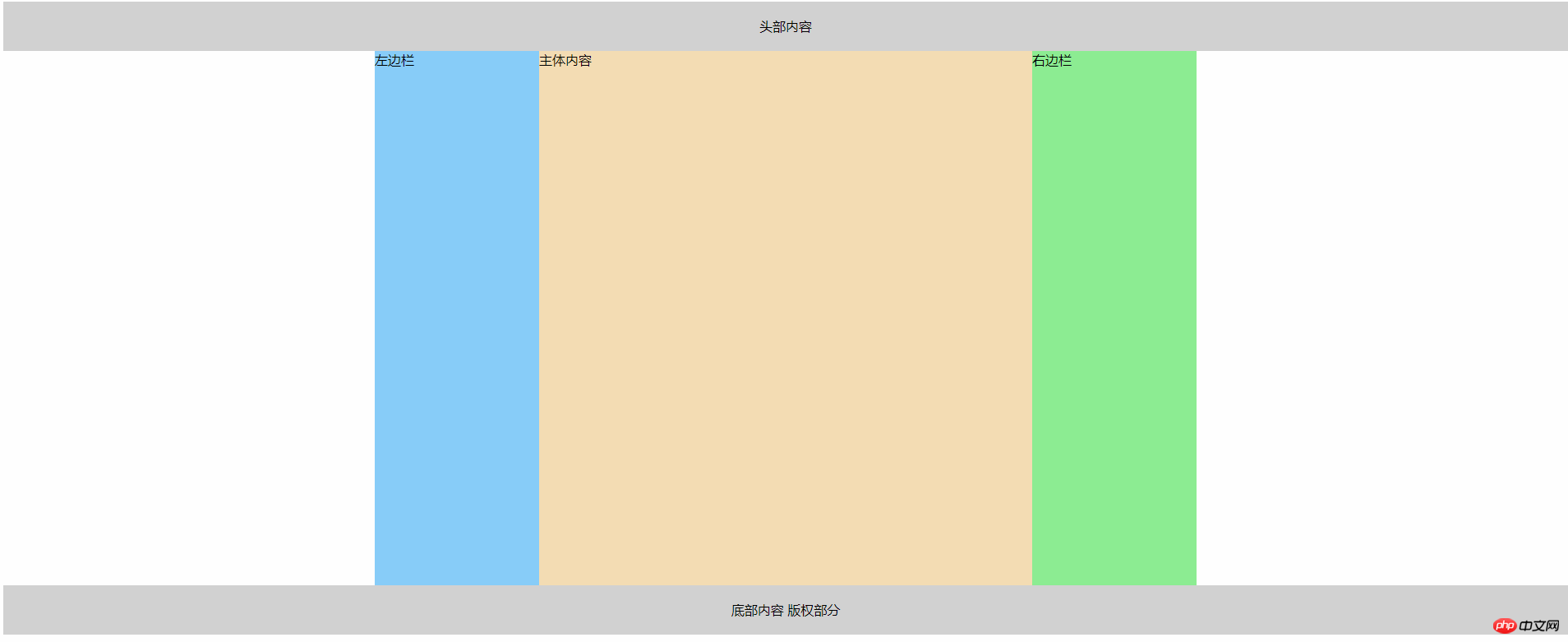
总结:
<!-- 总结 双飞翼设置的步骤, 中部一个大的容器,包住左边内容和右边栏和内容部分 记得让内容部分和大容器的宽度一样设置为100%
第二步设置好浮动 通过计算出左右两边的margin数值,将 三列集中到同一行,第三部设置 内容的外边距数值 挤压出真正的内容区域-->
手写代码
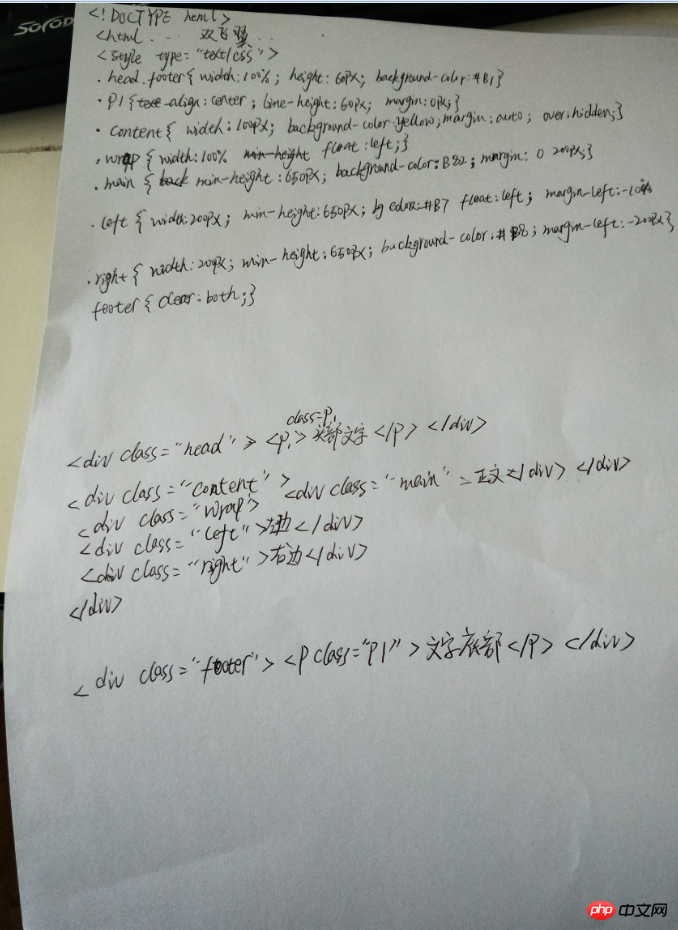
圣杯布局
<!DOCTYPE html>
<html lang="en">
<head>
<meta charset="UTF-8">
<title>圣杯布局</title>
<style tpye="text/css">
/* 将头部和底部设置宽度为100%,占据整个屏幕*/
.head,.footer{width: 100%;
height: 60px; /*设置头部和底部的高度*/
background-color: #d2d2d2;}
/* 设置p标签水平居中和垂直居中*/
.p1{text-align: center;line-height: 60px; margin:0px;}
/* 设置主体内容的宽度,背景颜色和居中对齐*/
.content{
width: 600px;
background-color: yellow;
margin: auto;
overflow: hidden;/*为了包住内容*/
padding: 0 200px;/*设置padding值 是为了把两边的位置挤出来,因为本身padding是透明的*/
}
/*首先设置 中间部分的宽度为百分之一百,把下面的内容挤下去 并且设置浮动*/
.main{
width:100%; /*设置宽度为100%*/
min-height: 650px; /*设置最小高度*/
float: left; /*靠左浮动*/
background-color:#f4ddb3; /*设置背景颜色*/
}
/* 设置好宽度和浮动,然后通过marin-left 将这个div块浮动到上一行。最后通过绝对定位 让位置发生偏移*/
.left{
width:200px;
min-height: 650px;
float: left;
background-color:#87cdf9;
margin-left: -100%;
position: relative;
left: -200px;
}
/* 设置好宽度和浮动,然后通过marin-left 将这个div块浮动到上一行。最后通过绝对定位 让位置发生偏移*/
.right{
width:200px;
min-height: 650px;
float: left;
background-color:#8eed91;
margin-left:-200px;
position: relative;
right: -200px;
}
.footer{clear: both; }
</style>
</head>
<body>
<div class="head"><p class="p1">头部内容</p></div>
<div class="content">
<div class="main">主体内容</div>
<div class="left">左边栏</div>
<div class="right">右边栏</div>
</div>
<div class="footer" ><p class="p1">底部内容 版权部分</p></div>
</body>
</html>点击 "运行实例" 按钮查看在线实例
运行结果:
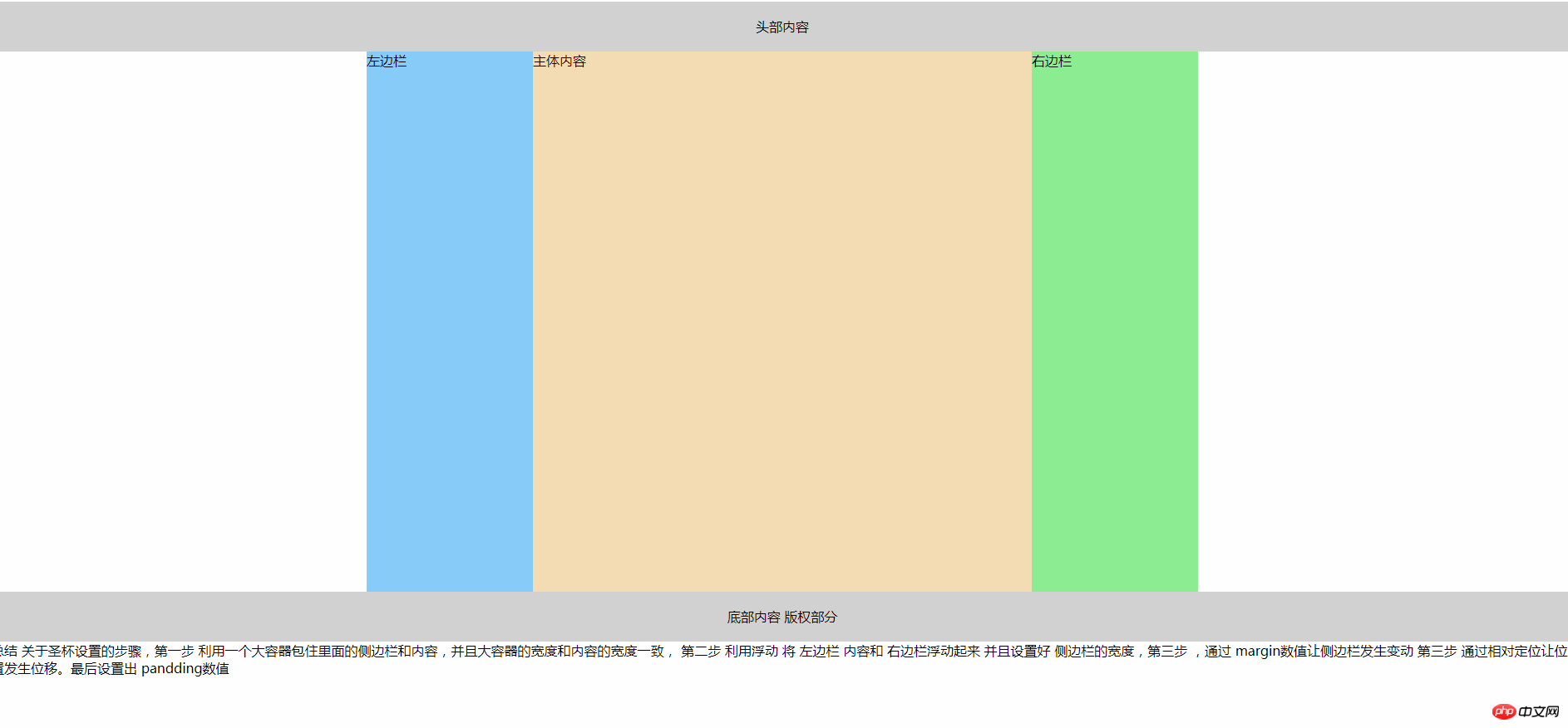
总结
总结 关于圣杯设置的步骤,第一步 利用一个大容器包住里面的侧边栏和内容,并且大容器的宽度和内容的宽度一致,
第二步 利用浮动 将 左边栏 内容和 右边栏浮动起来 并且设置好 侧边栏的宽度,第三步 ,通过 margin数值让侧边栏发生变动
第三步 通过相对定位让位置发生位移。最后设置出 pandding数值
手抄代码:
