Correction status:Uncorrected
Teacher's comments:



在编写客服自动应答程序过程中,发现源码在切换页面清空之前的信息时,未将用户最后发送的文字记录上去,只有客服的答复,在清空之后的页面重新输入最终将显示11条信息,因此在这基础上进行了修改,将增加最后的循环,由:
list.innerHTML = ''
sum = 0
变为:
list.innerHTML=''+li.innerHTML
sum = 1
最终可显示用户最后发送的文字记录上去,以下是相关代码和展示,与大家分享。
选项卡代码:
<!DOCTYPE html>
<html lang="en">
<head>
<meta charset="UTF-8">
<title>选项卡制作</title>
<style type="text/css">
h2 {
text-align: center;
}
.box {
width: 500px;
height: 300px;
background-color: white;
border: 1px solid #ccc;
margin: 50px auto;
color: #363636;
}
.box > ul {
margin: 0;
padding: 0;
background-color: #f8f8f8;
overflow: hidden;
}
.box > ul li {
list-style-type: none;
width: 80px;
height:36px;
float:left;
text-align: center;
line-height: 36px;
border-right: 1px solid #ccc;
border-bottom: 1px solid #ccc;
}
.box ul + span {
float:right;
width:90px;
height: 36px;
line-height: 36px;
margin-top: -36px;
}
.box ul + span a {
color: #696969;
text-decoration: none;
}
.box li.active {
background-color: #fff;
font-weight: bolder;
border-bottom: none;
border-top: 2px solid orange;
}
.box div {
display: none;
}
.box div ul {
margin: 0;
padding: 20px;
list-style-type: none;
}
.box div ul li {
line-height: 2em;
}
.box div ul li a {
color: #636363;
text-decoration: none;
}
.box div ul li a:hover {
color: blue;
}
.box div ul li span {
float: right;
color: red;
}
</style>
</head>
<body>
<div class="box">
<h2>jobing的选项卡</h2>
<ul>
<li class="active">动画</li>
<li>游戏</li>
<li>工作</li>
<li>学习</li>
</ul>
<span><a href="">更多</a></span>
<div style="display: block;">
<ul>
<li><a href="">圣斗士星矢</a><span>2018-4-1</span></li>
<li><a href="">游戏王合集</a><span>2018-4-1</span></li>
<li><a href="">火影忍者</a><span>2018-4-1</span></li>
<li><a href="">死神</a><span>2018-4-1</span></li>
<li><a href="">海贼王</a><span>2018-4-1</span></li>
</ul>
</div>
<div>
<ul>
<li><a href="">超级马里奥</a><span>2018-4-1</span></li>
<li><a href="">坦克大战</a><span>2018-4-1</span></li>
<li><a href="">炉石传说</a><span>2018-4-1</span></li>
<li><a href="">魔兽世界</a><span>2018-4-1</span></li>
<li><a href="">阴阳师</a><span>2018-4-1</span></li>
</ul>
</div>
<div>
<ul>
<li><a href="">应用测试</a><span>2018-4-1</span></li>
<li><a href="">后台管理</a><span>2018-4-1</span></li>
<li><a href="">服务器迁移</a><span>2018-4-1</span></li>
<li><a href="">网络管理</a><span>2018-4-1</span></li>
<li><a href="">电脑维修</a><span>2018-4-1</span></li>
</ul>
</div>
<div>
<ul>
<li><a href="">HTML</a><span>2018-4-1</span></li>
<li><a href="">CSS</a><span>2018-4-1</span></li>
<li><a href="">JavaScript</a><span>2018-4-1</span></li>
<li><a href="">MySQL</a><span>2018-4-1</span>/li>
<li><a href="">PHP</a><span>2018-4-1</span></li>
</ul>
</div>
</div>
<script type="text/javascript">
//1. 获取选项卡与对应显示的内容区块对象
var box = document.getElementsByClassName('box')[0]
var ul = box.getElementsByTagName('ul')[0]
var tab = ul.getElementsByTagName('li')
var list = box.getElementsByTagName('div')
//给每一个选项卡添加事件
for (var i=0;i<tab.length;i++) {
tab[i].index =i
tab[i].onmouseover = function(){
for(var i=0;i<tab.length;i++){
tab[i].className=''
list[i].style.display='none'
}
this.className = 'active'
list[this.index].style.display = 'block'
}
}
</script>
</body>
</html>点击 "运行实例" 按钮查看在线实例
选项卡效果图:
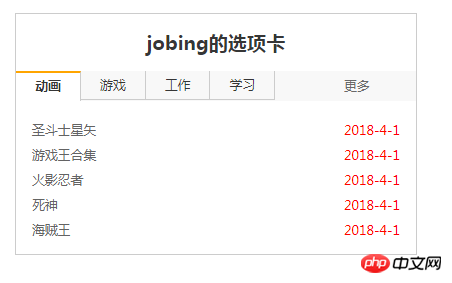
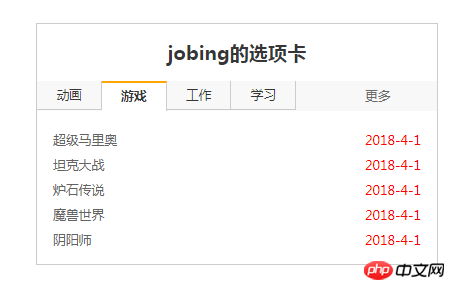
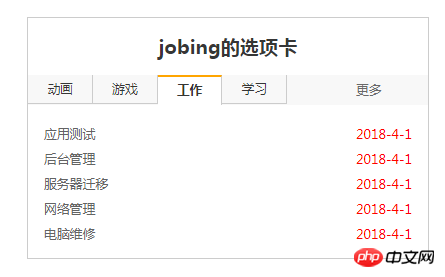
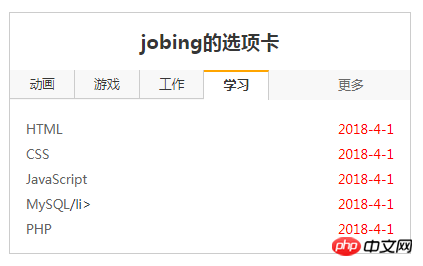
仿真机器人代码:
<!DOCTYPE html>
<html lang="en">
<head>
<meta charset="UTF-8">
<title>仿真自动回复</title>
<style type="text/css">
.box{
width: 400px;
height: 610px;
background-color: skyblue;
margin: 50px auto;
border: 1px solid black;
}
.box h2{
width: 100%;
height: 30px;
line-height:30px;
text-align: center;
}
.box1{
width: 95%;
height: 400px;
background-color: white;
margin: 10px 10px 10px 10px;
border: 1px solid lightgreen;
}
.box1 ul{
list-style-type: none;
line-height: 2em;
padding: 10px;
}
.box2{
width: 95%;
height: 120px;
margin: 10px 10px 10px 10px;
}
.box2 textarea{
border: none;
resize: none;
width: 99%;
height: 80px;
border: 1px solid lightgreen;
}
.box2 button{
float: right;
width: 80px;
height: 28px;
margin-top: 5px;
}
.box2 button:hover{
background-color: orange;
cursor: pointer;
}
</style>
</head>
<body>
<div class="box">
<h2>在线问答</h2>
<div contenteditable="true" class="box1">
<ul>
<li></li>
</ul>
</div>
<div class="box2">
<textarea placeholder="请输入您的问题"></textarea>
<button type="button">发送</button>
</div>
</div>
<script type="text/javascript">
//获取到页面中的按钮,文本域,对话内容区
var btn = document.getElementsByTagName('button')[0]
var text = document.getElementsByTagName('textarea')[0]
var list = document.getElementsByTagName('ul')[0]
var sum = 0
// 添加按钮点击事件
btn.onclick = function ( ){
// alert(text.value)
if(text.value.length == 0){
alert('您还未输入问题')
return false
}
var content = text.value
text.value = ''
var li = document.createElement('li')
li.innerHTML = content
var userPic = '<img src="1.jpg" width="35" style="border-radiuo:50%">'
li.innerHTML = userPic + content
list.appendChild(li)
sum += 1
setTimeout(function(){
var info = ['您的问题超出了服务范围','您的问题将会升级处理','您的问题无法回答','您的问题太简单了']
var temp = info[Math.floor(Math.random()*4)]
var replay = document.createElement('li')
var kefuPic = '<img src="2.jpg" width="35" style="border-radiuo:50%">'
replay.innerHTML = kefuPic + '<span style="color:blue">'+ temp + '</span>'
list.appendChild(replay)
sum +=1
},2000)
if(sum>8){
list.innerHTML=''+li.innerHTML
sum = 1
}
}
</script>
</body>
</html>点击 "运行实例" 按钮查看在线实例
仿真机器人效果图:
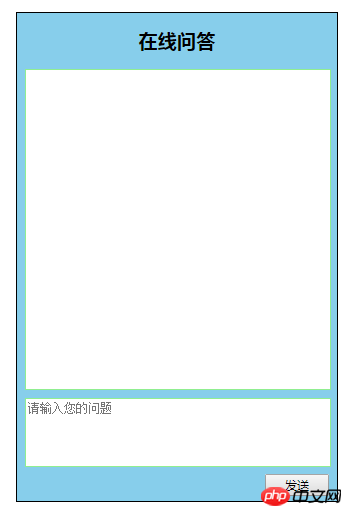
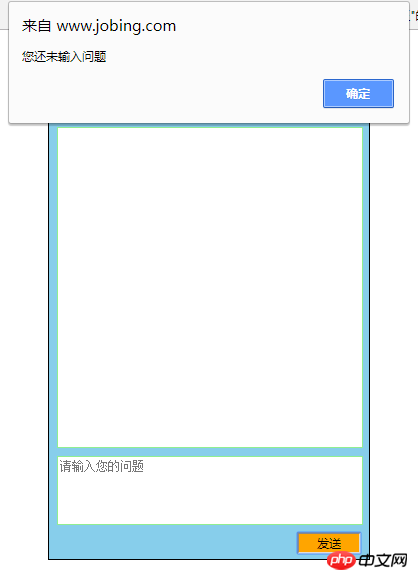
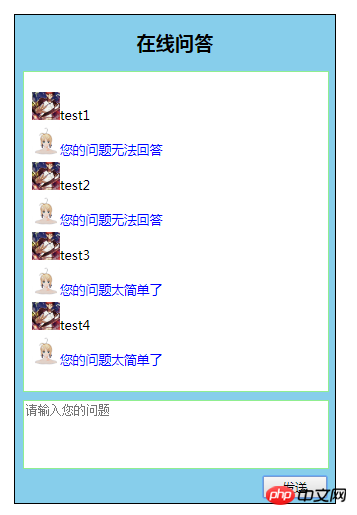
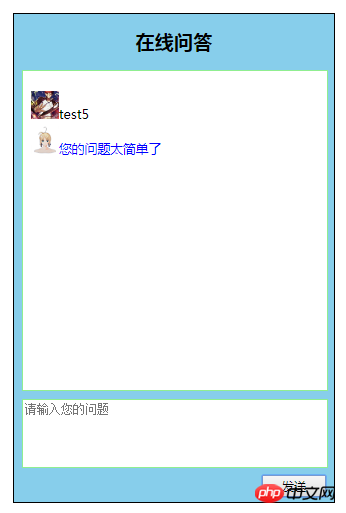
总结:
1. 在选项卡编程过程中,首先需要获取选项卡与对应显示的内容区块对象
2.需要给每一个选项卡添加事件,因为有四个选项卡,所以要用到循环
3.在仿真自动回复编程过程中,首先需要获取到页面中的按钮,文本域,对话内容区
4.然后添加按钮点击事件,获取用户数据并推送到对话窗口中
5.中间还创建了一个新节点,并将新的节点插入到对话列表中
6.js的代码很不熟悉,很多东西需要看着源码才能打出来,还要多加练习争取以后可以不看源码自己打出来