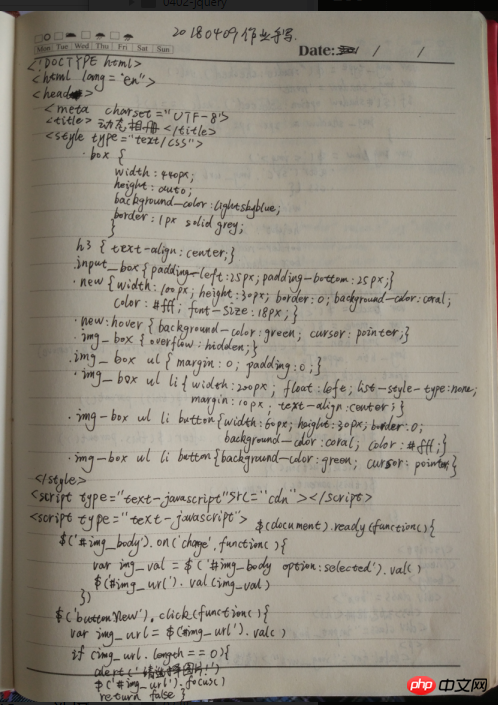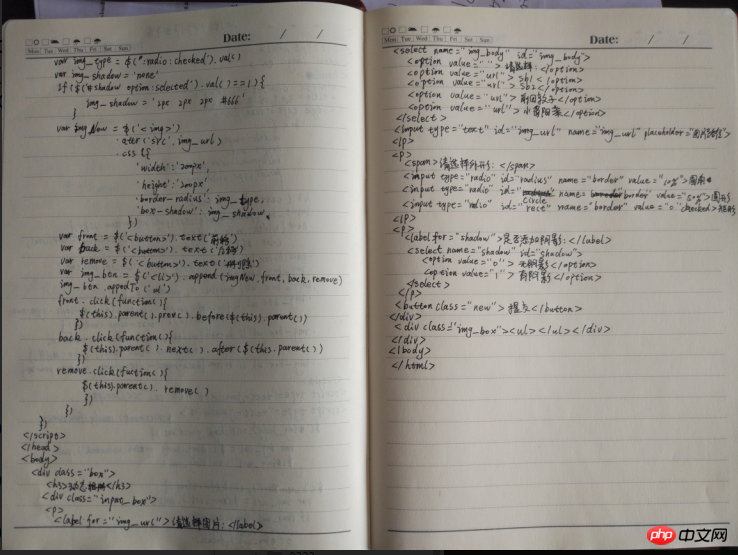Correction status:qualified
Teacher's comments:



主题:
利用jquery生成新的元素插入到网页中,并实现移动和删除功能,在此基础上,我增加了一个下拉菜单的联动功能。
实现效果:
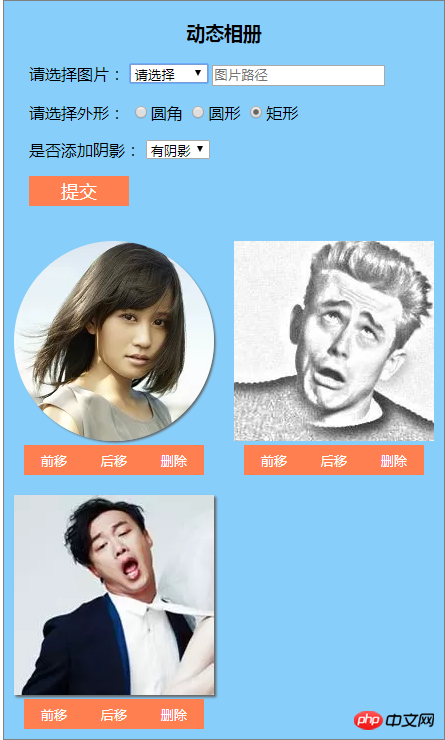
<!DOCTYPE html>
<html lang="en">
<head>
<meta charset="UTF-8">
<title>动态相册</title>
<style type="text/css">
/*整体容器样式*/
.box {
width:440px;
height:auto;
background-color: lightskyblue;
border:1px solid grey;
}
/*标题样式*/
h3{
text-align: center;
}
/*表单容器样式*/
.input_box {
padding-left:25px;
padding-bottom:25px;
}
/*添加图片的按钮样式*/
.new {
width:100px;
height:30px;
border:0;
background-color: coral;
color:#fff;
font-size: 18px;
}
.new:hover {
background-color:green;
cursor: pointer;
}
/*图片容器样式*/
.img_box {
overflow: hidden;
/*background-color: pink;*/
}
.img_box ul {
margin:0;
padding:0;
}
.img_box ul li {
width:200px;
float:left;
list-style-type:none;
margin:10px;
text-align: center;
}
/*图片下方按钮样式*/
.img_box ul li button {
width:60px;
height:30px;
border:0;
background-color: coral;
color:#fff;
}
.img_box ul li button:hover {
background-color:green;
cursor: pointer;
}
</style>
<script type="text/javascript" src="https://cdn.bootcss.com/jquery/3.3.1/jquery.min.js"></script>
<script type="text/javascript">
// 如果代码写在头部中,就需要使用$(document).ready()使html加载完毕之后再执行js代码
$(document).ready(function(){
//选择图片生成图片url
$('#img_body').on('change',function(){
var img_val = $('#img_body option:selected').val()
$('#img_url').val(img_val)
// console.log($('#img_url').val())
})
//添加按钮事件
$('button.new').click(function(){
// 获取图片url变量,注意这个变量需要放到函数内部
var img_url = $('#img_url').val()
// console.log(img_url.length)
//判断如果没有选择任何图片就弹出提示
if (img_url.length == 0){
alert('请选择图片!')
$('#img_url').focus()
return false
}
//获取图片外形
var img_type = $(':radio:checked').val()
// console.log(img_type)
// 获取阴影
// 直接设置阴影变量为无
var img_shadow = 'none'
//如果选择了有阴影则将阴影变量设置为1px 1px 1px #ddd
if ($('#shadow option:selected').val() == 1){
img_shadow = '2px 2px 2px #666'
}
// console.log(img_shadow)
//创建新生成的图片变量
var imgNew = $('<img>')
.attr('src',img_url)
.css({
'width':'200px',
'height':'200px',
'border-radius':img_type,
'box-shadow':img_shadow
})
// console.log(imgNew)
//给图片添加操作按钮
var front = $('<button>').text('前移')
var back = $('<button>').text('后移')
var remove = $('<button>').text('删除')
var img_btn = $('<li>').append(imgNew,front,back,remove)
//在ul里面插入新生成图片元素
img_btn.appendTo('ul')
// 添加图片的按钮事件
front.click(function(){
// console.log(this)
// 向前移动按钮(先取得按钮的父级元素li,然后将li向前移动)
$(this).parent().prev().before($(this).parent())
})
// 向后移动按钮(参照向前移动方法)
back.click(function(){
$(this).parent().next().after($(this).parent())
})
// 删除按钮
remove.click(function(){
$(this).parent().remove()
})
})
})
</script>
</head>
<body>
<div class="box">
<h3>动态相册</h3>
<div class="input_box">
<p>
<label for="img_url">请选择图片:</label>
<select name="img_body" id="img_body">
<option value="">请选择</option>
<option value="http://t1.aixinxi.net/o_1ca18bjeh854shmjt16m9j4la.jpg-w.jpg">sb1</option>
<option value="http://t1.aixinxi.net/o_1ca18ajjo5ffrun1n2s94nsd2a.jpg-w.jpg">sb2</option>
<option value="http://t1.aixinxi.net/o_1ca0asokrfnl153njb1717106ha.jpg-w.jpg">前田敦子</option>
<option value="http://t1.aixinxi.net/o_1ca0at7c76tnnmqv3kviv1b4fa.jpg-w.jpg">小嶋阳菜</option>
</select>
<input type="text" id="img_url" name="img_url" placeholder="图片路径">
</p>
<p>
<span>请选择外形:</span>
<input type="radio" id="radius" name="border" value="10%">圆角
<input type="radio" id="circle" name="border" value="50%">圆形
<input type="radio" id="rect" name="border" value="0%" checked="checked">矩形
</p>
<p>
<label for="shadow">是否添加阴影:</label>
<select name="shadow" id="shadow">
<option value="0">无阴影</option>
<option value="1">有阴影</option>
</select>
</p>
<button class="new">提交</button>
</div>
<div class="img_box"><ul></ul></div>
</div>
</body>
</html>点击 "运行实例" 按钮查看在线实例
总结:
在利用jquery操作DOM过程中,特别要注意事件的语法和逻辑,js代码写在文件头部和底部的区别,对于append(),prepend(),after(),before()与appendTo(),prependTo(),insertAfter,insertBefore()方法的区别和各自的特点。
作业手写: