


首先说明一下关于php.ini文件。之前我以为在wamp那个图标下的PHP下的php.ini 就是对应wamp文件夹下的bin文件夹下的PHP里面的php.ini。实际上不一定,用phpinfo()看一下。
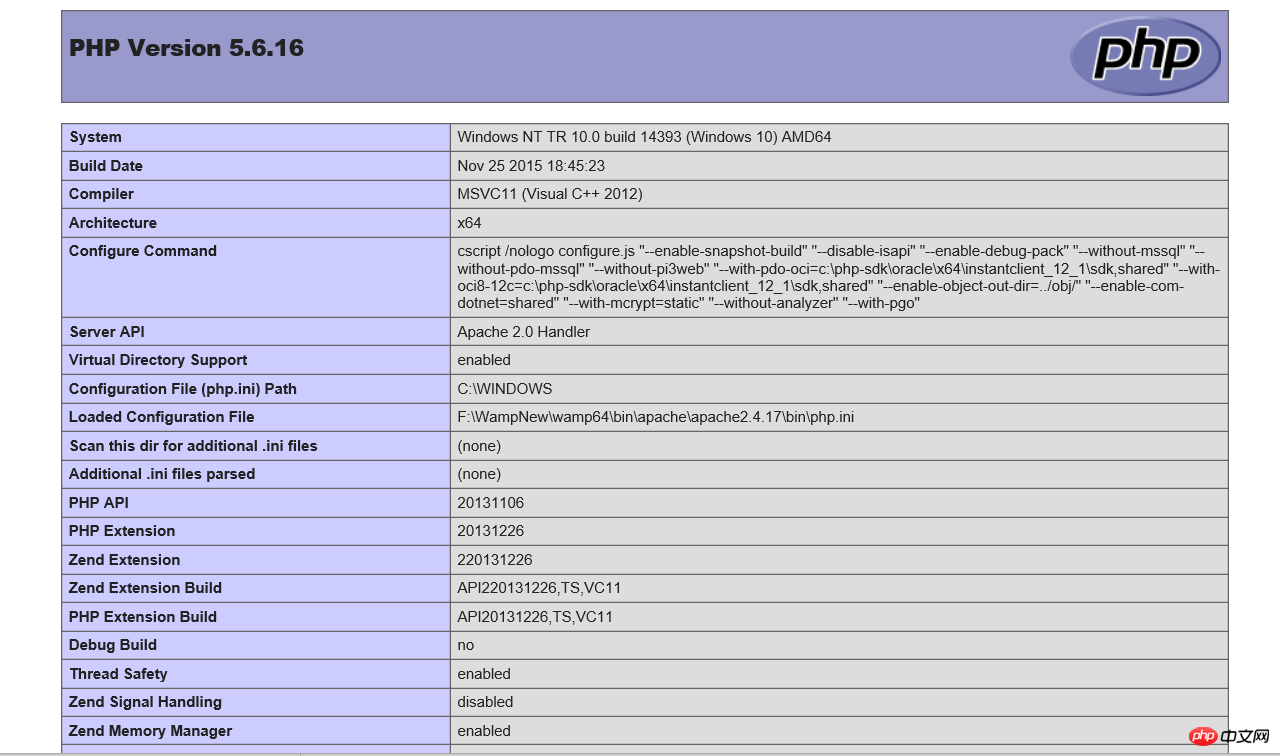
看到 Loaded Configuration File 那一行,加载是php.ini文件是apache目录下面的。
所以将
zend_extension="F:\WampNew\wamp64\bin\php\php5.6.16\zend_ext\php_xdebug-2.4.0rc2-5.6-vc11-x86_64" ;根据自己的目录而定 xdebug.remote_enable = On xdebug.profiler_enable = On xdebug.remote_mode="req" xdebug.profiler_enable_trigger = On xdebug.profiler_output_name =cachegrind.out.%t.%p xdebug.profiler_output_dir="D:/web/wamp64/tmp" xdebug.remote_host=localhost xdebug.show_local_vars=0 xdebug.idekey="PHPSTORM" xdebug.remote_port=9000 xdebug.remote_handler=dbgp xdebug.collect_vars = On xdebug.collect_return = On xdebug.collect_params = On
写到对应的php.ini文件中。
然后再把WAMP图标----》PHP-----》setting-----》三个xdebug打开
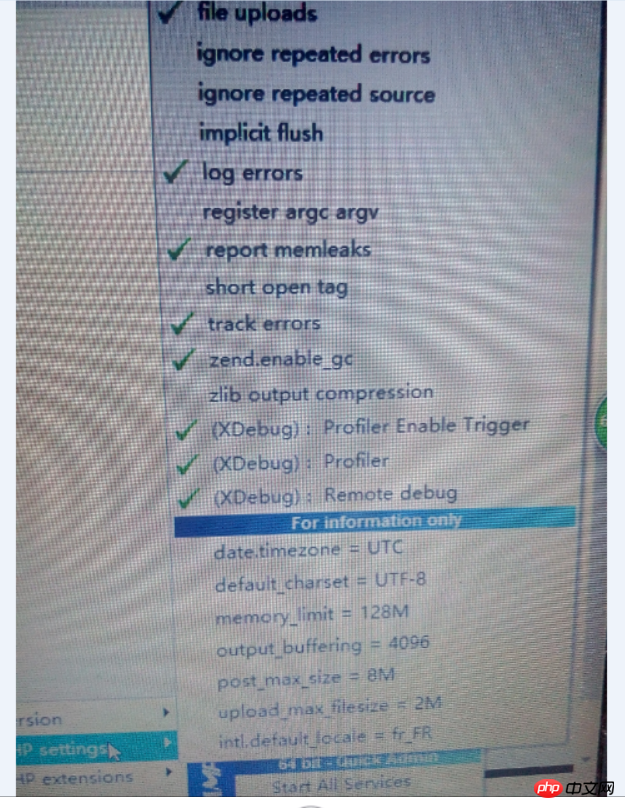
(截图没有成功,用的是拍照)
在看一下phpinfo 中的xdebug
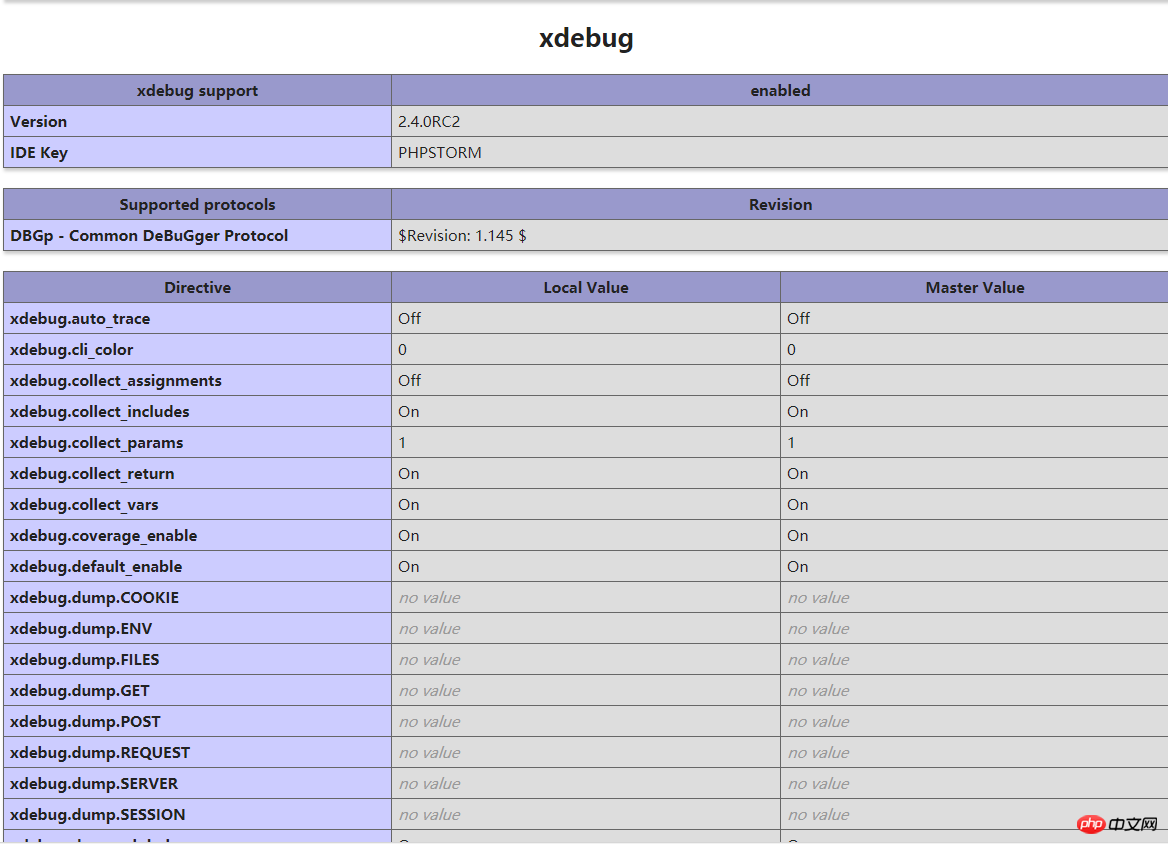
好像也没有问题,然后
在phpstorm 中的file -->settting ->Language & frameworks -->php --->debug 设置port 和之前设置php.ini中port一样9000
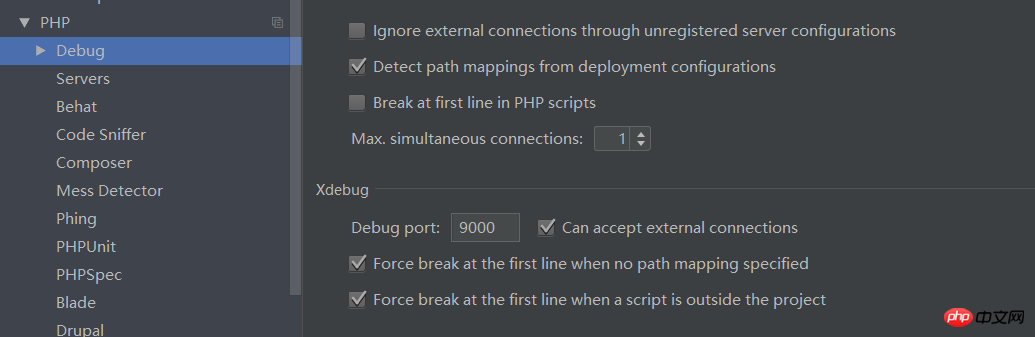
这里设置也和之前设置php.ini中的一样
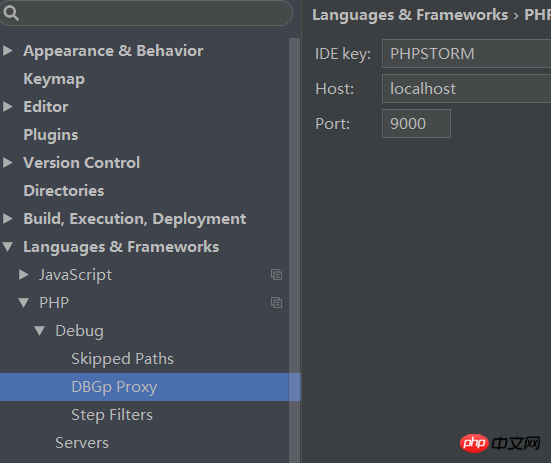
然后在Servers中设置下。这个是看个人情况设置。我的apache端口是81
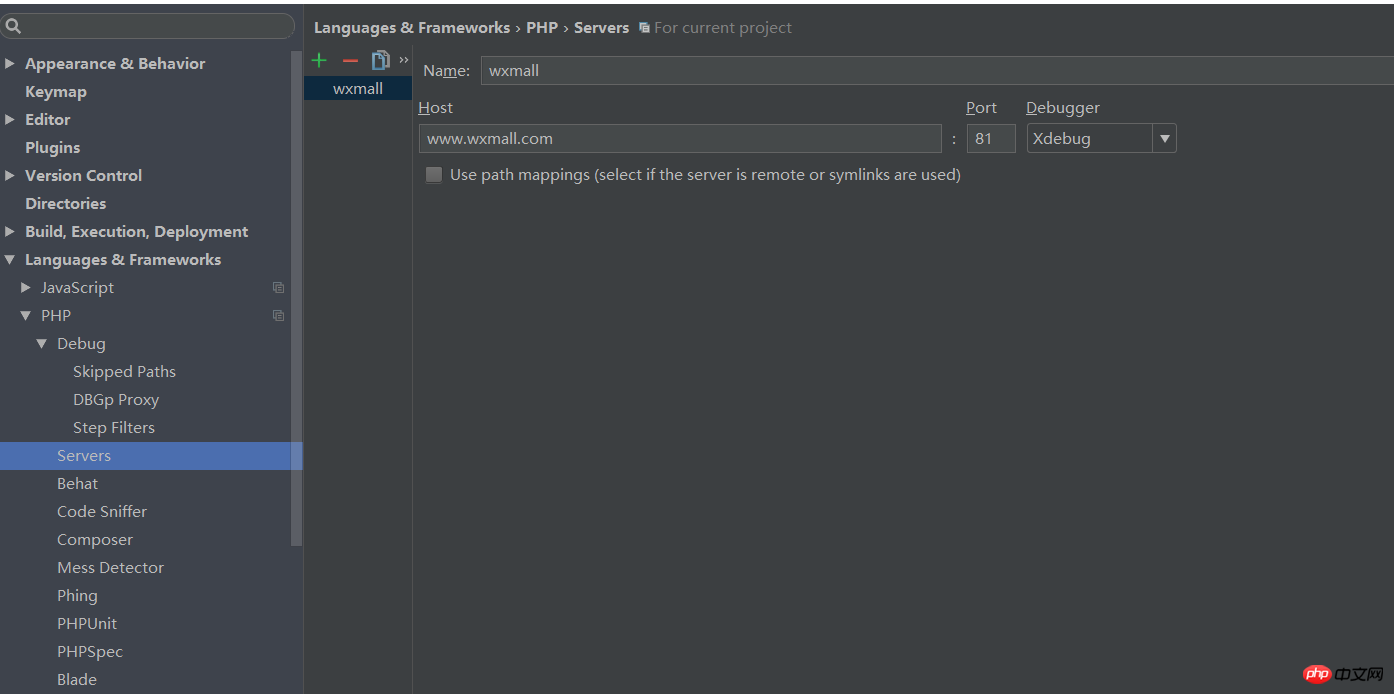
然后在程序中右键,Debug 'xxx.php'有两个的话选择第二个,第一个就在对应的浏览器中看,第二个可以在phpstorm中看,但是会遇到这样的问题
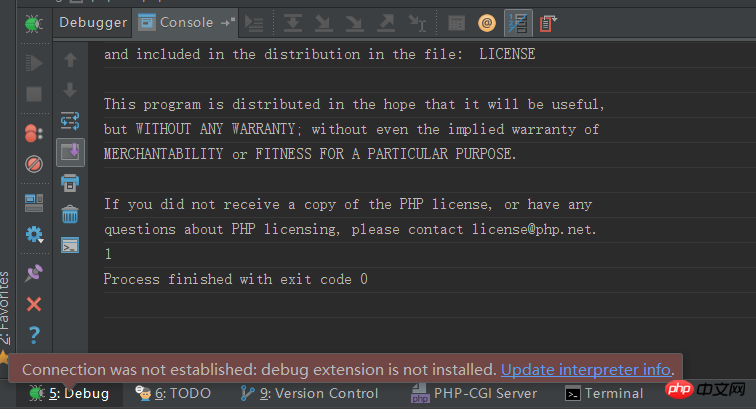
说是没有安装,这个问题其实就我要说的解决方法
在这里file -->settting ->Language & frameworks -->php点击一下
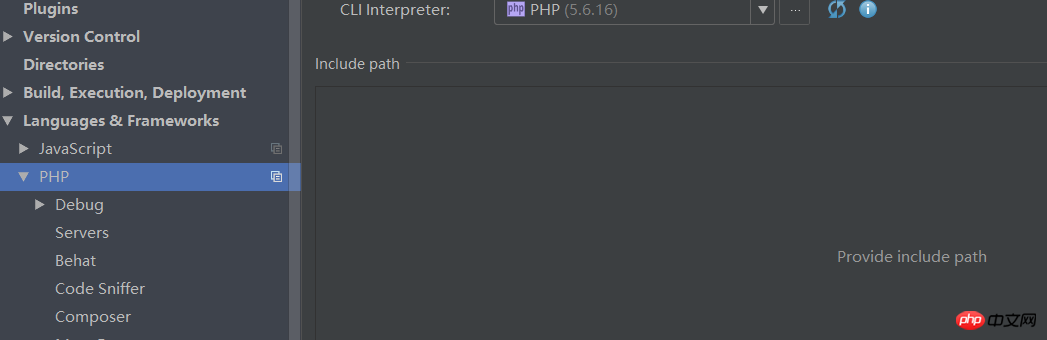
然后点击一下 PHP(5.6.16)后面的三个'...',然后在Debugger extension 中选择我们最早设置php.ini文件中的那个zend_extension中的那个xdebug文件
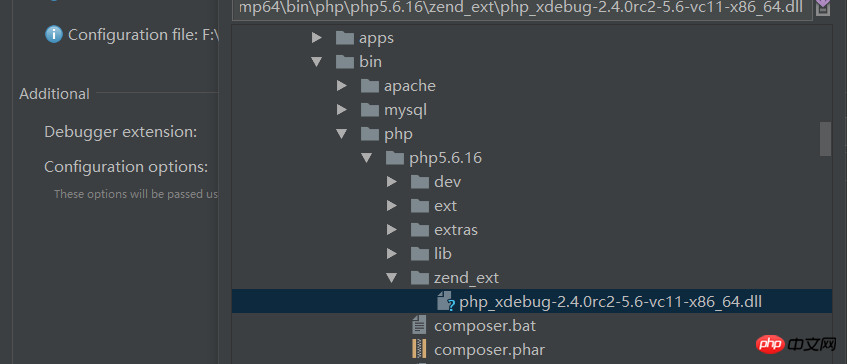
再看一下结果:
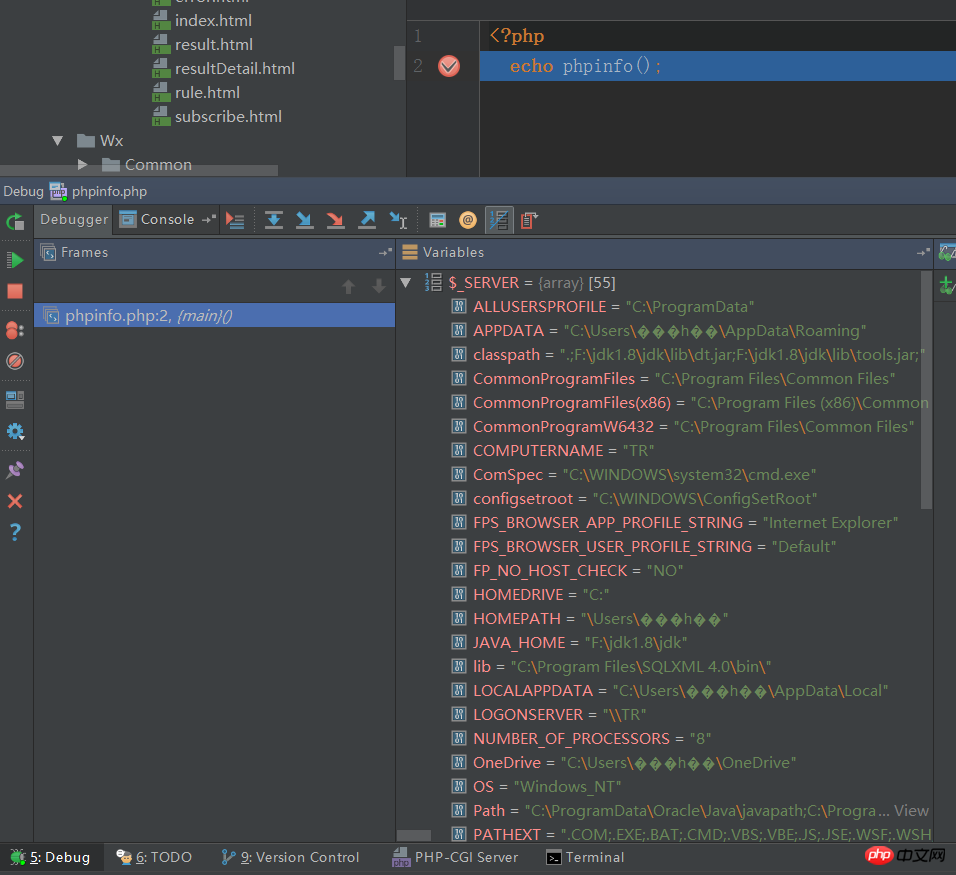
好的现在好像可以了。大功告成。
以上就是我个人的解决方案。我也没有考虑很多情况。大都是以成功的版本去实验的。可能环境不一样就很不一样
另外可能整个逻辑有些乱,但是某些地方要是能解决你的问题就没毛病了。
此文章当然还是看了些人的一些xdebug的配置,但是其他过程都是我自己实践过的。
最后,可能按照我的方法实践了也不一定会成功,那个时候你就需要找一些实施的细节。
这保证是最后了,个人水平有限,难免有不足之处,不喜勿喷。