Correction status:qualified
Teacher's comments:完成的很好, 继续加油



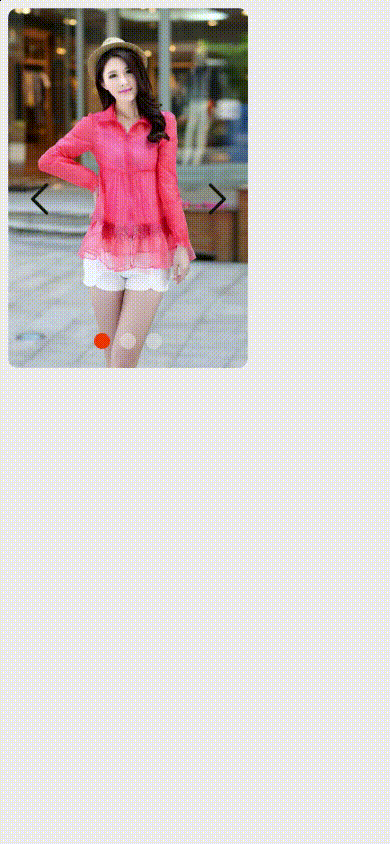
在样例的基础上添加了左右点击的按钮和事件
<!DOCTYPE html><html lang="zh-CN"><head><meta charset="UTF-8" /><meta http-equiv="X-UA-Compatible" content="IE=edge" /><meta name="viewport" content="width=device-width, initial-scale=1.0" /><title>实战: 仿淘宝移动端轮播图-模块</title><link rel="stylesheet" href="static/css/slideshow.css" /></head><body><div class="slideshow"><!-- 1. 图片容器 --><div class="imgs"></div><!-- 2. 按钮容器 --><div class="btns"></div><!-- 3. 居中左右播放按钮 --><div class="midBtns"></div></div><script type="module">// 1. 获取图片容器和按钮容器const imgs = document.querySelector('.imgs');const btns = document.querySelector('.btns');const midBtns = document.querySelector('.midBtns');// console.log(imgs, btns);// 2. 导入轮播图模块// (1) 创建图片组: createImgs()// (2) 创建按钮组: createBtns()// (3) 创建按钮事件: switchImg()// (4) 定时器: timePlay()import { createImgs, createBtns, switchImg, timePlay,createArrows,lrswitchImg } from './static/js/slideshow.js';// 简化方案例, 使用一个对象来挂载所有导出成员(命名空间方式)// import * as slideshow from './static/js/slideshow.js';// 3. 加载成功将图片以及按钮渲染出来window.onload = () => {// (1) 创建图片组createImgs(imgs);// (2) 创建按钮组createBtns(imgs, btns);// 创建中间左右按钮createArrows(midBtns);// 事件委托不能滥用,将点击事件绑定到每一个按钮上// (3) 创建按钮事件[...btns.children].forEach(function (btn) {btn.onclick = function () {switchImg(this, imgs);};});[...midBtns.children].forEach(function (btn){btn.onclick = function (){lrswitchImg(this,imgs,btns);}})// [...btns.children].forEach(btn => (btn.onclick = () => switchImg(this, imgs)));// (4) 定时器: timePlay()// 0,1,2// 1,2,0// 2,0,1// 0,1,2// 必须首尾相连,才能实现循环重复播放// 按钮数组,三个spanconst btnArr = [...btns.children];console.log(btnArr);// 按钮索引的数组const btnKeys = Object.keys(btns.children);console.log(btnKeys);setInterval(function (btnArr, btnKeys) {timePlay(btnArr, btnKeys);},2000,btnArr,btnKeys);};</script></body></html>
body {background-color: #eee;}.midBtns {position: relative;display: grid;grid-template-columns: 1fr 1fr;top: -220px;padding: 0 10px;}.previous,.next {width: 50px;height: 50px;background-size: contain;background-repeat: no-repeat;background-position: center;}.previous {background-image: url('../images/left.png');}.next {background-image: url('../images/right.png');place-self: end;}/* 轮播图容器 */.slideshow {width: 240px;height: 360px;}/* 图片容器 */.slideshow .imgs {width: inherit;height: inherit;}/* 图片适应 */.slideshow img {width: 100%;height: 100%;border-radius: 10px;/* 默认全隐藏 */display: none;}/* 设置图片的激活状态 */.slideshow img.active {display: block;}.slideshow img:hover {cursor: pointer;}/* ------ 按钮容器 ------- *//* 按钮容器 */.slideshow .btns {display: flex;place-content: center;/* position: relative;top: -40px; */transform: translateY(-40px);}.slideshow .btns > span {background-color: rgba(233, 233, 233, 0.5);height: 16px;width: 16px;border-radius: 50%;margin: 5px;}.slideshow .btns > span.active {background-color: orangered;}.slideshow .btns > span:hover {cursor: pointer;}
// todo 轮播图模块// * 1. 图片组const imgArr = [{key: 1,src: 'static/images/item1.jpeg',url: 'https://php.cn',},{key: 2,src: 'static/images/item2.jpeg',url: 'https://php.cn',},{key: 3,src: 'static/images/item3.jpeg',url: 'https://php.cn',},];// * 2. 创建图片组function createImgs(imgs) {// 图片资源比较大,所以建议用文档片断来做const frag = new DocumentFragment();for (let i = 0; i < imgArr.length; i++) {// 1. 创建图片元素// const img = document.createElement('img')const img = new Image();// 2. 添加属性// srcimg.src = imgArr[i].src;// data-keyimg.dataset.key = imgArr[i].key;// class='active': 第一张if (i === 0) img.classList.add('active');// 3. 添加事件img.onclick = () => (location.href = imgArr[i].url);// 添加图片分二步: 第一步加到内存中的文档片断元素上, 第二步再加到图片容器上// 4. 添加图片到片断中frag.append(img);}// 5. 将片断添加到图片容器元素中imgs.append(frag);}// * 3. 创建按钮组function createBtns(imgs, btns) {// 计算出所有图片的数量,根据这个来创建相同数量的按钮// console.log(imgs.childElementCount);let length = imgs.childElementCount;for (let i = 0; i < length; i++) {// 1. 生成按钮: <span>const btn = document.createElement('span');// 2. 按钮索引: data-key, 必须与图片索引一致btn.dataset.key = imgs.children[i].dataset.key;// 3. 第1个按钮处于激活状态if (i === 0) btn.classList.add('active');// 4. 添加到容器中btns.append(btn);}}// * 4. 按钮点击事件function switchImg(btn, imgs) {// 1. 去掉图片和按钮的激活状态[...btn.parentNode.children].forEach(btn => btn.classList.remove('active'));[...imgs.children].forEach(img => img.classList.remove('active'));// 2. 将当前的按钮处于激活状态btn.classList.add('active');// 3. 根据按钮索引,找到对应的图片const currImg = [...imgs.children].find(function (img) {return img.dataset.key == btn.dataset.key;});// const currImg = [...imgs.children].find(img => img.dataset.key == btn.dataset.key);// console.log(currImg);// 4. 将当前图片处于激活状态(显示出来)currImg.classList.add('active');}// * 5. 定时播放function timePlay(btnArr, btnKeys) {// 1. 头部取一个let key = btnKeys.shift();// 2. 根据索引找到对应的按钮,再给它自动派发一个点击事件btnArr[key].dispatchEvent(new Event('click'));// 3. 把刚才到出的按钮再从尾部进入,实现首尾相连btnKeys.push(key);}// * 6. 创建中间的按钮function createArrows(midBtns){const previous = document.createElement('span');previous.classList.add('previous');const next = document.createElement('span');next.classList.add('next');// 添加到容器中midBtns.append(previous);midBtns.append(next);}// * 7. 中间按钮(点击左右翻动轮播图)function lrswitchImg(btn,imgs,botbtns){let length = imgs.childElementCount;// 1. 获取当前active状态的图片和按钮// const imgs = document.querySelectorAll('img');// console.log(imgs);const activeImg = [...imgs.children].find(function (img) {// 去掉图片和按钮的激活状态if(img.classList.contains('active')){img.classList.remove('active');return img;}});[...botbtns.children].find(function (btn) {// 去掉按钮的激活状态if(btn.classList.contains('active')){btn.classList.remove('active');}})let index = activeImg.dataset.key;// 判断当前按钮是previous还是next,// next:当前索引+1,如到最后一个,则返回第0个if(btn.classList.contains('next')){index++;if(index > length){index = 1;}}// previous: 当前索引-1,如到第一个,则返回最后一个if(btn.classList.contains('previous')){if(index > 1){index--;}else{index = length;}}console.log(index);// 将当前图片设为active// 3. 根据按钮索引,找到对应的图片和底部按钮const currImg = [...imgs.children].find(function (img) {return img.dataset.key == index;});const currBtn = [...botbtns.children].find(function (btn) {return btn.dataset.key == index;});// const currImg = [...imgs.children].find(img => img.dataset.key == btn.dataset.key);// console.log(currImg);// 4. 将当前图片处于激活状态(显示出来)currImg.classList.add('active');currBtn.classList.add('active');}export { createImgs, createBtns, switchImg, timePlay,createArrows,lrswitchImg};