 Article Tags
Article Tags
-
All
-
web3.0
-

 Mysql Tutorial
Mysql Tutorial
-

 navicat
navicat
-

 SQL
SQL
-

 Redis
Redis
-

 phpMyAdmin
phpMyAdmin
-

 Oracle
Oracle
-

 MongoDB
MongoDB
-

 NoSQL database
NoSQL database
-

 Memcached
Memcached
-

 cloudera
cloudera
-

 memcache
memcache
-
-
Backend Development
-

 Mysql Tutorial
Mysql Tutorial
-

 navicat
navicat
-

 SQL
SQL
-

 Redis
Redis
-

 phpMyAdmin
phpMyAdmin
-

 Oracle
Oracle
-

 MongoDB
MongoDB
-

 NoSQL database
NoSQL database
-

 Memcached
Memcached
-

 cloudera
cloudera
-

 memcache
memcache
-
-
Web Front-end
-

 Mysql Tutorial
Mysql Tutorial
-

 navicat
navicat
-

 SQL
SQL
-

 Redis
Redis
-

 phpMyAdmin
phpMyAdmin
-

 Oracle
Oracle
-

 MongoDB
MongoDB
-

 NoSQL database
NoSQL database
-

 Memcached
Memcached
-

 cloudera
cloudera
-

 memcache
memcache
-
-
Database
-

 Mysql Tutorial
Mysql Tutorial
-

 navicat
navicat
-

 SQL
SQL
-

 Redis
Redis
-

 phpMyAdmin
phpMyAdmin
-

 Oracle
Oracle
-

 MongoDB
MongoDB
-

 NoSQL database
NoSQL database
-

 Memcached
Memcached
-

 cloudera
cloudera
-

 memcache
memcache
-
-
Operation and Maintenance
-

 Mysql Tutorial
Mysql Tutorial
-

 navicat
navicat
-

 SQL
SQL
-

 Redis
Redis
-

 phpMyAdmin
phpMyAdmin
-

 Oracle
Oracle
-

 MongoDB
MongoDB
-

 NoSQL database
NoSQL database
-

 Memcached
Memcached
-

 cloudera
cloudera
-

 memcache
memcache
-
-
Development Tools
-

 Mysql Tutorial
Mysql Tutorial
-

 navicat
navicat
-

 SQL
SQL
-

 Redis
Redis
-

 phpMyAdmin
phpMyAdmin
-

 Oracle
Oracle
-

 MongoDB
MongoDB
-

 NoSQL database
NoSQL database
-

 Memcached
Memcached
-

 cloudera
cloudera
-

 memcache
memcache
-
-
PHP Framework
-

 Mysql Tutorial
Mysql Tutorial
-

 navicat
navicat
-

 SQL
SQL
-

 Redis
Redis
-

 phpMyAdmin
phpMyAdmin
-

 Oracle
Oracle
-

 MongoDB
MongoDB
-

 NoSQL database
NoSQL database
-

 Memcached
Memcached
-

 cloudera
cloudera
-

 memcache
memcache
-
-
Common Problem
-

 Mysql Tutorial
Mysql Tutorial
-

 navicat
navicat
-

 SQL
SQL
-

 Redis
Redis
-

 phpMyAdmin
phpMyAdmin
-

 Oracle
Oracle
-

 MongoDB
MongoDB
-

 NoSQL database
NoSQL database
-

 Memcached
Memcached
-

 cloudera
cloudera
-

 memcache
memcache
-
-
Other
-

 Mysql Tutorial
Mysql Tutorial
-

 navicat
navicat
-

 SQL
SQL
-

 Redis
Redis
-

 phpMyAdmin
phpMyAdmin
-

 Oracle
Oracle
-

 MongoDB
MongoDB
-

 NoSQL database
NoSQL database
-

 Memcached
Memcached
-

 cloudera
cloudera
-

 memcache
memcache
-
-
Tech
-

 Mysql Tutorial
Mysql Tutorial
-

 navicat
navicat
-

 SQL
SQL
-

 Redis
Redis
-

 phpMyAdmin
phpMyAdmin
-

 Oracle
Oracle
-

 MongoDB
MongoDB
-

 NoSQL database
NoSQL database
-

 Memcached
Memcached
-

 cloudera
cloudera
-

 memcache
memcache
-
-
CMS Tutorial
-

 Mysql Tutorial
Mysql Tutorial
-

 navicat
navicat
-

 SQL
SQL
-

 Redis
Redis
-

 phpMyAdmin
phpMyAdmin
-

 Oracle
Oracle
-

 MongoDB
MongoDB
-

 NoSQL database
NoSQL database
-

 Memcached
Memcached
-

 cloudera
cloudera
-

 memcache
memcache
-
-
Java
-

 Mysql Tutorial
Mysql Tutorial
-

 navicat
navicat
-

 SQL
SQL
-

 Redis
Redis
-

 phpMyAdmin
phpMyAdmin
-

 Oracle
Oracle
-

 MongoDB
MongoDB
-

 NoSQL database
NoSQL database
-

 Memcached
Memcached
-

 cloudera
cloudera
-

 memcache
memcache
-
-
System Tutorial
-

 Mysql Tutorial
Mysql Tutorial
-

 navicat
navicat
-

 SQL
SQL
-

 Redis
Redis
-

 phpMyAdmin
phpMyAdmin
-

 Oracle
Oracle
-

 MongoDB
MongoDB
-

 NoSQL database
NoSQL database
-

 Memcached
Memcached
-

 cloudera
cloudera
-

 memcache
memcache
-
-
Computer Tutorials
-

 Mysql Tutorial
Mysql Tutorial
-

 navicat
navicat
-

 SQL
SQL
-

 Redis
Redis
-

 phpMyAdmin
phpMyAdmin
-

 Oracle
Oracle
-

 MongoDB
MongoDB
-

 NoSQL database
NoSQL database
-

 Memcached
Memcached
-

 cloudera
cloudera
-

 memcache
memcache
-
-
Hardware Tutorial
-

 Mysql Tutorial
Mysql Tutorial
-

 navicat
navicat
-

 SQL
SQL
-

 Redis
Redis
-

 phpMyAdmin
phpMyAdmin
-

 Oracle
Oracle
-

 MongoDB
MongoDB
-

 NoSQL database
NoSQL database
-

 Memcached
Memcached
-

 cloudera
cloudera
-

 memcache
memcache
-
-
Mobile Tutorial
-

 Mysql Tutorial
Mysql Tutorial
-

 navicat
navicat
-

 SQL
SQL
-

 Redis
Redis
-

 phpMyAdmin
phpMyAdmin
-

 Oracle
Oracle
-

 MongoDB
MongoDB
-

 NoSQL database
NoSQL database
-

 Memcached
Memcached
-

 cloudera
cloudera
-

 memcache
memcache
-
-
Software Tutorial
-

 Mysql Tutorial
Mysql Tutorial
-

 navicat
navicat
-

 SQL
SQL
-

 Redis
Redis
-

 phpMyAdmin
phpMyAdmin
-

 Oracle
Oracle
-

 MongoDB
MongoDB
-

 NoSQL database
NoSQL database
-

 Memcached
Memcached
-

 cloudera
cloudera
-

 memcache
memcache
-
-
Mobile Game Tutorial
-

 Mysql Tutorial
Mysql Tutorial
-

 navicat
navicat
-

 SQL
SQL
-

 Redis
Redis
-

 phpMyAdmin
phpMyAdmin
-

 Oracle
Oracle
-

 MongoDB
MongoDB
-

 NoSQL database
NoSQL database
-

 Memcached
Memcached
-

 cloudera
cloudera
-

 memcache
memcache
-

How to associate a table with navicat
Association tables can link data in different tables based on shared fields to create a more comprehensive view of data. When using Navicat to associate tables, you can follow these steps: 1. Open the table you want to associate; 2. Drag and drop fields in one table onto the corresponding fields in another table; 3. Select the association type (such as inline, left outreach, or right outreach); 4. Set the association conditions (if necessary); 5. Click OK to save the changes.
Apr 09, 2025 am 08:57 AM
How to import sql files in navicat
How to import SQL files in Navicat? Open Navicat and connect to the target database. Navigate to the Query tab. Click the "Import SQL File" button. Select the SQL file and set the import options. Click the "Import" button to start importing.
Apr 09, 2025 am 08:54 AM
How to use commands to build tables in navicat
Creating a table in Navicat through commands includes: connecting to the database and opening a command line window. Use the CREATE TABLE syntax to specify table names, column names, and data types. Optional: Add constraints (such as NOT NULL) and default values (such as DEFAULT). Different data types are available, such as INT, VARCHAR, and DATE.
Apr 09, 2025 am 08:51 AM
How to use the keygen of navicat
Navicat Keygen is a tool for generating Navicat Premium activation keys. How to use it is as follows: Download the latest Keygen compatible with the Navicat version. Install Keygen. Click "Get Computer ID" to get the unique identifier. Paste the computer ID into Keygen and click Generate to get the activation key. Copy the key and paste it into the Serial Number field of Navicat to activate the software.
Apr 09, 2025 am 08:48 AM
How to create indexes in the main table
To create an index in Navicat: Right-click the table, select Index and specify a type (such as a unique index or primary key index). Select the columns included in the index and specify the sort order. Configure index options (such as index name and usage length). Check the settings and click OK to create the index.
Apr 09, 2025 am 08:45 AM
How to import data in navicat
Importing data with Navicat includes the following steps: Connect to the database Select the target table Select the data source (file, database, clipboard) Configure import settings map fields Start import verification import results
Apr 09, 2025 am 08:42 AM
How to modify tables with sql in navicat
The methods of modifying tables using Navicat through SQL are as follows: Connect to the database; Open the SQL editor; modify SQL statements with specific syntax (such as adding columns, deleting columns, modifying data types, renaming columns); executing SQL statements; verifying table structure changes.
Apr 09, 2025 am 08:39 AM
How to roll back navicat
You can perform a rollback operation through Navicat. The steps are as follows: 1. Connect to the database; 2. Locate the transaction log; 3. Select the rollback point; 4. Select "Rollback"; 5. Confirm the rollback.
Apr 09, 2025 am 08:36 AM
How to create index of navicat
The steps to create an index through Navicat are as follows: Select the table to index. Select the Index option. Configure index properties: name, column, type, uniqueness, clustering. Click OK to create an index.
Apr 09, 2025 am 08:33 AM
How to set the database password in navicat
The methods to set a database password in Navicat include: connecting to the database, opening the user manager, selecting a user, setting a password, applying changes, and reconnecting.
Apr 09, 2025 am 08:30 AM
How to use view of navicat
A view is a virtual table in a database that retrieves and renders data from the table. Create a view in Navicat: Open a database connection, right-click on the database or schema, select Create > View, enter a name, write a SQL query. The benefits of views include: data abstraction, data security, data integrity, and performance optimization. Management view: can be viewed, edited, deleted, and refreshed.
Apr 09, 2025 am 08:27 AM
How to create functions in navicat
Steps to create a function in Navicat: Connect the database Create a new function in the object manager Enter the function name, parameters, return value type, and function body Select the function type: Deterministic or Nondeterministic Click OK to create a function
Apr 09, 2025 am 08:24 AM
How to connect to mysql data in navicat
How to connect to a MySQL database using Navicat? Open Navicat and create a new connection (MySQL) configuration connection parameters, including: host, port, username, password Set more configuration test connections as needed in advanced options to ensure the settings save the connection correctly and display in the connection list Double-click the connection name to browse the MySQL database
Apr 09, 2025 am 08:21 AM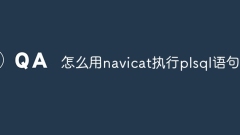
How to use navicat to execute plsql statements
The steps to execute PL/SQL statements in Navicat include: Open the SQL editor. Write PL/SQL statements. Execute statements by executing buttons or F9 keys. View the output in the Output tab.
Apr 09, 2025 am 08:18 AM
Hot tools Tags

Undresser.AI Undress
AI-powered app for creating realistic nude photos

AI Clothes Remover
Online AI tool for removing clothes from photos.

Undress AI Tool
Undress images for free

Clothoff.io
AI clothes remover

Video Face Swap
Swap faces in any video effortlessly with our completely free AI face swap tool!

Hot Article

Hot Tools

vc9-vc14 (32+64 bit) runtime library collection (link below)
Download the collection of runtime libraries required for phpStudy installation

VC9 32-bit
VC9 32-bit phpstudy integrated installation environment runtime library

PHP programmer toolbox full version
Programmer Toolbox v1.0 PHP Integrated Environment

VC11 32-bit
VC11 32-bit phpstudy integrated installation environment runtime library

SublimeText3 Chinese version
Chinese version, very easy to use







