How to restrict user permissions in wordpress
Why is WordPress a CMS content management system?
One of the important reasons is that WordPress has a built-in website security and privacy system, which can manage different levels of WordPress user roles.
Since different roles have different permissions, this can effectively control the background access of the website.

#Today, I will explain in detail the five default user roles in the WordPress backend, as well as their permissions and functions, to help you consolidate the basic knowledge of WordPress.
You can log in to the WP backend and find them in Users —> All Users on the left menu bar, as shown in the picture below.
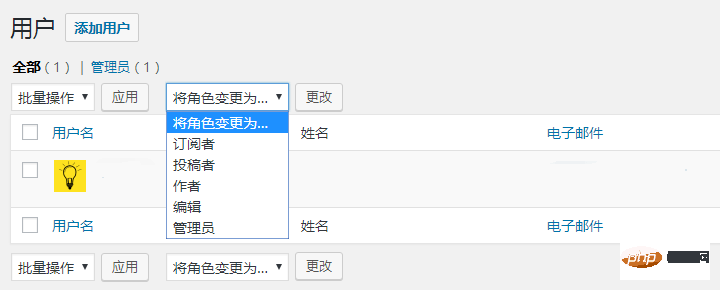
##1, Administrator
The administrator can access the backend of your website For every page, there is the most powerful user role. It will be automatically generated after you install WordPress. As an administrator, you can install, edit and delete WordPress themes and plugins, as well as create, edit and delete all pages and articles. In addition to adding new users and changing user information, such as user names and passwords, administrators can also change other user roles and delete other user roles. Because this role has the highest authority, there can only be one administrator. Remember.2, Editor
The editor can manage, update, and maintain your website content, such as your page content (homepage content, product page content, contact Page content, etc., and can also manage images and comments. Anyone assigned to this role can add, edit, publish and delete existing content on the WordPress site, such as deleting other people’s posts pages and articles, but you cannot set up the website, install themes and plug-ins, or add or delete other user roles. If you do not want to maintain the content of the website after your website is online, you can create this role. Your company has many people working together to maintain the website. You can find a dedicated person to update new content and assign him the role of editor.3, Author (Author)
Authors can edit and publish their own pages and articles, upload images and video files, and delete their own published content, but not other people's. Unlike editors, authors cannot create new product categories , page tags, but you can use the created categories and tags for their pages. The positioning of this role is the editor who everyone is flogging every day...4, Contributor (contributor)
Contributors are mainly related to blog articles. You may have seen contributions to me on many websites The general idea is that the author is lazy and does not want to create content himself, but wants to borrow other people's original content for use. Users assigned to this role can publish and edit their articles, but they do not have permission to publish or delete.The positioning of this role is to be a selfless contributor, creating new content for others. Even if you are stupid, you are still very happy...
5, Subscriber
Subscribers have the smallest permissions and can only modify their personal information, such as avatars and names. This role is positioned as a fan, and anyone can Go and register.The above is the detailed content of How to restrict user permissions in wordpress. For more information, please follow other related articles on the PHP Chinese website!

Hot AI Tools

Undresser.AI Undress
AI-powered app for creating realistic nude photos

AI Clothes Remover
Online AI tool for removing clothes from photos.

Undress AI Tool
Undress images for free

Clothoff.io
AI clothes remover

Video Face Swap
Swap faces in any video effortlessly with our completely free AI face swap tool!

Hot Article

Hot Tools

Notepad++7.3.1
Easy-to-use and free code editor

SublimeText3 Chinese version
Chinese version, very easy to use

Zend Studio 13.0.1
Powerful PHP integrated development environment

Dreamweaver CS6
Visual web development tools

SublimeText3 Mac version
God-level code editing software (SublimeText3)

Hot Topics
 1653
1653
 14
14
 1413
1413
 52
52
 1304
1304
 25
25
 1251
1251
 29
29
 1224
1224
 24
24
 How to adjust the wordpress article list
Apr 20, 2025 am 10:48 AM
How to adjust the wordpress article list
Apr 20, 2025 am 10:48 AM
There are four ways to adjust the WordPress article list: use theme options, use plugins (such as Post Types Order, WP Post List, Boxy Stuff), use code (add settings in the functions.php file), or modify the WordPress database directly.
 How to build a website for wordpress host
Apr 20, 2025 am 11:12 AM
How to build a website for wordpress host
Apr 20, 2025 am 11:12 AM
To build a website using WordPress hosting, you need to: select a reliable hosting provider. Buy a domain name. Set up a WordPress hosting account. Select a topic. Add pages and articles. Install the plug-in. Customize your website. Publish your website.
 What are the plugins for wordpress blocking ip
Apr 20, 2025 am 08:27 AM
What are the plugins for wordpress blocking ip
Apr 20, 2025 am 08:27 AM
WordPress IP blocking plugin selection is crucial. The following types can be considered: based on .htaccess: efficient, but complex operation; database operation: flexible, but low efficiency; firewall: high security performance, but complex configuration; self-written: highest control, but requires more technical level.
 How to change the head image of the wordpress theme
Apr 20, 2025 am 10:00 AM
How to change the head image of the wordpress theme
Apr 20, 2025 am 10:00 AM
A step-by-step guide to replacing a header image of WordPress: Log in to the WordPress dashboard and navigate to Appearance >Theme. Select the topic you want to edit and click Customize. Open the Theme Options panel and look for the Site Header or Header Image options. Click the Select Image button and upload a new head image. Crop the image and click Save and Crop. Click the Save and Publish button to update the changes.
 How to cancel the editing date of wordpress
Apr 20, 2025 am 10:54 AM
How to cancel the editing date of wordpress
Apr 20, 2025 am 10:54 AM
WordPress editing dates can be canceled in three ways: 1. Install the Enable Post Date Disable plug-in; 2. Add code in the functions.php file; 3. Manually edit the post_modified column in the wp_posts table.
 How to write a header of a wordpress
Apr 20, 2025 pm 12:09 PM
How to write a header of a wordpress
Apr 20, 2025 pm 12:09 PM
The steps to create a custom header in WordPress are as follows: Edit the theme file "header.php". Add your website name and description. Create a navigation menu. Add a search bar. Save changes and view your custom header.
 How to import the source code of wordpress
Apr 20, 2025 am 11:24 AM
How to import the source code of wordpress
Apr 20, 2025 am 11:24 AM
Importing WordPress source code requires the following steps: Create a sub-theme for theme modification. Import the source code and overwrite the files in the sub-topic. Activate the sub-theme to make it effective. Test the changes to make sure everything works.
 What to do if there is an error in wordpress
Apr 20, 2025 am 11:57 AM
What to do if there is an error in wordpress
Apr 20, 2025 am 11:57 AM
WordPress Error Resolution Guide: 500 Internal Server Error: Disable the plug-in or check the server error log. 404 Page not found: Check permalink and make sure the page link is correct. White Screen of Death: Increase the server PHP memory limit. Database connection error: Check the database server status and WordPress configuration. Other tips: enable debug mode, check error logs, and seek support. Prevent errors: regularly update WordPress, install only necessary plugins, regularly back up your website, and optimize website performance.




