How to use wordpress, wordpress usage tutorial

How to use wordpress, wordpress usage tutorial
Preliminary preparation
Buy domain name: What is a domain name? Even the URL of a website that is usually visited, such as "www.baidu.com" is called a domain name. This is an essential preliminary preparation.
Buy space server: Well-known domestic and foreign brand services For any provider, you can choose to buy a well-known, guaranteed, safe and reliable one, such as Baidu Cloud Host. Of course, it should be noted that when buying a domestic host, you need to consider the filing issue.
Bind the domain name to the host server. These operations can be performed in the background provided by the service provider.
Installation of WordPress
Download the latest version of the WordPress compressed package from the WordPress official website, and upload the compressed package to the root directory of the website through the FTP tool.
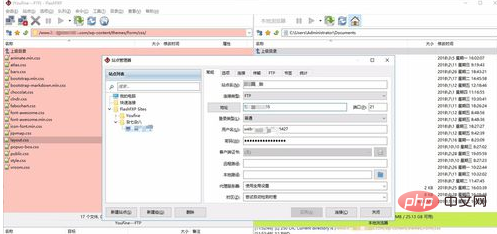
Access directly through the domain name, uninstalled WordPress will automatically jump to the installation interface
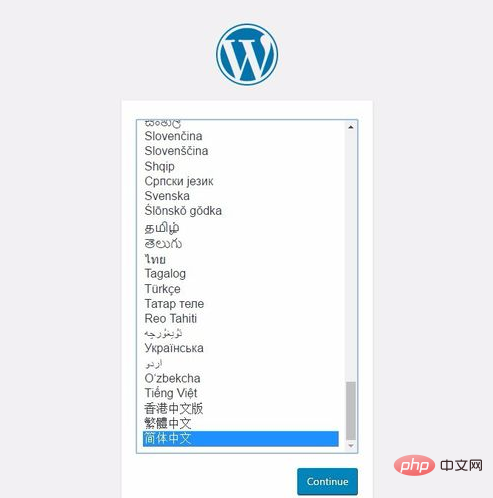
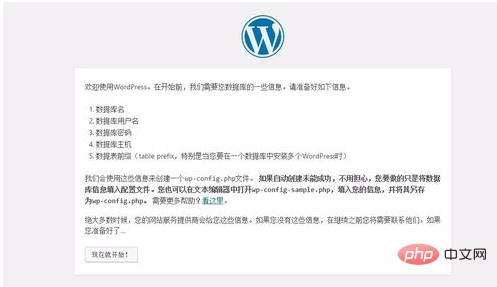
Fill in the database information, which is provided by the server provider and can be viewed in the backend of the server you purchased
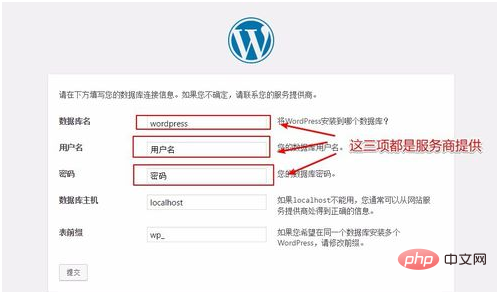
Fill in the website backend information, as well as the administrator backend information, settings Manage account password
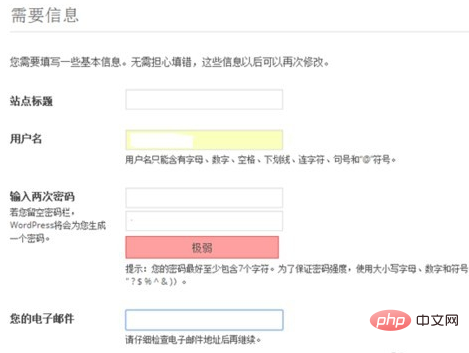
Complete installation and log in to the backend
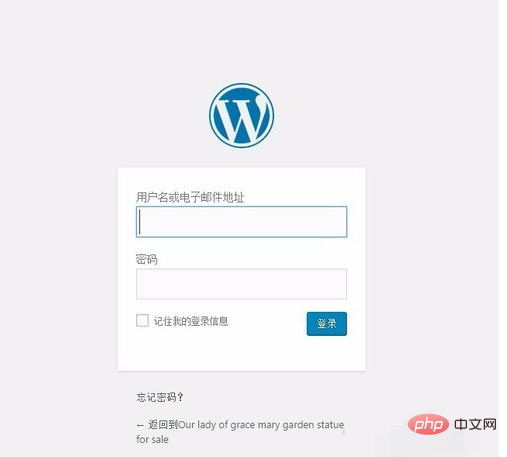
WordPress backend
Let’s first understand the structure of the backend
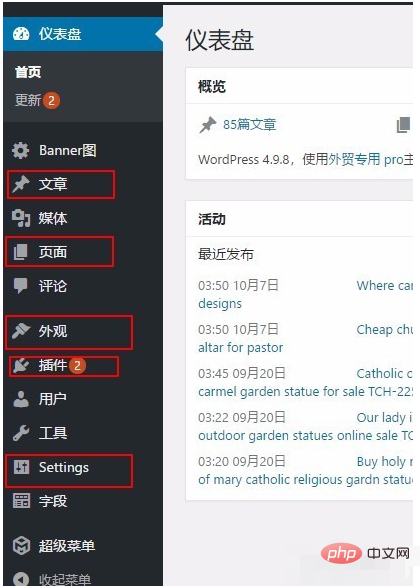
Category is a column used to create categories and publish articles
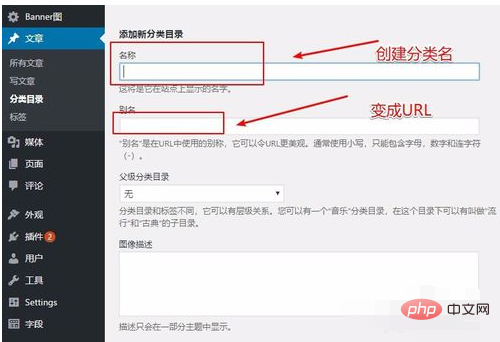
How to publish an article
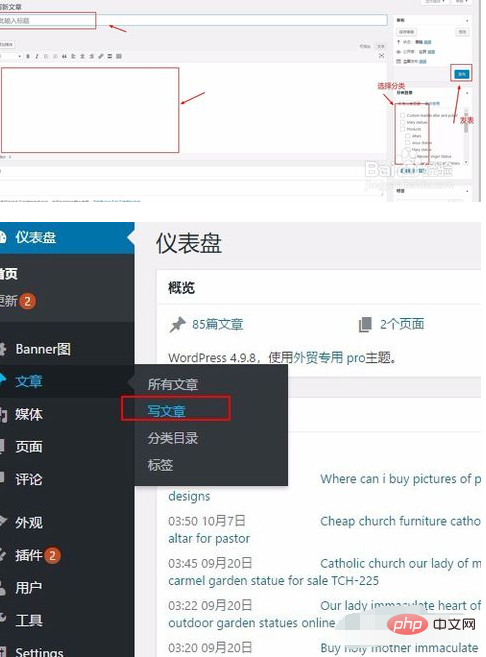
The page is used to place some single pages, such as about us, company profile, etc. on the corporate website
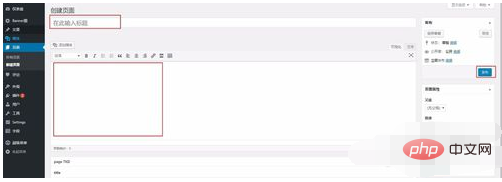
The official introduction is as follows:
User> Your User Profile - Set the user information you want to publish on your website
Your User Profile> Author and Users - If applicable, add the authors and users who will use your site
Settings > General - Set your site name and other information
Settings > Compose - Set the settings you compose Article options
Settings> Reading - Set the number of articles to display on the homepage, categories and in your feed
Settings> Comments - Enable or disable comments and how to handle them
Articles> Categories - Add some new categories to your original category list
Articles> Edit - After you finish writing some articles, this will be where you edit , remove the place to manage them
Appearance> Theme - Change the look of your site?
Settings> Pages - Add a new [[[zh-cn:page|page ]], or two pages like "About Me" or "Contact Me"
Articles> Add New Article - Start adding content to your site
The above is the detailed content of How to use wordpress, wordpress usage tutorial. For more information, please follow other related articles on the PHP Chinese website!

Hot AI Tools

Undresser.AI Undress
AI-powered app for creating realistic nude photos

AI Clothes Remover
Online AI tool for removing clothes from photos.

Undress AI Tool
Undress images for free

Clothoff.io
AI clothes remover

Video Face Swap
Swap faces in any video effortlessly with our completely free AI face swap tool!

Hot Article

Hot Tools

Notepad++7.3.1
Easy-to-use and free code editor

SublimeText3 Chinese version
Chinese version, very easy to use

Zend Studio 13.0.1
Powerful PHP integrated development environment

Dreamweaver CS6
Visual web development tools

SublimeText3 Mac version
God-level code editing software (SublimeText3)

Hot Topics
 1677
1677
 14
14
 1431
1431
 52
52
 1334
1334
 25
25
 1280
1280
 29
29
 1257
1257
 24
24
 How to adjust the wordpress article list
Apr 20, 2025 am 10:48 AM
How to adjust the wordpress article list
Apr 20, 2025 am 10:48 AM
There are four ways to adjust the WordPress article list: use theme options, use plugins (such as Post Types Order, WP Post List, Boxy Stuff), use code (add settings in the functions.php file), or modify the WordPress database directly.
 How to build a website for wordpress host
Apr 20, 2025 am 11:12 AM
How to build a website for wordpress host
Apr 20, 2025 am 11:12 AM
To build a website using WordPress hosting, you need to: select a reliable hosting provider. Buy a domain name. Set up a WordPress hosting account. Select a topic. Add pages and articles. Install the plug-in. Customize your website. Publish your website.
 How to import the source code of wordpress
Apr 20, 2025 am 11:24 AM
How to import the source code of wordpress
Apr 20, 2025 am 11:24 AM
Importing WordPress source code requires the following steps: Create a sub-theme for theme modification. Import the source code and overwrite the files in the sub-topic. Activate the sub-theme to make it effective. Test the changes to make sure everything works.
 How to change the head image of the wordpress theme
Apr 20, 2025 am 10:00 AM
How to change the head image of the wordpress theme
Apr 20, 2025 am 10:00 AM
A step-by-step guide to replacing a header image of WordPress: Log in to the WordPress dashboard and navigate to Appearance >Theme. Select the topic you want to edit and click Customize. Open the Theme Options panel and look for the Site Header or Header Image options. Click the Select Image button and upload a new head image. Crop the image and click Save and Crop. Click the Save and Publish button to update the changes.
 How to view the front-end of WordPress
Apr 20, 2025 am 10:30 AM
How to view the front-end of WordPress
Apr 20, 2025 am 10:30 AM
You can view the WordPress front-end by logging into the dashboard and switching to the View Sites tab; automate the viewing process with a headless browser; installing the WordPress plugin to preview the front-end within the dashboard; viewing the front-end via a local URL (if WordPress is set locally).
 What are the plugins for wordpress blocking ip
Apr 20, 2025 am 08:27 AM
What are the plugins for wordpress blocking ip
Apr 20, 2025 am 08:27 AM
WordPress IP blocking plugin selection is crucial. The following types can be considered: based on .htaccess: efficient, but complex operation; database operation: flexible, but low efficiency; firewall: high security performance, but complex configuration; self-written: highest control, but requires more technical level.
 How to cancel the editing date of wordpress
Apr 20, 2025 am 10:54 AM
How to cancel the editing date of wordpress
Apr 20, 2025 am 10:54 AM
WordPress editing dates can be canceled in three ways: 1. Install the Enable Post Date Disable plug-in; 2. Add code in the functions.php file; 3. Manually edit the post_modified column in the wp_posts table.
 How to register a wordpress account
Apr 20, 2025 am 11:45 AM
How to register a wordpress account
Apr 20, 2025 am 11:45 AM
To create an account on WordPress, simply visit its website, select the registration option, fill in the registration form, and verify your email address. Other ways to register include using a Google account or Apple ID. The benefits of signing up include creating a website, gaining features, joining the community, and gaining support.




