The whole process of WordPress theme creation (4): a small test
I introduced you to "The whole process of WordPress theme production (3): HTML static template production". This article continues to bring you "The whole process of WordPress theme production (4): A small test" , let’s take a look at it~
A WordPress theme contains at least the following two files:
style.cssindex.php
#Okay, let’s start our WordPress theme production now. Create a new folder in your WordPress directory wp-content\themes\, name it Aurelius, and add the previous article: WordPress theme production process (3): HTML static Place the style.css and index.html downloaded in Template Production into this directory, and then rename index.html to index.php, so there are the following two files in the wp-content\themes\Aurelius directory:
style.cssindex.php
Log in to your WordPress blog management backend - Appearance, is there an additional theme "Aurelius"? As shown in the picture below:
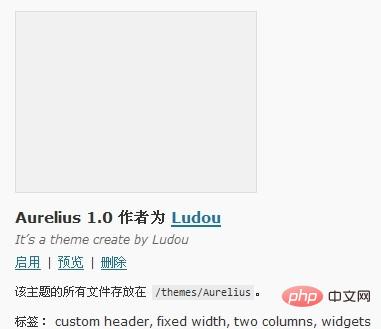
Enable this theme and open your blog homepage. Oh, the page is a mess? What happened? Continue reading below. You may be curious, can the name of this theme be changed to the name I want? Can the theme author be changed to my name? Why does the theme have no small picture preview? Here I will teach you how to change these "theme information". Use a text editor to open style.css in the Aurelius directory. You can follow the instructions below to try to modify the following information at the front of the style.css file, and then Go to the "Appearance" column of the WordPress management backend and refresh it to see what changes are there:
/* Theme Name: 这里填主题名称 Theme URI: 这里填主题介绍的网址,没有就填你的博客网址吧 Description: 这里填主题的简短介绍 Version: 版本号 Author: 作者名 Author URI: 作者的网址 Tags: 标签,多个用半角逗号隔开 */
The entire process of making the previous WordPress theme (3): HTML static template production Place the downloaded screenshot.png in the Aurelius directory, and then go to the "Appearance" column of the WordPress management background to see if there are any changes. Is there an additional preview image? After the theme is created, you can take a screenshot of your theme interface, name it screenshot.png, size 300 * 225, and place it in the theme directory as the theme thumbnail.
Okay, that’s all we have to talk about today, so stay tuned. . .
Finally The whole process of WordPress theme production (3): HTML static template productionCopy all the files in the downloaded Aurelius directory to the wp-content\themes\Aurelius directory, and copy All .html suffixes are changed to .php for our content in the next section.
Recommended learning: "WordPress Tutorial"
The above is the detailed content of The whole process of WordPress theme creation (4): a small test. For more information, please follow other related articles on the PHP Chinese website!

Hot AI Tools

Undresser.AI Undress
AI-powered app for creating realistic nude photos

AI Clothes Remover
Online AI tool for removing clothes from photos.

Undress AI Tool
Undress images for free

Clothoff.io
AI clothes remover

Video Face Swap
Swap faces in any video effortlessly with our completely free AI face swap tool!

Hot Article

Hot Tools

Notepad++7.3.1
Easy-to-use and free code editor

SublimeText3 Chinese version
Chinese version, very easy to use

Zend Studio 13.0.1
Powerful PHP integrated development environment

Dreamweaver CS6
Visual web development tools

SublimeText3 Mac version
God-level code editing software (SublimeText3)

Hot Topics
 How to adjust the wordpress article list
Apr 20, 2025 am 10:48 AM
How to adjust the wordpress article list
Apr 20, 2025 am 10:48 AM
There are four ways to adjust the WordPress article list: use theme options, use plugins (such as Post Types Order, WP Post List, Boxy Stuff), use code (add settings in the functions.php file), or modify the WordPress database directly.
 What are the plugins for wordpress blocking ip
Apr 20, 2025 am 08:27 AM
What are the plugins for wordpress blocking ip
Apr 20, 2025 am 08:27 AM
WordPress IP blocking plugin selection is crucial. The following types can be considered: based on .htaccess: efficient, but complex operation; database operation: flexible, but low efficiency; firewall: high security performance, but complex configuration; self-written: highest control, but requires more technical level.
 How to build a website for wordpress host
Apr 20, 2025 am 11:12 AM
How to build a website for wordpress host
Apr 20, 2025 am 11:12 AM
To build a website using WordPress hosting, you need to: select a reliable hosting provider. Buy a domain name. Set up a WordPress hosting account. Select a topic. Add pages and articles. Install the plug-in. Customize your website. Publish your website.
 How to cancel the editing date of wordpress
Apr 20, 2025 am 10:54 AM
How to cancel the editing date of wordpress
Apr 20, 2025 am 10:54 AM
WordPress editing dates can be canceled in three ways: 1. Install the Enable Post Date Disable plug-in; 2. Add code in the functions.php file; 3. Manually edit the post_modified column in the wp_posts table.
 The Compatibility of IIS and PHP: A Deep Dive
Apr 22, 2025 am 12:01 AM
The Compatibility of IIS and PHP: A Deep Dive
Apr 22, 2025 am 12:01 AM
IIS and PHP are compatible and are implemented through FastCGI. 1.IIS forwards the .php file request to the FastCGI module through the configuration file. 2. The FastCGI module starts the PHP process to process requests to improve performance and stability. 3. In actual applications, you need to pay attention to configuration details, error debugging and performance optimization.
 How to change the head image of the wordpress theme
Apr 20, 2025 am 10:00 AM
How to change the head image of the wordpress theme
Apr 20, 2025 am 10:00 AM
A step-by-step guide to replacing a header image of WordPress: Log in to the WordPress dashboard and navigate to Appearance >Theme. Select the topic you want to edit and click Customize. Open the Theme Options panel and look for the Site Header or Header Image options. Click the Select Image button and upload a new head image. Crop the image and click Save and Crop. Click the Save and Publish button to update the changes.
 How to write a header of a wordpress
Apr 20, 2025 pm 12:09 PM
How to write a header of a wordpress
Apr 20, 2025 pm 12:09 PM
The steps to create a custom header in WordPress are as follows: Edit the theme file "header.php". Add your website name and description. Create a navigation menu. Add a search bar. Save changes and view your custom header.
 What to do if there is an error in wordpress
Apr 20, 2025 am 11:57 AM
What to do if there is an error in wordpress
Apr 20, 2025 am 11:57 AM
WordPress Error Resolution Guide: 500 Internal Server Error: Disable the plug-in or check the server error log. 404 Page not found: Check permalink and make sure the page link is correct. White Screen of Death: Increase the server PHP memory limit. Database connection error: Check the database server status and WordPress configuration. Other tips: enable debug mode, check error logs, and seek support. Prevent errors: regularly update WordPress, install only necessary plugins, regularly back up your website, and optimize website performance.






