
Create a cool animated navigation using CSS3
In the old days of web development, developers would rely on Adobe's Flash whenever they needed to create any kind of animation for their website. Over time, people abandoned Flash and started doing many of these things with CSS and JavaScript. Finally, with CSS3 and the broad browser support it now enjoys, we can do some pretty amazing things with just some CSS3 and nothing else. In this tutorial, I'll show you how to create a cool animated navigation menu using CSS3. You can see it in action in the CodePen demo below: Excited about implementing menus? let's start. Deciding to markup HTML5 quotes
Aug 27, 2023 am 09:17 AM
Telerik: From Angular expertise to mobile mastery
Angular is one of the most widely used JavaScript frameworks today. With its simple and flexible component-based approach, it has succeeded in revolutionizing the way data-driven web applications are created. Angular apps are always browser-only, though, whether it's an actual browser or a web view inside a hybrid mobile app. Therefore, their performance is always slightly worse than native applications. Thanks to Telerik and Google, that's all about to change. After nearly a year of collaboration, teams from both companies have come up with an innovative solution that not only decouples Angular from the browser, but also allows it to run natively on any platform. It involves using Angular2 (completely heavy
Aug 27, 2023 am 08:09 AM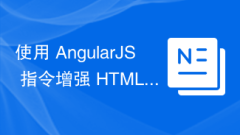
Enhance HTML with AngularJS directives
The main feature of AngularJS is that it allows us to extend the functionality of HTML to serve the purpose of today's dynamic web pages. In this article, I'll show you how to use AngularJS's directives to make your development faster and easier, and make your code more maintainable. Preparation Step 1: HTML Template To make things easier, we will write all the code in an HTML file. Create it and put the basic HTML template into it: <!DOCTYPEhtml><html><head></head><body></body></html
Aug 27, 2023 am 08:01 AM
Vanilla JavaScript: Add or subtract days from date (and more)
In a recent tutorial, we learned how to get and set the month, day, year, and time values of any Date object. The ability to get and set these date values comes in handy in many situations. For example, you can store the date of a special event in a variable. You can also use these methods to display the current date and time or to add or subtract from a period of time. In this tutorial, our focus will be on learning how to add or subtract a period of time, such as year, month, day, hours, and minutes, from a specified date. How to add year, month and day to a date You may remember from our other tutorials that JavaScript has methods such as setFullYear() and getFullYear() that you can use to set and get specific
Aug 26, 2023 pm 04:53 PM
How big is wordpress?
The size of WordPress is not fixed. Depends on many factors, including the number of plugins and themes installed, the size of your site's content and media files, and the number of visits. The core file of WordPress itself is only tens of MB in size. Plug-ins and themes are extensions of the core functions of WordPress. Plug-ins and themes vary in size, and installing them will take up more space. The content and media files of the website will also take up a certain amount of space. If a large number of articles and media files are frequently published, the space requirement of the website will be greater.
Aug 11, 2023 pm 01:52 PM
WordPress enterprise website building series: delete unnecessary sidebar menus in the background
This article is the first article in a series of tutorials on building a WordPress enterprise website. It will tell you how to delete unnecessary sidebar menus in the WordPress backend. I hope it will be helpful to you.
Mar 22, 2023 pm 04:54 PM
Detailed explanation of how to create an article archive page in WordPress
What is an article archive page? How to easily create an article archive page in WordPress? The following article will introduce you to 3 methods of creating archive pages in WordPress. I hope it will be helpful to you!
Mar 20, 2023 pm 06:31 PM
How to make WordPress theme code static? Tutorial sharing
How to make WordPress theme code static? The following article will share with you the tutorial on staticizing WordPress theme code. I hope it will be helpful to you!
Mar 17, 2023 pm 08:29 PM
How to optimize WordPress themes? 10 tips for improvement
How to optimize WordPress themes? The following article will introduce you to 10 tips for improving WordPress themes. I hope it will be helpful to you!
Mar 16, 2023 pm 08:20 PM
A brief analysis of how to solve the problem of discontinuous article IDs in WordPress (perfect method)
How to solve the problem of discontinuous article IDs in WordPress? The following article will share with you how WordPress can perfectly solve the problem of discontinuous article IDs. I hope it will be helpful to you!
Mar 15, 2023 pm 08:34 PM
A brief analysis of how to pin articles to the top in WordPress? How to distinguish it from ordinary articles?
How to set the post to the top in WordPress? How to distinguish pinned articles? The following article will introduce to you several ways to distinguish pinned articles in WordPress. I hope it will be helpful to you!
Mar 13, 2023 pm 08:18 PM![[Organize and share] Detailed explanation of how to batch modify article information in WordPress](https://img.php.cn/upload/article/000/000/024/640b1dd0262fb525.jpg?x-oss-process=image/resize,m_fill,h_135,w_240)
[Organize and share] Detailed explanation of how to batch modify article information in WordPress
How to batch modify article information in WordPress? The following article will introduce to you how to batch modify the article content, abstract, author, all comments, sensitive words and other information in WordPress. I hope it will be helpful to you!
Mar 10, 2023 pm 08:10 PM
What can WordPress do?
WordPress is an open source website building program. WordPress can do forum websites, online shopping malls, form submission functions, etc. WordPress is a blog platform developed using PHP language. Users can set up their own website on a server that supports PHP and MySQL databases.
Mar 09, 2023 am 09:22 AM
What to do if WordPress is garbled
Solution to wordpress garbled code: 1. Modify "define('DB_CHARSET', 'utf8′);" in the "wp-config.php" file to "define('DB_CHARSET', ");"; 2. Add the new database The encoding is set to "latin1_swedish_ci"; 3. Import the backup database file in uft8 format.
Mar 09, 2023 am 09:13 AM
What should I do if I can't access wordpress?
Solutions to why WordPress cannot be accessed: 1. Enter the server through FTP or Pagoda panel; 2. Rename the file plugins to "plugins123"; 3. Disable all WordPress plugins; 4. Re-enter the account password and log in to the backend.
Mar 09, 2023 am 09:07 AM
Hot tools Tags

Undresser.AI Undress
AI-powered app for creating realistic nude photos

AI Clothes Remover
Online AI tool for removing clothes from photos.

Undress AI Tool
Undress images for free

Clothoff.io
AI clothes remover

Video Face Swap
Swap faces in any video effortlessly with our completely free AI face swap tool!

Hot Article

Hot Tools

vc9-vc14 (32+64 bit) runtime library collection (link below)
Download the collection of runtime libraries required for phpStudy installation

VC9 32-bit
VC9 32-bit phpstudy integrated installation environment runtime library

PHP programmer toolbox full version
Programmer Toolbox v1.0 PHP Integrated Environment

VC11 32-bit
VC11 32-bit phpstudy integrated installation environment runtime library

SublimeText3 Chinese version
Chinese version, very easy to use

Hot Topics
 1393
1393
 52
52
 1207
1207
 24
24





