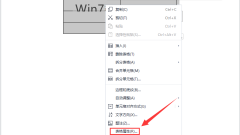
What should I do if the text in the word table is not fully displayed? How to solve the problem of incomplete display of the word table?
Word documents can help users edit text, and users can also adjust the font size at will. Many users are asking what to do if the text in the Word table is not fully displayed? Let this site introduce to users in detail how to solve the problem of incomplete word table display. How to solve the incomplete display of word tables 1. Right-click the mouse and select the table properties. Select the table in Word, right-click the mouse and select the table properties option. 2. Click Row Options. Click Row Options in the table properties window. 3. Select the minimum value option and then select the minimum value option in the row height value. 4. The text is displayed completely. Click the OK button to display the text completely. Method 2: Adjust the font size to display text 1. Select
Sep 05, 2024 am 11:05 AM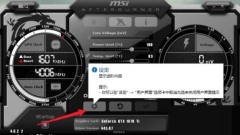
How to set up MSI Small Aircraft to display one row? Adjust MSI Small Aircraft data display position
MSI Plane is a tool provided by MSI, a motherboard and graphics card manufacturer. It can help users display the instantaneous power consumption, main frequency, etc. of the CPU/GPU, as well as the temperature. However, some users are asking how to set up MSI Plane. Show a row? In fact, the method is very simple. Users can click Settings to operate. Let this site introduce to users the specific method of adjusting the data display position of MSI small aircraft. How to set up MSI Small Plane to display a row 1. First open the MSI Small Plane software on your computer and click Settings. 2. Then in the MSI small aircraft software setting interface, click here to display on the OSD. 3. Finally, the MSI small plane displays will be lined up in the upper left corner of the computer.
Sep 05, 2024 am 10:54 AM
What should I do if the edge browser cannot automatically save passwords? Edge browser cannot automatically save passwords. Analysis of the problem
What should I do if the edge browser cannot automatically save passwords? Many users save passwords when logging in to accounts or websites using the edge browser, so that they don’t have to manually enter their account number and password when logging in to the website next time. However, many users have also done so recently. When asking about edge browser not being able to automatically save passwords, let this site carefully analyze the problem of edge browser not being able to automatically save passwords for users. Analysis of the problem that the edge browser cannot automatically save passwords 1. First, open the edge browser and click on the three dots icon that appears in the upper right corner to open it. 2. Then, a sub-option will pop up below the icon function. In the sub-option, select your own [Settings] option.
Sep 05, 2024 am 10:53 AM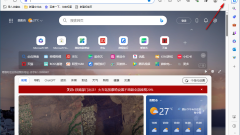
What should I do if the edge browser cannot automatically save passwords? Edge browser cannot automatically save passwords. Analysis of the problem
What should I do if the edge browser cannot automatically save passwords? Many users save passwords when logging in to accounts or websites using the edge browser, so that they don’t have to manually enter their account number and password when logging in to the website next time. However, many users have also done so recently. When asking about edge browser not being able to automatically save passwords, let this site carefully analyze the problem of edge browser not being able to automatically save passwords for users. Analysis of the problem that the edge browser cannot automatically save passwords 1. First, open the edge browser and click on the three dots icon that appears in the upper right corner to open it. 2. Then, a sub-option will pop up below the icon function. In the sub-option, select your [Settings] option.
Sep 05, 2024 am 10:52 AM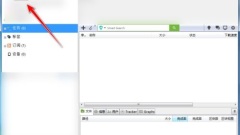
How to improve download speed with utorrent How to improve download speed with utorrent
How to increase download speed with utorrent? utorrent is a small, powerful, full-featured software written in C++. It can help users download and share files. I believe that many users find that the download speed is very slow when using this software to download. So this requires what to do? Let this site carefully introduce to users how to improve download speed with utorrent. Utorrent method to improve download speed 1. Open the software and click the option in the menu bar above. 2. Then click Settings in the drop-down list. 3. After entering the new interface, click on the connection option in the left menu bar and check all the options boxed in the picture below. 4. Then click the task option in the left menu bar and change the
Sep 05, 2024 am 10:52 AM
What should I do if Logitech driver installation is slow? What should I do if Logitech driver installation is slow?
What should I do if Logitech driver installation is slow? Logitech drivers are specially prepared for users who use Logitech devices, but many users are very slow to install them. So what is going on? Users can check to see if their network connection is unstable or there is a server problem. If it cannot be resolved, they can download it again. Let this site carefully introduce the specific solutions for users. How to solve the problem of slow Logitech driver installation? 1. Unstable network connection: Make sure the network connection is stable. Limiting bandwidth may affect download speed. Try using a faster network or wired connection. 2. High server load: Download drivers during off-peak hours. Try downloading again later. 3. Firewall or security software interference: temporarily close or adjust
Sep 05, 2024 am 10:50 AM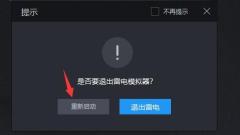
What should I do if the lightning simulator's positioning does not display the map? What should I do if the lightning simulator's map positioning does not display the map?
When many of our users use lightning simulators, some software and games need to be positioned, but when setting the positioning, the map is never displayed and the location cannot be selected. So how should this situation be solved? In response to this situation, today's PHP Chinese The editor of the website will share the solution steps. I hope that today’s software tutorial can help more people. Next, let us take a look at the specific operation methods. What to do if the lightning simulator positioning does not display the map: 1. If the positioning does not display the map, you can try closing or restarting the simulator. 2. If it still doesn’t work, it may be a software version problem. Try updating the emulator version. 3. It is also possible that the network is unstable or there is an error in IE. You can download an IE repair tool to repair it.
Sep 05, 2024 am 10:50 AM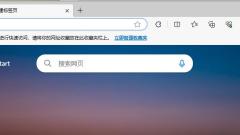
How to set up office files to open in edge browser
The edge browser is one of the most popular browsers. People use this browser to quickly browse the web, and download some auxiliary plug-ins to better operate the browser. They can also open files in office, but how to enable office functions? Today I will share how to open office files in edge browser. Setting method 1. Double-click the edge browser on your computer to open it, and click the […] icon on the upper right side. 2. Select [Settings] in the menu options. 3. In the navigation bar on the left, you can see the [Download] tab and click on it. 4. When you see the [Open office file in browser] option, the switch button behind this option is currently turned off. 5. Open button
Sep 05, 2024 am 10:48 AM
How to close hot news in 360 Security Guard 360 Security Guard closes hot news tutorial
How does 360 Security Guard close hot news? 360 Security Guard can help users protect the security of their computers, and can also clean up some garbage, etc. However, the hot news in 360 Security Guard has made many users very distressed, so how to close it? Let this site carefully introduce to users the tutorial on how to close hot news on 360 Security Guard. 360 Security Guard Close Hot News Tutorial 1. First, double-click the 360 Security Browser shortcut on the desktop to open it, as shown in the figure below. 2. After opening, click the open menu icon in the upper right corner, and then click the settings option in the menu that appears, as shown in the figure below. 3. Then click the Advanced Settings option on the left in the page that opens, as shown in the figure below. 4. Then open the message
Sep 05, 2024 am 10:46 AM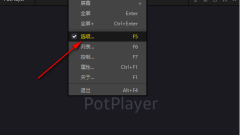
How to enable SuperEQ equalization in PotPlayer How to enable SuperEQ equalization in PotPlayer
PotPlayer is a professional video player with a powerful built-in decoder, supports files in mainstream audio and video formats, and is very powerful. So how to enable SuperEQ equalization in PotPlayer? In order to help users set up quickly, the editor below will tell you how to turn on SuperEQ equalization. Operation method 1. Double-click to open the software, right-click on a blank space on the page, and select the option in the list to open. 2. After entering the new window interface, click the sound option in the left column. 3. Then click on the equalizer. 4. Then find the On and SuperEQ equalization on the right, and finally check the small box.
Sep 05, 2024 am 10:44 AM
What should I do if the synchronized data of Edge browser keeps spinning in circles? Analysis of the problem that synchronized data of Edge browser keeps spinning in circles
Edge browser is the browser that comes with the computer. This browser can help users synchronize data and allow users to log in from multiple terminals. However, many users encounter the problem that the synchronized data of Edge browser keeps spinning in circles during use. What should I do? Let this site carefully introduce to users the analysis of the problem of Edge browser synchronizing data that keeps spinning in circles. Analysis of the problem that Edge browser synchronization data keeps spinning in circles 1. First, press WIN+R on the keyboard to open the running window of the computer. 2. Type the control command to open the computer’s control panel. 3. Open the Control Panel and find Network and Internet. 4. Double-click to open your Ethernet network card. 5. Change the primary and secondary DNS to Microsoft’s DNS. 6. Browse Edge
Sep 05, 2024 am 10:42 AM
What should I do if the Excel table can only input English but cannot switch to Chinese?
Excel tables can help make our data clearer, but many users report that they cannot enter Chinese characters when using Excel tables and can only enter English. So what is going on? Let this site introduce to users in detail what to do if the Excel table can only input English but cannot switch to Chinese. What should I do if the Excel spreadsheet can only input English but cannot switch to Chinese? The first step is to click to open the Excel table that needs to be processed. In the second step, click Data Validation - Data Validation in the Data tab. Step 3: After entering the window, switch to the input method mode bar, click the drop-down arrow at the mode to select any, and then click OK. Step 4: Enter again to correct
Sep 05, 2024 am 10:21 AM
How to cancel the startup of WeChat on computer. How to cancel the startup of WeChat on PC.
Many users will install WeChat on their computers, but it will start automatically every time they start the computer. For some devices with low configurations, starting up will cause the computer to run slowly. So how to cancel the startup of WeChat on the computer? There are two There are several methods to turn off this function, so today’s software tutorial will share with you the specific setting method. I hope that the content shared on the PHP Chinese website today can help more people. How to cancel WeChat startup on computer Method 1: 1. First open the WeChat PC version, click the More menu in the lower left corner, and select Settings. 2. At this time, you can see that Automatically start WeChat at startup in the general settings on the settings page has been checked. 3. Just uncheck this box and you’re good to go. Method 2: 1. First open the start menu
Sep 05, 2024 am 10:20 AM
How to cancel the startup of WeChat on computer. How to cancel the startup of WeChat on PC.
Many users will install WeChat on their computers, but it will start automatically every time they start the computer. For some devices with low configurations, starting up will cause the computer to run slowly. So how to cancel the startup of WeChat on the computer? There are two There are several methods to turn off this function, so today’s software tutorial will share with you the specific setting method. I hope that the content shared on the PHP Chinese website today can help more people. How to cancel WeChat startup on computer Method 1: 1. First open the WeChat PC version, click the More menu in the lower left corner, and select Settings. 2. At this time, you can see that Automatically start WeChat at startup in the general settings on the settings page has been checked. 3. Just uncheck this box and you’re good to go. Method 2: 1. First open the start menu
Sep 05, 2024 am 10:20 AM
Hot tools Tags

Undresser.AI Undress
AI-powered app for creating realistic nude photos

AI Clothes Remover
Online AI tool for removing clothes from photos.

Undress AI Tool
Undress images for free

Clothoff.io
AI clothes remover

Video Face Swap
Swap faces in any video effortlessly with our completely free AI face swap tool!

Hot Article

Hot Tools

vc9-vc14 (32+64 bit) runtime library collection (link below)
Download the collection of runtime libraries required for phpStudy installation

VC9 32-bit
VC9 32-bit phpstudy integrated installation environment runtime library

PHP programmer toolbox full version
Programmer Toolbox v1.0 PHP Integrated Environment

VC11 32-bit
VC11 32-bit phpstudy integrated installation environment runtime library

SublimeText3 Chinese version
Chinese version, very easy to use








