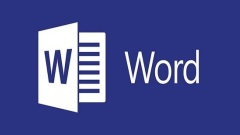
What to do if a Word document prints out blank? What should I do if the document contains content but prints out blank?
Word is an easy-to-use document editing software. Some users have edited the document content and want to print it out, but they encounter a situation where the preview is normal but the printout is blank. I don’t know what’s going on. What should I do? In response to this problem, this article brings a detailed solution to share with everyone. If you are interested, please continue reading. What should I do if my Word document prints out blank? Open the word document you want to print and click File in the menu above. Click on the option in the menu. Click Print in the left menu. Check the box to print only the form field contents and click OK below. If you print again, you can print the content normally.
Aug 30, 2024 pm 06:12 PM
What to do if WPS freezes when typing text? How to solve serious typing freezes in WPS
WPS is a comprehensive office software that can help users better edit office content. It supports a variety of document formats and is very convenient to use. However, recently some users have reported that WPS computers have slow typing response and freezes when entering text. What's going on? This article has compiled a detailed tutorial, let’s take a look. Solution to serious WPS typing lag: 1. Press and hold the Ctrl+Alt+esc key combination on the keyboard to open the task manager. 2. Select the stuck wps software, and then choose to end the task. 3. Then re-open the wps software. In addition, there are other reasons that may cause the software to get stuck. The details are as follows: 1. The CPU is overloaded or not working properly. Check CPU and graphics card
Aug 30, 2024 pm 06:12 PM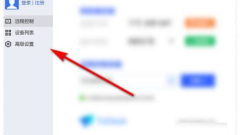
How to set a new password for each connection in ToDesk Tutorial on setting a new password for each connection in ToDesk
ToDesk is a remote connection tool that many people are using. Users need to enter a password when they connect. Some friends want to set it to use a new password every time to prevent malicious connection control by others, but this is not the case. You know how to set it up to realize this function. In response to this situation, this software tutorial will share the detailed operation steps with you. I hope the content in this issue can be helpful to the majority of users. The setting method is as follows: 1. Double-click to open the software and click the Advanced Settings option in the left menu bar. 2. After entering the new interface, click Security Settings on the upper right side. 3. Finally, find the temporary password update column and check it after each remote control.
Aug 30, 2024 pm 06:12 PM
How does Google Chrome translate English web pages? Introduction to the steps of Google Chrome web page translation
Many users who use Google Chrome often browse some English websites, but if they cannot understand the content, they can only use the translation function of the software. Many friends do not know how Google Chrome translates English web pages? Faced with this problem, the editor will answer it for everyone. I hope that today's tutorial can help the majority of users. The specific steps are as follows: 1. On the homepage of Google Chrome, click the three dots in the upper right corner, scroll down on the settings interface, find and click Settings. 2. Then click Advanced Settings on the settings page. 3. Then click [Language] in the advanced settings interface that pops up. 4. Finally, in the language settings, check the option [Ask whether to translate web pages in a language other than your own]. Then, when you open a non-Chinese page, the system will prompt you whether to translate it.
Aug 30, 2024 pm 06:12 PM
How to fix system vulnerabilities in Tencent Computer Manager How to fix system vulnerabilities in Tencent Computer Manager
Tencent Computer Manager is a software that can protect computers very well. It has very high security and can provide system vulnerability repairs. Some users have this software on their computers, but they don’t know how to fix it if a vulnerability occurs. Next Next, the editor will share the solution with you, hoping to help the majority of users. The operation method is as follows: 1. Double-click to open the software and click the virus scanning option in the left menu bar. 2. Then click Repair Vulnerabilities on the right. 3. Wait for the vulnerability scan to complete. 4. Finally, click the one-click repair button above.
Aug 30, 2024 pm 06:12 PM
What to do if QQ Browser has slow download speed? How to improve QQ Browser download speed?
QQ Browser is a very high-quality web browsing tool owned by Tencent. Many users use this software to view various web pages and download files. However, many friends have reported that the download speed is very slow and small files also take a long time. Only then can the download be completed. Faced with this problem, most friends don’t know how to solve it. There are many reasons for slow downloads and there are many solutions. So the editor of this software tutorial is here to talk to all users. Share a variety of processing methods, hoping to help you solve the problem. Solutions to the slow download speed of QQ browser: 1. It may be a problem with the network speed or signal: it is recommended to turn the network switch off again and try again. 2. There may be a speed limit set: Find the application for downloading the software and set the network speed to no limit.
Aug 30, 2024 pm 06:10 PM
How to solve the problem that game advertisements always pop up in 360 browser
360 Browser is a browser used by many users. Today, many users frequently see various game advertisement pop-ups during use, which greatly affects their use. So how to solve this problem? This software tutorial is here to share solutions with the majority of users, hoping to be helpful to everyone. Solution to 360 Browser always popping up game ads: 1. Open our browser and click on the [Inverted Triangle] icon next to [Game Controller] on the upper right side of the page. 2. After clicking, there will be a drop-down, we click [Settings] in the drop-down. 3. Then a small pop-up window will appear. We can cancel all the options in the pop-up window. 4. Finally, click [Save Settings] below the pop-up window and it will not
Aug 30, 2024 pm 06:10 PM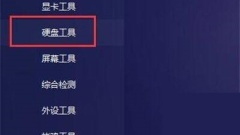
How to check hard disk usage time in Tuba Toolbox
Tuba Toolbox is an easy-to-use hardware detection toolbox with built-in CPU, motherboard, memory, graphics card, hard disk and other related tools. It can be used to detect computer hardware information. It is very convenient to use, but some users do not know how to check it. Regarding the hard disk usage time, this article brings a detailed viewing tutorial to share with everyone, let’s take a look. How to check the hard disk usage time in Tuba Toolbox? 1. Open the software and click the Hard Disk Tools option in the left menu bar. 2. Then double-click the HDTune software on the right to open it. 3. Enter the new window interface and click the health status button. 4. Finally, in the result information given, you can check the usage time of the hard disk by finding the cumulative power-on time count.
Aug 30, 2024 pm 06:10 PM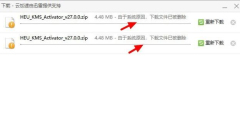
What should I do if the Edge browser automatically deletes downloaded files? What should I do if Edge automatically deletes downloaded files?
The Edge browser is a built-in browsing software in the system. It has a simpler interface and personalized design, which can provide users with a better user experience. Recently, when users use the browser to download files, they find that they are always automatically deleted. It may be that the system's security center has been triggered, so what should be done? Let’s take a look with the editor. What should I do if the Edge browser automatically deletes downloaded files? 1. Click the Windows icon in the lower left corner of Win10, then open "Settings" - "Update & Security" - "Windows Security Center" and then click "Open Windows Security Center", as shown in the figure. 2. After opening the Windows Security Center, click "Settings" in the lower left corner, and then click on the right
Aug 30, 2024 pm 06:09 PM
What should I do if the Edge browser automatically deletes downloaded files? What should I do if Edge automatically deletes downloaded files?
The Edge browser is a built-in browsing software in the system. It has a simpler interface and personalized design, which can provide users with a better user experience. Recently, when users use the browser to download files, they find that they are always automatically deleted. It may be that the system's security center has been triggered, so what should be done? Let’s take a look with the editor. What should I do if the Edge browser automatically deletes downloaded files? 1. Click the Windows icon in the lower left corner of Win10, then open "Settings" - "Update & Security" - "Windows Security Center" and then click "Open Windows Security Center", as shown in the figure. 2. After opening the Windows Security Center, click "Settings" in the lower left corner, and then click on the right
Aug 30, 2024 pm 06:09 PM
How to set Baidu Netdisk not to sleep when there are tasks? How to set Baidu Netdisk not to sleep when there are tasks?
Baidu Netdisk is a very commonly used network storage software. Many users save various files here. Some of them will enter sleep mode when downloading or uploading files, which requires more time. Faced with this In this case, we only need to set the task not to sleep, so how should we operate it? Next, the editor will share with you the detailed setting method, hoping to help you. Setting method: 1. Double-click to open the software and click the gear settings icon in the upper right corner. 2. Then click Settings in the option list below. 3. In the window interface that opens, click the Transfer Options in the left column, and then click the Advanced Settings button on the right. 4. Finally, find the hibernation setting on the right, and set the computer not to stop when there is a transfer task.
Aug 30, 2024 pm 06:09 PM
How to remotely control and open audio playback in ToDesk ToDesk audio playback remote open method
ToDesk is a remote control software used by many users now. It can be connected and used in a variety of ways. Many users want to turn on audio playback when connected, but do not know how to operate it. In this case, Today’s software tutorial is here to provide answers to the majority of users, let’s learn about it together. ToDesk remote control to open audio playback method: 1. After entering the computer, click the taskbar icon, then select the run function in the pop-up drop-down box and open it. 2. Then enter the gpedit.msc command in the window and click the OK button. 3. Then follow the path below to enter the new page: Computer Configuration - Administrative Templates - All Settings
Aug 30, 2024 pm 06:09 PM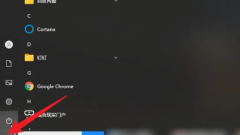
How to solve the problem when WPS freezes as soon as it is turned on but other things do not freeze?
Recently, some users have asked the editor about the problem of WPS being stuck. When using the software, the computer often becomes stuck as soon as the computer is turned on. I don’t know what’s going on. It may be caused by a software operation error. So what should be done? Woolen cloth? In response to this problem, this article brings a detailed solution to share with everyone, let’s take a look. How to solve the problem when WPS freezes as soon as it is turned on but does not freeze? If WPS is stuck but the computer is not stuck, it may be due to a software running error. You can operate it in the Task Manager. The following are the steps in the Task Manager: 1. Click Start to open the computer, right-click the Start icon in the lower left corner Wait for the sequence bar to pop up. 2. After clicking the configuration tool to pop up the sequence bar, find WPSoffice in the pop-up sequence bar and click Configure
Aug 30, 2024 pm 06:08 PM
How to solve the problem that the Edge browser cannot connect to the Internet but others can access the Internet?
Recently, we have seen some users report that they have encountered problems when using the edge browser. They often cannot connect to the Internet. This may be caused by an unstable network environment. However, other software can access the Internet but the edge browser cannot. What's going on? In response to this problem, this article has compiled a detailed tutorial to share with everyone, let’s take a look. How to solve the problem that the Edge browser cannot connect to the Internet but others can access the Internet? 1. Enter the edge browser, click the three dots in the upper right corner to open more tools -> open with Internet explorer. 2. Click the gear settings in the upper right corner of the IE browser and select Internet options. 3. Select Connection, pull down and click LAN Settings. 4. Check
Aug 30, 2024 pm 06:08 PM
Hot tools Tags

Undresser.AI Undress
AI-powered app for creating realistic nude photos

AI Clothes Remover
Online AI tool for removing clothes from photos.

Undress AI Tool
Undress images for free

Clothoff.io
AI clothes remover

Video Face Swap
Swap faces in any video effortlessly with our completely free AI face swap tool!

Hot Article

Hot Tools

vc9-vc14 (32+64 bit) runtime library collection (link below)
Download the collection of runtime libraries required for phpStudy installation

VC9 32-bit
VC9 32-bit phpstudy integrated installation environment runtime library

PHP programmer toolbox full version
Programmer Toolbox v1.0 PHP Integrated Environment

VC11 32-bit
VC11 32-bit phpstudy integrated installation environment runtime library

SublimeText3 Chinese version
Chinese version, very easy to use








