C# programming and Visual Studio usage tips (Part 2)
If you found this article through a search engine, I suggest you read the first article in this series. This is the second article in this series. Today I will bring you richer C# and Visual Studio programming. Let’s take a look at the techniques.
1. DataTable.HasRows
It does not belong to any framework, but it is easy to imitate such a method through extension methods. It does not eliminate the original check whether the data table object is empty or has the number of rows. code, but it can simplify the application code, here is a code snippet:
<CODE>
public static bool HasRows(this DataTable dataTable)
{
return dataTable.IsNull() ? false : (dataTable.Rows.Count > 0);
}
public static bool IsNull(this object o)
{
return (o == null);
}
To use:
If(dataTable.HasRows())
{
…
}
</CODE>Other rules are still the same as for extension methods.
2. ToTitleCase
This method can convert the first letter of each word to uppercase and the remaining letters to lowercase. For example, "look below for a sample" will be converted to "Look Below For A Sample", TextInfo is part of the System.Globalization namespace, but it has the following problems:
Current Culture
If the input string is all uppercase
The following extension method takes both of these flaws into account.
<CODE>
public static string ToTitleCase(this string inputString)
{
return Thread.CurrentThread.CurrentCulture.TextInfo.
ToTitleCase((inputString ?? string.Empty).ToLower());
}
</CODE>3. Explicit and implicit interface implementation
Is this important? Yes, very important, do you know the syntax difference between them? In fact, there are fundamental differences between them. The implicit interface implementation on a class defaults to a public method, which can be accessed on objects or interfaces of the class. The explicit interface implementation on the class is a private method by default, which can only be accessed through the interface, not through the object of the class. The following is a sample code:
<CODE>
INTERFACE
public interface IMyInterface
{
void MyMethod(string myString);
}
CLASS THAT IMPLEMENTS THE INTERFACE IMPLICITLY
public MyImplicitClass: IMyInterface
{
public void MyMethod(string myString)
{
///
}
}
CLASS THAT IMPLEMENTS THE INTERFACE EXPLICITLY
public MyExplicitClass: IMyInterface
{
void IMyInterface.MyMethod(string myString)
{
///
}
}
MyImplicitClass instance would work with either the class or the Interface:
MyImplicitClass myObject = new MyImplicitClass();
myObject.MyMethod("");
IMyInterface myObject = new MyImplicitClass();
myObject.MyMethod("");
MyExplicitClass would work only with the interface:
//The following line would not work.
MyExplicitClass myObject = new MyExplicitClass();
myObject.MyMethod("");
//This will work
IMyInterface myObject = new MyExplicitClass();
myObject.MyMethod("");
</CODE>4. Auto attribute
It is the best way to replace an attribute containing one public and two private members.
Press the Tab key twice (you need to enable the code snippet function), and an Auto attribute will be created. Press the Tab key again to get a name for the Auto attribute. The following code
<CODE>
private double _total;
public double Total
{
get { return _total; }
set { _total = value; }
}
</CODE>becomes
<CODE>
public double Total { get; set; }
</CODE>Note that you can still apply access specifiers according to your design, and the compiler should create private member variables for you.
5. Powerful Path.Combine
Path.Combine eliminates trailing slashes and path-related problems with its powerful functions. It is simple and easy to use, making the path string more continuous. It contains A string path parameter.
You don’t have to worry about valid delimiters or spaces in the path, and you don’t have to deal with string concatenation when merging paths.
6. A quick way to write the "Override" method in a class
Enter override in the code editor, press the space bar, and you will see a list of class-based overrides method, as shown in Figure 2.

Figure 1 List of overridable methods
7. Using extended configuration files
Thanks app.config (for applications) and web.config configuration files, allowing us to handle complex application-level settings, but we still have to deal with various issues faced by different environment settings, here refers to the settings of development, test and production environments.
We have to revert to a specific environment in order to analyze, test or debug parts of the code, and in this process, every setup and adjustment is tedious.
For example, each restore may require resetting the ConnectionStrings (connection string). Now you can use the ConfigSource property to solve this problem through an external file reference. For example, the following code references a development.config external configuration file.
<connectionStrings configSource="configs\ development.config" />
You can also use this useful property in the AppSettings settings section.
8. Overcoming the limitations of the String.Split method
String.Split is the most ideal method to separate strings, but as far as we know, it also has some limitations, such as the inability to use "|| " or "::" characters must use a unique single character on the keyboard as a separator. This shortcoming can be overcome by using the Split method provided by the RegEx library. The following code shows the use of RegEx Split to separate a "||" Separate strings.
<CODE>
string delimitedString = "String.Split || RegEx.Split");
string[] ouputString = System.Text.RegularExpressions.Regex.Split(
delimitedString,
, System.Text.RegularExpressions.Regex.Escape("||"));
</CODE>9. Quick switching between HTML code view and design view of elements (and vice versa)
When designing applications, we spend time in IDE I have a lot of time, most of which is spent on HTML content and design view. Visual Studio 2010 provides the function of quickly switching between design view and HTML code.
If you are in HTML view, locate the element you want to view in Design view, and then switch to Design view, the element you want to view should be selected. Additionally, the Properties window should now show Properties of the selected element.
Similarly, when you select an element in design view and then switch to code view, the HTML code corresponding to the element you selected should be highlighted.
10. Quickly search data in the database
Although the data table supports the Find and Select methods to select rows, they are not as easy to use as the DataView method. DataView provides a FindRows method, which can Uses an index created on the sort column, so it's faster.
I hope these tips can help you save valuable programming time, give it a try!
For more C# programming and Visual Studio usage tips (Part 2), please pay attention to the PHP Chinese website!

Hot AI Tools

Undresser.AI Undress
AI-powered app for creating realistic nude photos

AI Clothes Remover
Online AI tool for removing clothes from photos.

Undress AI Tool
Undress images for free

Clothoff.io
AI clothes remover

Video Face Swap
Swap faces in any video effortlessly with our completely free AI face swap tool!

Hot Article

Hot Tools

Notepad++7.3.1
Easy-to-use and free code editor

SublimeText3 Chinese version
Chinese version, very easy to use

Zend Studio 13.0.1
Powerful PHP integrated development environment

Dreamweaver CS6
Visual web development tools

SublimeText3 Mac version
God-level code editing software (SublimeText3)

Hot Topics
 1657
1657
 14
14
 1415
1415
 52
52
 1309
1309
 25
25
 1257
1257
 29
29
 1229
1229
 24
24
 C# .NET Interview Questions & Answers: Level Up Your Expertise
Apr 07, 2025 am 12:01 AM
C# .NET Interview Questions & Answers: Level Up Your Expertise
Apr 07, 2025 am 12:01 AM
C#.NET interview questions and answers include basic knowledge, core concepts, and advanced usage. 1) Basic knowledge: C# is an object-oriented language developed by Microsoft and is mainly used in the .NET framework. 2) Core concepts: Delegation and events allow dynamic binding methods, and LINQ provides powerful query functions. 3) Advanced usage: Asynchronous programming improves responsiveness, and expression trees are used for dynamic code construction.
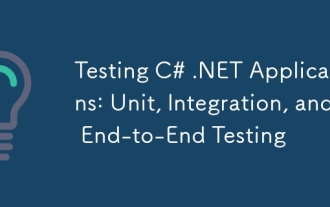 Testing C# .NET Applications: Unit, Integration, and End-to-End Testing
Apr 09, 2025 am 12:04 AM
Testing C# .NET Applications: Unit, Integration, and End-to-End Testing
Apr 09, 2025 am 12:04 AM
Testing strategies for C#.NET applications include unit testing, integration testing, and end-to-end testing. 1. Unit testing ensures that the minimum unit of the code works independently, using the MSTest, NUnit or xUnit framework. 2. Integrated tests verify the functions of multiple units combined, commonly used simulated data and external services. 3. End-to-end testing simulates the user's complete operation process, and Selenium is usually used for automated testing.
 C# .NET: Exploring Core Concepts and Programming Fundamentals
Apr 10, 2025 am 09:32 AM
C# .NET: Exploring Core Concepts and Programming Fundamentals
Apr 10, 2025 am 09:32 AM
C# is a modern, object-oriented programming language developed by Microsoft and as part of the .NET framework. 1.C# supports object-oriented programming (OOP), including encapsulation, inheritance and polymorphism. 2. Asynchronous programming in C# is implemented through async and await keywords to improve application responsiveness. 3. Use LINQ to process data collections concisely. 4. Common errors include null reference exceptions and index out-of-range exceptions. Debugging skills include using a debugger and exception handling. 5. Performance optimization includes using StringBuilder and avoiding unnecessary packing and unboxing.
 From Web to Desktop: The Versatility of C# .NET
Apr 15, 2025 am 12:07 AM
From Web to Desktop: The Versatility of C# .NET
Apr 15, 2025 am 12:07 AM
C#.NETisversatileforbothwebanddesktopdevelopment.1)Forweb,useASP.NETfordynamicapplications.2)Fordesktop,employWindowsFormsorWPFforrichinterfaces.3)UseXamarinforcross-platformdevelopment,enablingcodesharingacrossWindows,macOS,Linux,andmobiledevices.
 The Continued Relevance of C# .NET: A Look at Current Usage
Apr 16, 2025 am 12:07 AM
The Continued Relevance of C# .NET: A Look at Current Usage
Apr 16, 2025 am 12:07 AM
C#.NET is still important because it provides powerful tools and libraries that support multiple application development. 1) C# combines .NET framework to make development efficient and convenient. 2) C#'s type safety and garbage collection mechanism enhance its advantages. 3) .NET provides a cross-platform running environment and rich APIs, improving development flexibility.
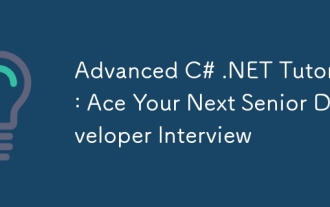 Advanced C# .NET Tutorial: Ace Your Next Senior Developer Interview
Apr 08, 2025 am 12:06 AM
Advanced C# .NET Tutorial: Ace Your Next Senior Developer Interview
Apr 08, 2025 am 12:06 AM
Interview with C# senior developer requires mastering core knowledge such as asynchronous programming, LINQ, and internal working principles of .NET frameworks. 1. Asynchronous programming simplifies operations through async and await to improve application responsiveness. 2.LINQ operates data in SQL style and pay attention to performance. 3. The CLR of the NET framework manages memory, and garbage collection needs to be used with caution.
 Is C# .NET Right for You? Evaluating its Applicability
Apr 13, 2025 am 12:03 AM
Is C# .NET Right for You? Evaluating its Applicability
Apr 13, 2025 am 12:03 AM
C#.NETissuitableforenterprise-levelapplicationswithintheMicrosoftecosystemduetoitsstrongtyping,richlibraries,androbustperformance.However,itmaynotbeidealforcross-platformdevelopmentorwhenrawspeediscritical,wherelanguageslikeRustorGomightbepreferable.
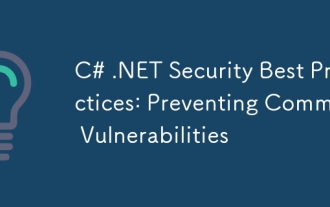 C# .NET Security Best Practices: Preventing Common Vulnerabilities
Apr 05, 2025 am 12:01 AM
C# .NET Security Best Practices: Preventing Common Vulnerabilities
Apr 05, 2025 am 12:01 AM
Security best practices for C# and .NET include input verification, output encoding, exception handling, as well as authentication and authorization. 1) Use regular expressions or built-in methods to verify input to prevent malicious data from entering the system. 2) Output encoding to prevent XSS attacks, use the HttpUtility.HtmlEncode method. 3) Exception handling avoids information leakage, records errors but does not return detailed information to the user. 4) Use ASP.NETIdentity and Claims-based authorization to protect applications from unauthorized access.




