 Backend Development
Backend Development
 C#.Net Tutorial
C#.Net Tutorial
 'ASP.NET' data binding—Repeater graphic and text explanation
'ASP.NET' data binding—Repeater graphic and text explanation
'ASP.NET' data binding—Repeater graphic and text explanation
I have learned HTML static web page programming and understood some of its syntax, but I felt that my mastery of Web programming was not satisfying enough, so I followed the plan and started my ASP.NET journey. Before writing this ASP.NET blog, I would like to first compare the differences and connections between ASP.NET and HTML.
## 1. Connections and differences: HTML is programmed on the client side and usually generates static web pages; ASP.NET is programmed on the server side and can usually generate dynamic web pages. The controls in ASP.NET are redesigned and encapsulated from the controls in HTML. That is to say, the controls in ASP.NET are based on the controls in HTML. ASP.NET control has a callback function, which can use ViewState to maintain the state of the control. HTML controls cannot. When the page operation is clicked, its state will be lost.
In the learning process of ASP.NET, the learning and use of its controls account for a large part. Today, I will talk about the Repeater control. Use the control, use it to bind background data, and then display it on the client (browser)!
2. Repeater control
1. Purpose: Use templates to display data in a loop.
2. Included templates:
##
An example I wrote using the ASP.NET Web Forms application of vs2012.
1. Content introduction
Select the information in the Person table in the database, and then use the Repeater control to display it on the client. The picture below is the information in the person table in my Sqlser database.
## Form, add the following code in the Page_Load event of the form.
protected void Page_Load(object sender, EventArgs e)
{
SqlConnection con = DB.createConnection();
SqlDataAdapter sda = new SqlDataAdapter();
string sql="select * from person ";
sda.SelectCommand = new SqlCommand(sql, con);
DataSet ds=new DataSet();
sda.Fill(ds, "per");
this.Repeater1.DataSource=ds.Tables["per"];
Repeater1.DataBind();
}# 2: Use the template of the control Repeater
<asp:Repeater ID="Repeater1" runat="server">
<ItemTemplate>
<p align="center">
<%# DataBinder.Eval(Container.DataItem,"pID") %>
<%# DataBinder.Eval(Container.DataItem,"personName") %>
<%# DataBinder.Eval(Container.DataItem,"personSex") %>
</p>
</ItemTemplate>
</asp:Repeater>3: The display effect is as follows
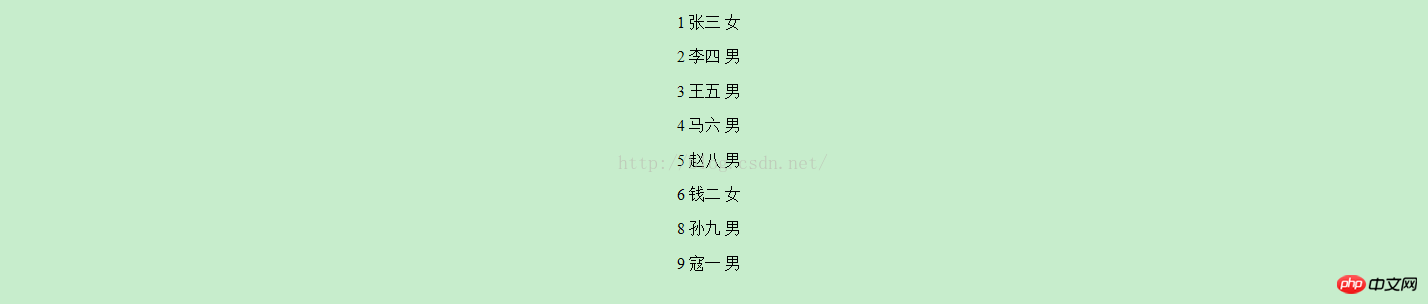
<asp:Repeater ID="Repeater1" runat="server">
<AlternatingItemTemplate>
<p align="center">
<font color="blue"> <%# DataBinder.Eval(Container.DataItem,"pID") %>
<%# DataBinder.Eval(Container.DataItem,"personName") %>
<%# DataBinder.Eval(Container.DataItem,"personSex") %></font>
</p>
</AlternatingItemTemplate>
</asp:Repeater>
 ## Finally, I used the five templates together. The front-end code is as follows
## Finally, I used the five templates together. The front-end code is as follows
<asp:Repeater ID="Repeater1" runat="server">
<HeaderTemplate>
<h3 align="center">页眉模板</h3>
</HeaderTemplate>
<ItemTemplate>
<p align="center">
<font color="blue"> <%# DataBinder.Eval(Container.DataItem,"pID") %>
<%# DataBinder.Eval(Container.DataItem,"personName") %>
<%# DataBinder.Eval(Container.DataItem,"personSex") %></font>
</p>
</ItemTemplate>
<AlternatingItemTemplate>
<p align="center">
<font color="blue"> <%# DataBinder.Eval(Container.DataItem,"pID") %>
<%# DataBinder.Eval(Container.DataItem,"personName") %>
<%# DataBinder.Eval(Container.DataItem,"personSex") %></font>
</p>
</AlternatingItemTemplate>
<SeparatorTemplate>
<hr color="red" size="1" />
</SeparatorTemplate>
<FooterTemplate>
<h3 align="center">页脚模板</h3>
</FooterTemplate>
</asp:Repeater>
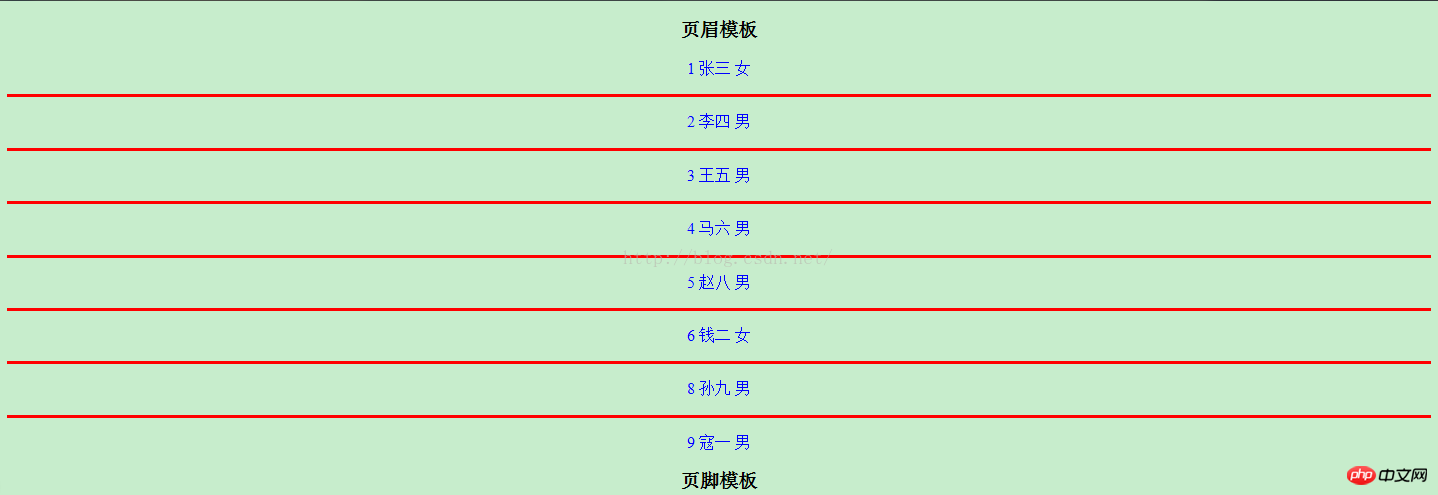
## This It is a method of using controls to display the information in the background database in the browser. In fact, not only the Repeater control, but also DataList, GridView, CheckBoxList, DropDownList, etc. can bind the information in the database and then display it in the browser. , I will introduce them one by one later, so stay tuned! !
The above is the detailed content of 'ASP.NET' data binding—Repeater graphic and text explanation. For more information, please follow other related articles on the PHP Chinese website!

Hot AI Tools

Undresser.AI Undress
AI-powered app for creating realistic nude photos

AI Clothes Remover
Online AI tool for removing clothes from photos.

Undress AI Tool
Undress images for free

Clothoff.io
AI clothes remover

Video Face Swap
Swap faces in any video effortlessly with our completely free AI face swap tool!

Hot Article

Hot Tools

Notepad++7.3.1
Easy-to-use and free code editor

SublimeText3 Chinese version
Chinese version, very easy to use

Zend Studio 13.0.1
Powerful PHP integrated development environment

Dreamweaver CS6
Visual web development tools

SublimeText3 Mac version
God-level code editing software (SublimeText3)

Hot Topics
 1660
1660
 14
14
 1416
1416
 52
52
 1310
1310
 25
25
 1260
1260
 29
29
 1233
1233
 24
24
 C# .NET Interview Questions & Answers: Level Up Your Expertise
Apr 07, 2025 am 12:01 AM
C# .NET Interview Questions & Answers: Level Up Your Expertise
Apr 07, 2025 am 12:01 AM
C#.NET interview questions and answers include basic knowledge, core concepts, and advanced usage. 1) Basic knowledge: C# is an object-oriented language developed by Microsoft and is mainly used in the .NET framework. 2) Core concepts: Delegation and events allow dynamic binding methods, and LINQ provides powerful query functions. 3) Advanced usage: Asynchronous programming improves responsiveness, and expression trees are used for dynamic code construction.
 C# .NET: Exploring Core Concepts and Programming Fundamentals
Apr 10, 2025 am 09:32 AM
C# .NET: Exploring Core Concepts and Programming Fundamentals
Apr 10, 2025 am 09:32 AM
C# is a modern, object-oriented programming language developed by Microsoft and as part of the .NET framework. 1.C# supports object-oriented programming (OOP), including encapsulation, inheritance and polymorphism. 2. Asynchronous programming in C# is implemented through async and await keywords to improve application responsiveness. 3. Use LINQ to process data collections concisely. 4. Common errors include null reference exceptions and index out-of-range exceptions. Debugging skills include using a debugger and exception handling. 5. Performance optimization includes using StringBuilder and avoiding unnecessary packing and unboxing.
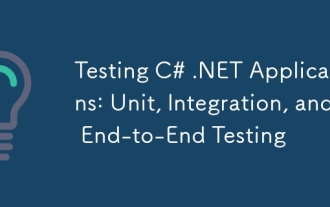 Testing C# .NET Applications: Unit, Integration, and End-to-End Testing
Apr 09, 2025 am 12:04 AM
Testing C# .NET Applications: Unit, Integration, and End-to-End Testing
Apr 09, 2025 am 12:04 AM
Testing strategies for C#.NET applications include unit testing, integration testing, and end-to-end testing. 1. Unit testing ensures that the minimum unit of the code works independently, using the MSTest, NUnit or xUnit framework. 2. Integrated tests verify the functions of multiple units combined, commonly used simulated data and external services. 3. End-to-end testing simulates the user's complete operation process, and Selenium is usually used for automated testing.
 From Web to Desktop: The Versatility of C# .NET
Apr 15, 2025 am 12:07 AM
From Web to Desktop: The Versatility of C# .NET
Apr 15, 2025 am 12:07 AM
C#.NETisversatileforbothwebanddesktopdevelopment.1)Forweb,useASP.NETfordynamicapplications.2)Fordesktop,employWindowsFormsorWPFforrichinterfaces.3)UseXamarinforcross-platformdevelopment,enablingcodesharingacrossWindows,macOS,Linux,andmobiledevices.
 The Continued Relevance of C# .NET: A Look at Current Usage
Apr 16, 2025 am 12:07 AM
The Continued Relevance of C# .NET: A Look at Current Usage
Apr 16, 2025 am 12:07 AM
C#.NET is still important because it provides powerful tools and libraries that support multiple application development. 1) C# combines .NET framework to make development efficient and convenient. 2) C#'s type safety and garbage collection mechanism enhance its advantages. 3) .NET provides a cross-platform running environment and rich APIs, improving development flexibility.
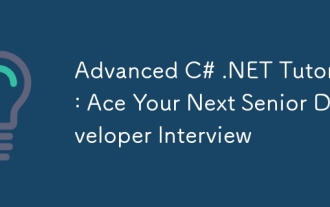 Advanced C# .NET Tutorial: Ace Your Next Senior Developer Interview
Apr 08, 2025 am 12:06 AM
Advanced C# .NET Tutorial: Ace Your Next Senior Developer Interview
Apr 08, 2025 am 12:06 AM
Interview with C# senior developer requires mastering core knowledge such as asynchronous programming, LINQ, and internal working principles of .NET frameworks. 1. Asynchronous programming simplifies operations through async and await to improve application responsiveness. 2.LINQ operates data in SQL style and pay attention to performance. 3. The CLR of the NET framework manages memory, and garbage collection needs to be used with caution.
 Is C# .NET Right for You? Evaluating its Applicability
Apr 13, 2025 am 12:03 AM
Is C# .NET Right for You? Evaluating its Applicability
Apr 13, 2025 am 12:03 AM
C#.NETissuitableforenterprise-levelapplicationswithintheMicrosoftecosystemduetoitsstrongtyping,richlibraries,androbustperformance.However,itmaynotbeidealforcross-platformdevelopmentorwhenrawspeediscritical,wherelanguageslikeRustorGomightbepreferable.
 C# as a Versatile .NET Language: Applications and Examples
Apr 26, 2025 am 12:26 AM
C# as a Versatile .NET Language: Applications and Examples
Apr 26, 2025 am 12:26 AM
C# is widely used in enterprise-level applications, game development, mobile applications and web development. 1) In enterprise-level applications, C# is often used for ASP.NETCore to develop WebAPI. 2) In game development, C# is combined with the Unity engine to realize role control and other functions. 3) C# supports polymorphism and asynchronous programming to improve code flexibility and application performance.



