 Backend Development
Backend Development
 C#.Net Tutorial
C#.Net Tutorial
 C# Development Example-Customized Screenshot Tool (4) Basic Screenshot Function Implementation Code
C# Development Example-Customized Screenshot Tool (4) Basic Screenshot Function Implementation Code
C# Development Example-Customized Screenshot Tool (4) Basic Screenshot Function Implementation Code
Implementation Principle
The function of basic screenshots mainly relies on the function of responding to several events such as mouse pressing, mouse moving, and mouse raising of the main form. realized. The intercepted picture area is displayed using the "Label" component, and the "Paint" method of the "Label" component needs to be re-implemented.
Left-click to start taking a screenshot, right-click to cancel the screenshot, double-click the left mouse button to complete the screenshot, and save the captured picture to the Windows clipboard.
Add "Label" component
Toolbox>>Public Components>>Double-click the "Label" component and modify the componentproperties:
Name=lbl_CutImage,
AutoSize=False,
BackColor=Transparent,
Text = ""
"Form1_Load" event add code:
this.lbl_CutImage.Hide();
Define the basic variables that the screenshot function depends on
#region 截图基本变量
/// <summary>
/// 用于判断是否已经开始截图,控制信息框是否显示。
/// </summary>
private bool isCuting;
/// <summary>
/// 鼠标按下的点
/// </summary>
private Point beginPoint;
/// <summary>
/// 最终确定的绘图基点
/// </summary>
private Point endPoint;
/// <summary>
/// 用于记录截图显示区域的大小(包括调整块的区域,调整区域边框宽度2px)
/// </summary>
private Rectangle cutImageRect = new Rectangle(0, 0, 5, 5);
#endregionDefine the enumeration type: Update UI mode
/// <summary>
/// 更新UI的模式,用于标记哪些需要显示,哪些需要隐藏;
/// </summary>
[FlagsAttribute]
public enum UpdateUIMode : uint
{
//值得注意的是,如果要使用组合值,那么就不能用连接的数字表示,必须是几何级增长!
None = 0,
ShowTextPro = 1,
ShowPenStyle = 2,
ShowToolBox = 4,
ShowInfoBox = 8,
ShowZoomBox = 16,
ShowCutImage = 32,
HideTextPro = 64,
HidePenStyle = 128,
HideToolBox = 256,
HideInfoBox = 512
}Add method : Calculate and save the size of the screenshot area box
/// <summary>
/// 计算并保存截图的区域框的大小
/// </summary>
private void SaveCutImageSize(Point beginPoint, Point endPoint)
{
// 保存最终的绘图基点,用于截取选中的区域
this.endPoint = beginPoint;
// 计算截取图片的大小
int imgWidth = Math.Abs(endPoint.X - beginPoint.X) + 1;
int imgHeight = Math.Abs(endPoint.Y - beginPoint.Y) + 1;
int lblWidth = imgWidth + 4;
int lblHeight = imgHeight + 4;
// 设置截图区域的位置和大小
this.cutImageRect = new Rectangle(beginPoint.X - 2, beginPoint.Y - 2, lblWidth, lblHeight);
}Add method: Execute screenshot and save the picture of the selected area to the clipboard
/// <summary>
/// 执行截图,将选定区域的图片保存到剪贴板
/// </summary>
/// <param name="saveToDisk">
/// 是否将图片保存到磁盘
/// </param>
private void ExecCutImage(bool saveToDisk, bool uploadImage) //bool saveToDisk = false, bool uploadImage = false
{
// 如果图片获取区域不可见,则退出保存图片过程
if (!this.lbl_CutImage.Visible) { return; }
Rectangle srcRect = new Rectangle();
srcRect.X = this.lbl_CutImage.Location.X + 2;
srcRect.Y = this.lbl_CutImage.Location.Y + 2;
srcRect.Width = this.lbl_CutImage.Width - 4;
srcRect.Height = this.lbl_CutImage.Height - 4;
Rectangle destRect = new Rectangle(0, 0, srcRect.Width, srcRect.Height);
Bitmap bmp = new Bitmap(srcRect.Width, srcRect.Height);
Graphics g = Graphics.FromImage(bmp);
g.DrawImage(this.screenImage, destRect, srcRect, GraphicsUnit.Pixel);
Clipboard.SetImage(bmp);
ExitCutImage(true);
}Add method: Exit the screenshot process
/// <summary>
/// 退出截图过程
/// </summary>
private void ExitCutImage(bool hideWindow) // = true
{
this.lbl_CutImage.Visible = false;
this.isCuting = false;
if (hideWindow)
{
this.screenImage.Dispose();
this.Hide();
}
}Main window mouse downEvent handlingProgram
/// <summary>
/// 截图窗口鼠标按下事件处理程序
/// </summary>
/// <param name="sender"></param>
/// <param name="e"></param>
private void Form1_MouseDown(object sender, MouseEventArgs e)
{
// 左键单击事件
if (e.Button == MouseButtons.Left && e.Clicks == 1)
{
if (!this.lbl_CutImage.Visible)
{
this.isCuting = true;
this.beginPoint = e.Location;
this.endPoint = e.Location;
SaveCutImageSize(e.Location, e.Location);
UpdateCutInfoLabel(UpdateUIMode.ShowCutImage | UpdateUIMode.ShowInfoBox);
}
}
// 左键双击事件
if (e.Button == MouseButtons.Left && e.Clicks == 2)
{
if (this.lbl_CutImage.Visible)
{
ExecCutImage(false, false);
}
}
// 右键单击事件
if (e.Button == MouseButtons.Right)
{
ExitCutImage(!this.lbl_CutImage.Visible);
}
}Main window mouse movement event handler
/// <summary>
/// 截图窗口鼠标移动事件处理程序
/// </summary>
/// <param name="sender"></param>
/// <param name="e"></param>
private void Form1_MouseMove(object sender, MouseEventArgs e)
{
// 如果截取区域不可见,则退出处理过程
if (!this.lbl_CutImage.Visible)
{
UpdateCutInfoLabel(UpdateUIMode.None);
return;
}
Point pntBgn = this.beginPoint;
Point pntEnd = e.Location;
// 如果是反向拖动,重新设置起始点
if (e.Location.X < this.beginPoint.X && e.Location.Y < this.beginPoint.Y)
{
pntBgn = e.Location;
pntEnd = this.beginPoint;
}
else
{
if (e.Location.X < this.beginPoint.X)
{
pntBgn = new Point(e.Location.X, this.beginPoint.Y);
pntEnd = new Point(this.beginPoint.X, e.Location.Y);
}
else
{
if (e.Location.Y < this.beginPoint.Y)
{
pntBgn = new Point(this.beginPoint.X, e.Location.Y);
pntEnd = new Point(e.Location.X, this.beginPoint.Y);
}
}
}
if (this.isCuting)
{
SaveCutImageSize(pntBgn, pntEnd);
}
UpdateCutInfoLabel(UpdateUIMode.None);
}Main window mouse up event handler
/// <summary>
/// 截图窗口鼠标抬起事件处理程序
/// </summary>
/// <param name="sender"></param>
/// <param name="e"></param>
private void Form1_MouseUp(object sender, MouseEventArgs e)
{
if (e.Button == MouseButtons.Left)
{
if (this.isCuting)
{
this.isCuting = false;
UpdateCutInfoLabel(UpdateUIMode.None);
}
}
}Capture area picture drawing
/// <summary>
/// 截取区域图片的绘制事件处理程序
/// </summary>
/// <param name="sender"></param>
/// <param name="e"></param>
private void lbl_CutImage_Paint(object sender, PaintEventArgs e)
{
int imgWidth = this.lbl_CutImage.Width - 4;
int imgHeight = this.lbl_CutImage.Height - 4;
if (imgWidth < 1) { imgWidth = 1; }
if (imgHeight < 1) { imgHeight = 1; }
// 创建缓存图像,先将要绘制的内容全部绘制到缓存中,最后再一次性绘制到 Label 上,
// 这样可以提高性能,并且可以防止屏幕闪烁的问题
Bitmap bmp_lbl = new Bitmap(this.lbl_CutImage.Width, this.lbl_CutImage.Height);
Graphics g = Graphics.FromImage(bmp_lbl);
// 将要截取的部分绘制到缓存
Rectangle destRect = new Rectangle(2, 2, imgWidth, imgHeight);
Point srcPoint = this.lbl_CutImage.Location;
srcPoint.Offset(2, 2);
Rectangle srcRect = new Rectangle(srcPoint, new System.Drawing.Size(imgWidth, imgHeight));
g.DrawImage(this.screenImage, destRect, srcRect, GraphicsUnit.Pixel);
SolidBrush brush = new SolidBrush(Color.FromArgb(10, 124, 202));
Pen pen = new Pen(brush, 1.0F);
//以下部分(边框和调整块)的绘制放在(编辑内容)的后面,是解决绘制编辑内容会覆盖(边框和调整块)的问题
// 绘制边框外的区域,解决会被编辑内容覆盖的问题
// 上边
destRect = new Rectangle(0, 0, this.lbl_CutImage.Width, 2);
srcPoint = this.lbl_CutImage.Location;
//srcPoint.Offset(2, 2);
srcRect = new Rectangle(srcPoint, new System.Drawing.Size(this.lbl_CutImage.Width, 2));
g.DrawImage(this.BackgroundImage, destRect, srcRect, GraphicsUnit.Pixel);
// 下边
destRect = new Rectangle(0, this.lbl_CutImage.Height - 2, this.lbl_CutImage.Width, 2);
srcPoint = this.lbl_CutImage.Location;
srcPoint.Offset(0, this.lbl_CutImage.Height - 2);
srcRect = new Rectangle(srcPoint, new System.Drawing.Size(this.lbl_CutImage.Width, 2));
g.DrawImage(this.BackgroundImage, destRect, srcRect, GraphicsUnit.Pixel);
// 左边
destRect = new Rectangle(0, 2, 2, this.lbl_CutImage.Height - 4);
srcPoint = this.lbl_CutImage.Location;
srcPoint.Offset(0, 2);
srcRect = new Rectangle(srcPoint, new System.Drawing.Size(2, this.lbl_CutImage.Height - 4));
g.DrawImage(this.BackgroundImage, destRect, srcRect, GraphicsUnit.Pixel);
// 右边
destRect = new Rectangle(this.lbl_CutImage.Width - 2, 2, 2, this.lbl_CutImage.Height - 4);
srcPoint = this.lbl_CutImage.Location;
srcPoint.Offset(this.lbl_CutImage.Width - 2, 2);
srcRect = new Rectangle(srcPoint, new System.Drawing.Size(2, this.lbl_CutImage.Height - 4));
g.DrawImage(this.BackgroundImage, destRect, srcRect, GraphicsUnit.Pixel);
// 绘制边框
g.DrawLine(pen, 2, 2, this.lbl_CutImage.Width - 3, 2);
g.DrawLine(pen, 2, 2, 2, this.lbl_CutImage.Height - 3);
g.DrawLine(pen, this.lbl_CutImage.Width - 3, 2, this.lbl_CutImage.Width - 3, this.lbl_CutImage.Height - 3);
g.DrawLine(pen, 2, this.lbl_CutImage.Height - 3, this.lbl_CutImage.Width - 3, this.lbl_CutImage.Height - 3);
// 绘制四个角的调整块
g.FillRectangle(brush, 0, 0, 4, 5);
g.FillRectangle(brush, this.lbl_CutImage.Width - 4, 0, 4, 5);
g.FillRectangle(brush, 0, this.lbl_CutImage.Height - 5, 4, 5);
g.FillRectangle(brush, this.lbl_CutImage.Width - 4, this.lbl_CutImage.Height - 5, 4, 5);
// 绘制中间的四个调整块
int blockX = this.lbl_CutImage.Width / 2 - 2;
int blockY = this.lbl_CutImage.Height / 2 - 2;
g.FillRectangle(brush, blockX, 0, 4, 5);
g.FillRectangle(brush, 0, blockY, 4, 5);
g.FillRectangle(brush, blockX, this.lbl_CutImage.Height - 5, 4, 5);
g.FillRectangle(brush, this.lbl_CutImage.Width - 4, blockY, 4, 5);
// 绘制到 Label 上
e.Graphics.DrawImage(bmp_lbl, 0, 0);
bmp_lbl.Dispose();
}Double-click the left mouse button to complete the screenshot function
/// <summary>
/// 截取区域图片的鼠标按下事件处理程序
/// </summary>
/// <param name="sender"></param>
/// <param name="e"></param>
private void lbl_CutImage_MouseDown(object sender, MouseEventArgs e)
{
// 左键双击事件
if (e.Button == MouseButtons.Left && e.Clicks == 2)
{
if (this.lbl_CutImage.Visible)
{
ExecCutImage(false, false);
}
}
}Note: The code has been pasted, don’t forget to bind the form or component Defined event handler;
For example: the mouse press event handler "lbl_CutImage_MouseDown" for intercepting area pictures is the handler and binding method of the "MouseDown" event of the "lbl_CutImage" component Refer to the picture below:
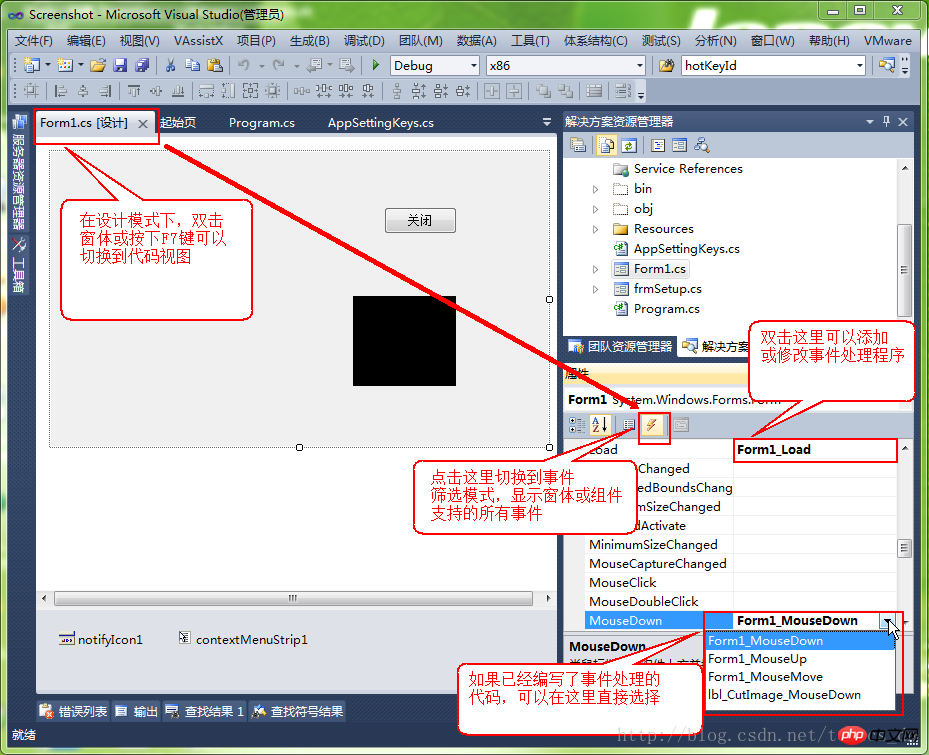
At this point, the basic screenshot function has been implemented. Quickly capture a picture and paste it into the QQ chat window to have a look.
The above is the detailed content of C# Development Example-Customized Screenshot Tool (4) Basic Screenshot Function Implementation Code. For more information, please follow other related articles on the PHP Chinese website!

Hot AI Tools

Undresser.AI Undress
AI-powered app for creating realistic nude photos

AI Clothes Remover
Online AI tool for removing clothes from photos.

Undress AI Tool
Undress images for free

Clothoff.io
AI clothes remover

Video Face Swap
Swap faces in any video effortlessly with our completely free AI face swap tool!

Hot Article

Hot Tools

Notepad++7.3.1
Easy-to-use and free code editor

SublimeText3 Chinese version
Chinese version, very easy to use

Zend Studio 13.0.1
Powerful PHP integrated development environment

Dreamweaver CS6
Visual web development tools

SublimeText3 Mac version
God-level code editing software (SublimeText3)

Hot Topics
 1657
1657
 14
14
 1415
1415
 52
52
 1309
1309
 25
25
 1257
1257
 29
29
 1230
1230
 24
24
 Active Directory with C#
Sep 03, 2024 pm 03:33 PM
Active Directory with C#
Sep 03, 2024 pm 03:33 PM
Guide to Active Directory with C#. Here we discuss the introduction and how Active Directory works in C# along with the syntax and example.
 C# Serialization
Sep 03, 2024 pm 03:30 PM
C# Serialization
Sep 03, 2024 pm 03:30 PM
Guide to C# Serialization. Here we discuss the introduction, steps of C# serialization object, working, and example respectively.
 Random Number Generator in C#
Sep 03, 2024 pm 03:34 PM
Random Number Generator in C#
Sep 03, 2024 pm 03:34 PM
Guide to Random Number Generator in C#. Here we discuss how Random Number Generator work, concept of pseudo-random and secure numbers.
 C# Data Grid View
Sep 03, 2024 pm 03:32 PM
C# Data Grid View
Sep 03, 2024 pm 03:32 PM
Guide to C# Data Grid View. Here we discuss the examples of how a data grid view can be loaded and exported from the SQL database or an excel file.
 Factorial in C#
Sep 03, 2024 pm 03:34 PM
Factorial in C#
Sep 03, 2024 pm 03:34 PM
Guide to Factorial in C#. Here we discuss the introduction to factorial in c# along with different examples and code implementation.
 The difference between multithreading and asynchronous c#
Apr 03, 2025 pm 02:57 PM
The difference between multithreading and asynchronous c#
Apr 03, 2025 pm 02:57 PM
The difference between multithreading and asynchronous is that multithreading executes multiple threads at the same time, while asynchronously performs operations without blocking the current thread. Multithreading is used for compute-intensive tasks, while asynchronously is used for user interaction. The advantage of multi-threading is to improve computing performance, while the advantage of asynchronous is to not block UI threads. Choosing multithreading or asynchronous depends on the nature of the task: Computation-intensive tasks use multithreading, tasks that interact with external resources and need to keep UI responsiveness use asynchronous.
 Patterns in C#
Sep 03, 2024 pm 03:33 PM
Patterns in C#
Sep 03, 2024 pm 03:33 PM
Guide to Patterns in C#. Here we discuss the introduction and top 3 types of Patterns in C# along with its examples and code implementation.
 Prime Numbers in C#
Sep 03, 2024 pm 03:35 PM
Prime Numbers in C#
Sep 03, 2024 pm 03:35 PM
Guide to Prime Numbers in C#. Here we discuss the introduction and examples of prime numbers in c# along with code implementation.



