Share ASP.NET study notes (10) WebPages Email
WebMail Helper
The WebMail Helper makes sending mail easier by following SMTP (Simple Mail Transfer Protocol Simple Mail Transfer Protocol) from a web application.
Prerequisite: Email Support
To demonstrate how to use email, we will create an input page that lets the user submit one page to another and send an email about a support issue .
First: Edit your AppStart page
If you have created the Demo application in this tutorial, then you already have a page named _AppStart.cshtml with the following content:
_
AppStart.cshtml
@{WebSecurity.InitializeDatabaseConnection("Users", "UserProfile", "UserId", "Email", true);}To start the WebMail helper, add the following WebMail properties to your AppStart page:
_AppStart.cshtml
@{WebSecurity.InitializeDatabaseConnection("Users", "UserProfile", "UserId", "Email", true);WebMail.SmtpServer = "smtp.example.com";WebMail.SmtpPort = 25;WebMail.EnableSsl = false;WebMail.UserName = "support@example.com";WebMail.Password = "password-goes-here";WebMail.From = "john@example.com";}Property explanation:
SmtpServer: The name of the SMTP server used to send emails.
SmtpPort: The port used by the server to send SMTP transactions (email).
EnableSsl: If the server uses SSL (Secure Socket Layer) encryption, the value is true.
UserName: The name of the SMTP email account used to send emails.
Password: Password for the SMTP email account.
From: The email displayed in the From address field (usually the same as UserName).
Second: Create an email input page
Then create an input page and name it Email_Input:
Email_Input.cshtml <!DOCTYPE html> <html> <body> <h1>Request for Assistance</h1> <form method="post" action="EmailSend.cshtml"> <label>Username:</label><input type="text name="customerEmail" /><label>Details about the problem:</label> <textarea name="customerRequest" cols="45" rows="4"></textarea> <p><input type="submit" value="Submit" /></p> </form> </body> </html>
The purpose of the input page is mobile phone information, and then Submit the data to a new page where the information can be sent as an email.
Third: Create an email sending page
Then create a page for sending emails and name it Email_Send:
Email_Send.cshtml
@{ // Read inputvar customerEmail = Request["customerEmail"];var customerRequest = Request["customerRequest"];try{// Send email WebMail.Send(to:"someone@example.com", subject: "Help request from - " + customerEmail, body: customerRequest ); }catch (Exception ex ){<text>@ex</text> }}[Related recommendations]
1. ASP.NET free video tutorial
2. Share ASP.NET study notes (1)--WebPages Razor
3. Share ASP.NET study notes (2)--WebPages introduction
4. Share ASP.NET study notes (3) WebPages layout
5. Share ASP.NET study notes (7) Detailed explanation of WebPages objects
6. Share ASP.NET study notes (5) Global page AppStart and PageStart
7. Share ASP.NET study notes (8) WebPages Helper
The above is the detailed content of Share ASP.NET study notes (10) WebPages Email. For more information, please follow other related articles on the PHP Chinese website!

Hot AI Tools

Undresser.AI Undress
AI-powered app for creating realistic nude photos

AI Clothes Remover
Online AI tool for removing clothes from photos.

Undress AI Tool
Undress images for free

Clothoff.io
AI clothes remover

Video Face Swap
Swap faces in any video effortlessly with our completely free AI face swap tool!

Hot Article

Hot Tools

Notepad++7.3.1
Easy-to-use and free code editor

SublimeText3 Chinese version
Chinese version, very easy to use

Zend Studio 13.0.1
Powerful PHP integrated development environment

Dreamweaver CS6
Visual web development tools

SublimeText3 Mac version
God-level code editing software (SublimeText3)

Hot Topics
 1664
1664
 14
14
 1422
1422
 52
52
 1316
1316
 25
25
 1266
1266
 29
29
 1239
1239
 24
24
 C# .NET: Exploring Core Concepts and Programming Fundamentals
Apr 10, 2025 am 09:32 AM
C# .NET: Exploring Core Concepts and Programming Fundamentals
Apr 10, 2025 am 09:32 AM
C# is a modern, object-oriented programming language developed by Microsoft and as part of the .NET framework. 1.C# supports object-oriented programming (OOP), including encapsulation, inheritance and polymorphism. 2. Asynchronous programming in C# is implemented through async and await keywords to improve application responsiveness. 3. Use LINQ to process data collections concisely. 4. Common errors include null reference exceptions and index out-of-range exceptions. Debugging skills include using a debugger and exception handling. 5. Performance optimization includes using StringBuilder and avoiding unnecessary packing and unboxing.
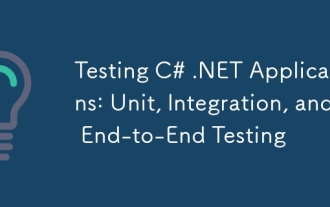 Testing C# .NET Applications: Unit, Integration, and End-to-End Testing
Apr 09, 2025 am 12:04 AM
Testing C# .NET Applications: Unit, Integration, and End-to-End Testing
Apr 09, 2025 am 12:04 AM
Testing strategies for C#.NET applications include unit testing, integration testing, and end-to-end testing. 1. Unit testing ensures that the minimum unit of the code works independently, using the MSTest, NUnit or xUnit framework. 2. Integrated tests verify the functions of multiple units combined, commonly used simulated data and external services. 3. End-to-end testing simulates the user's complete operation process, and Selenium is usually used for automated testing.
 The Continued Relevance of C# .NET: A Look at Current Usage
Apr 16, 2025 am 12:07 AM
The Continued Relevance of C# .NET: A Look at Current Usage
Apr 16, 2025 am 12:07 AM
C#.NET is still important because it provides powerful tools and libraries that support multiple application development. 1) C# combines .NET framework to make development efficient and convenient. 2) C#'s type safety and garbage collection mechanism enhance its advantages. 3) .NET provides a cross-platform running environment and rich APIs, improving development flexibility.
 From Web to Desktop: The Versatility of C# .NET
Apr 15, 2025 am 12:07 AM
From Web to Desktop: The Versatility of C# .NET
Apr 15, 2025 am 12:07 AM
C#.NETisversatileforbothwebanddesktopdevelopment.1)Forweb,useASP.NETfordynamicapplications.2)Fordesktop,employWindowsFormsorWPFforrichinterfaces.3)UseXamarinforcross-platformdevelopment,enablingcodesharingacrossWindows,macOS,Linux,andmobiledevices.
 Is C# .NET Right for You? Evaluating its Applicability
Apr 13, 2025 am 12:03 AM
Is C# .NET Right for You? Evaluating its Applicability
Apr 13, 2025 am 12:03 AM
C#.NETissuitableforenterprise-levelapplicationswithintheMicrosoftecosystemduetoitsstrongtyping,richlibraries,androbustperformance.However,itmaynotbeidealforcross-platformdevelopmentorwhenrawspeediscritical,wherelanguageslikeRustorGomightbepreferable.
 C# as a Versatile .NET Language: Applications and Examples
Apr 26, 2025 am 12:26 AM
C# as a Versatile .NET Language: Applications and Examples
Apr 26, 2025 am 12:26 AM
C# is widely used in enterprise-level applications, game development, mobile applications and web development. 1) In enterprise-level applications, C# is often used for ASP.NETCore to develop WebAPI. 2) In game development, C# is combined with the Unity engine to realize role control and other functions. 3) C# supports polymorphism and asynchronous programming to improve code flexibility and application performance.
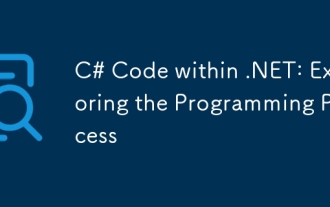 C# Code within .NET: Exploring the Programming Process
Apr 12, 2025 am 12:02 AM
C# Code within .NET: Exploring the Programming Process
Apr 12, 2025 am 12:02 AM
The programming process of C# in .NET includes the following steps: 1) writing C# code, 2) compiling into an intermediate language (IL), and 3) executing by the .NET runtime (CLR). The advantages of C# in .NET are its modern syntax, powerful type system and tight integration with the .NET framework, suitable for various development scenarios from desktop applications to web services.
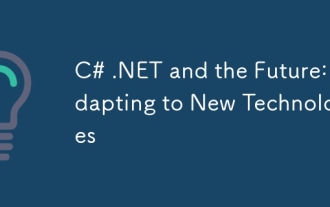 C# .NET and the Future: Adapting to New Technologies
Apr 14, 2025 am 12:06 AM
C# .NET and the Future: Adapting to New Technologies
Apr 14, 2025 am 12:06 AM
C# and .NET adapt to the needs of emerging technologies through continuous updates and optimizations. 1) C# 9.0 and .NET5 introduce record type and performance optimization. 2) .NETCore enhances cloud native and containerized support. 3) ASP.NETCore integrates with modern web technologies. 4) ML.NET supports machine learning and artificial intelligence. 5) Asynchronous programming and best practices improve performance.




