
Some instructions for .aspx files, .aspx.cs files and .aspx.designer.cs .aspx file: (page) writes the page code. What is stored is the page design code. Just put the code of each control, and the processing code is usually placed in the .cs file. .aspx.cs file: (code-behind page) to write class code. What is stored is program code. Generally stores queries related to database connections and databases. renew. Delete operations, as well as actions that occur after clicking each button, etc. .aspx.designer.cs file: writes page design code. Usually, the configuration information of controls in some page controls is stored, which is the registration control page. This thing is a code file generated by the form designer, and its function is to initialize the controls on the form. <%@ Page Language="C#" AutoEventWireup="true" CodeBehind="Document.aspx.cs&quo
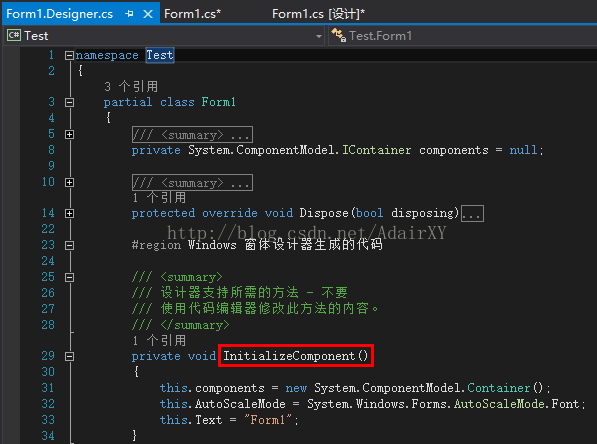
#Introduction: .aspx file: (page) writes the page code. It stores the page design code. It only stores the code of each control. The processing code is generally placed in the .cs file. The .aspx.cs file: (code-behind page) stores program code. It generally stores queries related to database connections and database updates. Actions that occur after a button is clicked. The .aspx.designer.cs file: writes the page design code. It usually stores the configuration information of some controls in the page, which is generated by the form designer. Code file, the function is to control the form
2. Summary of commonly used asp.net skills
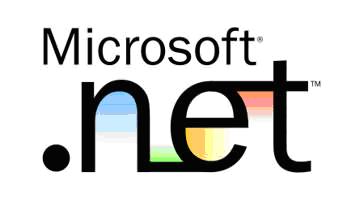
Introduction: vs2005 common shortcut keys Debugging shortcut keys F6: Generate solution Ctrl+F6: Generate current project F7: View code Shift+F7: View form designer F5 : Start debugging Ctrl+F5: Start execution (without debugging) Shift+F5: Stop debugging Ctrl+Shift+F5: Restart debugging F9: Switch breakpoints Ctrl+F9: Enable/stop breakpoints Ctrl+Shift+F9: Delete all breakpoints Click F10: Step by step Ctrl+F10
3. C# Introduction to the method of using DesignSurface to implement a simple form designer (picture and text)

Introduction: This article mainly introduces relevant information on how C# uses DesignSurface to implement a simple form designer. The article uses pictures, texts and examples. The code is introduced in detail and has certain reference value for everyone. Friends who need it can come and learn together.
The above is the detailed content of 10 recommended articles about form designers. For more information, please follow other related articles on the PHP Chinese website!




