WebMatrix Advanced Tutorial (9): How to deploy a website
Introduction: Microsoft WebMatrix is a free tool that can be used to create, customize, and publish websites on the Internet.
WebMatrix enables you to create websites easily. You can start with an open source application (such as WordPress, Joomla, DotNetNuke or Orchard) and WebMatrix handles the task of downloading, installing and configuring the application for you. Or you can write the code yourself using the many built-in templates that will help you get started quickly. Whatever you choose, WebMatrix provides everything your website needs to run, including web servers, databases, and frameworks. By using the same stack on your development desktop that you would use on your web host, the process of bringing your website online is easy and smooth.
You can download it from http://web.ms/webmatrix.
Now you can learn to use WebMatrix, CSS, HTML, HTML5, ASP.NET, SQL, databases, and how to write simple web applications in just a few hours. The content is as follows:
You have gone through a long process! Starting out by creating a simple HTML page and then learning how to style it, you have now created a fully dynamic website that generates its pages using data from a database located on the server side. You can also edit, update, and delete records in the database, demonstrating a complete web application scenario.
Although this application is very simple, it is the basis for a complete web application built using ASP.Net and Razor in WebMatrix. You must think it's easy!
Find a Hosting Provider
But there is one final step, and that is to use a web hosting provider to publish your application to the Internet.
WebMatrix comes with an integrated web hosting library that helps you find the best hosting provider for your website. If you go to the "Site" workspace in WebMatrix you will see the following interface:
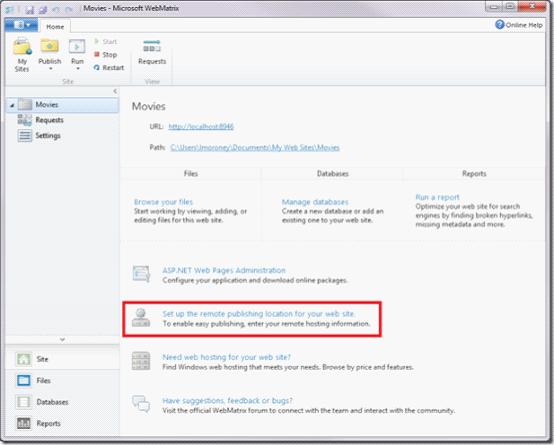
Register with Cytanium
For this section I will use Cytanium as they have a free hosting product for WebMatrix.
Visit their website and click on the intuitive "Free Signup" button:
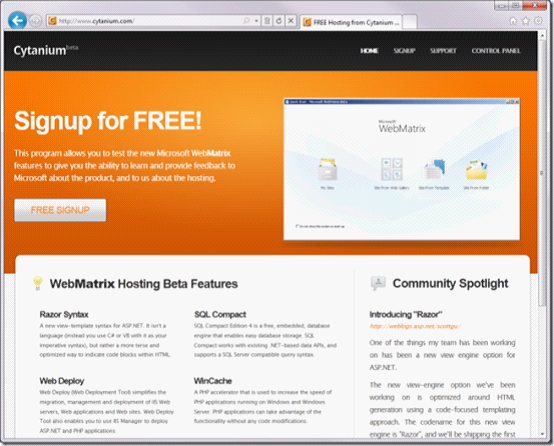
You will be asked to provide very basic details of your free account , which is your name, and an email address where they can send you your registration details.
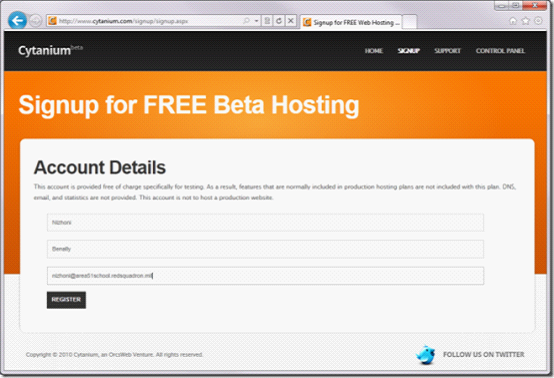
Configure WebMatrix to publish to Cytanium
Click "Register" and wait a moment, you will get an email from noreply@cytanium.com e-mail. Scroll down in this email to find the section called "WebMatrix-WebDeploy(preferred)" - it should look like the image below:

Now in WebMatrix Open the Sites workspace and find the "Publish" button. Click the arrow at the bottom of it to expand it and select "Settings"
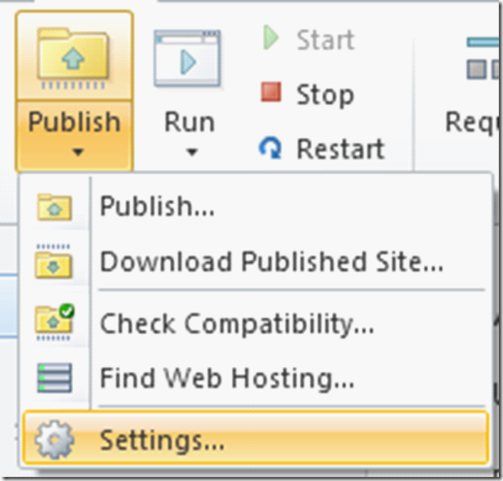
will open the publishing settings. Fill in the details you got from the email:
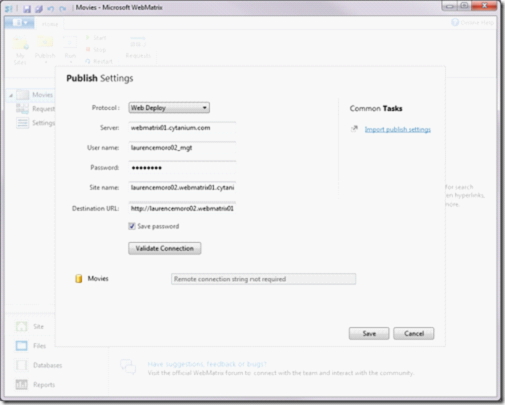
Click "Validate Connection" to make sure the settings are correct:

If they are correct, you should see the "Connected Successfully" flag as shown in the image above.
Click "Save" to exit the Publish Settings dialog box.
Now expand the "Publish" button again and this time select "Publish..."
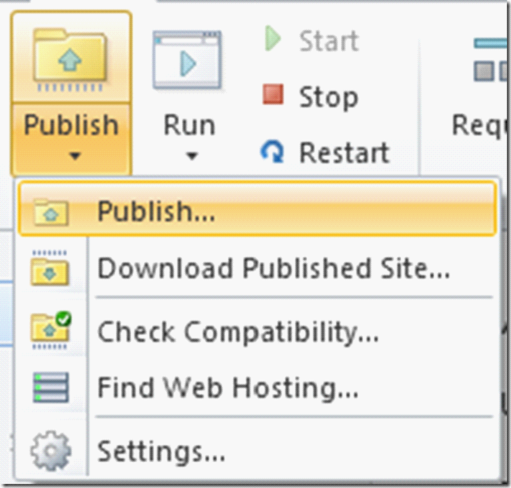
You will see Go to a "Publish Preview" screen where WebMatrix determines the changes on your site. Depending on what you've been doing lately, you may see a different setup than here, especially if you're first publishing and many of the file dependencies on your development PC are missing from the server. If this is the case, don't worry. Just make sure the database box is selected like in the image below and click "Continue".
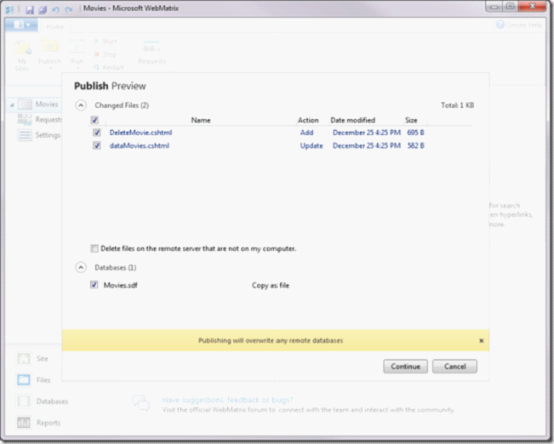
Publishing will begin and you will see its progress on the yellow progress bar at the bottom of the WebMatrix window. When completed you will see the progress complete and for your convenience you will be given the URL of the completed website:

View your site online
Click on the URL and you will see the website running on the Internet. You may also see a "Website Coming Soon" message because you don't have a default page on your site yet. For now, select that URL and add /dataMovies.cshtml at the end like this:
http://laurencemoro02.webmatrix01.cytanium.com/dataMovies.cshtml
(where laurencemoro02. webmatrix01.cytanium.com is my website, you will have a different address)
The above is the WebMatrix Advanced Tutorial (9): How to deploy the content of the website. For more related content, please pay attention to the PHP Chinese website ( www.php.cn)!

Hot AI Tools

Undresser.AI Undress
AI-powered app for creating realistic nude photos

AI Clothes Remover
Online AI tool for removing clothes from photos.

Undress AI Tool
Undress images for free

Clothoff.io
AI clothes remover

Video Face Swap
Swap faces in any video effortlessly with our completely free AI face swap tool!

Hot Article

Hot Tools

Notepad++7.3.1
Easy-to-use and free code editor

SublimeText3 Chinese version
Chinese version, very easy to use

Zend Studio 13.0.1
Powerful PHP integrated development environment

Dreamweaver CS6
Visual web development tools

SublimeText3 Mac version
God-level code editing software (SublimeText3)

Hot Topics
 1658
1658
 14
14
 1415
1415
 52
52
 1309
1309
 25
25
 1257
1257
 29
29
 1231
1231
 24
24
 Google Fonts Variable Fonts
Apr 09, 2025 am 10:42 AM
Google Fonts Variable Fonts
Apr 09, 2025 am 10:42 AM
I see Google Fonts rolled out a new design (Tweet). Compared to the last big redesign, this feels much more iterative. I can barely tell the difference
 How to Create an Animated Countdown Timer With HTML, CSS and JavaScript
Apr 11, 2025 am 11:29 AM
How to Create an Animated Countdown Timer With HTML, CSS and JavaScript
Apr 11, 2025 am 11:29 AM
Have you ever needed a countdown timer on a project? For something like that, it might be natural to reach for a plugin, but it’s actually a lot more
 HTML Data Attributes Guide
Apr 11, 2025 am 11:50 AM
HTML Data Attributes Guide
Apr 11, 2025 am 11:50 AM
Everything you ever wanted to know about data attributes in HTML, CSS, and JavaScript.
 A Proof of Concept for Making Sass Faster
Apr 16, 2025 am 10:38 AM
A Proof of Concept for Making Sass Faster
Apr 16, 2025 am 10:38 AM
At the start of a new project, Sass compilation happens in the blink of an eye. This feels great, especially when it’s paired with Browsersync, which reloads
 How We Created a Static Site That Generates Tartan Patterns in SVG
Apr 09, 2025 am 11:29 AM
How We Created a Static Site That Generates Tartan Patterns in SVG
Apr 09, 2025 am 11:29 AM
Tartan is a patterned cloth that’s typically associated with Scotland, particularly their fashionable kilts. On tartanify.com, we gathered over 5,000 tartan
 How to Build Vue Components in a WordPress Theme
Apr 11, 2025 am 11:03 AM
How to Build Vue Components in a WordPress Theme
Apr 11, 2025 am 11:03 AM
The inline-template directive allows us to build rich Vue components as a progressive enhancement over existing WordPress markup.
 PHP is A-OK for Templating
Apr 11, 2025 am 11:04 AM
PHP is A-OK for Templating
Apr 11, 2025 am 11:04 AM
PHP templating often gets a bad rap for facilitating subpar code — but that doesn't have to be the case. Let’s look at how PHP projects can enforce a basic
 Programming Sass to Create Accessible Color Combinations
Apr 09, 2025 am 11:30 AM
Programming Sass to Create Accessible Color Combinations
Apr 09, 2025 am 11:30 AM
We are always looking to make the web more accessible. Color contrast is just math, so Sass can help cover edge cases that designers might have missed.




