CSS: table-layout table layout detailed explanation
1. Introduction to Tablelayout
The Tablelayout class manages controls in the form of rows and columns. Each row is a TableRow object or a View control. When it is a TableRow object, you can add sub-controls under the TableRow. By default, each sub-control occupies one column. When it is a View, the View will occupy one row.
2. Determination of the number of rows and rows of TableLayout (maximum principle)
The number of rows of TableLayout is directly specified by the developer, that is, how many TableRow objects (or View controls) there are. How many rows are there. The number of columns of TableLayout is equal to the number of columns of TableRow that contains the most child controls. If the first TableRow contains 2 sub-controls, the second TableRow contains 3, and the third TableRow contains 4, then the number of columns of the TableLayout is 4.
3. TableLayout can The set attributes are explained in detail
Overall, the attributes of this TableLayout are similar to the attributes of the Table tag in HTML. His various properties are as follows:
The settable properties of TableLayout include global properties and cell properties.
1. Global attributes, also known as column attributes, have the following three parameters:
android:stretchColumns Set stretchable columns. The column can stretch row-wise, occupying up to an entire row.
android:shrinkColumns Set shrinkable columns. When the content of the sub-control in the column is too much and has been crowded into the row, the content of the sub-control will be displayed in the direction of the column.
android:collapseColumns Set the columns to be hidden.
Example:
android:stretchColumns="0" Column 0 can be stretched
android:shrinkColumns="1,2" Columns 1 and 2 can be shrunk
Android: Collapsecolumns = "*" Hide all lines
:: column can also have StretchColumns and ShrinkColumns at the same time. its content. (This is not a real multi-row, but the system automatically adjusts the layout_height of the row as needed)
2. Cell attributes, there are the following 2 parameters:
android:layout_column Specify the unit In which column the cell is displayed
android:layout_span Specifies the number of columns occupied by the cell (if not specified, it is 1)
Example:
android:layout_column=" 1" This control is displayed in column 1
android:layout_span="2" This control occupies 2 columns
Note: A control can also have these two characteristics at the same time.
<TableLayout
android:id="@+id/MorePageTableLayout_Favorite"
android:layout_width="fill_parent"
android:layout_height="wrap_content"
android:shrinkColumns="0"
android:stretchColumns="0" >
<TableRow
android:id="@+id/more_page_row0"
android:layout_width="fill_parent"
android:layout_marginLeft="2.0dip"
android:layout_marginRight="2.0dip"
android:background="@drawable/more_item_press"
android:paddingBottom="16.0dip"
android:paddingTop="8.0dip" >
<TextView
android:layout_width="wrap_content"
android:layout_height="fill_parent"
android:drawableLeft="@drawable/mylike"
android:drawablePadding="10.0dip"
android:gravity="center_vertical"
android:includeFontPadding="false"
android:paddingLeft="17.0dip"
android:text="我的京东"
android:textColor="#ff333333"
android:textSize="16.0sp" />
<ImageView
android:layout_width="wrap_content"
android:layout_height="fill_parent"
android:layout_gravity="right"
android:gravity="center_vertical"
android:paddingRight="20.0dip"
android:src="@drawable/ic_arrow" />
</TableRow>
</TableLayout>The corresponding renderings of its operation are as follows:
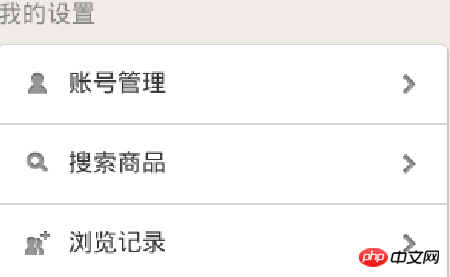
Summary, the layout method of TableLayOut is generally used less, but like the above setting interface, TableLayout The layout is very useful.
1: TableLayout is a table layout. Let’s start with the example:
Define an xml layout file tablelayout.xml:
The content is as follows:
<?xmlversion="1.0"encoding="utf-8"?>
<LinearLayout
xmlns:android="http://schemas.android.com/apk/res/android"
android:orientation="vertical"
android:layout_width="fill_parent"
android:layout_height="fill_parent"
android:gravity="center_horizontal">
<TableLayout
android:layout_width="wrap_content"
android:layout_height="wrap_content"
android:stretchColumns="0,1,2"
android:shrinkColumns="1,2"
>
<TableRow>
<TextView
android:layout_column="1"
android:text="姓名"
android:gravity="center"
android:background="#BBFFFF"/>
<TextView
android:text="基本信息"
android:gravity="center"
android:background="#CD00CD"/>
<TextView
android:text="大大的人人儿呢"
android:gravity="center"
android:background="#A020F0"/>
</TableRow>
</TableLayout>
</LinearLayout>packagecom.test;
importandroid.app.Activity;
importandroid.os.Bundle;
publicclass TableLayoutAndRowDemo extendsActivity {
@Override
protectedvoid onCreate(Bundle savedInstanceState) {
//
TODO Auto-generated method stub
super.onCreate(savedInstanceState);
setContentView(R.layout.tablelayout);
}
}Effect:
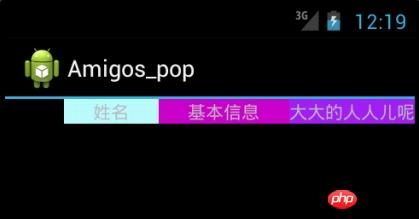
vEvery time you add a TableRow to TableLayout, you are adding a row to the table. TableRow is also a container. You can add components to TableRow. Each time you add a component, you add a column.
vIf you add a component directly to TableLayout, it is considered that this component occupies one row.
vThe width of the columns in the table layout is the width of the widest component in each column.
android:collapseColumns="1---隐藏该TableLayout里的TableRow的列1,即第2列(从0开始计算),若有多列要隐藏,用“,”隔开。setColumnCollapsed(int,boolean)
android:stretchColumns="0,1,2"----设置列0、1、2为可伸展列。setColumnCollapsed(int,boolean)
android:shrinkColumns="1,2"-----设置列1、2为可收缩列。当LayoutRow里面的控件还没有布满布局时,shrinkColumns不起作用 setColumnCollapsed(int,boolean)
android:background="@drawable/picture_name"----本例中没有涉及此属性,它是要设置当前view 的背景图片,图片文件应该放在res文件夹下。
android:layout_column="1":表示控件放在标号为1的列上,标号是从0开始的
android:layout_span表示一个控件占几列空间
可以用”*”来表示所有列,同一列可以同时设置为shrinkable和stretchable
函数:
publicTableLayout (Context context); //为给定的上下文创建表格布局。 //参数 context 应用程序上下文
publicTableLayout (Context context, AttributeSet attrs) //使用指定的属性集合为给定的上下文创建表格布局。 //参数 context 应用程序上下文 attrs 属性集合
publicvoid addView (View child) publicvoid addView (View child, intindex) publicvoid addView (View child, intindex, ViewGroup.LayoutParams params) //添加子视图。如果子视图没有设置布局参数,则使用视图组(ViewGroup)的布局参数为//该视图布局。index 子视图加入的位置索引 publicvoid addView (View child, ViewGroup.LayoutParams params) //使用指定的布局参数添加子视图。 //参数 child 添加的子视图 params 设置到子视图上的布局参数 publicTableLayout.LayoutParams generateLayoutParams (AttributeSet attrs) //返回一组基于提供的属性集合的布局参数集合。 //参数 //attrs 用于生成布局参数的属性集 //返回值 ViewGroup.LayoutParams或其子类的实例
publicboolean isColumnCollapsed (intcolumnIndex) //返回指定列的折叠状态。 //参数 columnIndex 列索引 //返回值 折叠时为true;否则为false publicboolean isColumnShrinkable (intcolumnIndex) //返回指定的列是否可收缩。 //参数 columnIndex 列索引 //返回值 如果列可以收缩,返回true;否则返回false
publicboolean isColumnStretchable (intcolumnIndex) //返回指定的列是否可拉伸。 //参数 columnIndex 列索引 //返回值 如果列可以拉伸,返回true;否则返回false
publicboolean isShrinkAllColumns () //指示是否所有的列都是可收缩的。 //返回值 // 如果所有列都可收缩,返回true;否则返回false
publicboolean isStretchAllColumns () //指示是否所有的列都是可拉伸的。 //返回值 如果所有列都可拉伸,返回true;否则返回false
publicvoid requestLayout () //当某些变更导致视图的布局失效时调用该方法。该方法按照视图树的顺序调用。 publicvoid setColumnCollapsed (intcolumnIndex, booleanisCollapsed) //折叠或恢复给定列。折叠时,列从屏幕上消失,其空间由其它列占用。 当列属于 TableRow 时才可以进行折叠/恢复操作。 //调用该方法会请求布局操作。 相关XML属性 android:collapseColumns 参数 columnIndex 列索引 isCollapsed 折叠时为true;否则为false
publicvoid setColumnShrinkable (intcolumnIndex, booleanisShrinkable) //设置指定列是否可收缩。当行太宽时,表格可以收缩该列以提供更多空间。 //调用该方法会请求布局操作。 //相关XML属性 android:shrinkColumns //参数 columnIndex 列索引 // isShrinkable 如果列可以收缩,设为真;否则设为假。默认是假。
publicvoid setColumnStretchable (intcolumnIndex, booleanisStretchable) //设置指定列是否可拉伸。可拉伸时,列会尽可能多的占用行中的可用空间。 //调用该方法会请求布局操作。 //相关XML属性 android:stretchColumns //参数 columnIndex 列索引 // isStretchable 如果列可以拉伸,设为真;否则设为假.默认是假
publicvoid setOnHierarchyChangeListener (ViewGroup.OnHierarchyChangeListener listener) 注册当从视图中添加或移除子视图时发生的回调函数。 参数 listener 层次结构变更时执行的回调函数 publicvoid setShrinkAllColumns (booleanshrinkAllColumns) 标记所有列为可收缩的便利的方法。 相关XML属性 android:shrinkColumns 参数 shrinkAllColumns 如果标记所有列为可收缩时为true publicvoid setStretchAllColumns (booleanstretchAllColumns) 标记所有列为可拉伸的便利的方法。 相关XML属性 android:stretchColumns 参数 stretchAllColumns 如果标记所有列为可拉伸时为true
三:TableLayout实现边框
为了醒目,需要给TableLayout设定边框来区分不同的表格中的信息:
主要是通过设定TableLayout、TableRow 、View颜色反衬出边框的颜色。
例如TableLayout的android:layout_margin="2dip"设置为这个数字 ,在指定一个背景色android:background="#00ff00",它里面的颜色也是这样子的设置,就可以呈现出带边框的效果了。
(2)关于分割线:
我们可以通过在两个TableRow之间添加一个
其实还可以设置TableRow的bottomMargin=1来产生一条分割线。
关于TableLayout和HorizontalScrollView一起使用时的宽度问题
我有一个TableLayout,它的内容是动态生成的。我遇到了下面的问题:
当动态生成的一行的内容太长时,靠右边的内容会被遮住了。于是我想要这个TableLayout在横向上可以滚动。
解决的办法是,用HorizontalScrollView包装TableLayout,这样,当内容很长时,就会出现横向滚动条。
像这样:
?> <HorizontalScrollView android:layout_width="fill_parent" android:layout_height="fill_parent"> <TableLayout android:id="@+id/tl_forcast_result" android:layout_width="fill_parent" android:layout_height="wrap_content" android:padding="10dp"> </TableLayout> </HorizontalScrollView>
但此时又出现了另一个问题,加上HorizontalScrollView后,虽然我已经设了TableLayout的宽度是fill_parent。但当内容较少时,TableLayout还是根据内容自适应宽度,不能满屏。
此时,需要设置一个属性就能解决问题了。设置HorizontalScrollView的android:fillViewport="true"。也就是设置是否将HorizontalScrollView的内容宽度拉伸以适应视口(viewport)
The above is the detailed content of CSS: table-layout table layout detailed explanation. For more information, please follow other related articles on the PHP Chinese website!

Hot AI Tools

Undresser.AI Undress
AI-powered app for creating realistic nude photos

AI Clothes Remover
Online AI tool for removing clothes from photos.

Undress AI Tool
Undress images for free

Clothoff.io
AI clothes remover

Video Face Swap
Swap faces in any video effortlessly with our completely free AI face swap tool!

Hot Article

Hot Tools

Notepad++7.3.1
Easy-to-use and free code editor

SublimeText3 Chinese version
Chinese version, very easy to use

Zend Studio 13.0.1
Powerful PHP integrated development environment

Dreamweaver CS6
Visual web development tools

SublimeText3 Mac version
God-level code editing software (SublimeText3)

Hot Topics
 1653
1653
 14
14
 1413
1413
 52
52
 1306
1306
 25
25
 1251
1251
 29
29
 1224
1224
 24
24
 How to use bootstrap in vue
Apr 07, 2025 pm 11:33 PM
How to use bootstrap in vue
Apr 07, 2025 pm 11:33 PM
Using Bootstrap in Vue.js is divided into five steps: Install Bootstrap. Import Bootstrap in main.js. Use the Bootstrap component directly in the template. Optional: Custom style. Optional: Use plug-ins.
 Understanding HTML, CSS, and JavaScript: A Beginner's Guide
Apr 12, 2025 am 12:02 AM
Understanding HTML, CSS, and JavaScript: A Beginner's Guide
Apr 12, 2025 am 12:02 AM
WebdevelopmentreliesonHTML,CSS,andJavaScript:1)HTMLstructurescontent,2)CSSstylesit,and3)JavaScriptaddsinteractivity,formingthebasisofmodernwebexperiences.
 The Roles of HTML, CSS, and JavaScript: Core Responsibilities
Apr 08, 2025 pm 07:05 PM
The Roles of HTML, CSS, and JavaScript: Core Responsibilities
Apr 08, 2025 pm 07:05 PM
HTML defines the web structure, CSS is responsible for style and layout, and JavaScript gives dynamic interaction. The three perform their duties in web development and jointly build a colorful website.
 How to write split lines on bootstrap
Apr 07, 2025 pm 03:12 PM
How to write split lines on bootstrap
Apr 07, 2025 pm 03:12 PM
There are two ways to create a Bootstrap split line: using the tag, which creates a horizontal split line. Use the CSS border property to create custom style split lines.
 How to insert pictures on bootstrap
Apr 07, 2025 pm 03:30 PM
How to insert pictures on bootstrap
Apr 07, 2025 pm 03:30 PM
There are several ways to insert images in Bootstrap: insert images directly, using the HTML img tag. With the Bootstrap image component, you can provide responsive images and more styles. Set the image size, use the img-fluid class to make the image adaptable. Set the border, using the img-bordered class. Set the rounded corners and use the img-rounded class. Set the shadow, use the shadow class. Resize and position the image, using CSS style. Using the background image, use the background-image CSS property.
 How to set up the framework for bootstrap
Apr 07, 2025 pm 03:27 PM
How to set up the framework for bootstrap
Apr 07, 2025 pm 03:27 PM
To set up the Bootstrap framework, you need to follow these steps: 1. Reference the Bootstrap file via CDN; 2. Download and host the file on your own server; 3. Include the Bootstrap file in HTML; 4. Compile Sass/Less as needed; 5. Import a custom file (optional). Once setup is complete, you can use Bootstrap's grid systems, components, and styles to create responsive websites and applications.
 How to use bootstrap button
Apr 07, 2025 pm 03:09 PM
How to use bootstrap button
Apr 07, 2025 pm 03:09 PM
How to use the Bootstrap button? Introduce Bootstrap CSS to create button elements and add Bootstrap button class to add button text
 How to resize bootstrap
Apr 07, 2025 pm 03:18 PM
How to resize bootstrap
Apr 07, 2025 pm 03:18 PM
To adjust the size of elements in Bootstrap, you can use the dimension class, which includes: adjusting width: .col-, .w-, .mw-adjust height: .h-, .min-h-, .max-h-




