
This time I will bring you two ways to implement progress bar in CSS3. What are the notes for implementing progress bar in CSS3? Here are practical cases, let’s take a look.
The renderings are as follows:
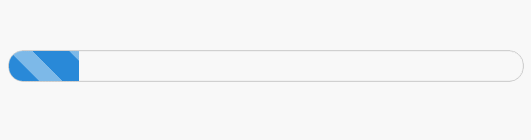
The first posture is as follows
First enter the code
<p id="progress"> <span></span> </p>
/*对应CSS*/
#progress{
width: 300px;
height: 30px;
border:1px solid #ccc;
border-radius: 15px;
overflow: hidden; /*注意这里*/
box-shadow: 0 0 5px 0px #ddd inset;
}
#progress span {
display: inline-block;
width: 70%;
height: 100%;
background: linear-gradient(45deg, #2989d8 30%,#7db9e8 31%,#7db9e8 58%,#2989d8 59%);
background-size: 60px 30px;
text-align: center;
color:#fff;
animation:load 3s ease-in;
}
@keyframes load{
0%{
width: 0%;
}
100%{
width:70%;
}
}The gradient color above is used Linear-gradient
linear-gradient syntax in css3
<linear-gradient> = linear-gradient([ [ <angle> | to <side-or-corner> ] ,]? <color-stop>[, <color-stop>]+) <side-or-corner> = [left | right] || [top | bottom] <color-stop> = <color> [ <length> | <percentage> ]?
angle: Use the angle value to specify the direction (or angle) of the gradient ).
to left: Set the gradient from right to left. Equivalent to: 270deg
to right: Set the gradient from left to right. Equivalent to: 90deg
to top: Set the gradient from bottom to top. Equivalent to: 0deg
#to bottom: Set the gradient from top to bottom. Equivalent to: 180deg. This is the default value, which is equivalent to leaving it blank.
color-stop: Used to specify the starting and ending colors of the gradient:
color: Specify the color.
length: Use the length value to specify the starting and ending color positions. Negative values are not allowed
percentage: Use percentage to specify the starting and ending color positions.
Chestnut:
.test1{
background: linear-gradient(#EA2000, #E5A399);
}
.test2 {
background: linear-gradient(45deg,#EA2000 20%,#E5632D 50%, #E5B12D 80%);
}
.test3 {
background: linear-gradient(to top right, #000, #416796 50%, #B5CAE4);
}
.test4{
background: linear-gradient(45deg, #2989d8 30%,#7db9e8 31%,#7db9e8 58%,#2989d8 59%);
}Rendering:
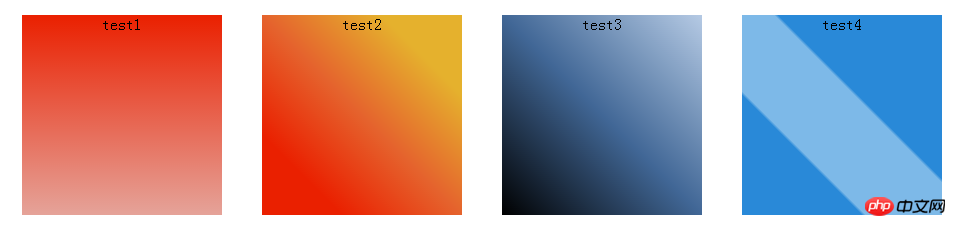
Animation is implemented through keyframes, and the progress effect is achieved by changing the width of span. Isn’t it simple? !
The current progress bar effect is only 70% effective. Just change the value of width. Just like the picture below, change it to a certain value.
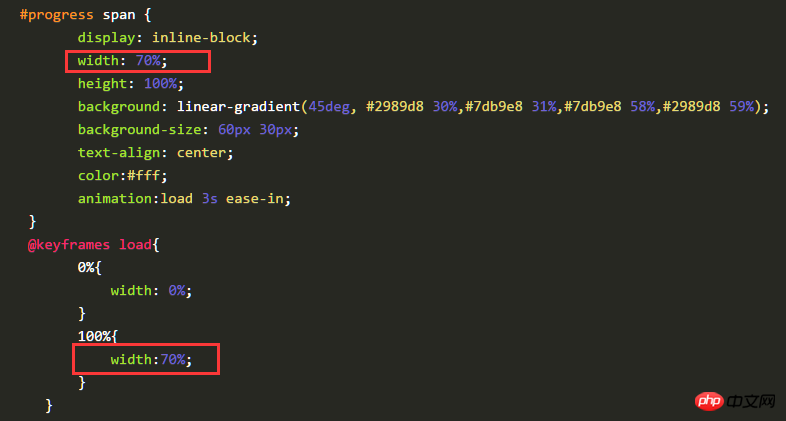
Second posture
First, structure it A square p, symmetrically divide the square into two left and right pieces, as follows
What is constructed here is a square of 200px 200px, divided into two rectangles of 100px200px.
<p class="progress2"> <p class="rect right"> </p> <p class="rect left"> </p> </p>
.progress2{
width: 200px;
height: 200px;
margin: 100px auto;
position: relative;
border:1px solid #ddd;
}
.rect{
width: 100px;
height: 200px;
position: absolute;
top:0;
overflow: hidden; /*注意这里*/
}
.right{
right:0;
}
.left{
left:0;
}The following effect
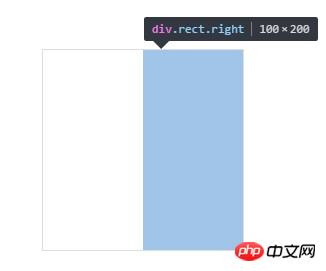
Next, construct a hollow circle in each rectangle, first construct the right half, as follows
<p class="progress2"> <p class="rect right"> <p class="circle rightcircle"></p> </p> <p class="rect left"> </p> </p>
.circle{
width: 160px;
height: 160px;
border:20px solid #ccc;
border-radius: 50%;
position: absolute;
top:0;
}
.rightcircle{
border-top:20px solid rgb(41,137,216);
border-right:20px solid rgb(41,137,216);
right:0;
}You will see the following effect

Since overflow is set to hidden in class:rect, the overflow part is After covering it, the subsequent effect realization is also closely connected with this attribute relationship.
If this property is not set, the effect will be like this.
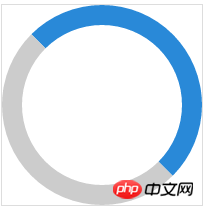
Then you will find that part of it is covered, we can rotate it 45 degrees
.circle{
width: 160px;
height: 160px;
border:20px solid #ccc;
border-radius: 50%;
position: absolute;
top:0;
transform: rotate(45deg); /*注意这里*/
}The effect is as follows

.rightcircle{
border-top:20px solid rgb(41,137,216);
border-right:20px solid rgb(41,137,216);
right:0;
animation: load_right 5s linear infinite;
}
@keyframes load_right{
0%{
transform: rotate(45deg);
}
50%{
transform: rotate(225deg);
}
100%{
transform: rotate(225deg);
}
}
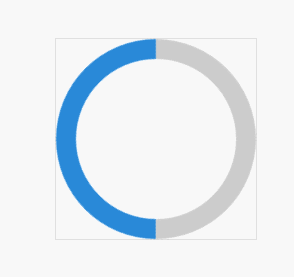
这是在class rect中设置了overflow:hidden的效果
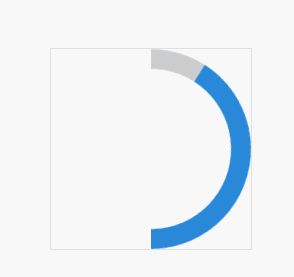
现在,我们就可以把左半边也凑上了,同理,动画效果一开始先旋转45度,调正,然后一直保持不变,到50%之后,再开始旋转180度。这样就与右半边衔接上了。
<p class="progress2"> <p class="rect right"> <p class="circle rightcircle"></p> </p> <p class="rect left"> <p class="circle leftcircle"></p> </p> </p>
.leftcircle{
border-bottom:20px solid rgb(41,137,216);
border-left:20px solid rgb(41,137,216);
left:0;
animation: load_left 5s linear infinite;
}
@keyframes load_left{
0%{
transform: rotate(45deg);
}
50%{
transform: rotate(45deg);
}
100%{
transform: rotate(225deg);
}
}这是整体的效果
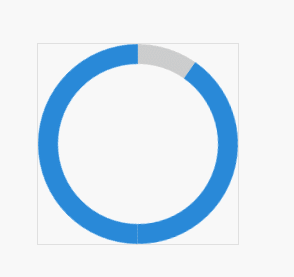
可以调整角度或者调整颜色即可实现反向的效果。
我是调整了颜色就可以得到最开始的动画效果啦,下面是完整的代码
<p class="progress2"> <p class="rect right"> <p class="circle rightcircle"></p> </p> <p class="rect left"> <p class="circle leftcircle"></p> </p> </p>
.progress2{
width: 200px;
height: 200px;
margin: 100px auto;
position: relative;
}
.rect{
width: 100px;
height: 200px;
position: absolute;
top:0;
overflow: hidden;
}
.right{
right:0;
}
.left{
left:0;
}
.circle{
width: 160px;
height: 160px;
border:20px solid rgb(41,137,216);
border-radius: 50%;
position: absolute;
top:0;
transform: rotate(45deg);
}
.rightcircle{
border-top:20px solid #ccc;
border-right:20px solid #ccc;
right:0;
animation: load_right 5s linear infinite;
}
.leftcircle{
border-bottom:20px solid #ccc;
border-left:20px solid #ccc;
left:0;
animation: load_left 5s linear infinite;
}
@keyframes load_right{
0%{
transform: rotate(45deg);
}
50%{
transform: rotate(225deg);
}
100%{
transform: rotate(225deg);
}
}
@keyframes load_left{
0%{
transform: rotate(45deg);
}
50%{
transform: rotate(45deg);
}
100%{
transform: rotate(225deg);
}
}
相信看了本文案例你已经掌握了方法,更多精彩请关注php中文网其它相关文章!
推荐阅读:
css的background-attachment进阶使用方法
The above is the detailed content of Two ways to implement progress bars in CSS3. For more information, please follow other related articles on the PHP Chinese website!




