 Web Front-end
Web Front-end
 CSS Tutorial
CSS Tutorial
 Teach you step by step how to use CSS3 to create a simple page layout (detailed code explanation)
Teach you step by step how to use CSS3 to create a simple page layout (detailed code explanation)
Teach you step by step how to use CSS3 to create a simple page layout (detailed code explanation)
In the previous article "In-depth analysis of the saved images implemented in the WeChat applet page (with code)", I will give you an understanding of the saved images implemented in the WeChat applet page. The following article will introduce how to use CSS3 to create a simple page layout. Interested friends can refer to it.
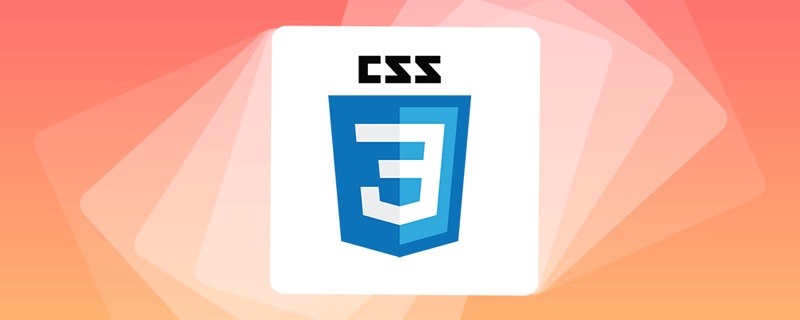
Compatibility
In 2009, W3C proposed a new solution---- Flex layout can realize various page layouts simply, completely and responsively.

Standard 1 only supports the old
flexboxspecification and does not support packaging.Standard 2 only supports 2012 syntax
Standard 3 does not support
flex-wrap, flex-floworalign-contentAttributePartial support for mark 4 is due to a large number of bugs (see known issues)
Concept
Flex is the abbreviation of Flexible Box, which means "flexible layout" and is used to provide maximum flexibility for box-shaped models.
Note that after setting to
Flexlayout, thefloat, clearandvertical-alignattributes of child elements will be invalid.
Elements that adopt Flex layout are called Flex containers (flex container), referred to as "containers". All its child elements automatically become container members, called Flex items (flex item), referred to as "items".
Containers have two axes by default: the horizontal main axis (main axis) and the vertical cross axis (cross axis). The starting position of the main axis (the intersection with the border) is called main start, and the ending position is called main end; the starting position of the cross axis is called cross start, and the ending position It’s called cross end.
Items are arranged along the main axis by default. The main axis space occupied by a single project is called main size, and the cross axis space occupied by a single item is called cross size.
Container properties
The following 6 properties are set on the container.
flex-directionHorizontally or vertically arrangedflex-wrapWrap or notflex-flowAbbreviation of the above 2 propertiesjustify-contentHorizontal alignmentalign-itemsVertical alignment##align-content
Multi-line balanced distribution
flex-direction<strong></strong>Attribute
flex-directionDecided by the attribute The direction of the main axis (that is, the direction in which items are arranged). flex-direction:row | row-reverse | column | column-reverse;
row
(default value): The main axis is horizontal and the starting point is at the left end.

row-reverse
: The main axis is horizontal and the starting point is at the right end.

column
: The main axis is vertical and the starting point is on the upper edge.

column-reverse
: The main axis is vertical, and the starting point is at the lower edge.

flex-wrap
flex-wrapAttribute definition, if one axis line cannot be arranged, how to wrap the line.
flex-wrap: nowrap | wrap | wrap-reverse;
nowrap
(default): No line wrapping.

wrap
: Line wrap, first line at the top.
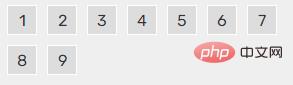
wrap-reverse: Wrap, with the first line below.
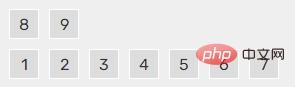
flex-flow
##flex-flowThe property is The abbreviation of the flex-direction attribute and the flex-wrap attribute. The default value is row nowrap.
justify-content<strong></strong> Properties (horizontal alignment)
justify-content: flex -start | flex-end | center | space-between | space-around;
flex-start
(default): left-justified

- ##flex-end
: Right aligned

- center
:Center

- # space-between
- : Align both ends, and the spaces between items are equal.

- space-around
- : Each item is equally spaced on both sides. Therefore, the space between items is twice as large as the space between items and the border.

<strong>Properties (vertical alignment)</strong>align-items
align-items: flex-start | flex-end | center | baseline | stretch;
- flex-start
- : The starting point of the cross axis Alignment.

- flex-end
- : The end point alignment of the cross axis.

- center
- : Align the midpoint of the cross axis.

- baseline
- : The baseline alignment of the first line of text of the item.

- stretch
- (default): If the item has no height set or is set to auto, it will Take up the entire height of the container.

<strong>Properties</strong>align-content
align-content: flex-start | flex-end | center | space-between | space-around | stretch;
- flex-start
- : Aligned with the starting point of the cross axis.

- flex-end
- : Align with the end point of the cross axis.

- center
- : Aligned with the midpoint of the cross axis.

- space-between
- : Align with both ends of the cross axis, with even spacing between the axes distributed.

space-around: Each axis is equally spaced on both sides. Therefore, the distance between the axes is twice as large as the distance between the axis and the frame.

stretch(default value): The axis occupies the entire cross axis.

Project attributes
That is, flex container, the attributes of all its child elements
order, sortflex-grow, stretchflex-shrink, extrusion##flex-basis
, fixed sizeflex
, the abbreviation ofgrow shrink basis- ##align-self
, rewrites the parent's
align-itemsAlignment
order<strong></strong> Properties
The attribute defines the order in which items are sorted. The smaller the value, the higher the ranking. The default is 0.
<!-- order为-1 排在最前 --> <div style="order:-1">3</div>

flex-grow<strong></strong>Properties
The attribute defines the magnification ratio of the item. The default is 0, that is, if there is remaining space, it will not be enlarged. Is whether to stretch
<div style="max-width:90%">1</div> <div>1</div> <div style="flex-grow:5">2</div> <div style="flex-grow:1">1</div>
 If the flex-grow
If the flex-grow property of all items is 1, they will equally divide the remaining space (if any ). If one item's flex-grow property is 2 and all other items are 1, the former will occupy twice as much remaining space as the other items.
flex-shrink<strong></strong>Property
Property defines the shrinkage ratio of the item , defaults to 1, i.e. if there is insufficient space, the item will shrink. When it cannot be discharged, it will be squeezed and deformed, and it will be discharged even to death. Negative values are not valid for this property
<div style="max-width:90%">0</div>

flex-basis<strong></strong>Property The
property defines the main axis space (main size) that the item occupies before allocating excess space. The browser uses this attribute to calculate whether there is extra space on the main axis. Its default value is auto, which is the original size of the project.
<div style="max-width:90%">100px</div>

flex <strong></strong>Attributes
Attributes It is the abbreviation of flex-grow, flex-shrink and flex-basis. The default value is 0 1 auto. The last two properties are optional.
This attribute has two shortcut values: auto (1 1 auto) and none (0 0 auto). It is recommended to give priority to using this attribute instead of writing three separate attributes separately, because the browser will infer the relevant values.
.test {
flex-grow: 1;
flex-shrink: 1;
flex-basis: 100px;
}
/* 等同于 */
.test {
flex: 1 1 100px;
}
`align-self<strong></strong>Attribute
Attribute allows a single item to have the same If other items have different alignments, you can override the align-items attribute. The default value is auto, which means inheriting the align-items attribute of the parent element. If there is no parent element, it is equivalent to stretch.
: auto | flex-start | flex-end | center | baseline | stretch;
<div style="align-self:flex-end;">5</div>
 Recommended learning : CSS3 video tutorial
Recommended learning : CSS3 video tutorialThe above is the detailed content of Teach you step by step how to use CSS3 to create a simple page layout (detailed code explanation). For more information, please follow other related articles on the PHP Chinese website!

Hot AI Tools

Undresser.AI Undress
AI-powered app for creating realistic nude photos

AI Clothes Remover
Online AI tool for removing clothes from photos.

Undress AI Tool
Undress images for free

Clothoff.io
AI clothes remover

Video Face Swap
Swap faces in any video effortlessly with our completely free AI face swap tool!

Hot Article

Hot Tools

Notepad++7.3.1
Easy-to-use and free code editor

SublimeText3 Chinese version
Chinese version, very easy to use

Zend Studio 13.0.1
Powerful PHP integrated development environment

Dreamweaver CS6
Visual web development tools

SublimeText3 Mac version
God-level code editing software (SublimeText3)

Hot Topics
 Table Border in HTML
Sep 04, 2024 pm 04:49 PM
Table Border in HTML
Sep 04, 2024 pm 04:49 PM
Guide to Table Border in HTML. Here we discuss multiple ways for defining table-border with examples of the Table Border in HTML.
 Nested Table in HTML
Sep 04, 2024 pm 04:49 PM
Nested Table in HTML
Sep 04, 2024 pm 04:49 PM
This is a guide to Nested Table in HTML. Here we discuss how to create a table within the table along with the respective examples.
 HTML margin-left
Sep 04, 2024 pm 04:48 PM
HTML margin-left
Sep 04, 2024 pm 04:48 PM
Guide to HTML margin-left. Here we discuss a brief overview on HTML margin-left and its Examples along with its Code Implementation.
 HTML Table Layout
Sep 04, 2024 pm 04:54 PM
HTML Table Layout
Sep 04, 2024 pm 04:54 PM
Guide to HTML Table Layout. Here we discuss the Values of HTML Table Layout along with the examples and outputs n detail.
 HTML Input Placeholder
Sep 04, 2024 pm 04:54 PM
HTML Input Placeholder
Sep 04, 2024 pm 04:54 PM
Guide to HTML Input Placeholder. Here we discuss the Examples of HTML Input Placeholder along with the codes and outputs.
 HTML Ordered List
Sep 04, 2024 pm 04:43 PM
HTML Ordered List
Sep 04, 2024 pm 04:43 PM
Guide to the HTML Ordered List. Here we also discuss introduction of HTML Ordered list and types along with their example respectively
 HTML onclick Button
Sep 04, 2024 pm 04:49 PM
HTML onclick Button
Sep 04, 2024 pm 04:49 PM
Guide to HTML onclick Button. Here we discuss their introduction, working, examples and onclick Event in various events respectively.
 Moving Text in HTML
Sep 04, 2024 pm 04:45 PM
Moving Text in HTML
Sep 04, 2024 pm 04:45 PM
Guide to Moving Text in HTML. Here we discuss an introduction, how marquee tag work with syntax and examples to implement.





